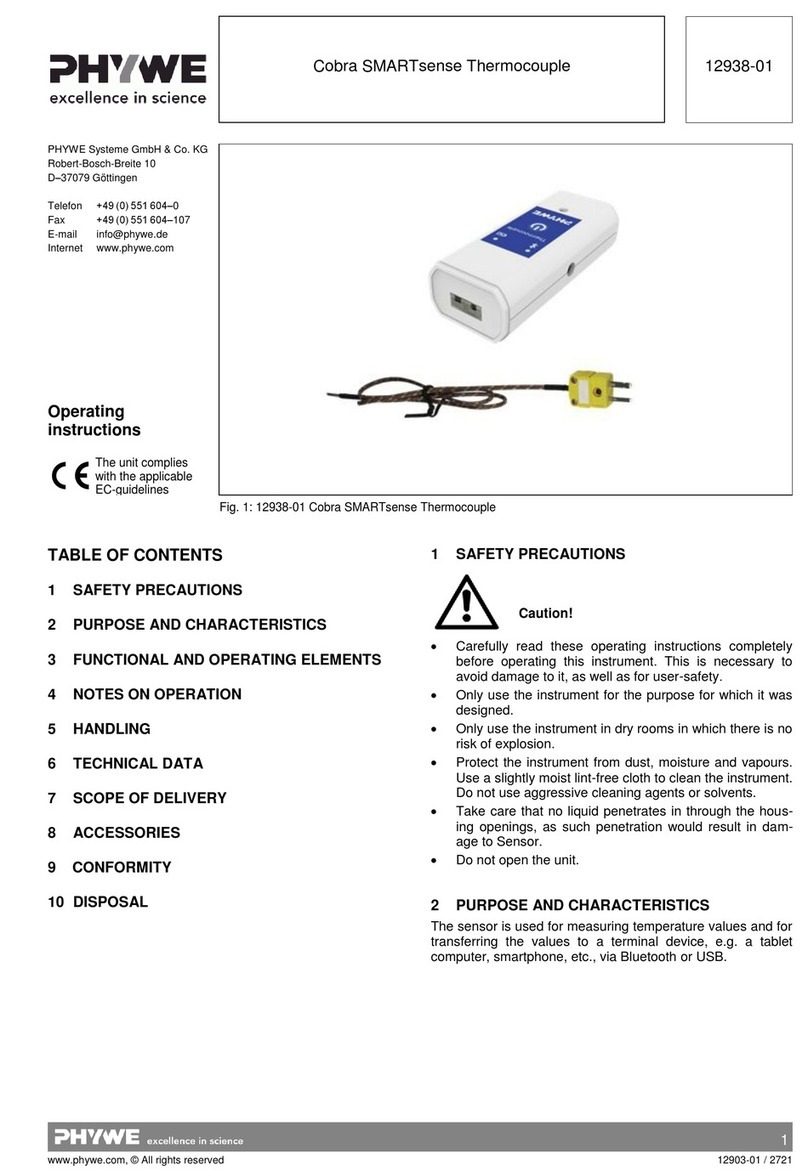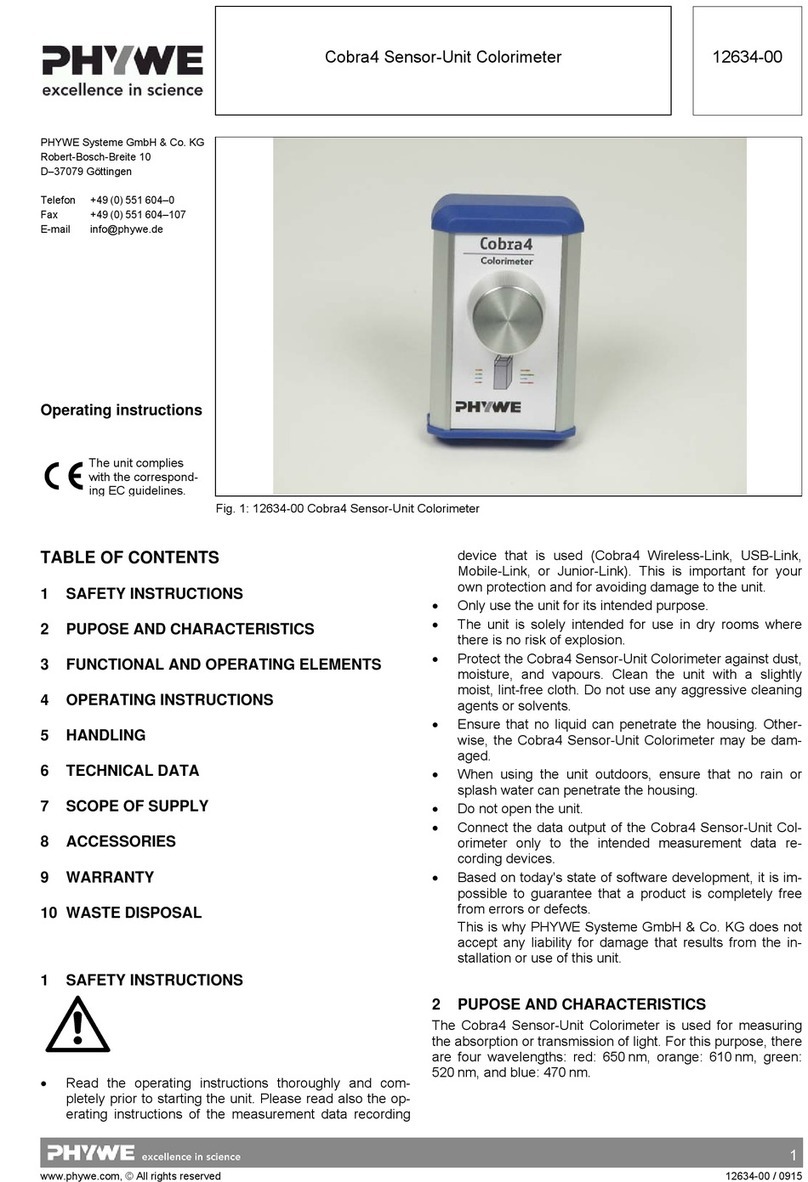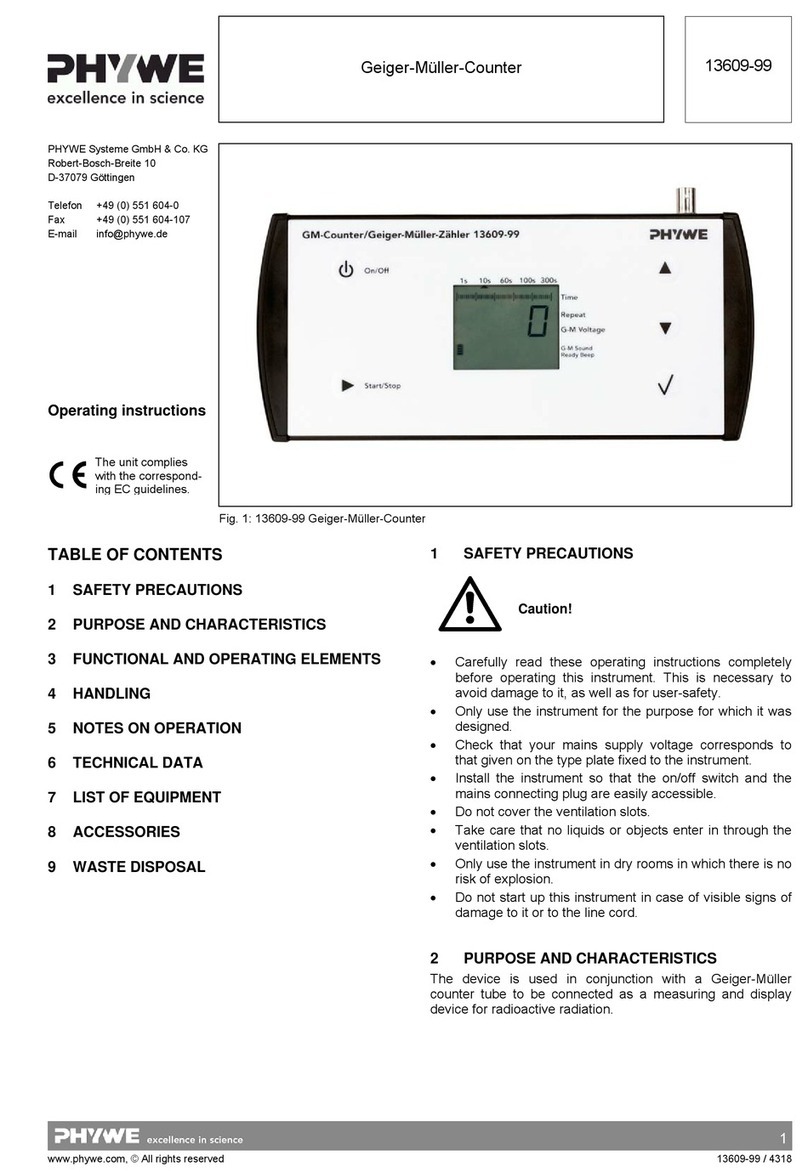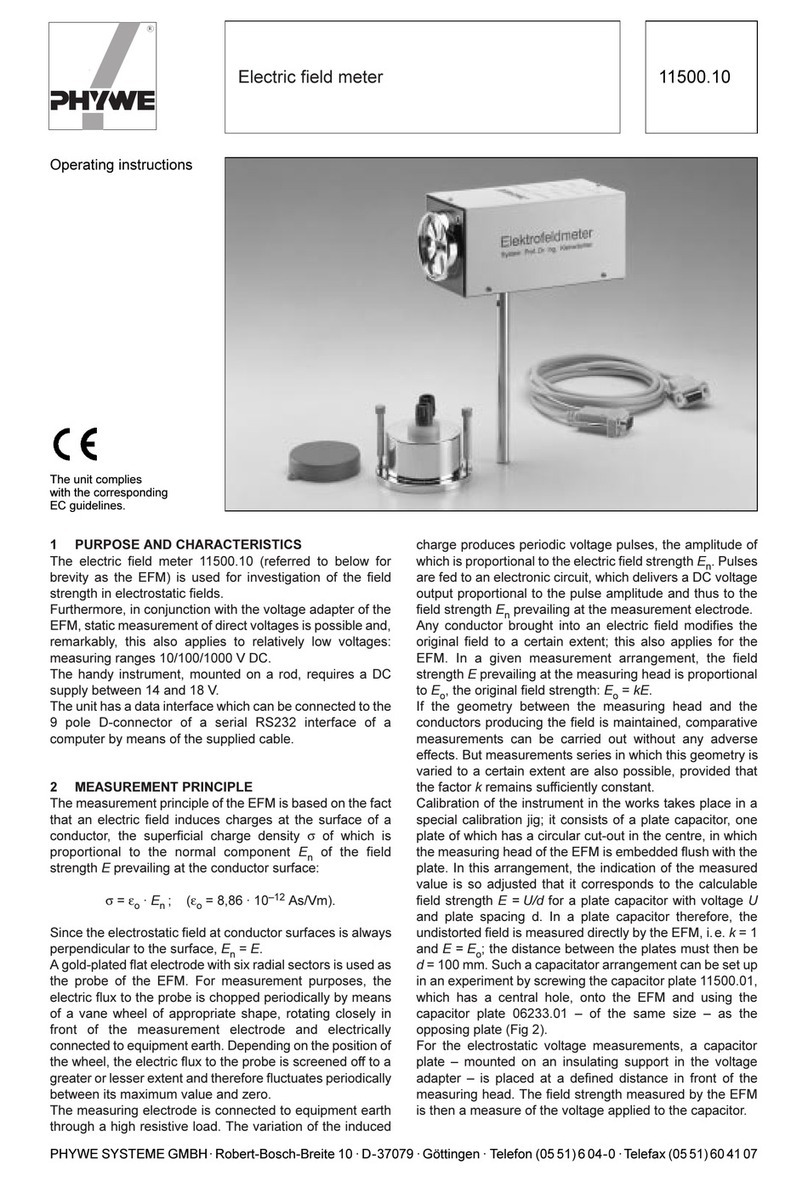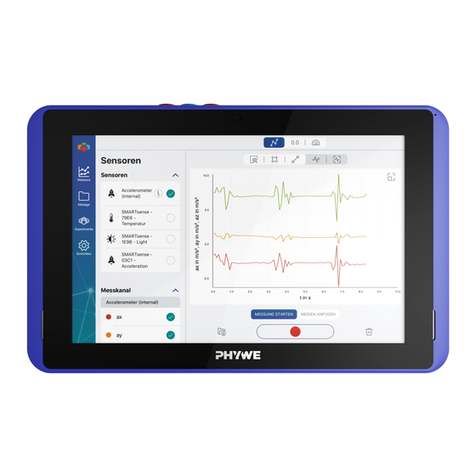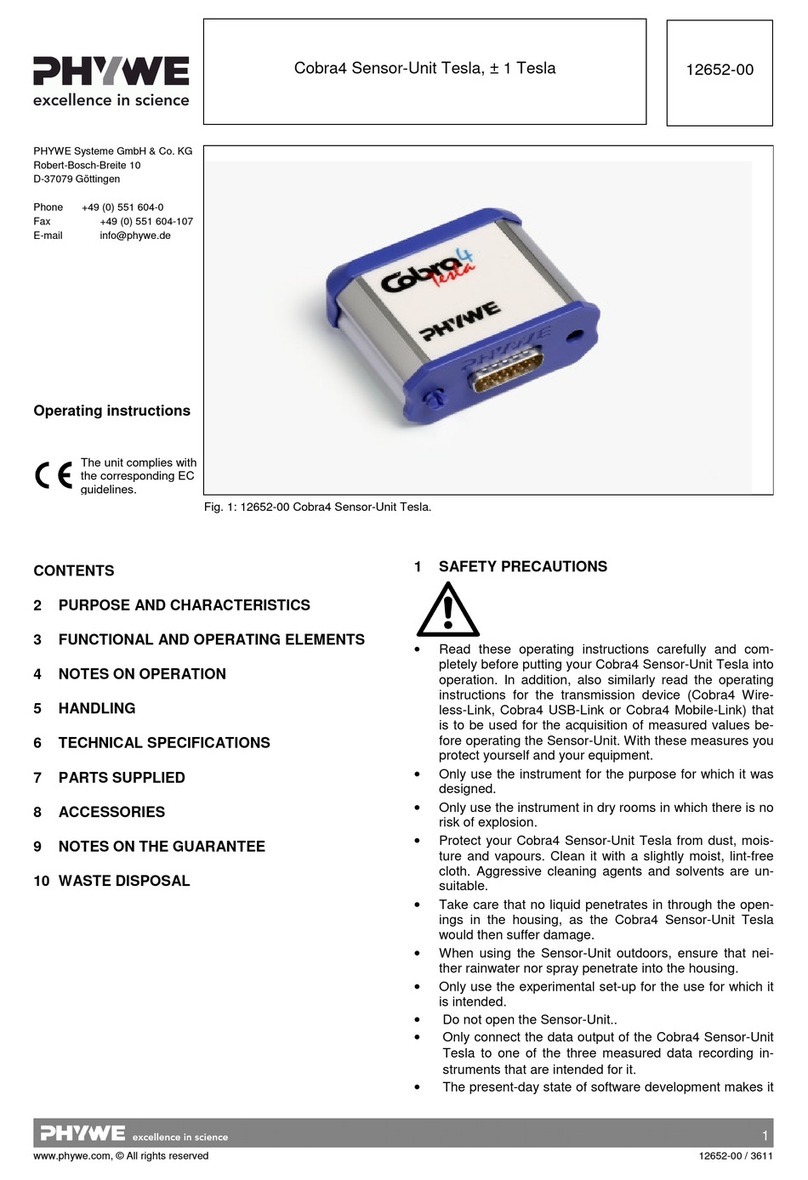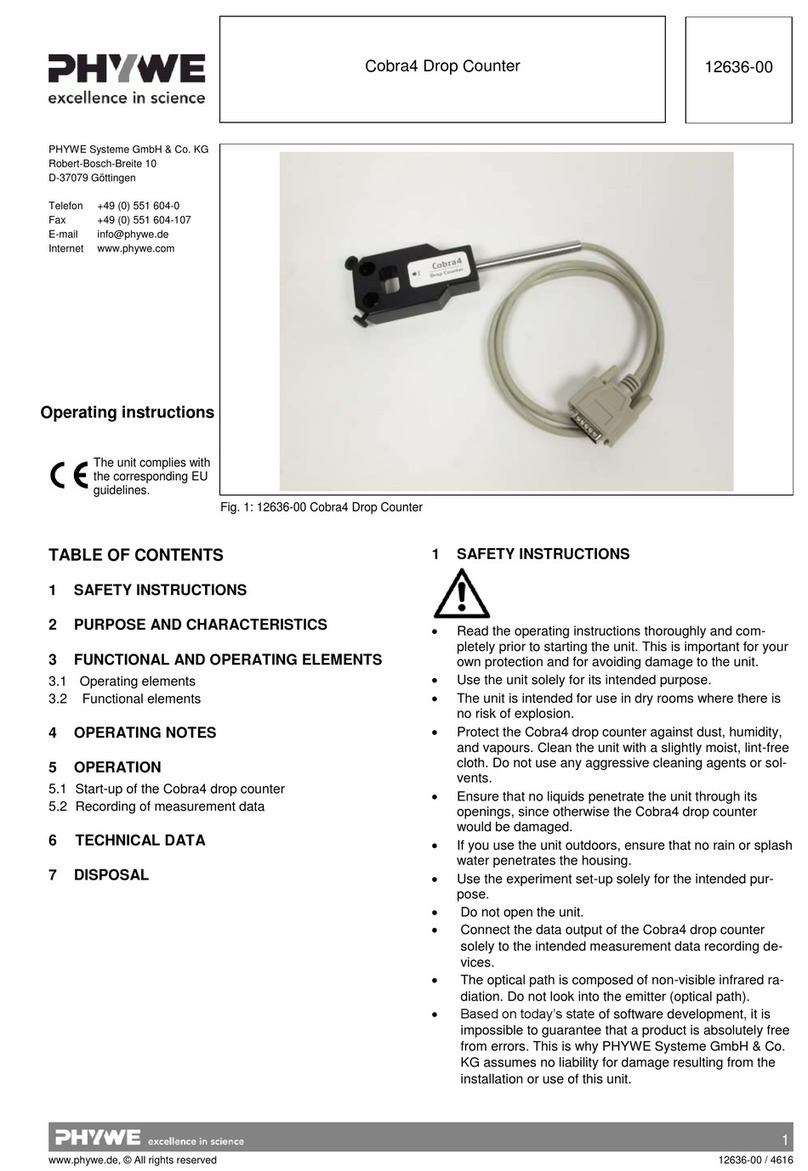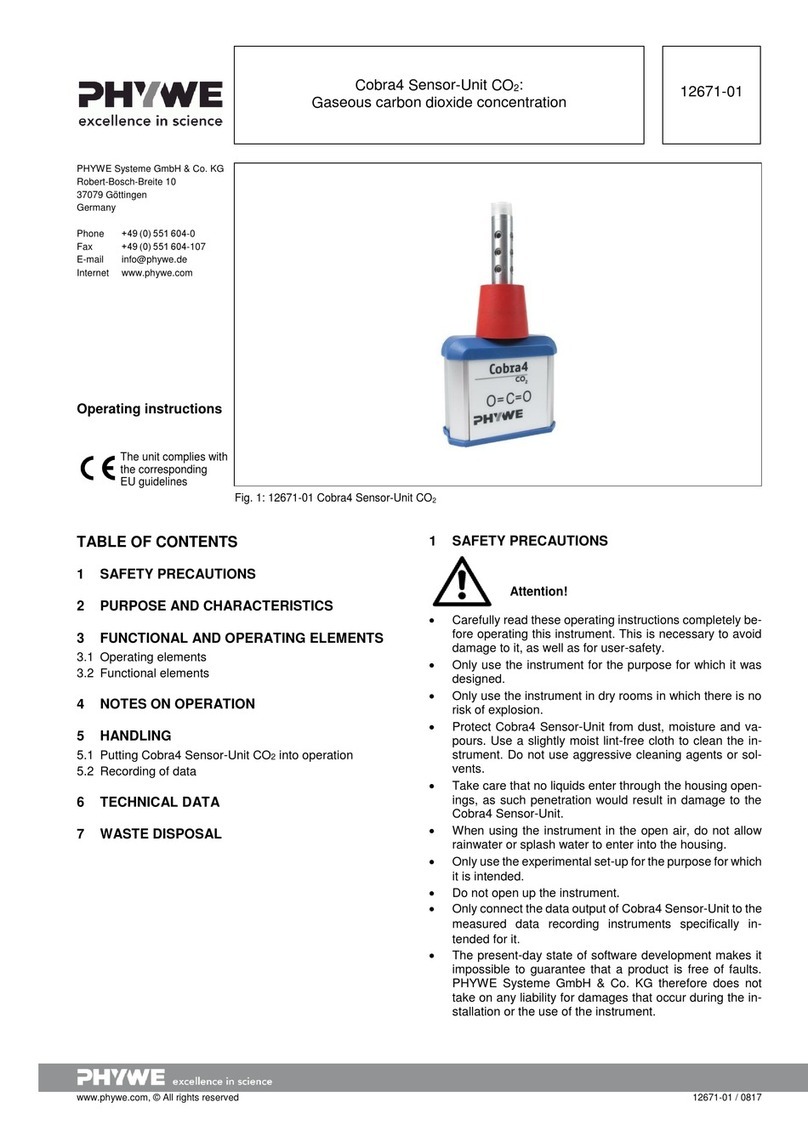2
www.phywe.com, © All rights reserved 12910-00 / 2221
3 FUNCTIONAL AND OPERATING ELEMENTS
3.1 Operating elements
The sensor has an on-button and two LEDs for indicating the
Bluetooth and battery charge status.
On-button
Press the on-button for more than 3 seconds to switch the
sensor on and off
Bluetooth-LED
Flashing red every 2 seconds
Flashing green every 2 seconds
Connected to the ter-
minal device
Flashing green every 4 seconds
Battery charge LED
Flashing red every 5 seconds
3.2 Functional elements
The temperature-sensitive element is located at the tip of the
15 cm long, corrosion-resistant sensor rod.
4 NOTES ON OPERATION
This Cobra SMARTsense Wide Range Temperature fulfils all
of the technical requirements that are compiled in current EC
guidelines. The characteristics of this product qualify it for the
CE mark.
This instrument is only to be put into operation under special-
ist supervision in a controlled electromagnetic environment in
research, educational and training facilities (schools, universi-
ties, institutes and laboratories).
The individual connecting leads are each not to be longer
than 2 m.
The instrument can be so influenced by electrostatic charges
and other electromagnetic phenomena (HF, bursts, indirect
lightning discharges) that it no longer works within the given
specifications. Carry out the following measures to reduce or
eliminate the effect of such disturbance: Ensure potential
equalization at the PC (especially with Laptops). Use screen-
ing.
5 HANDLING
This section describes the start-up of the sensor and the re-
cording of measurement data. Please read this section thor-
oughly in order to avoid failures or operating errors.
5.1 Start-up
Switch the sensor on by pressing the on-button for more than
3 seconds. The Bluetooth LED lights up red. Start the
measureApp application and select the sensor.
There is a four-digit code on the back of the sensor. This
code corresponds to the last four digits of the sensor name in
the measureApp application. This enables the precise as-
signment of the sensors within the measureApp application.
After the sensor has been selected in the measureApp appli-
cation, the LED lights up green, thereby signalling that the
connection has been correctly established.
If the sensor is switched on, but not connected, it will switch
off automatically after five minutes.
5.2 Recording of temperature measurement data
Hold the sensor into the medium to be measured down to a
maximum depth of 15 cm.
Take the response time of the system due to the metallic
sensor rod into consideration.
5.3 Remove the battery
Open the sensor by turning the screw cap
on the back of the sensor counterclock-
wise, e.g. with a coin.
Fig. 4
Lever the battery sensitively,
e.g. with the help of a small
screwdriver or a small pair of
scissors, out of its socket. In-
sert the screwdriver as shown
in Fig. 5.
Fig. 5
Insert new battery
Slide the battery under the golden metal nose (Fig.6-1). Make
sure that the battery is completely under the metal nose and
completely pushed to the upper edge.
Push the battery into the socket
by pressing lightly on the oppo-
site side.
The battery slips under the two
plastic lugs (Fig. 6-2), which is
also noticed by a short "click".
Fig. 6
Before closing, make sure that
the seal in the lid is not bent and
lies neatly on the edge of the lid.
Then tighten the cover clock-
wise.
Fig. 7
TECHNICAL DATA
Operating temperature range: 5 - 40°C
Rel. humidity < 80%
Measuring range
Absolute accuracy
-20...+330°C
± 0.5°C @ 300°C
± 0.2°C @ 100°C
± 0.3°C @ 0°C