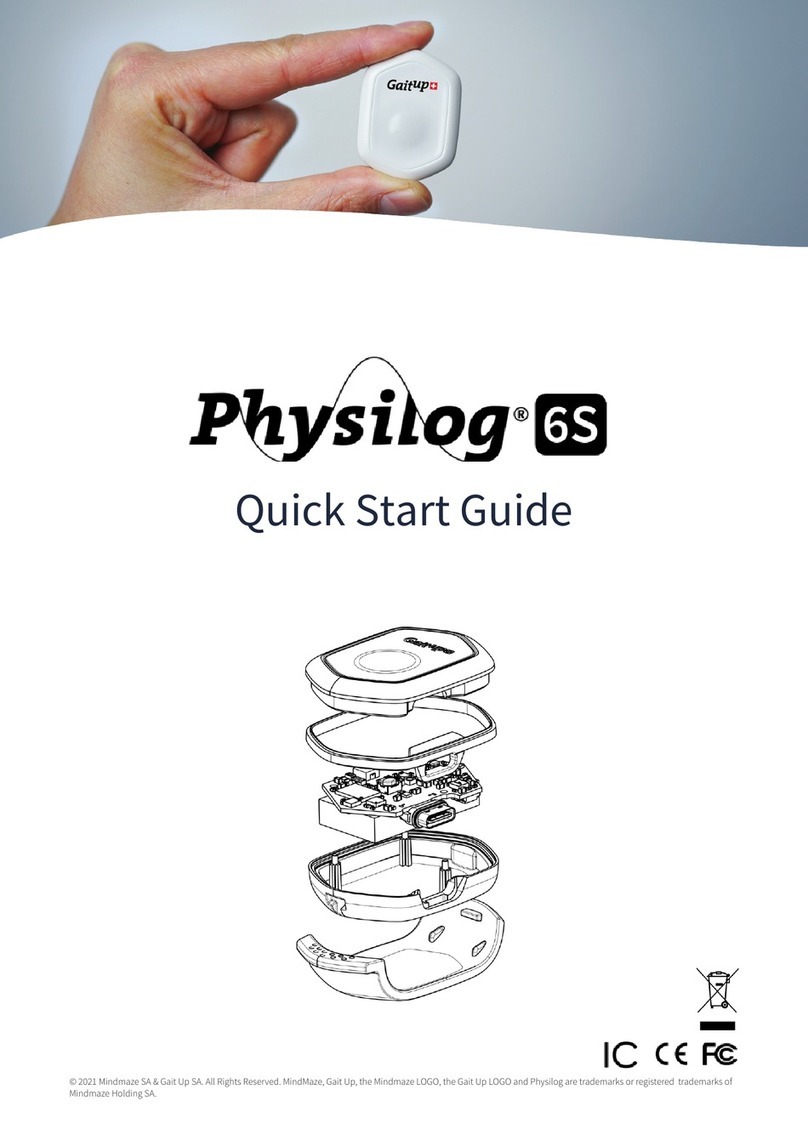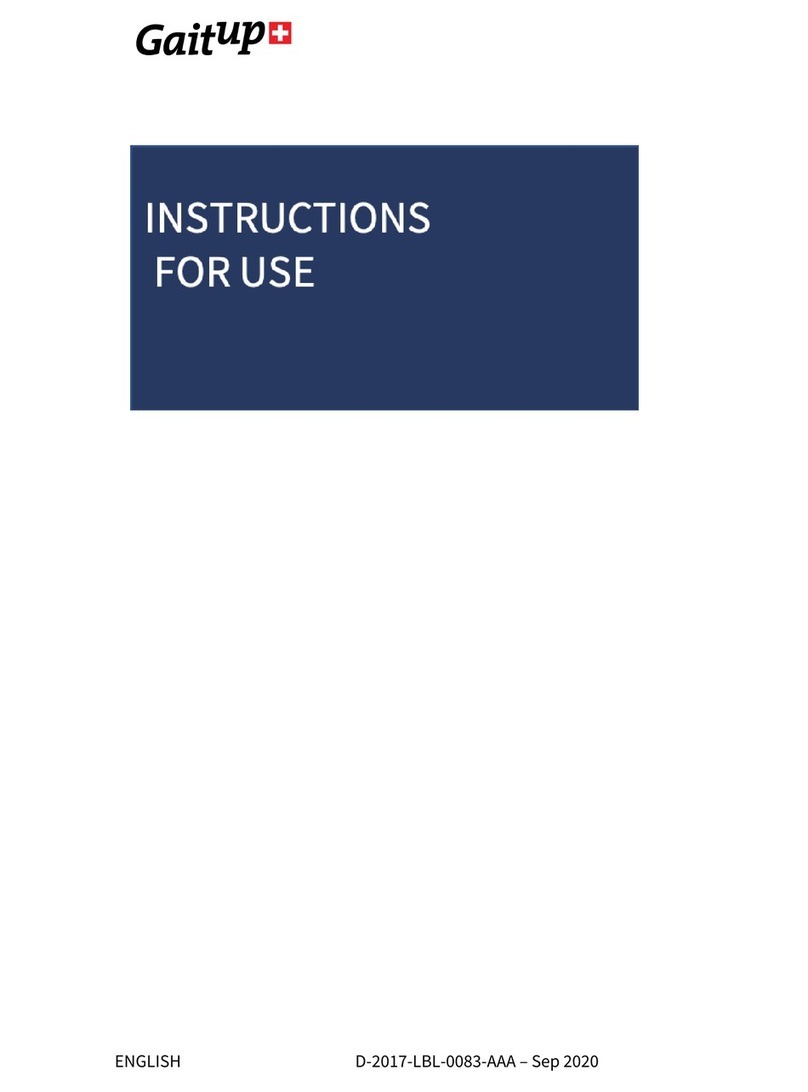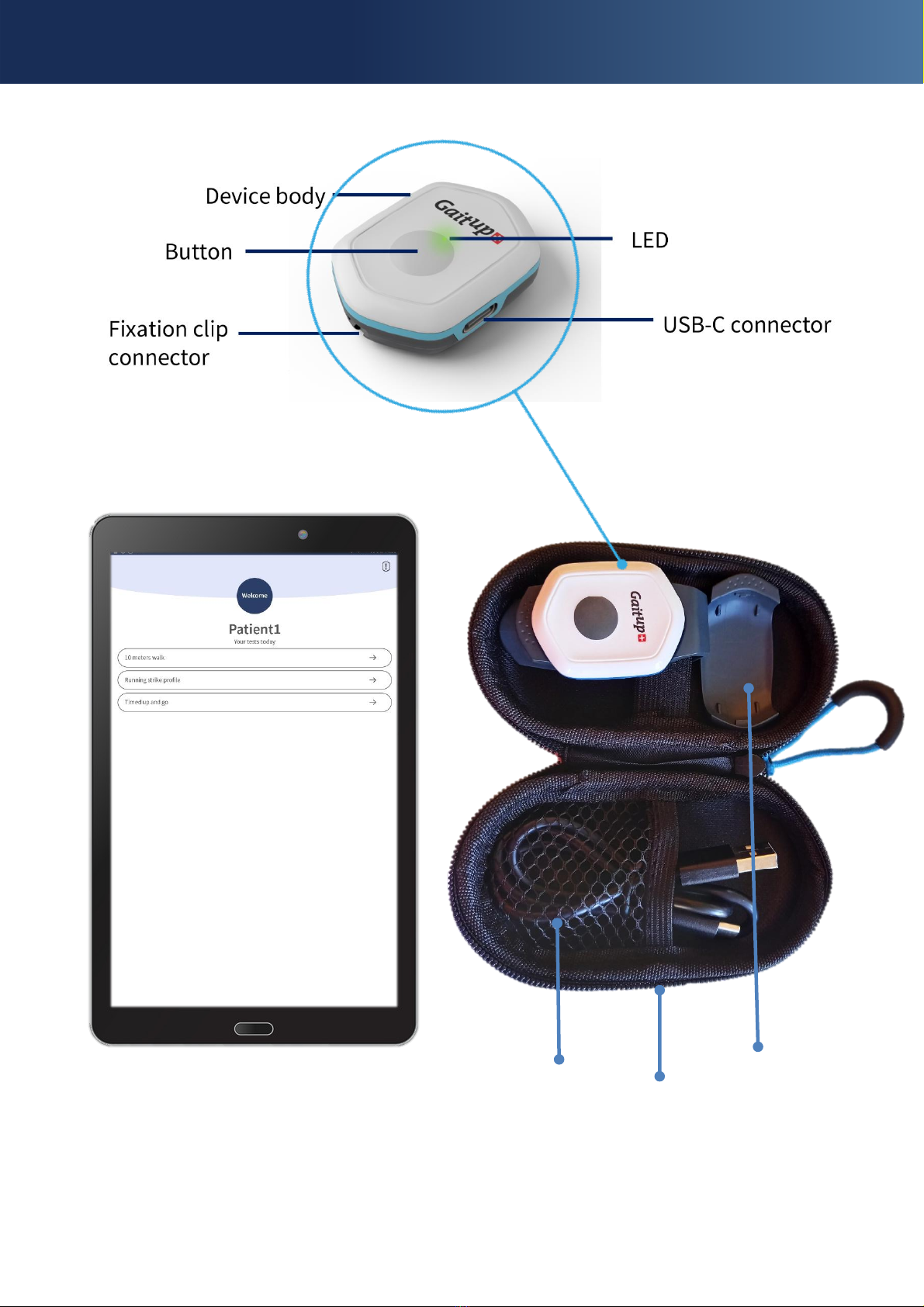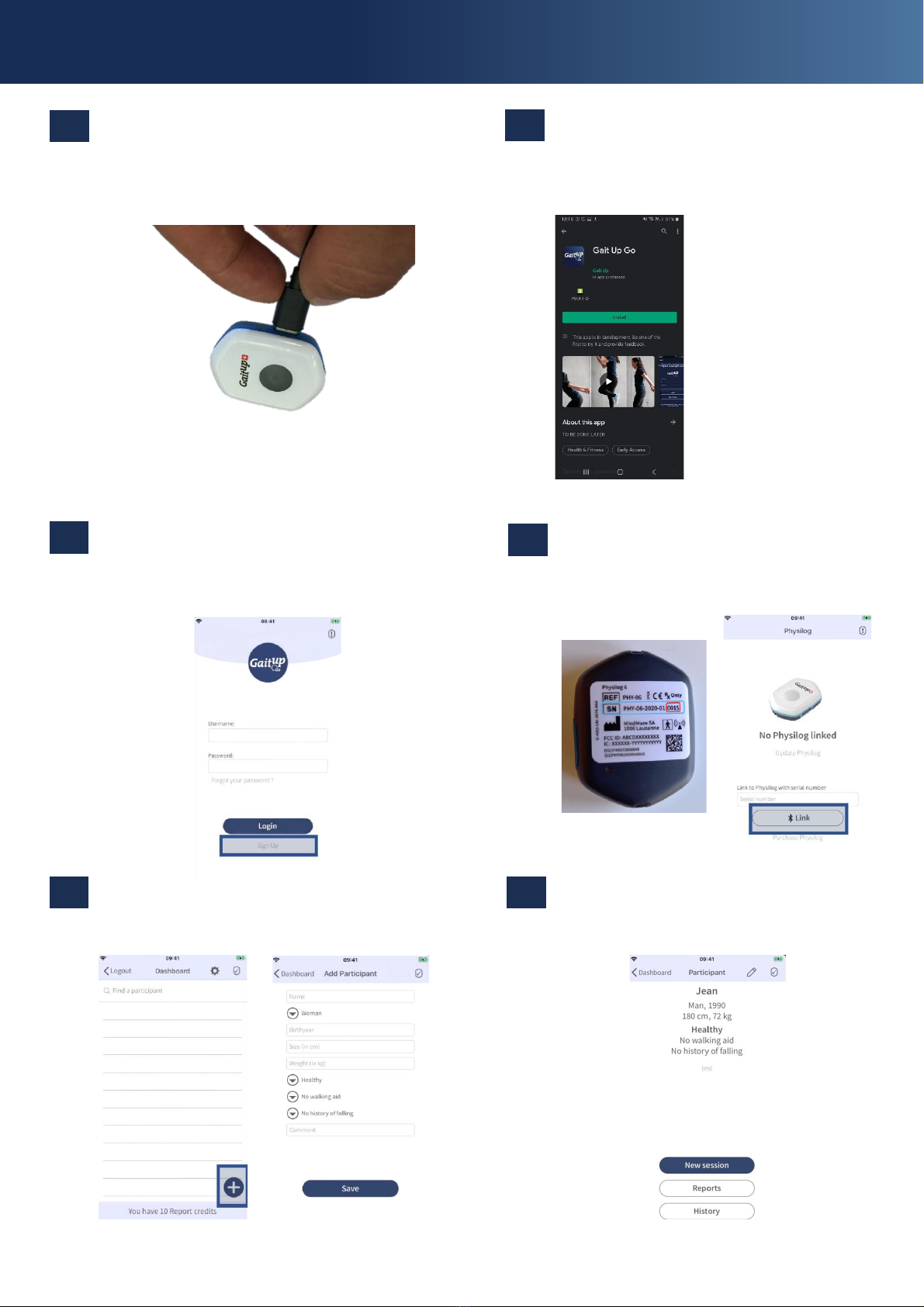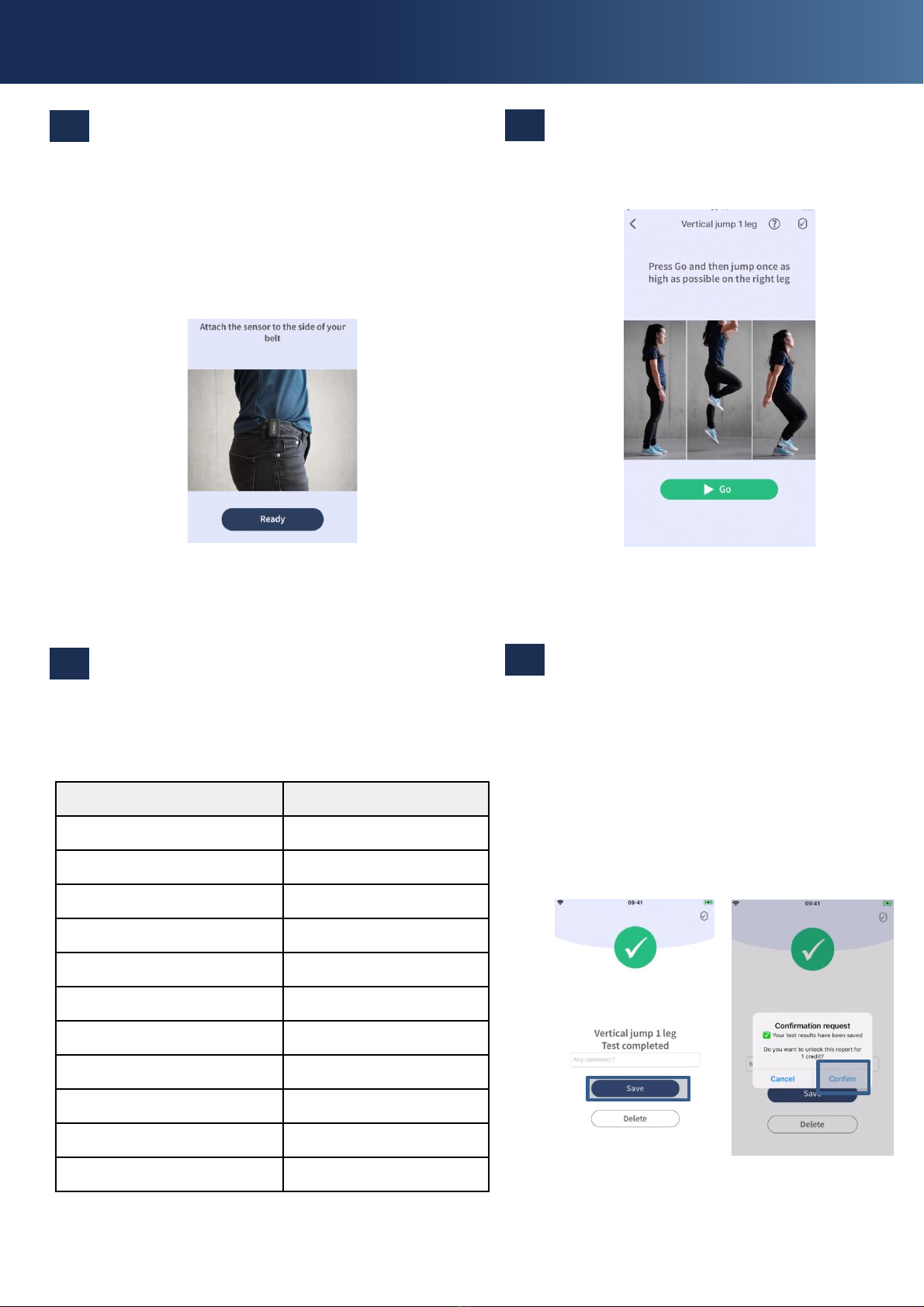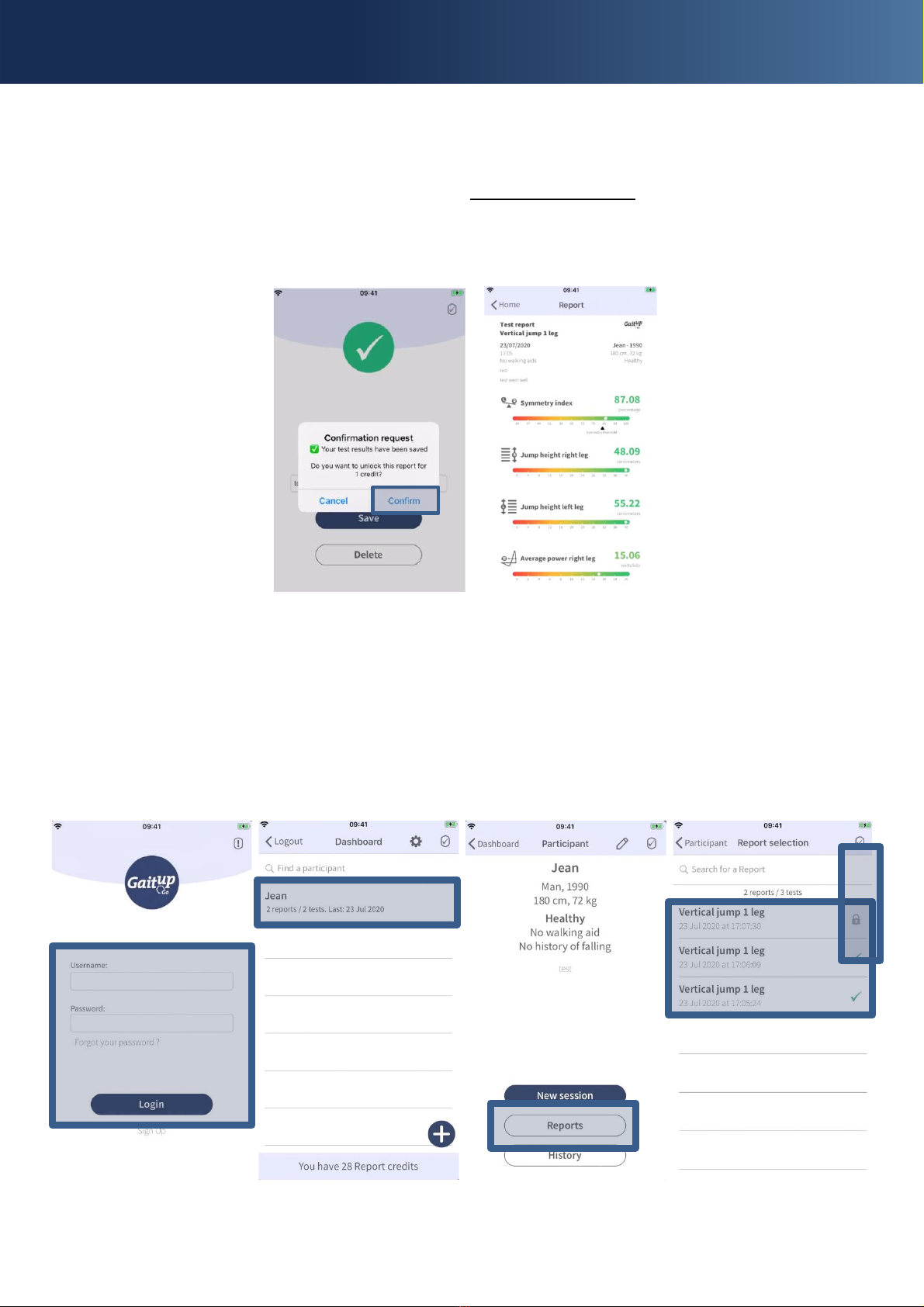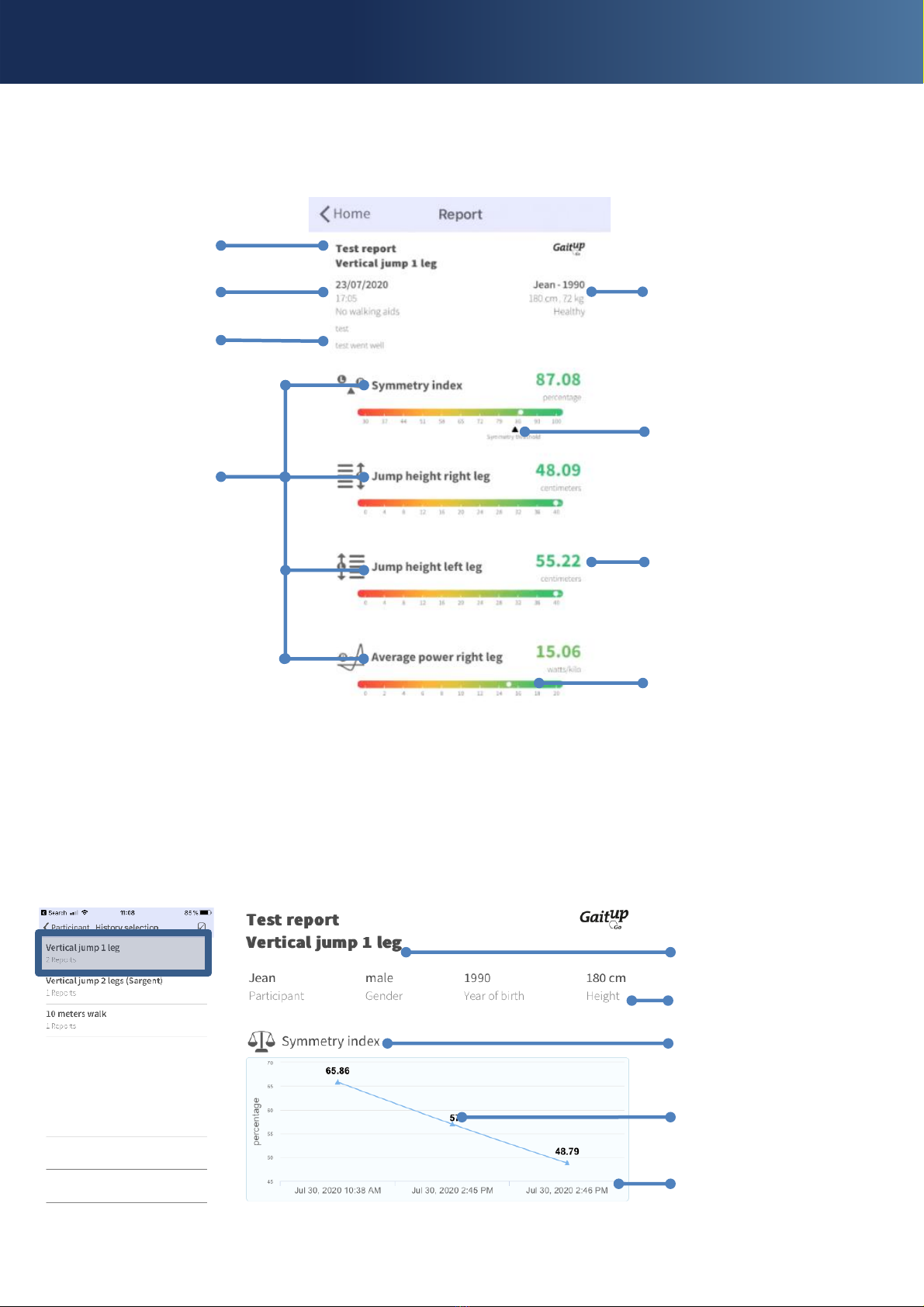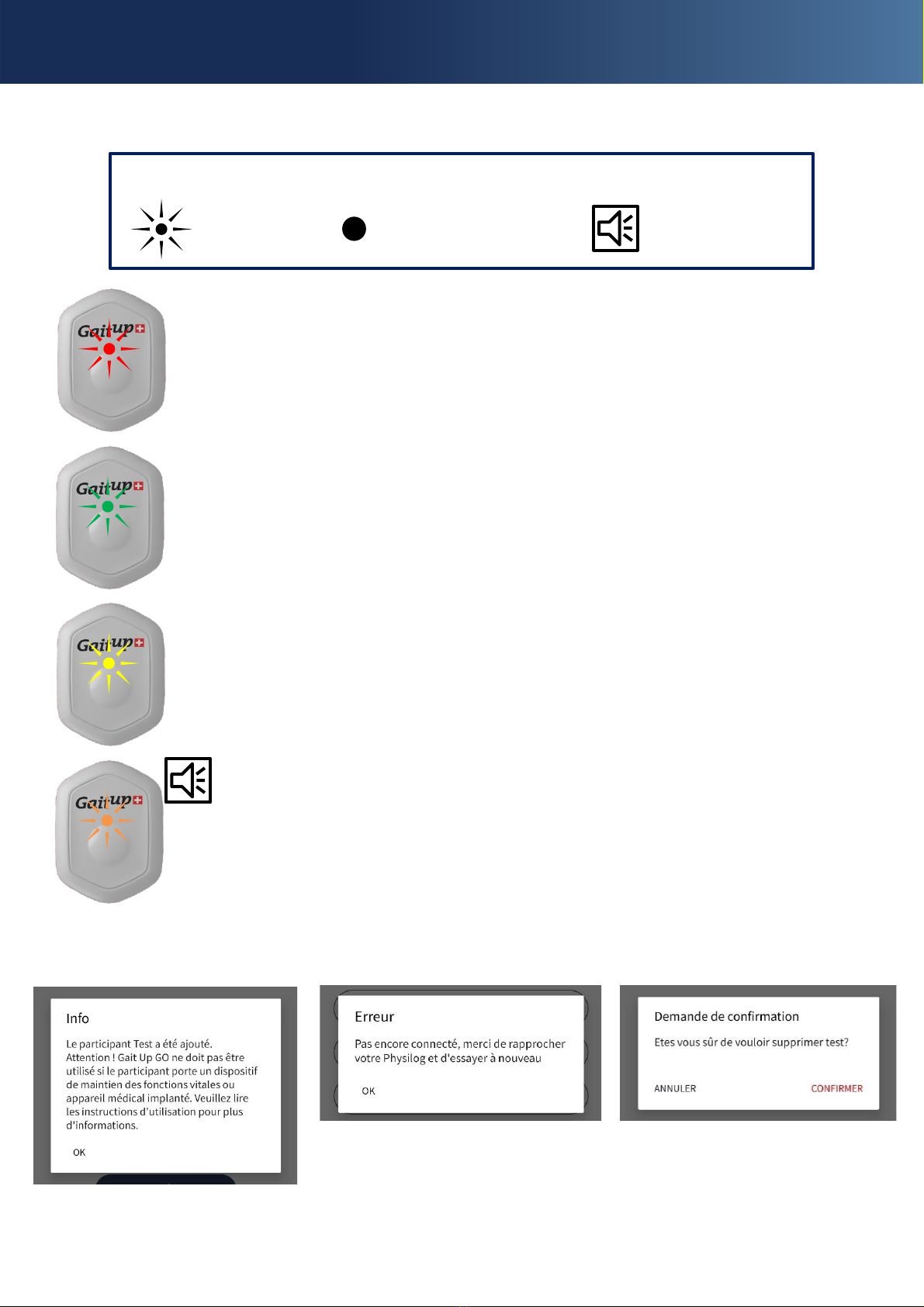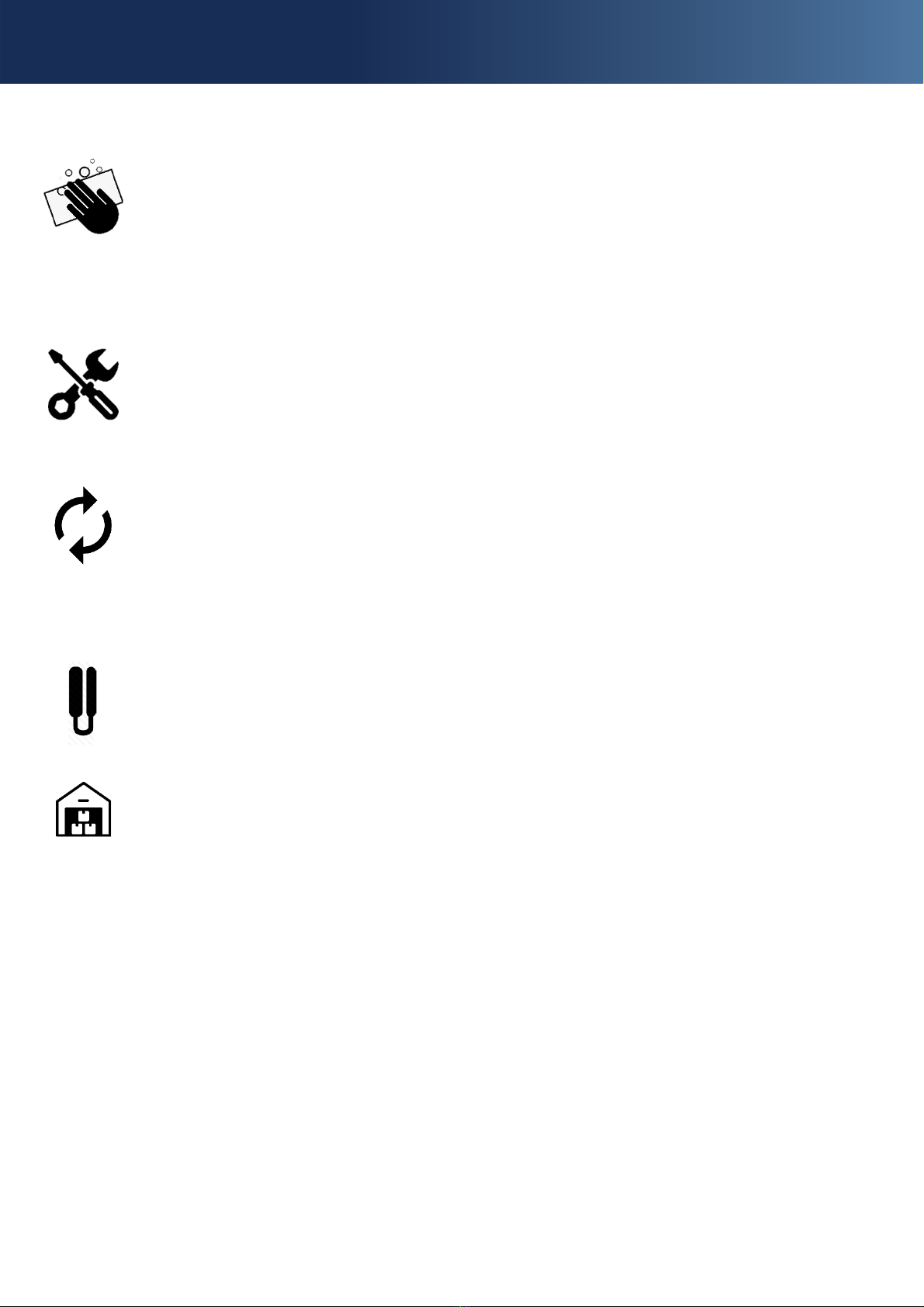Basic care and device cleaning
©2020 Mindmaze SA & Gait Up SA. All Rights Reserved. MindMaze, Gait Up, Gait Up GO the Mindmaze LOGO, the Gait Up LOGO and Physilog are trademarks or registered
trademarks of Mindmaze Holding SA.
Cleaning: Both, the Physilog6 sensor device and the clip accessories can be manually
cleaned and disinfected carefully with wipes with 70% isopropyl (IPA) or 96% ethanol
(available at drugstore or pharmacy).
Note: Clean and disinfect the Physilog6 sensor device and the clip accessories before each
use, including the first one.
Maintenance: The Gait Up GO medical device is tested and calibrated prior to distribution.
Under normal conditions, the characteristics of the device do not vary.
Firmware updates: While using the device, firmware updates might be requested. In order to
keep your Physilog6 with the most up to date firmware version, go to the Physilog6 info screen
and click on “Update Firmware”.
Note: If the sensor is already updated, this option will not appear on the screen
Mobile application updates: The Gait Up GO mobile application is updated via the relevant
App store.
Clip accessories: Clips are spare parts subject to damage after repeated use. If any damage is
observed on the clips, please contact Gait Up SA and ask for a replacement.
Device storage: Place all components within the original packaging, each of them in its
dedicated space inside the casing.
Store it in a cool (-20°C—+60 °C) and dry place at a stable temperature and ambient humidity
(25% - 70% non-condensing). Keep away from direct sunlight.