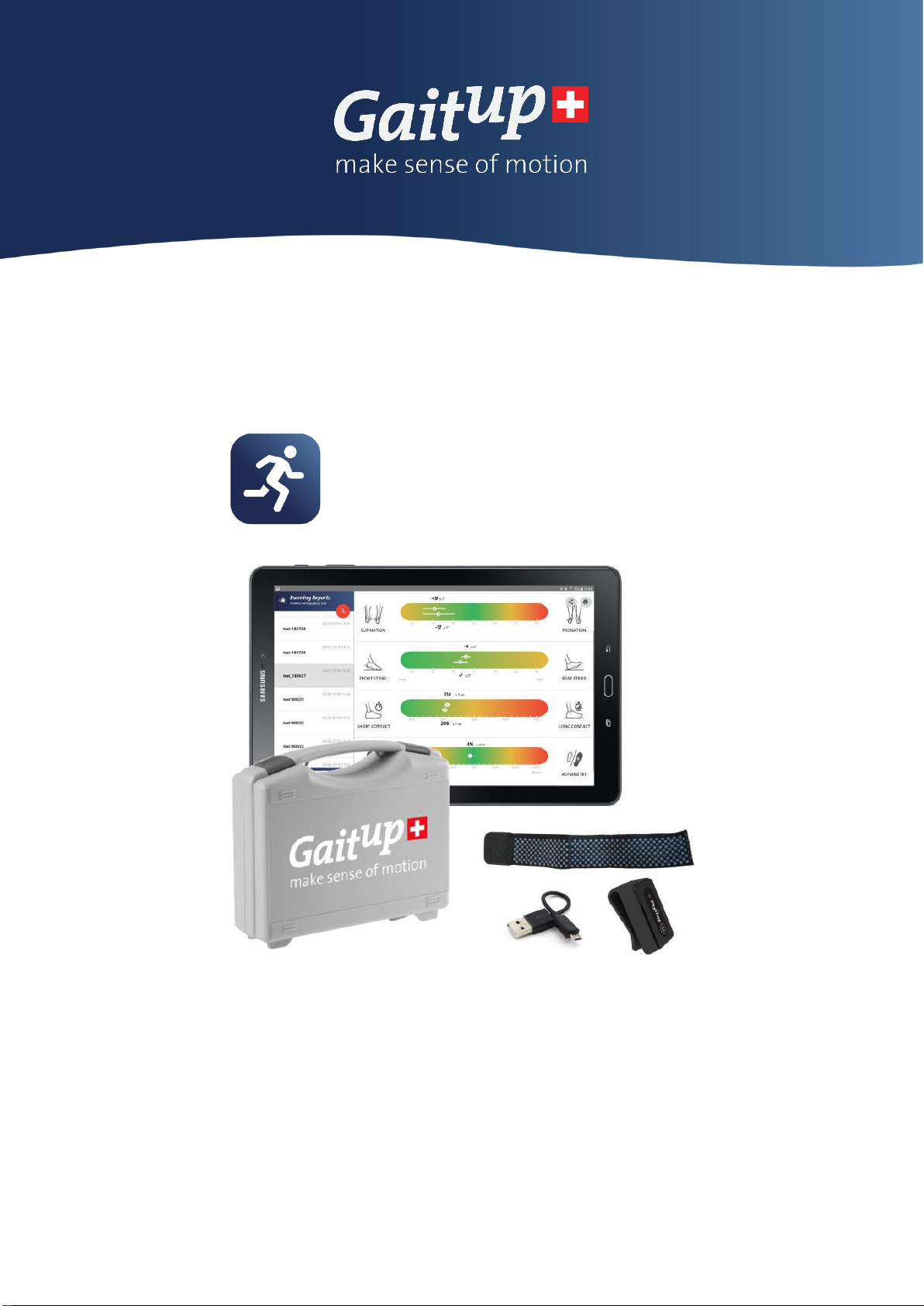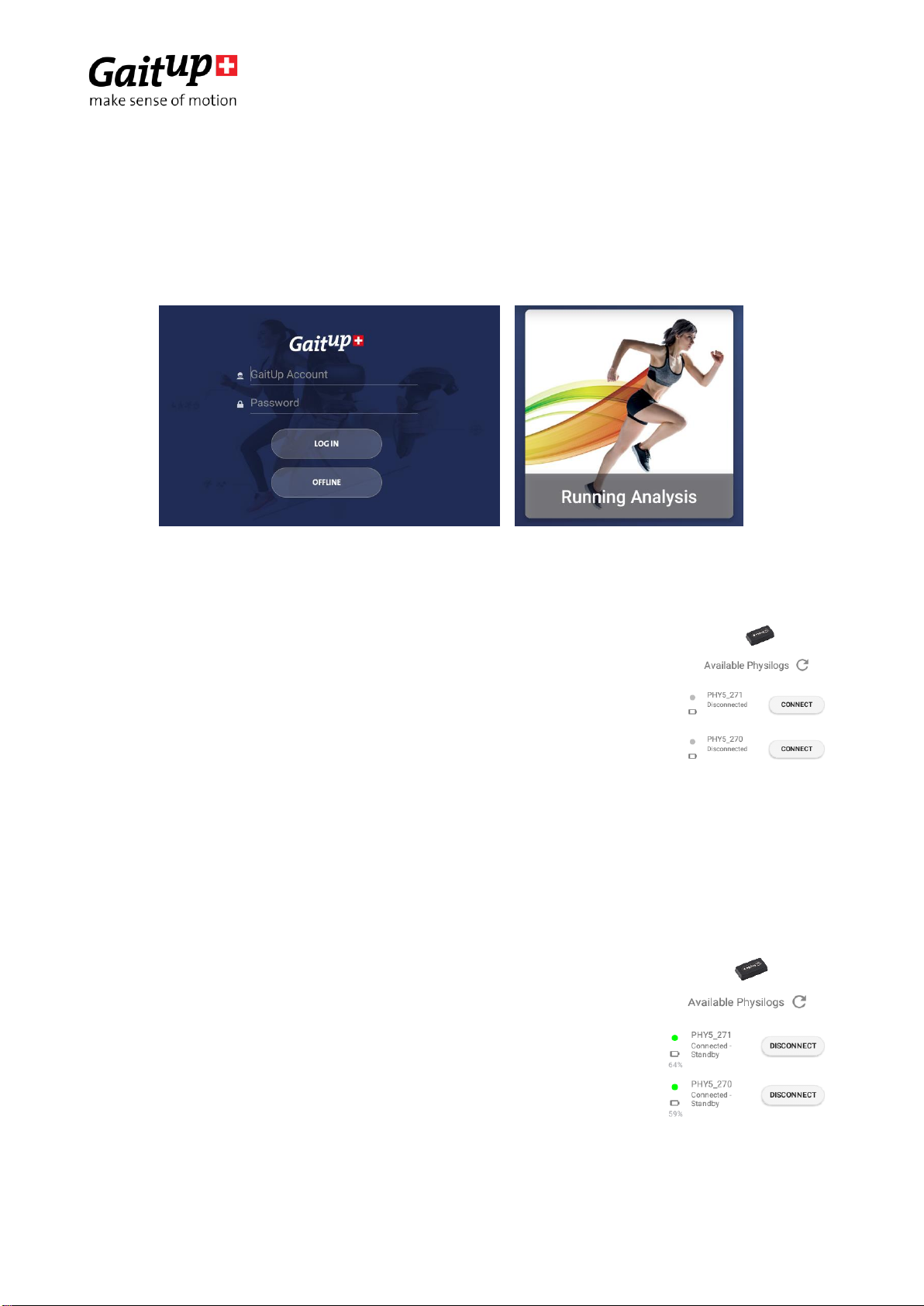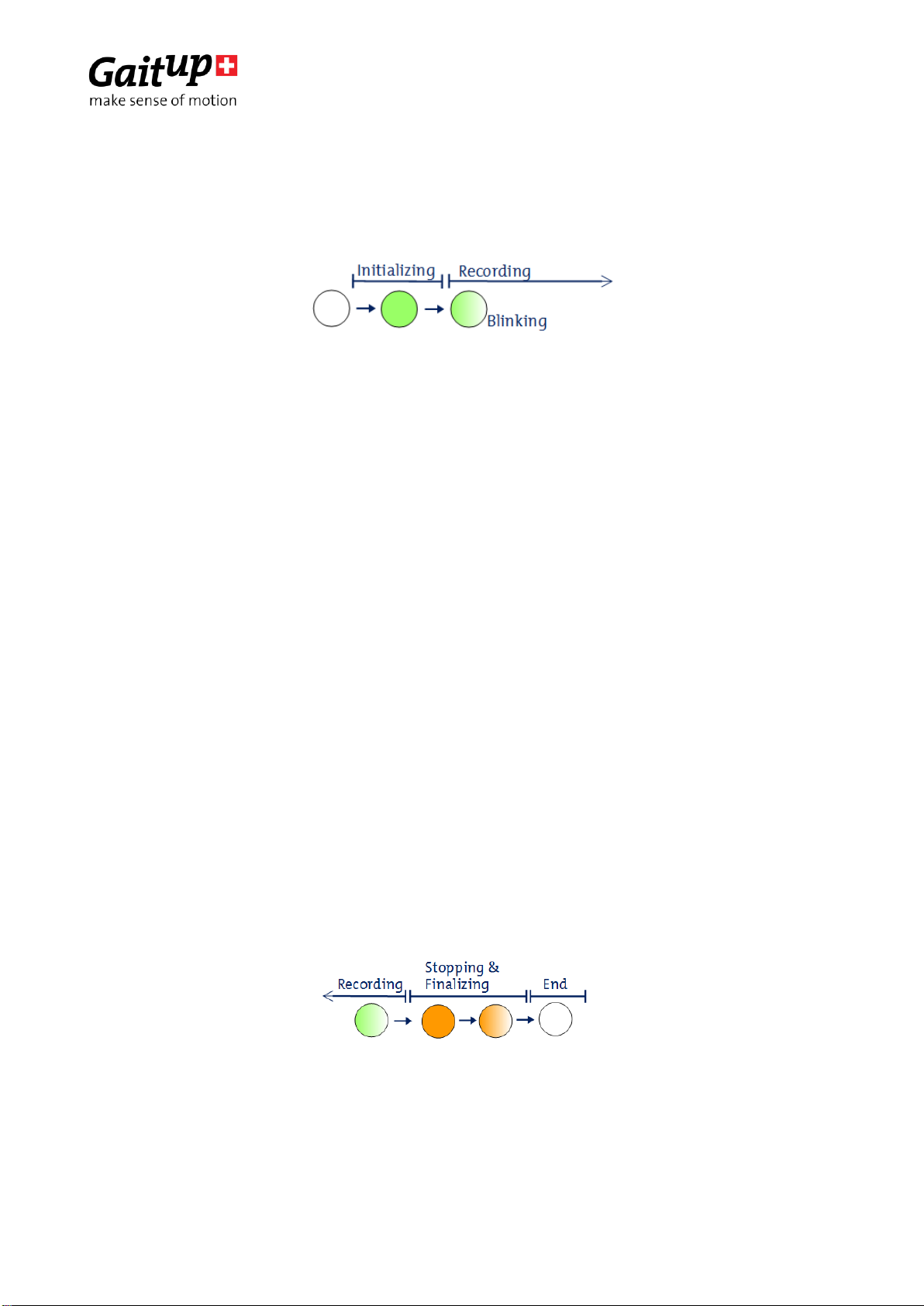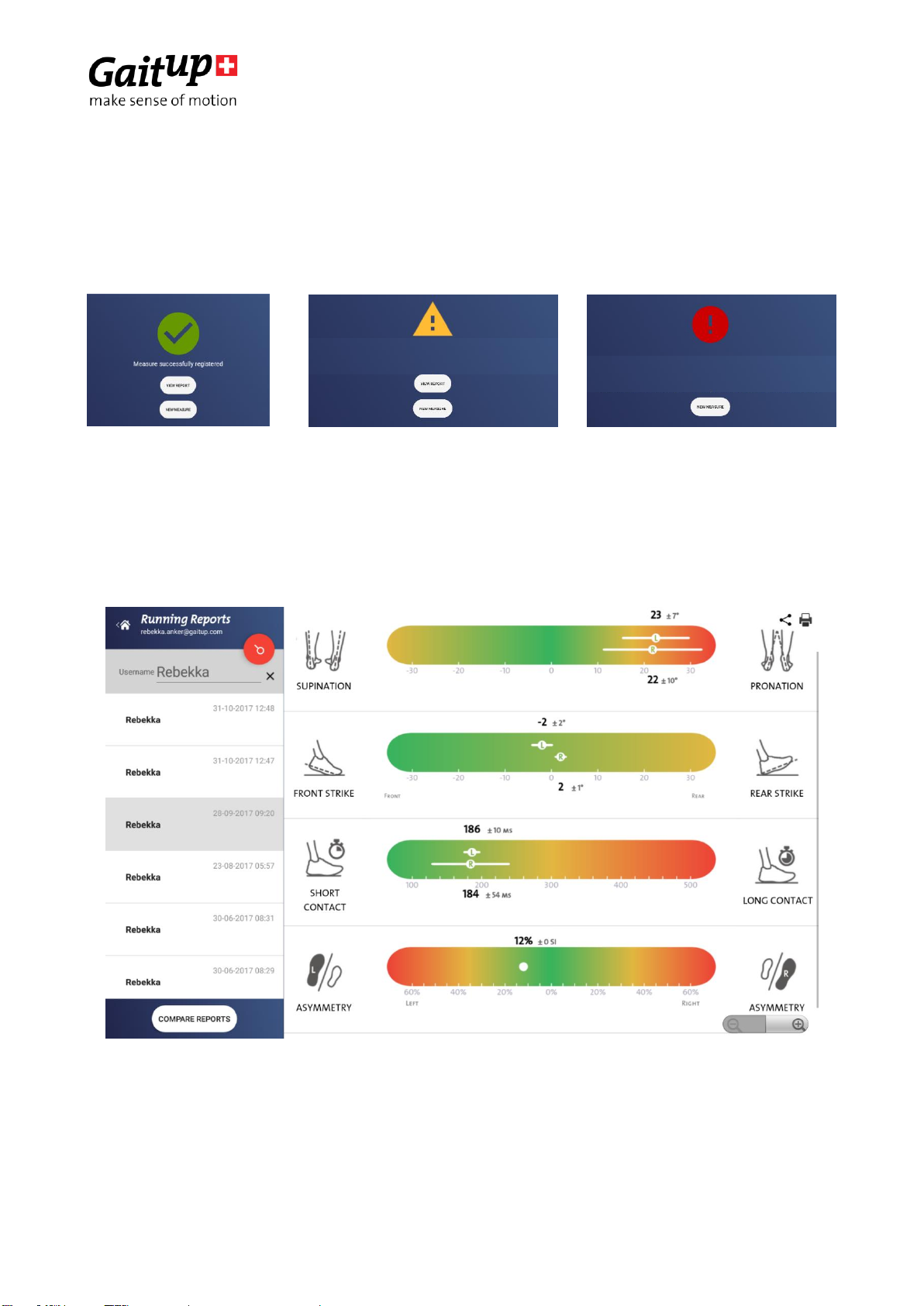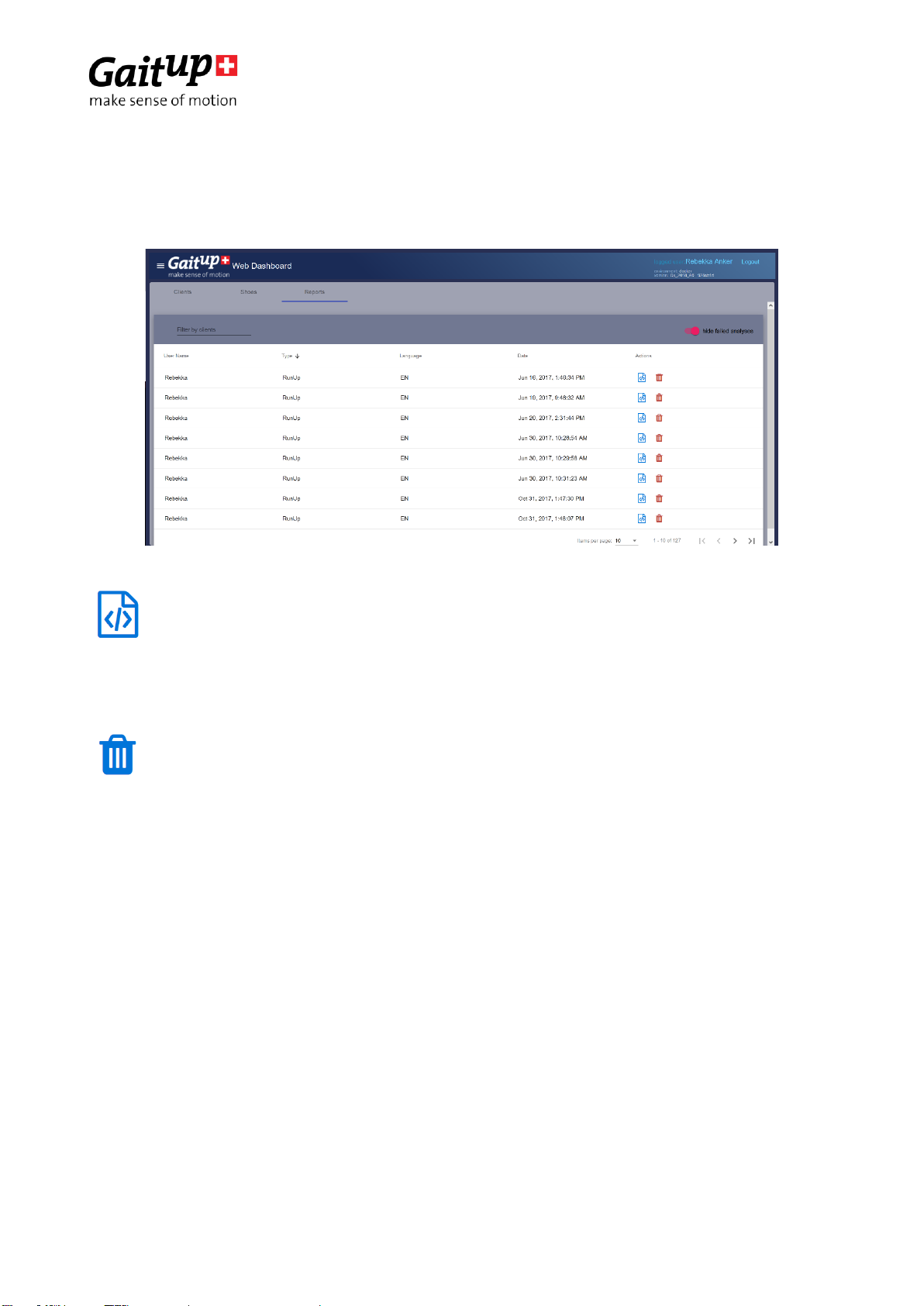Gait Up SA
EPFL Innovation Park, Bat C. CH-1015 Lausanne
www.gaitup.com
TVA CHE-145.136.760
PhysiRun Live mobile user manual v1.3.1 Date: 02.05.2019
Copyright © 2018-2019, All Rights Reserved - Gait Up SA. CH-1015 Switzerland 4
3. Recording with Physilog®5 and the PhysiRun Live – details
3.1. Connection to mobile application
Each time you open the application you need to connect the two Physilog®5 to the mobile
device. Once they are connected you don't need to repeat this procedure when switching
between different parts of the application.
To connect Physilog®5 to the application for running analysis, login with your user name
(email address) and password and enter the “Running Analysis” functions of the app. Make
sure that your device's Bluetooth is turned on and connect it to the internet. There is no need
to pair your Physilog® with the tablet prior to Bluetooth communication.
Click on the “Available Physilogs” refresh button below the picture of
the Physilog®5 on the left of the screen of the application to look for
available sensors. Choose two Physilog® from the list and click on the
“Connect” button beside the sensor name. The name of the sensor
contains the number which is written on the back of the Physilog®5.
Troubleshoot: If a sensor is not detected by the tablet, shortly press the main button of the
sensor to enter detection mode. If the sensor can still not be connected, check that it has
enough battery and is not connected to another mobile device and if necessary ultimately
do a reset of the sensor as explained in section 4.4 Troubleshoot. If the sensor has
incompatible firmware version for using with the app, the app displays an error message
and automatically disconnects from the sensor. If the sensor is blinking after disconnection,
you need to do a soft reset of the sensor (see section 4.4 Troubleshoot). Physilog5 user
manual explains how to update firmware.
When the sensors are connected the button changes to “Disconnect”
and a green dot appears besides the sensor name. You can see a
battery level estimation for each sensor below the battery symbol
and you can check if the sensor is measuring by displaying the raw
data inside the Signals Visualizer part of the app.