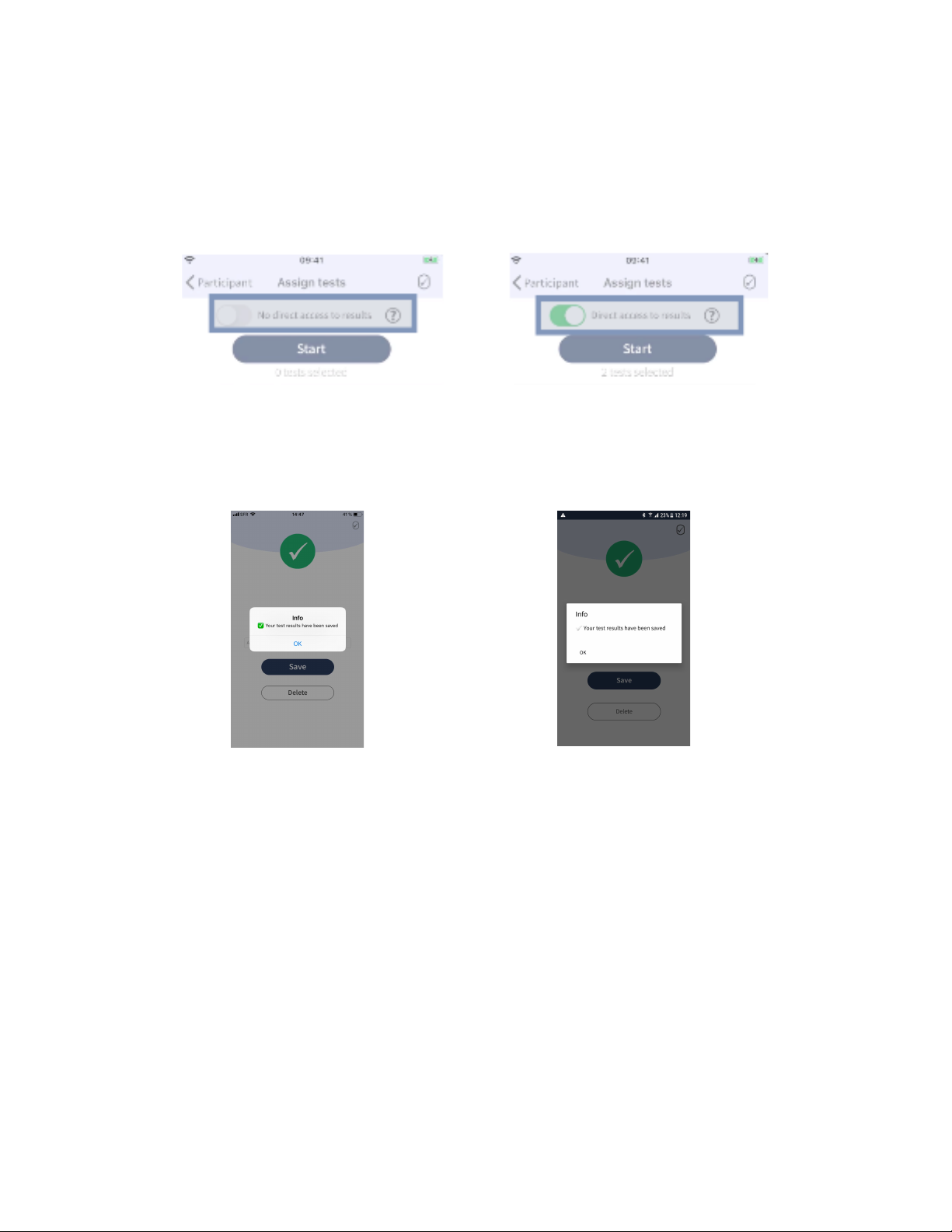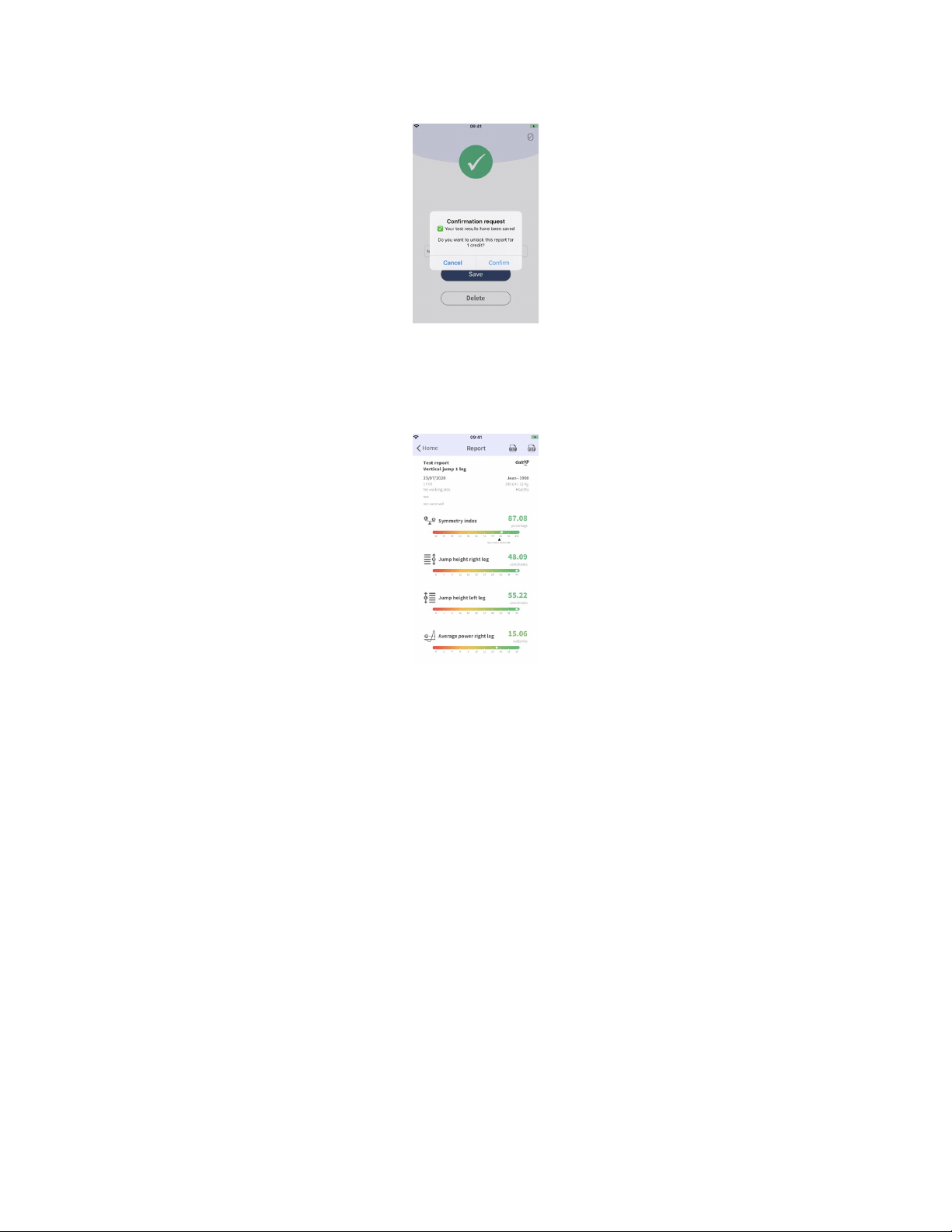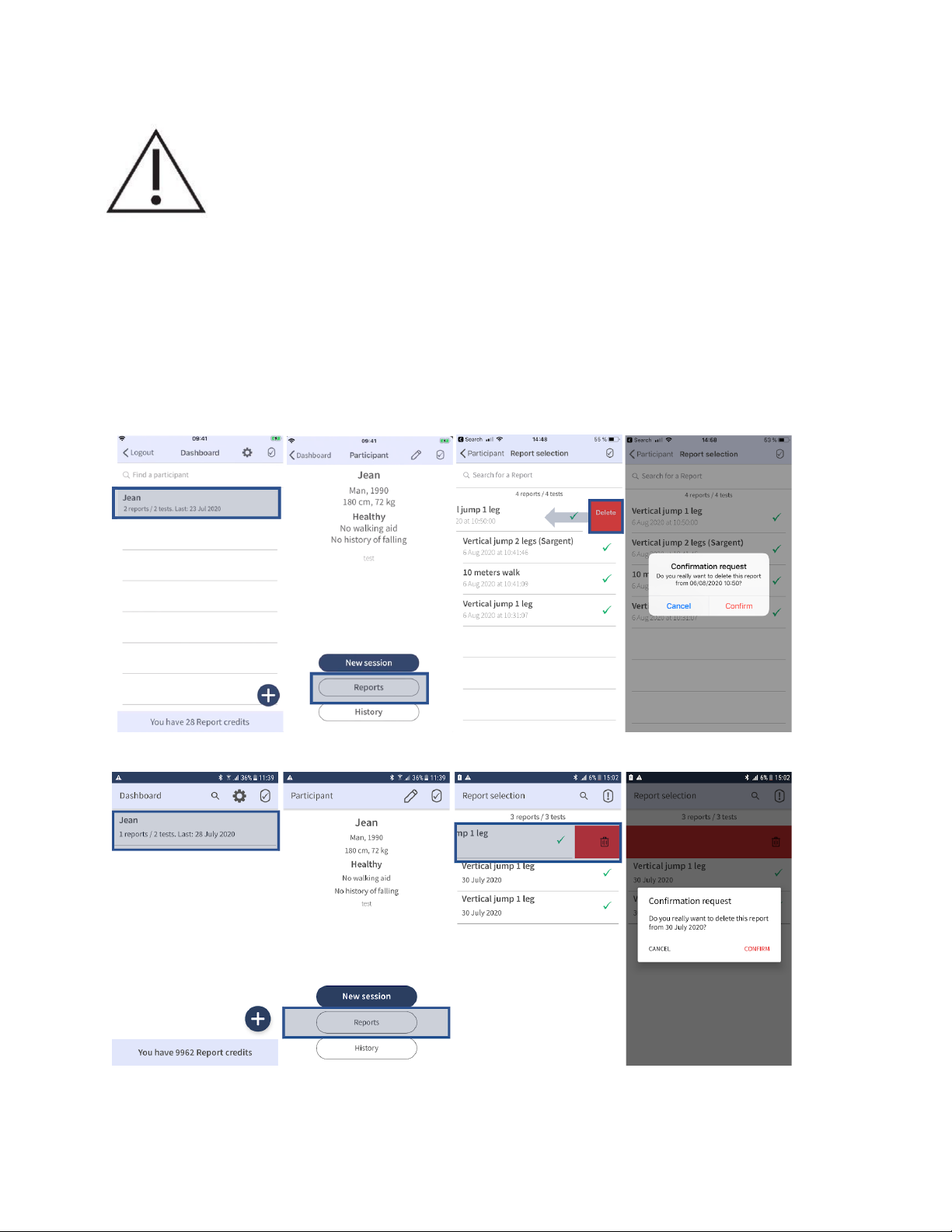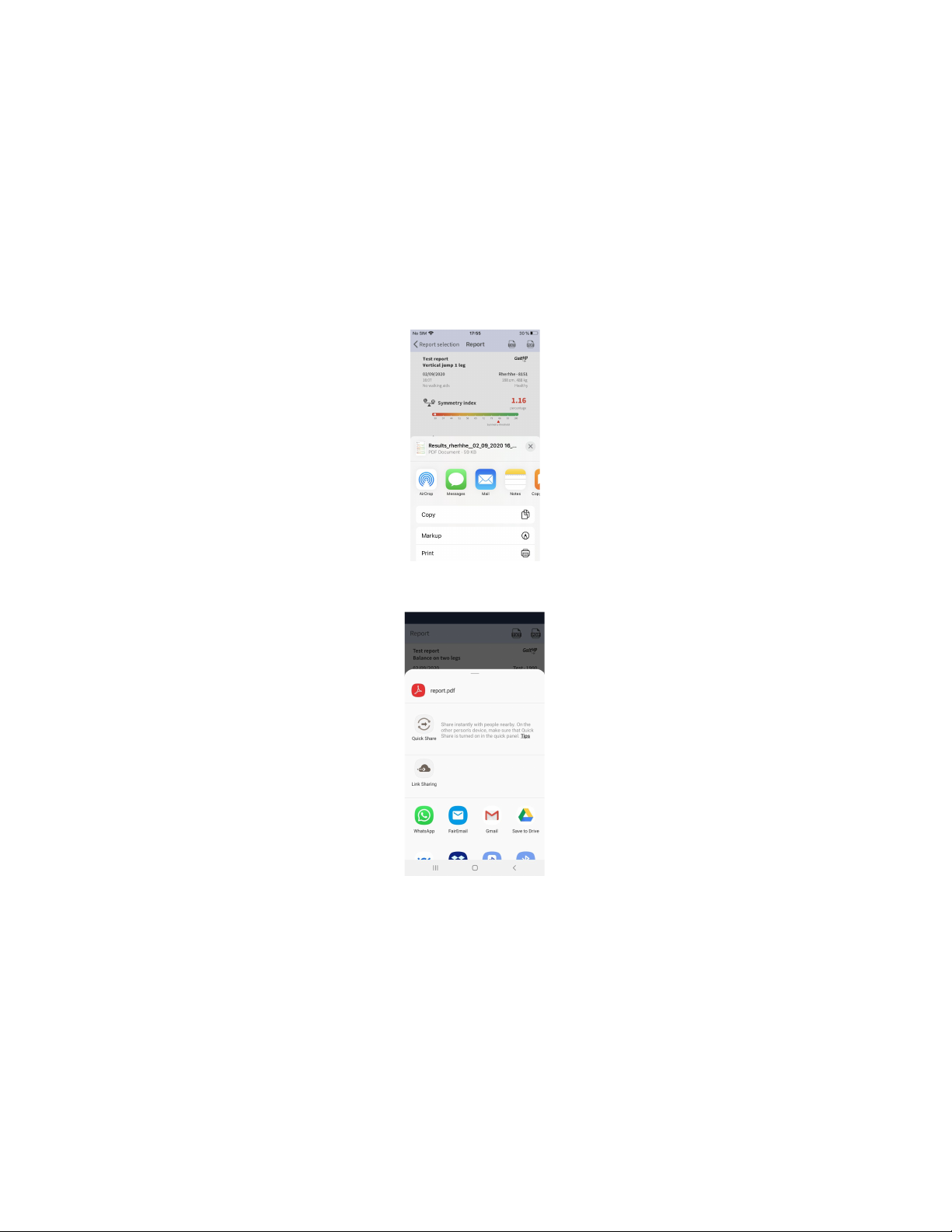After closing the report, The Gait Up GO mobile application displays the session screen from where the
user can select another test from the list.
NOTE: In order to generate reports, the Gait Up GO Mobile Application needs to be connected to the
Internet by using WiFi or mobile data.
4.5.8 Generate, manage and interpret test reports
The Gait Up GO medical device works with a pay per report model, where the user can perform as
many tests as wanted for free and needs to spend credits only when generating and displaying the
result reports. For each credit, one report can be generated. For frequent users it is possible to
purchase an “unlimited license” which allows to generate as many reports as wanted for a yearly flat
rate fee. The “unlimited license” is linked to the Physilog6 serial number which allows a group of users
who are using the same Physilog6 but with distinct login accounts to benefit from the unlimited
number of reports.
There are two ways to generate and display reports:
Limited admin mode - Direct access to results is activated: the user can spend credits and display the
test report directly after performing and saving a test. This direct access needs to be activated by the
medical professional before starting a new session (see section 4.5.6 - “Limited Admin mode”).
Generated reports must always be analysed and interpreted by a medical professional.
Inside password protected space - Direct access to results inactivated by the medical professional:
the user cannot generate a test report directly at the end of the test. In order to generate the report for
the performed test, it is required to login to the password protected part of the Gait Up GO mobile
application. This must always be done by the medical professional.
The two modes respond to different use scenarios. The unlimited admin mode with direct access to
results is useful during therapy sessions where the medical professional is using the device to assess a
Participant and wants to see the report immediately after the test. For the home use case where the
Participant is using the device without physical presence of the medical professional, the inactivation
of direct access to the result allows the medical professional to control the spending of credits from his
account. In addition, it ensures that the Participant is not confronted to the results without the
presence of a medical professional who can interpret and explain the outcomes to the Participant.
Generate a report using Limited admin mode (direct access to the results)
If the “Direct access to results” is activated, the participant will be able to spend credits and access the
reports immediately at the end of the test after clicking “Save”. After saving the test result, a
confirmation request is displayed. If “Confirm” is selected, the report will be unlocked by using one
credit and it will be displayed inside the Gait Up GO mobile application.
NOTE: for tests performed with a Physilog6 sensor accessory linked to an unlimited license, the report
will automatically be displayed after clicking “Save”, if the direct access to reports is activated.