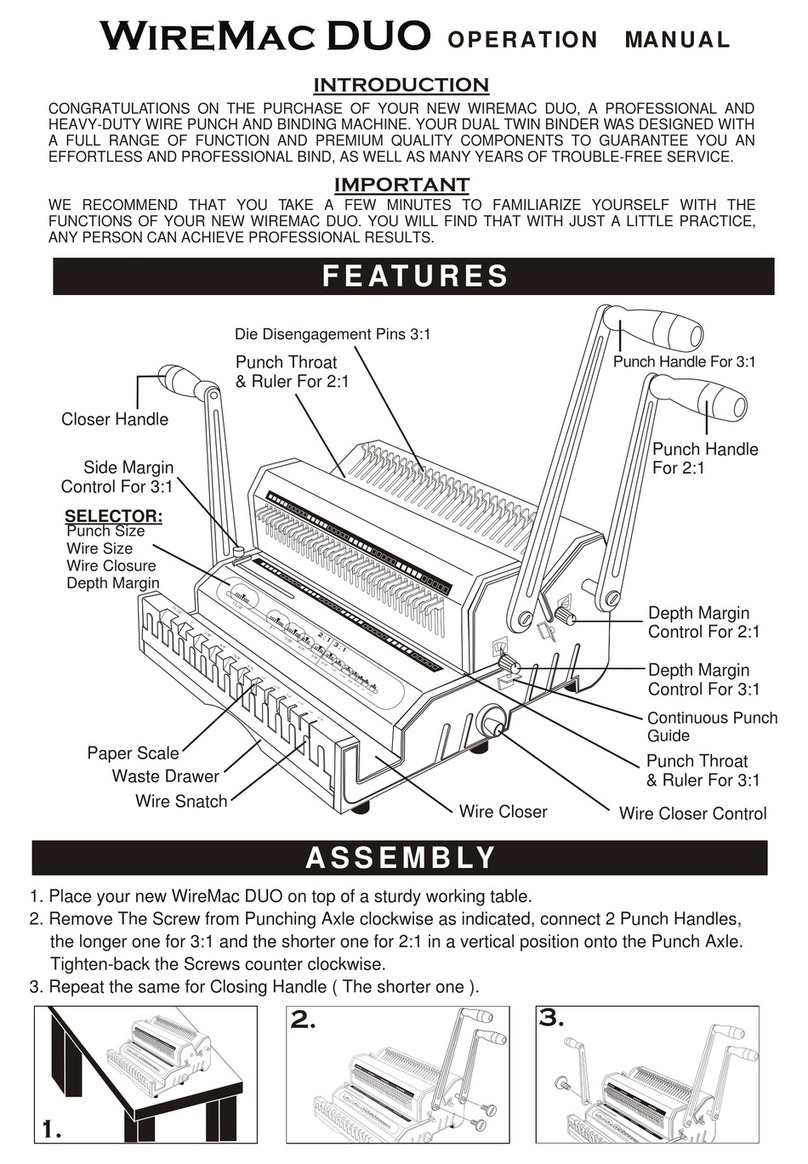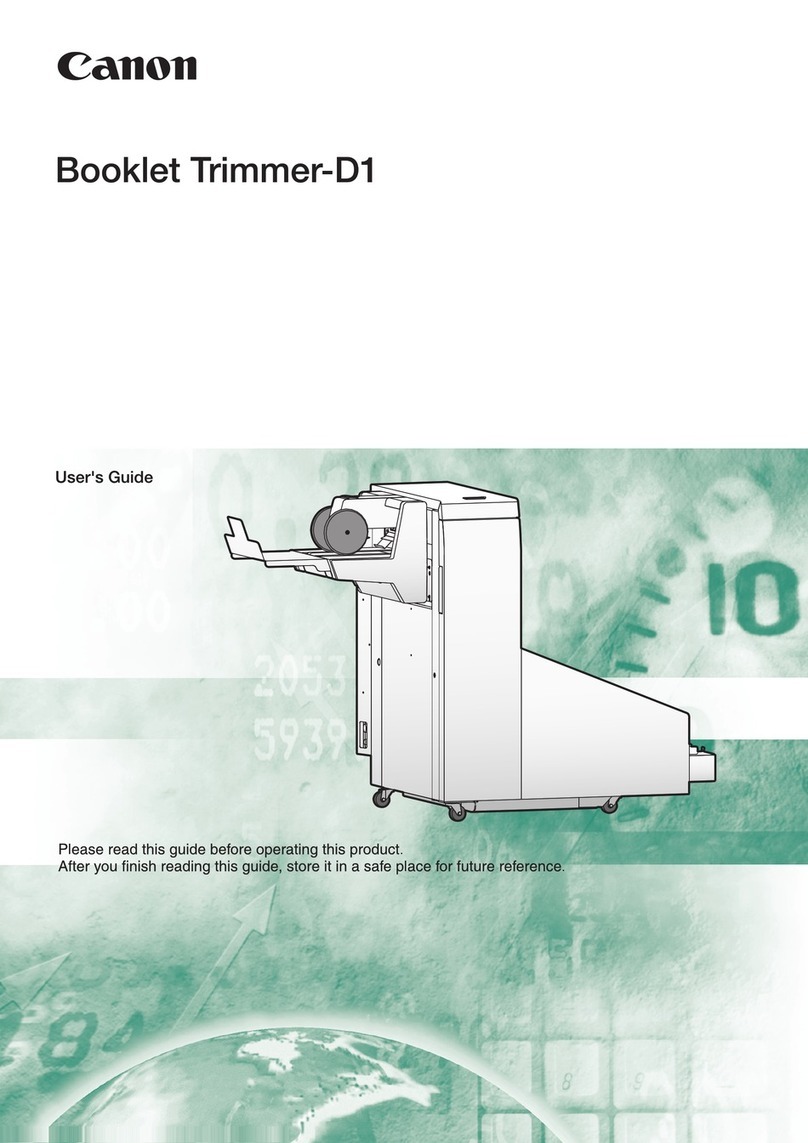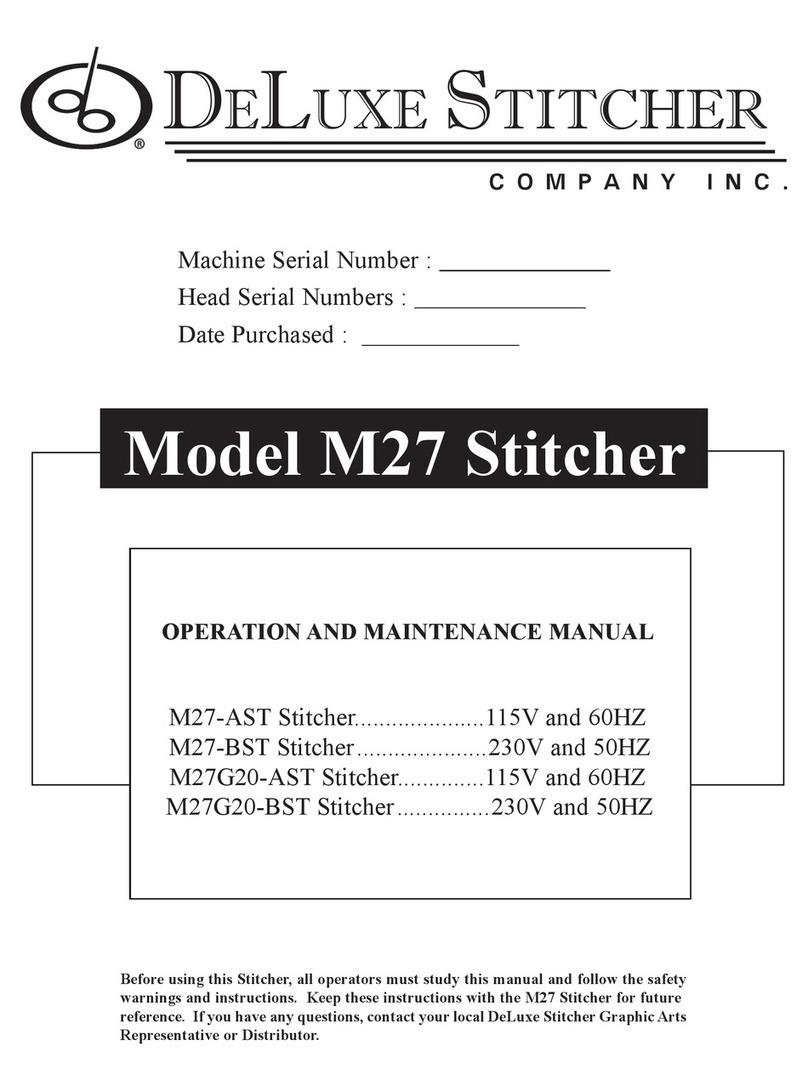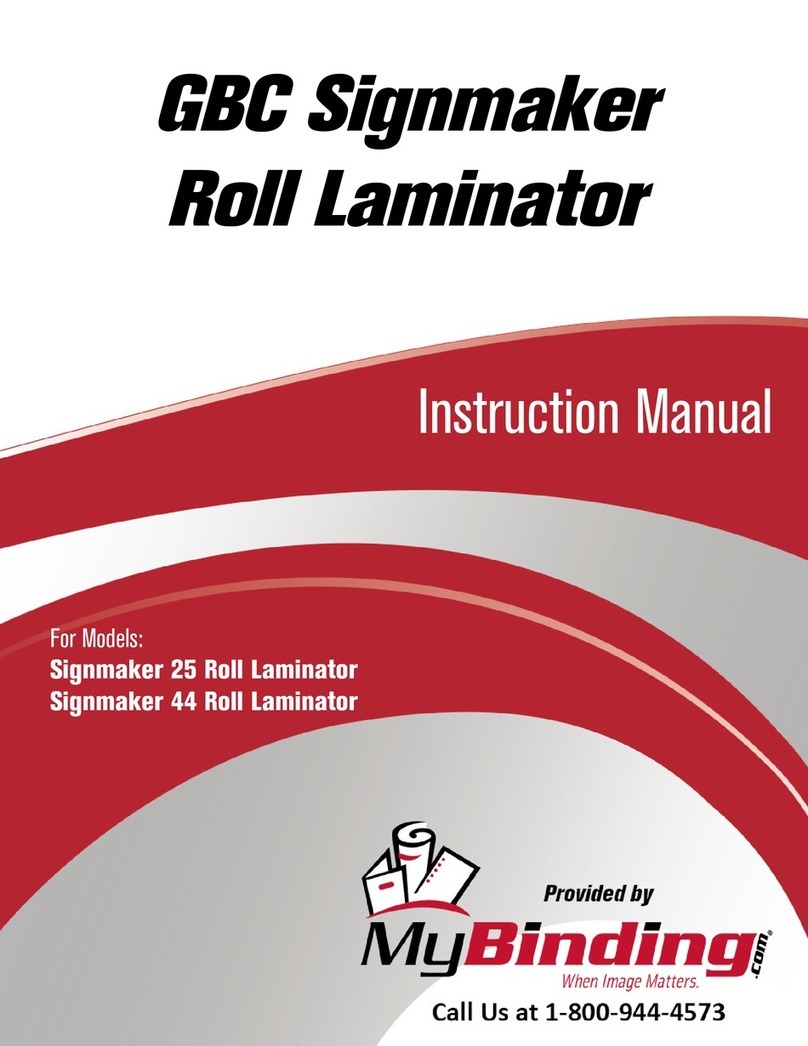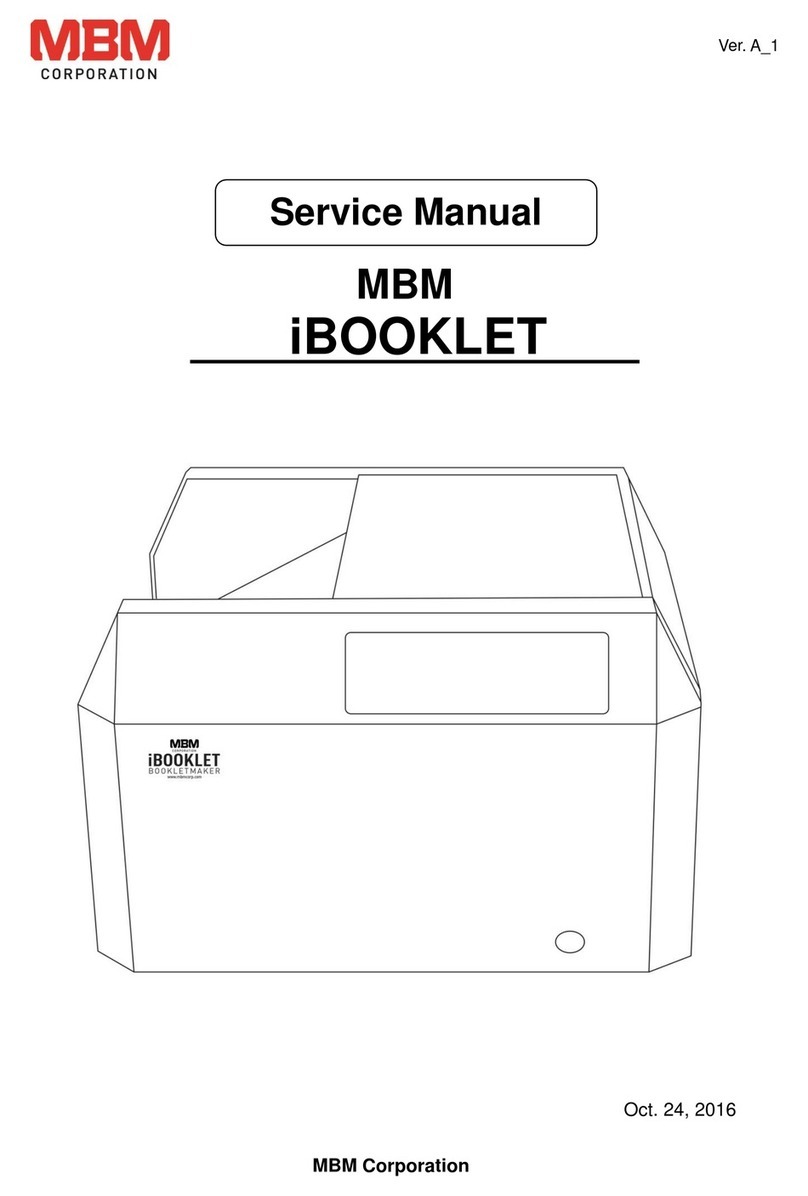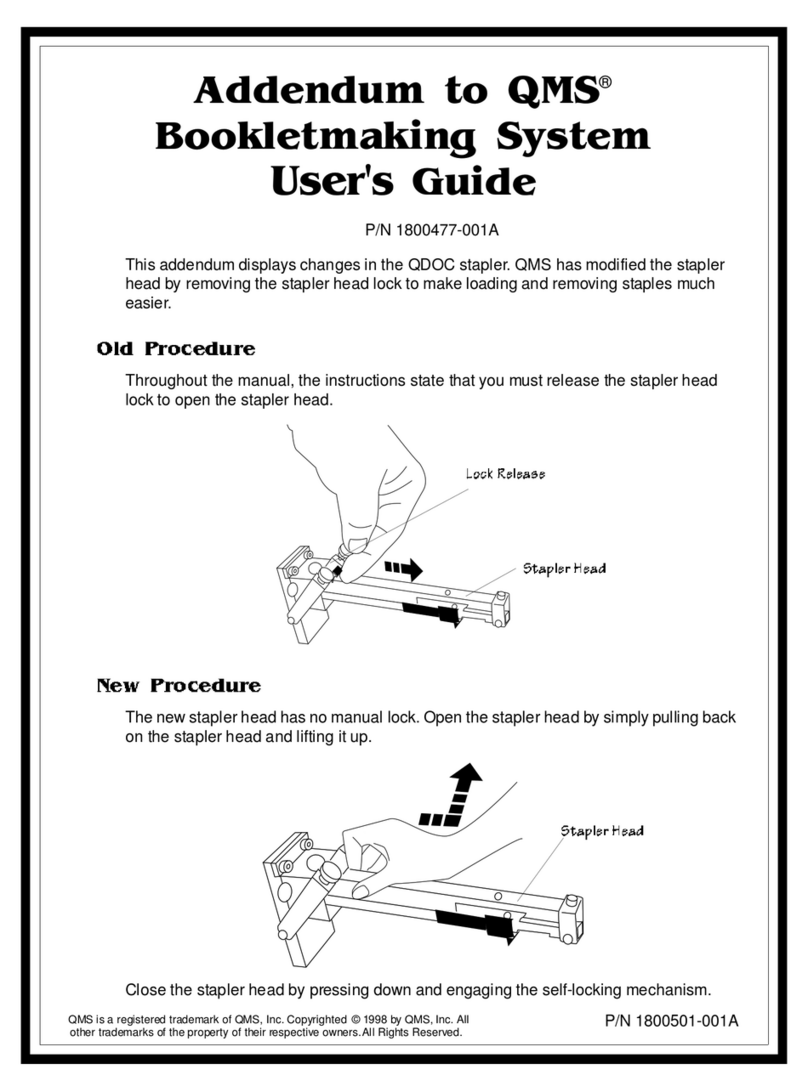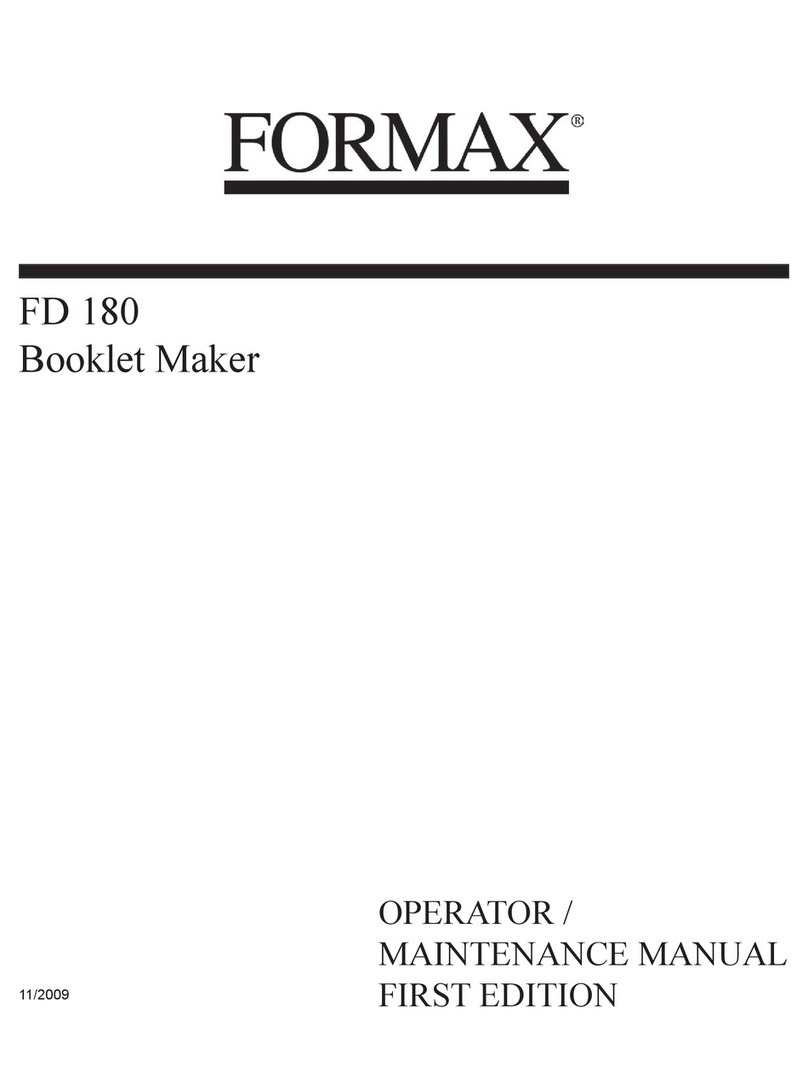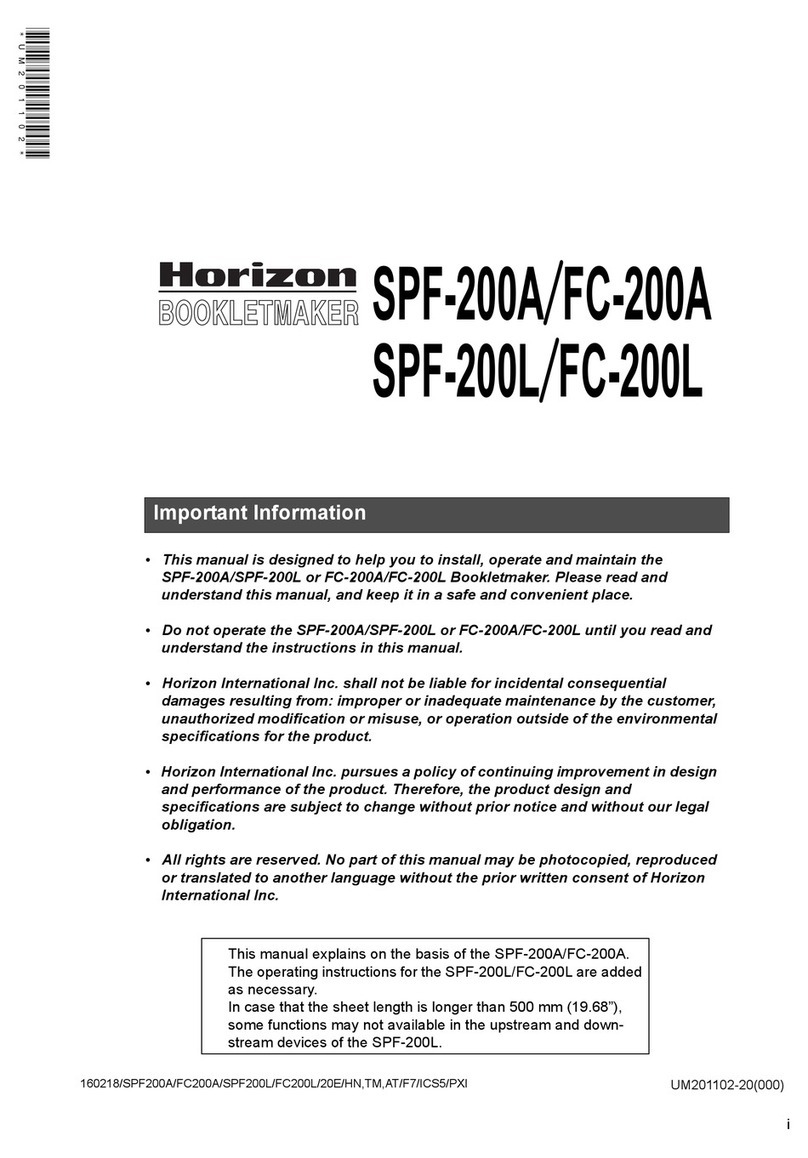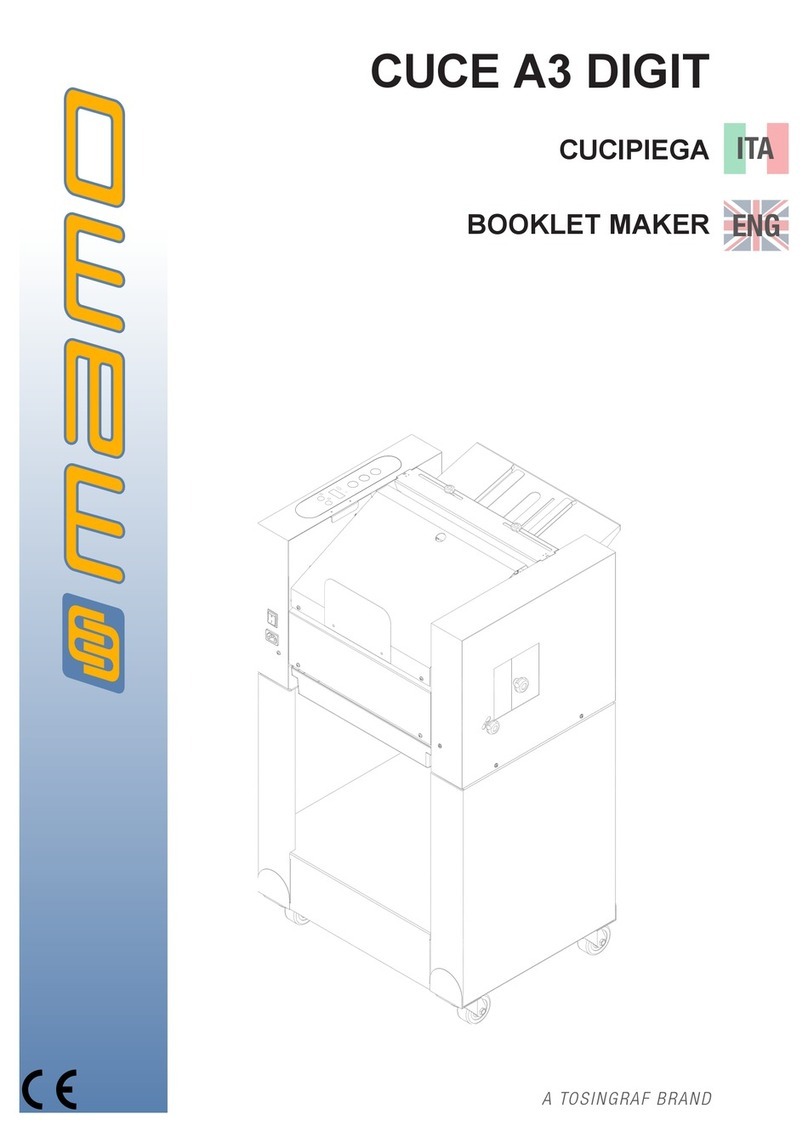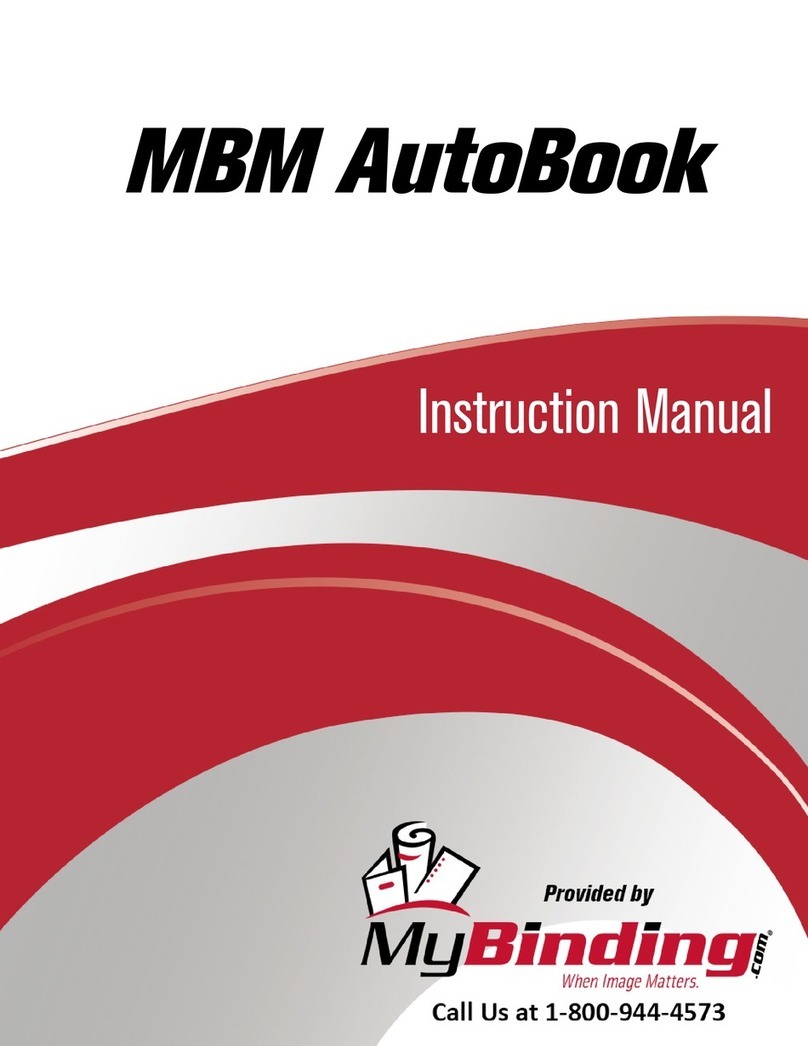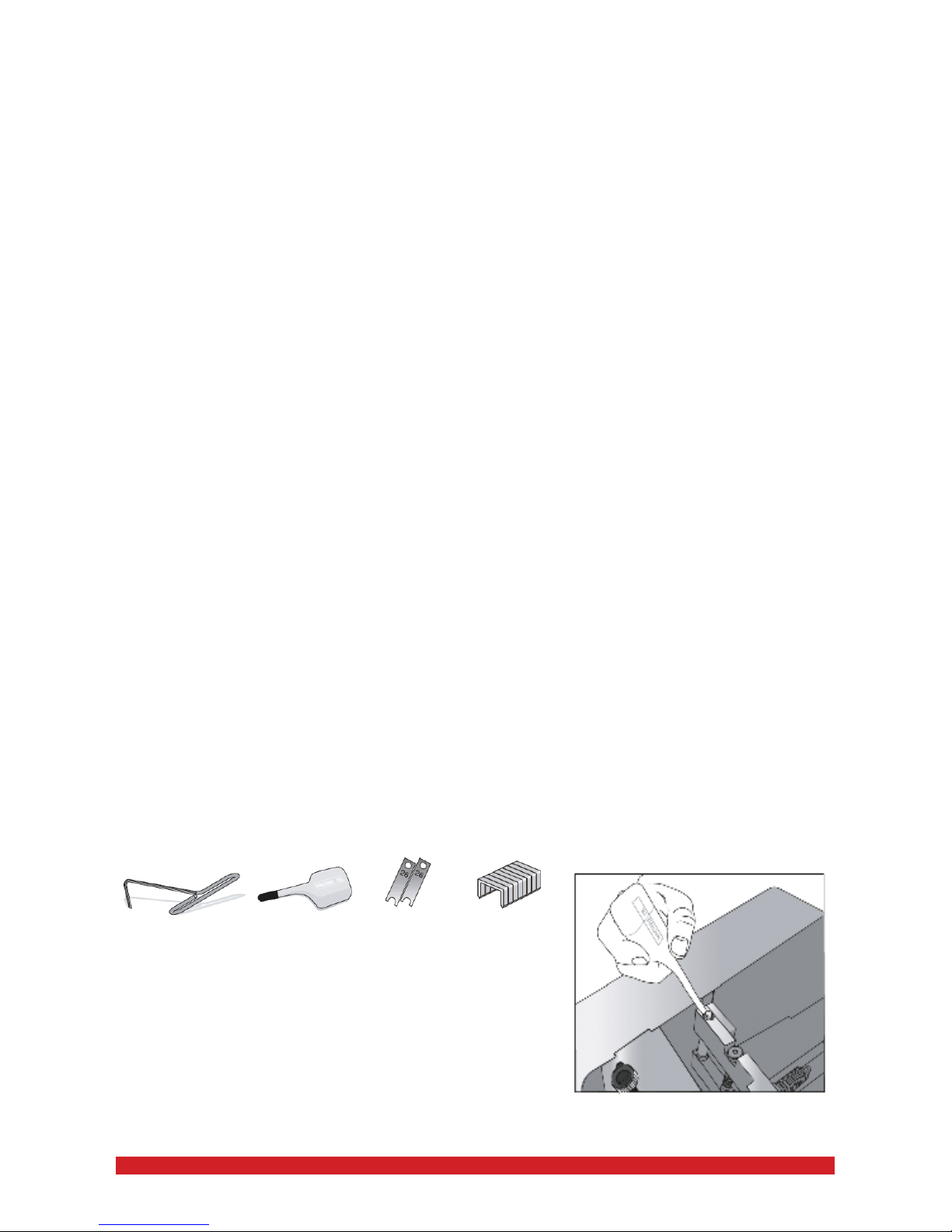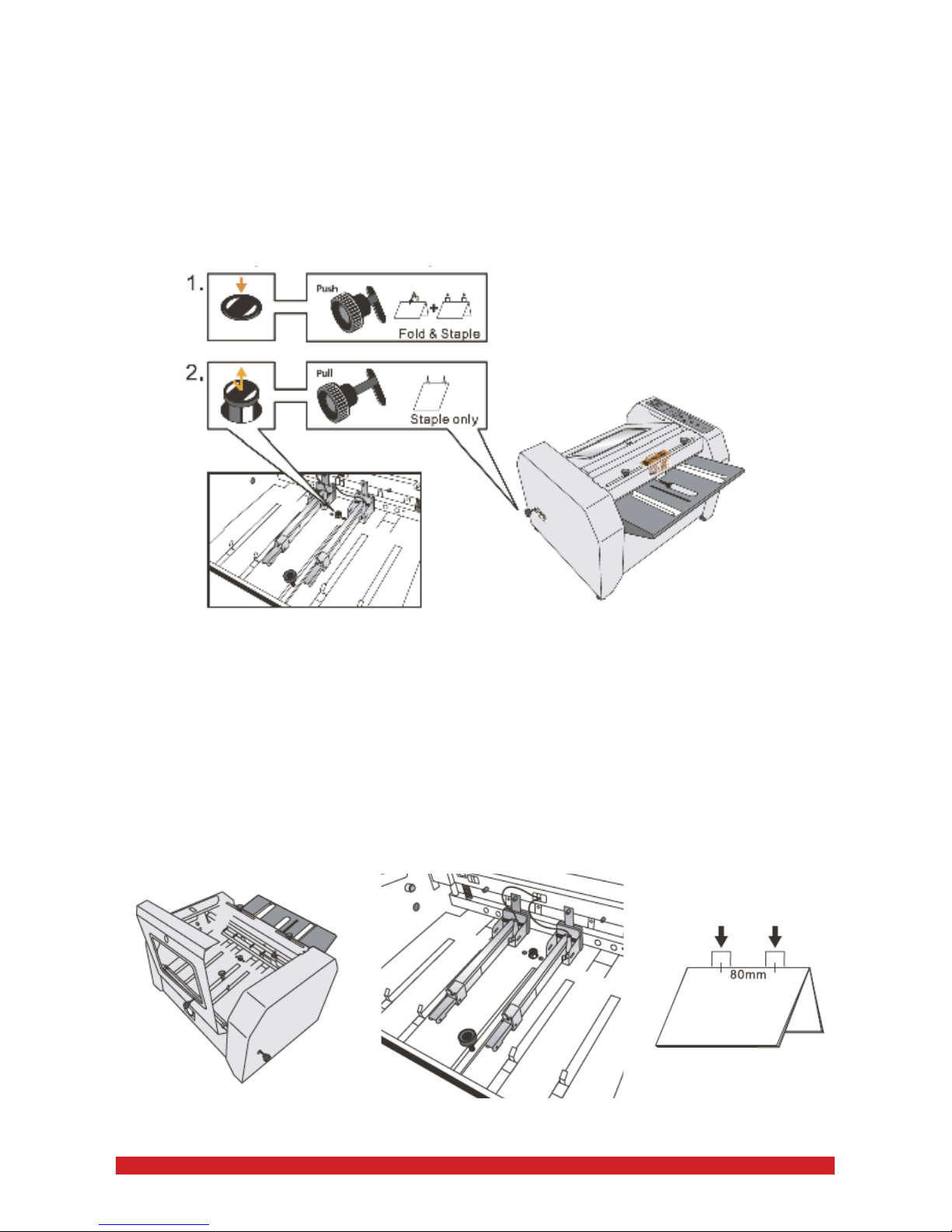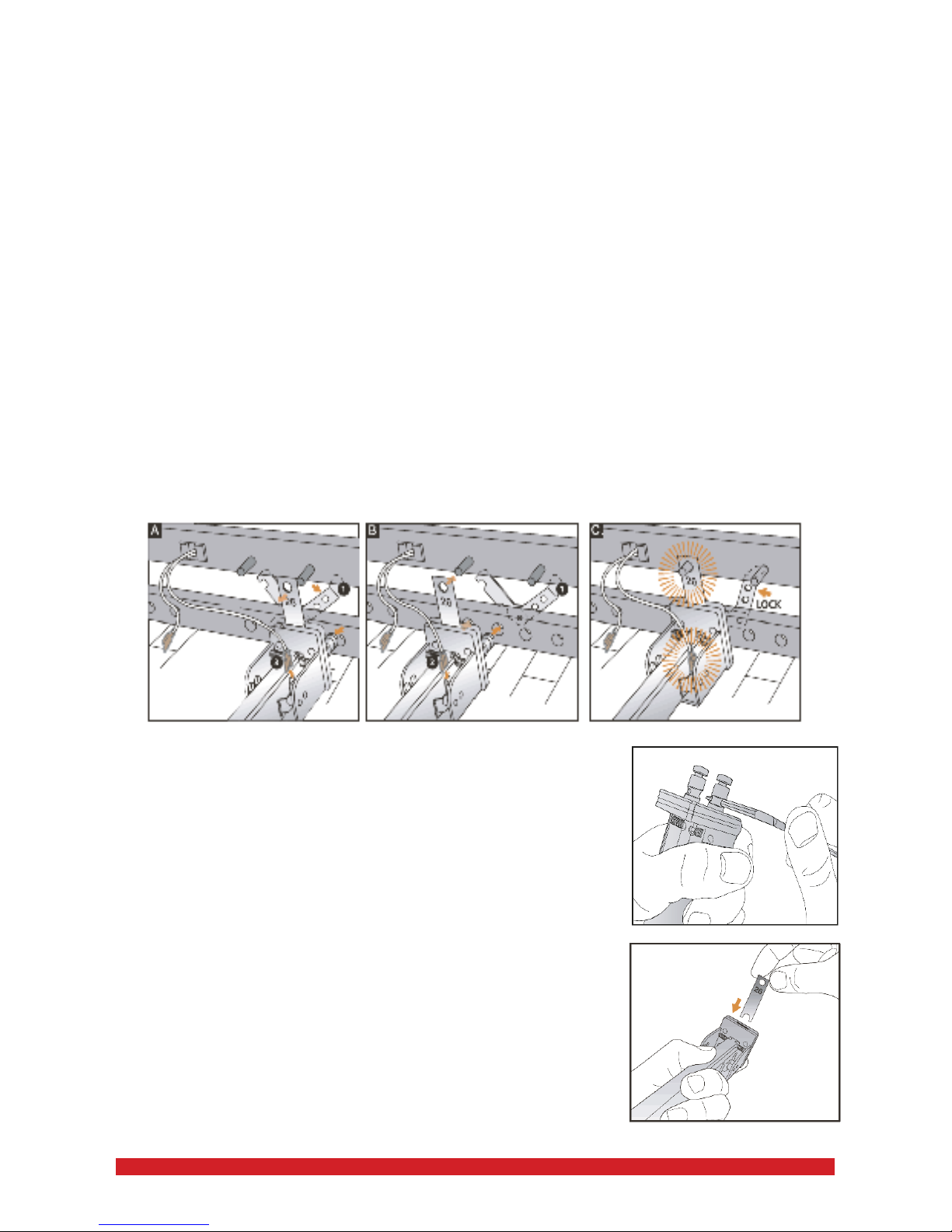Moving the Staple Heads:
Follow the steps below if you wish to remove or install the Staple Heads at
different positions:
A. Turn the latch counter-clockwise to position 1 to unlock the Staple Head.
Unplug the cord socket from the Staple Head.
B. Remove the Staple Head and insert it in a different Staple Head position.
C. Make sure the hole on the Staple Pusher is hinged onto the pin, and the
mark “26” on the Staple Pusher is shown towards the rear of the machine.
Turn the latch clockwise to lock it, and plug in the cord socket back to the
Staple Head.
IMPORTANT:
aa. To avoid problems during the operation, the hole of the Staple Pusher
must be hinged onto the pin, with the mark “26” shown towards the rear of the
machine.
bb. The latch must be securely locked onto the Staple Head. Otherwise, the
Staple Head may fall out during the operation and cause the machine to be
seriously
Tips to remove jammed staples from Staple Heads:
Repeat the above steps to remove the Staple
Head from the machine and then use the Universal
Wrench to unscrew the front plate of the Staple Head.
Remove the jammed staples and clean it. Screw the
front plate back onto the Staple Head. Repeat the
above steps to install the Staple Head back to the
machine.
Tips to replace new Staple Pusher:
The Staple Pusher should be replaced from time
to time to ensure efcient and smooth stapling
operation. If a staple jam occurs more frequently
than usual, or abnormal stapling occurs during
operation of the machine, follow the steps above
to remove the Staple Pusher and check if it is
scratched or worn out. To purchase a new Staple
Pusher, contact ourselves. Then, follow the steps
as above to replace the Staple Pusher.
6