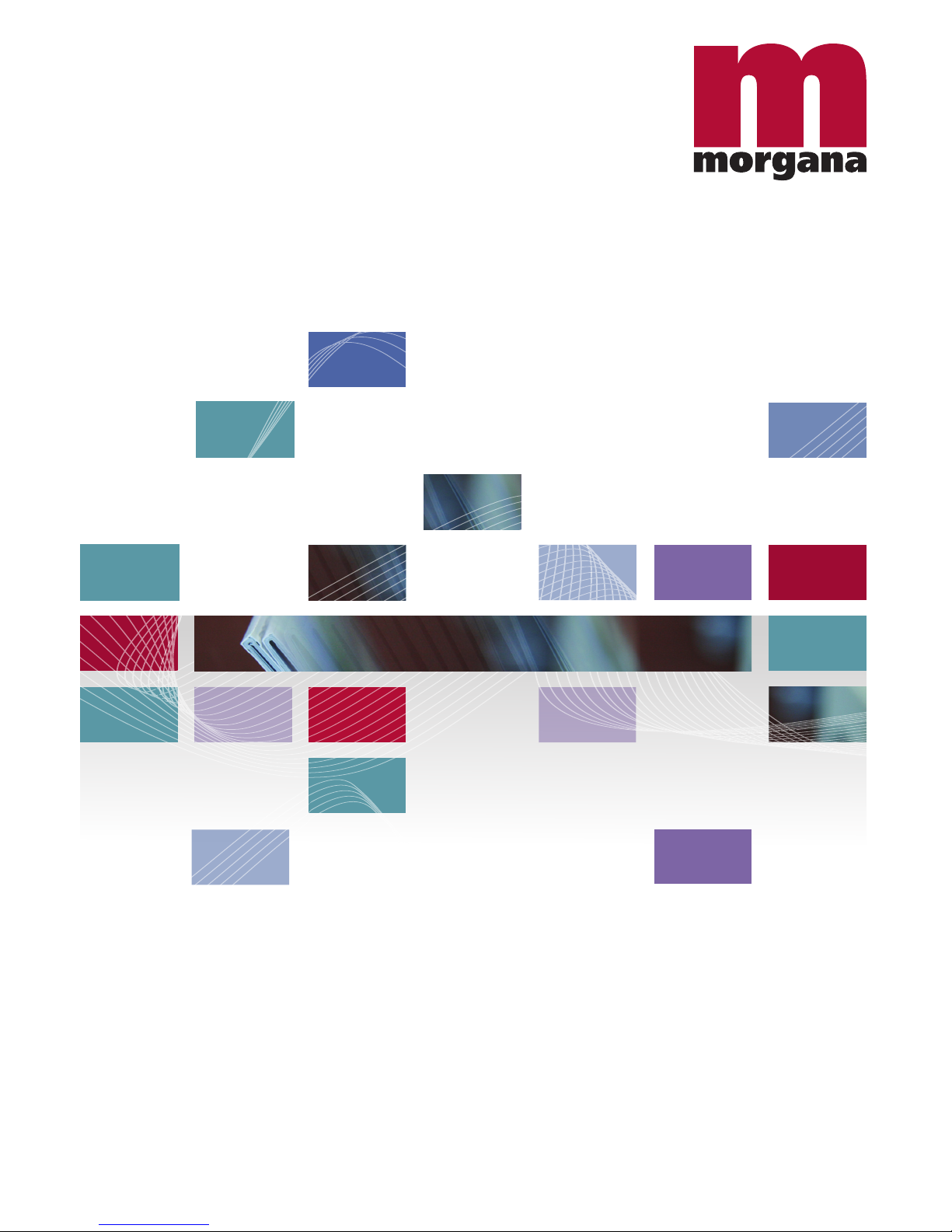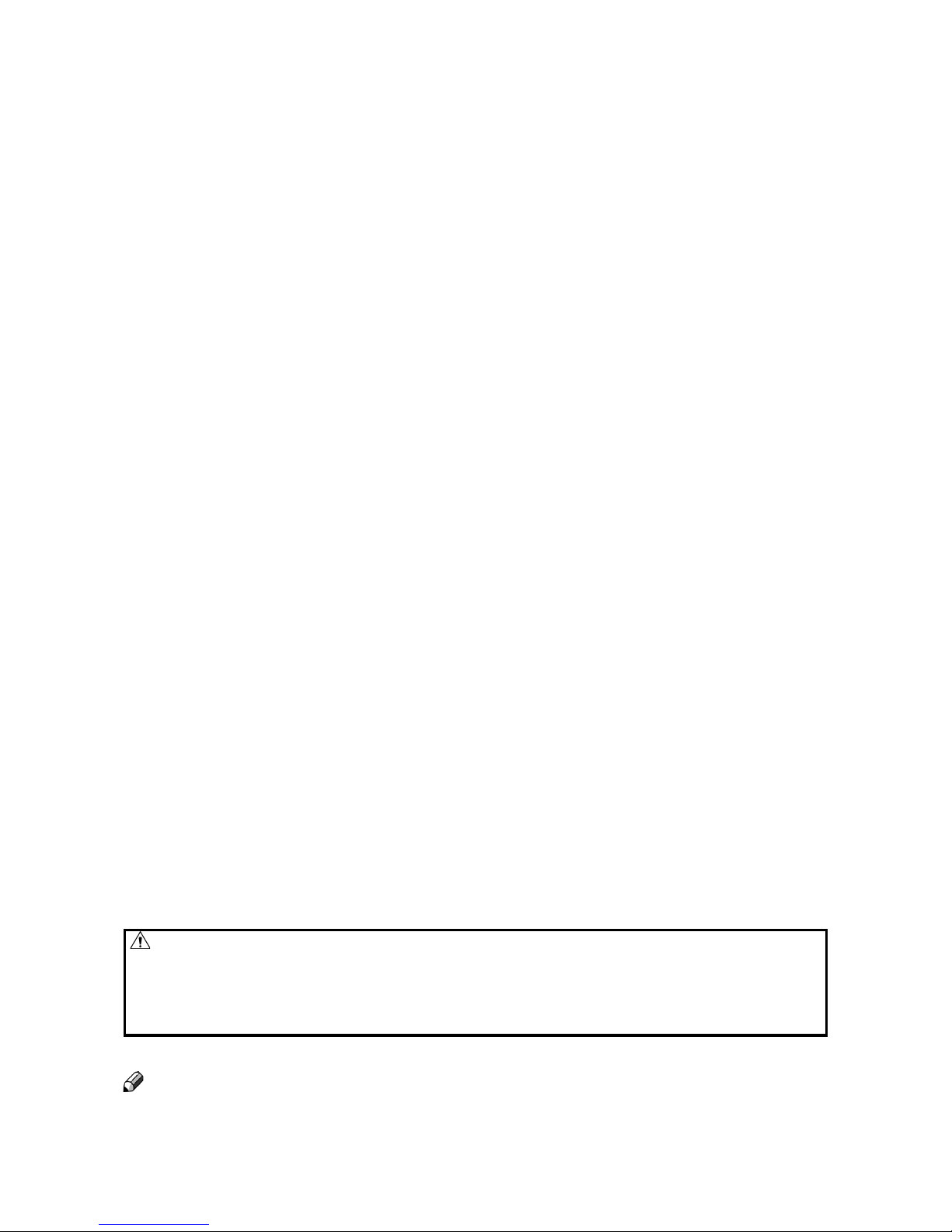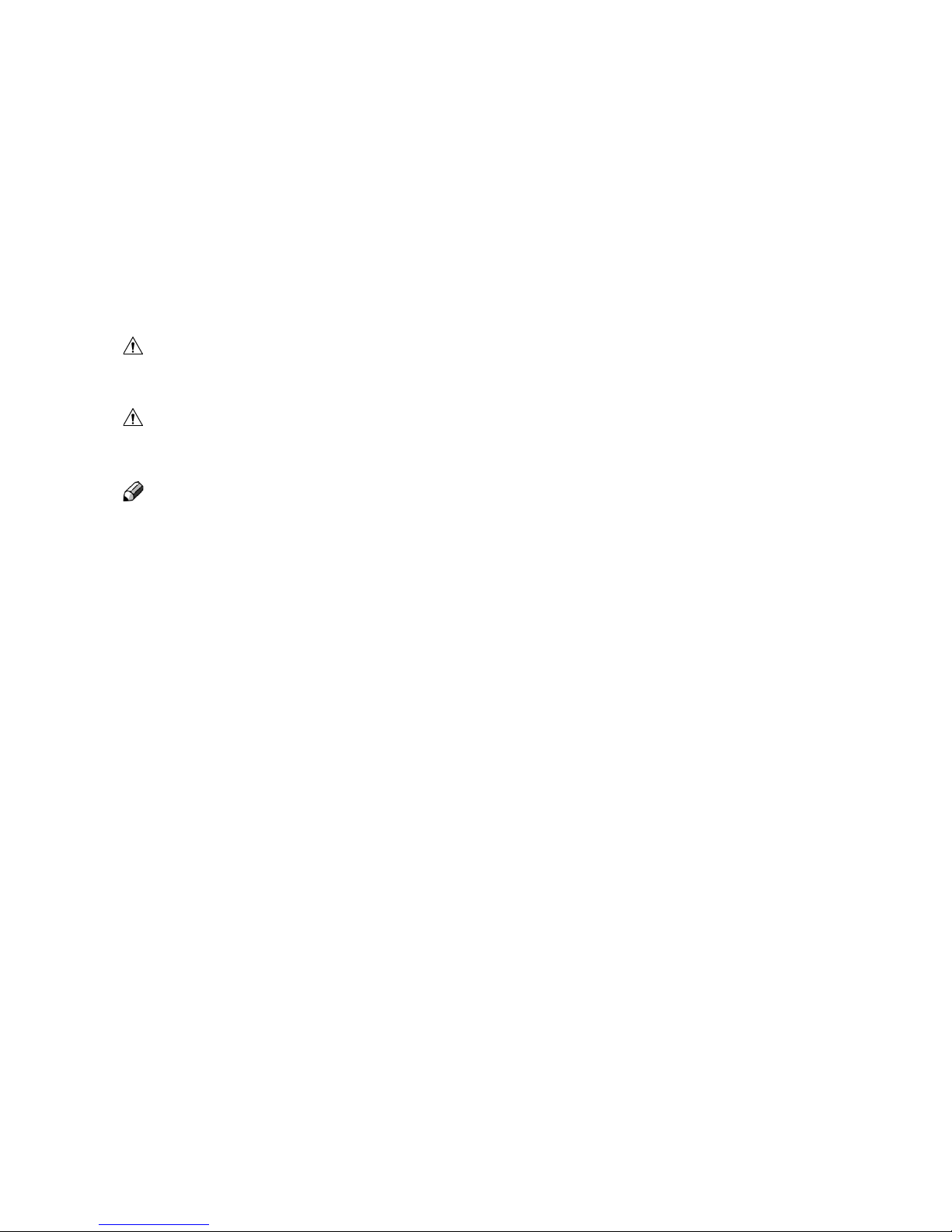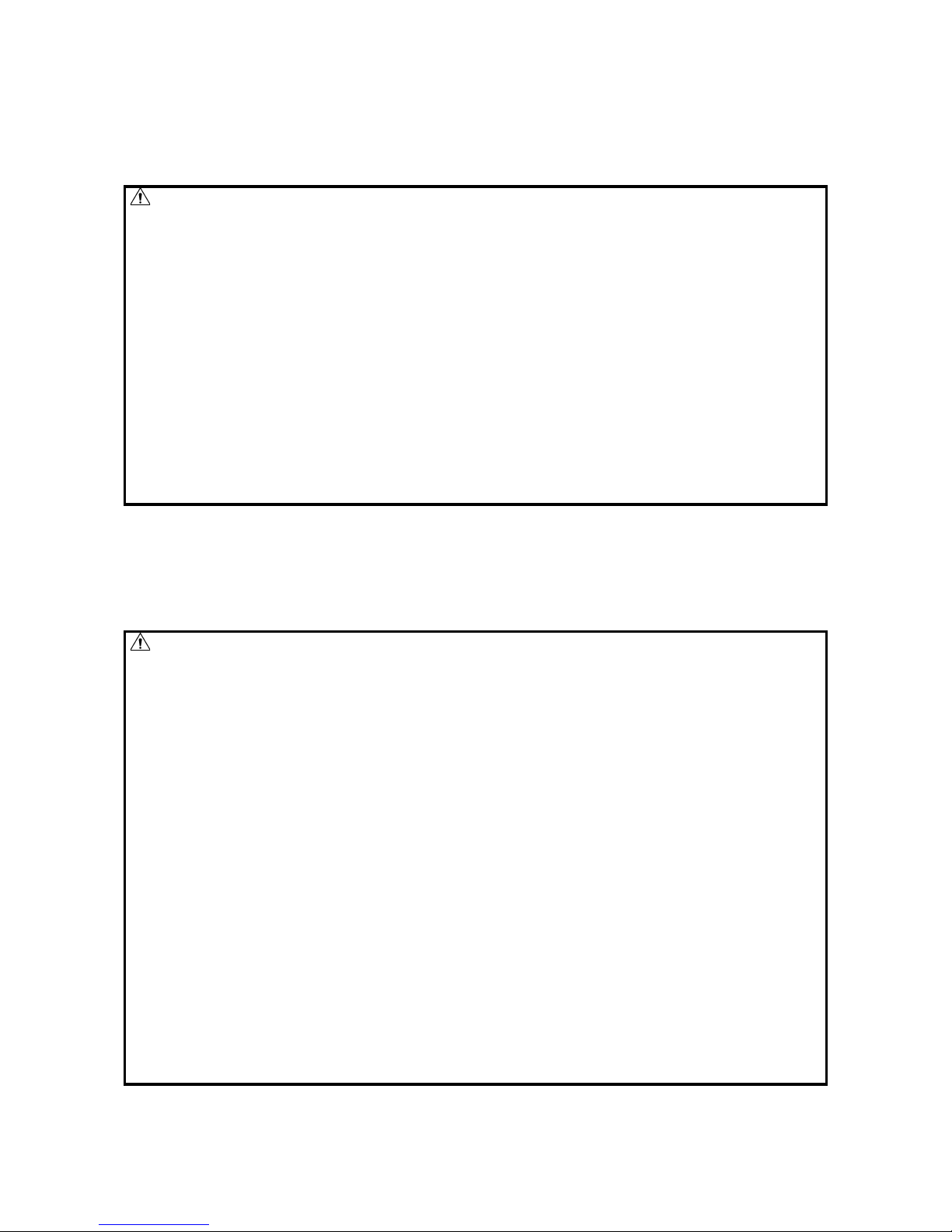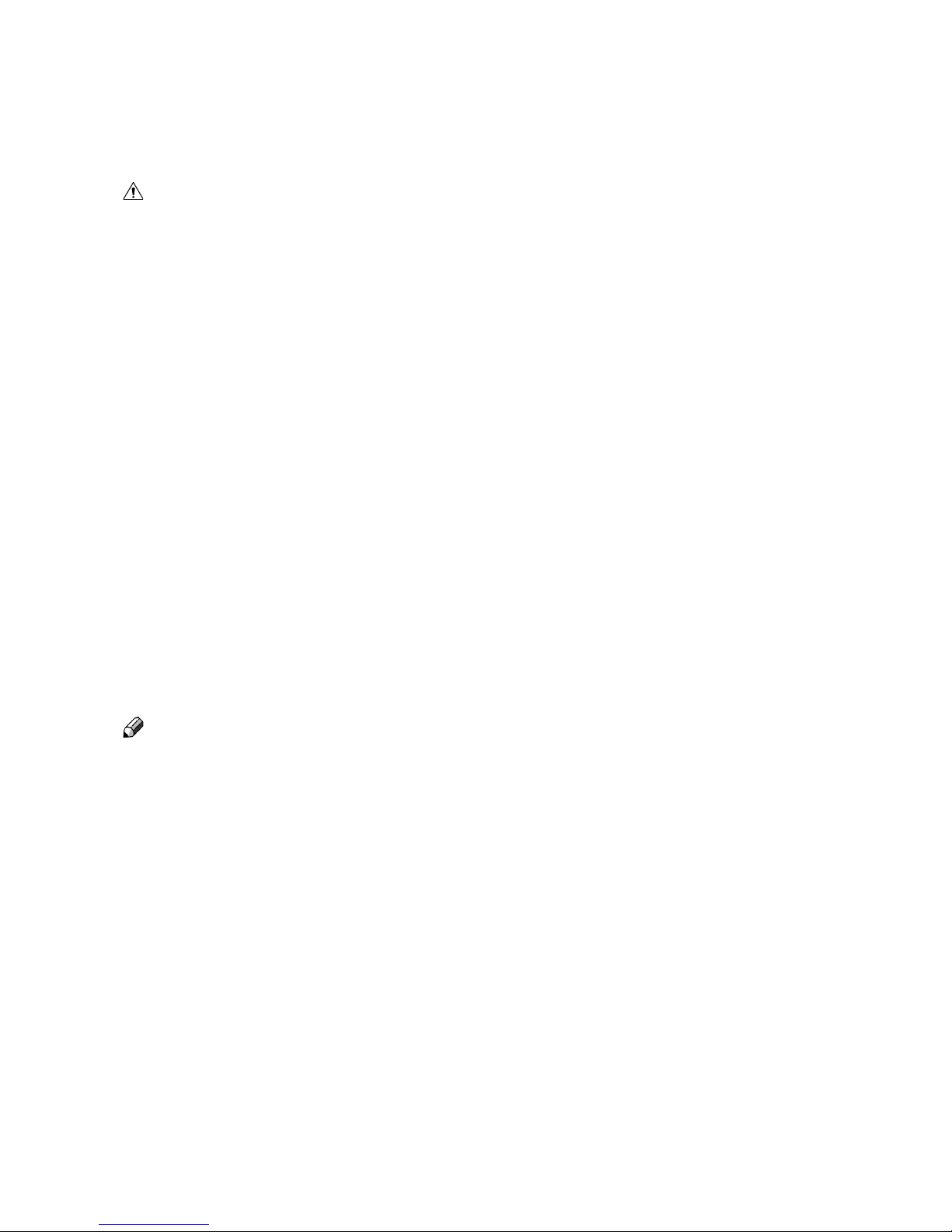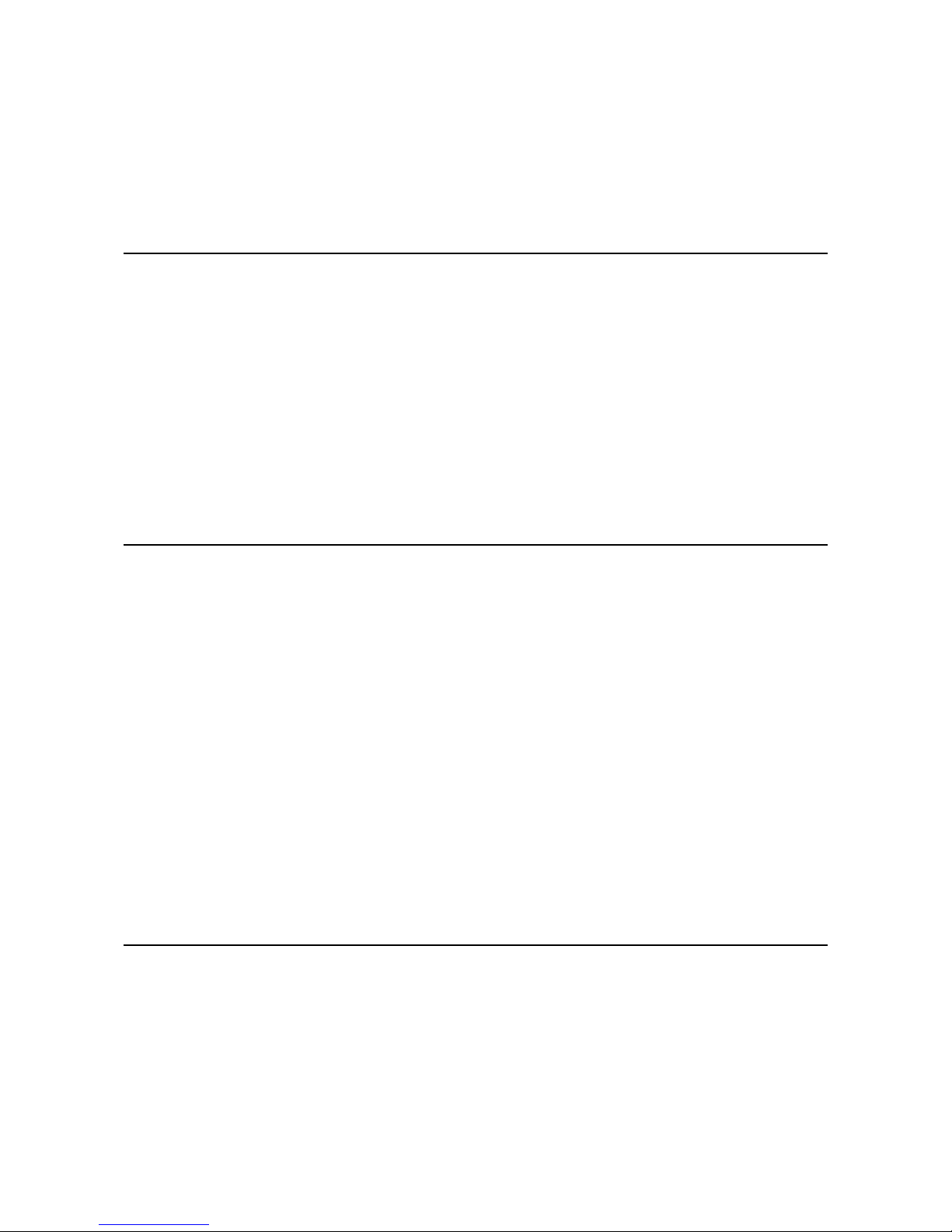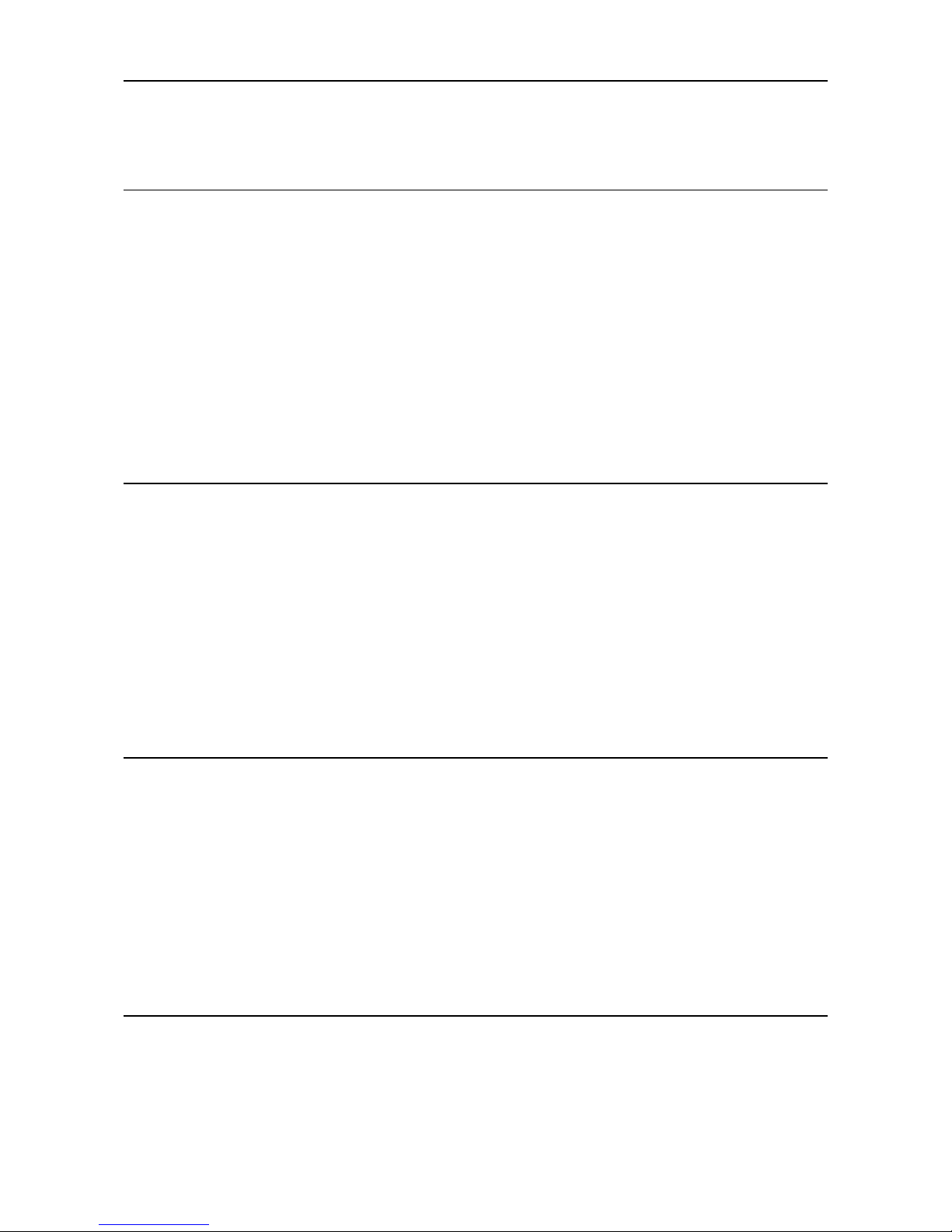7
TABLE OF CONTENTS
What You Can Do With This Machine............................................................................................5
Guide To Components ....................................................................................................................7
Booklet Maker............................................................................................................................... 7
Options...........................................................................................................................................10
Trimmer.......................................................................................................................................10
SquareFolder .............................................................................................................................. 12
1. Basics
Booklet Maker................................................................................................................................13
Turning On / Off the Power.........................................................................................................13
Control Panel .............................................................................................................................. 14
Staples, Staple Cartridge, Stapler Head & Clinchers .................................................................15
Removing / replacing Staple Cartridge..................................................................................................15
Removing / replacing Staple Cartridge, continued................................................................................16
Removing / replacing Stapler Head.......................................................................................................16
Removing/replacing Stapler Head, continued.......................................................................................17
Changing Staple position and Narrow width Paper Sizes ..........................................................18
Changing Stapler and Clincher position................................................................................................18
Setting up narrow width paper sizes .....................................................................................................19
Trimmer ..........................................................................................................................................20
Emptying the Trim Bin................................................................................................................. 20
2. Making Booklets
Changing Settings......................................................................................................................... 21
General Procedure ..................................................................................................................... 21
Setting Paper Size......................................................................................................................21
Selecting Standard Paper Sizes............................................................................................................21
Custom Paper Size ...............................................................................................................................22
Stapling and Folding...................................................................................................................22
Edge staple ...........................................................................................................................................23
Saddle staple.........................................................................................................................................23
Staple and Fold Alignment ....................................................................................................................23
Corner staple.........................................................................................................................................24
Trimming ..................................................................................................................................... 24
Selecting Trimming On or Off................................................................................................................24
Adjusting the Cutting Margin.................................................................................................................24
SquareFolding ............................................................................................................................ 25
General..................................................................................................................................................25
Procedure..............................................................................................................................................25
On-line / Off-line.............................................................................................................................26
On-line Mode .............................................................................................................................. 26
Off-line Mode .............................................................................................................................. 28
3. Admin
The Admin Screen.........................................................................................................................29
Paper size check ........................................................................................................................29
Mode, Safe / Fast .......................................................................................................................30
System Setup ............................................................................................................................. 30
Standard Paper Size...................................................................................................................31
Language.................................................................................................................................... 31
Service........................................................................................................................................ 31