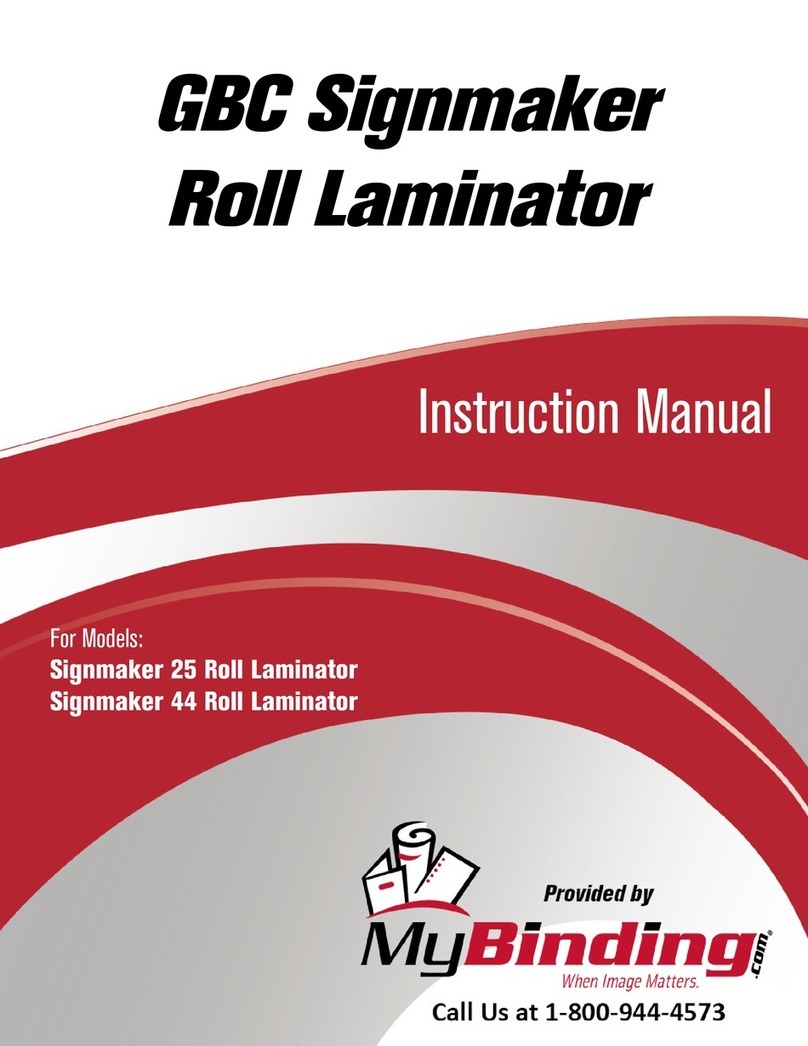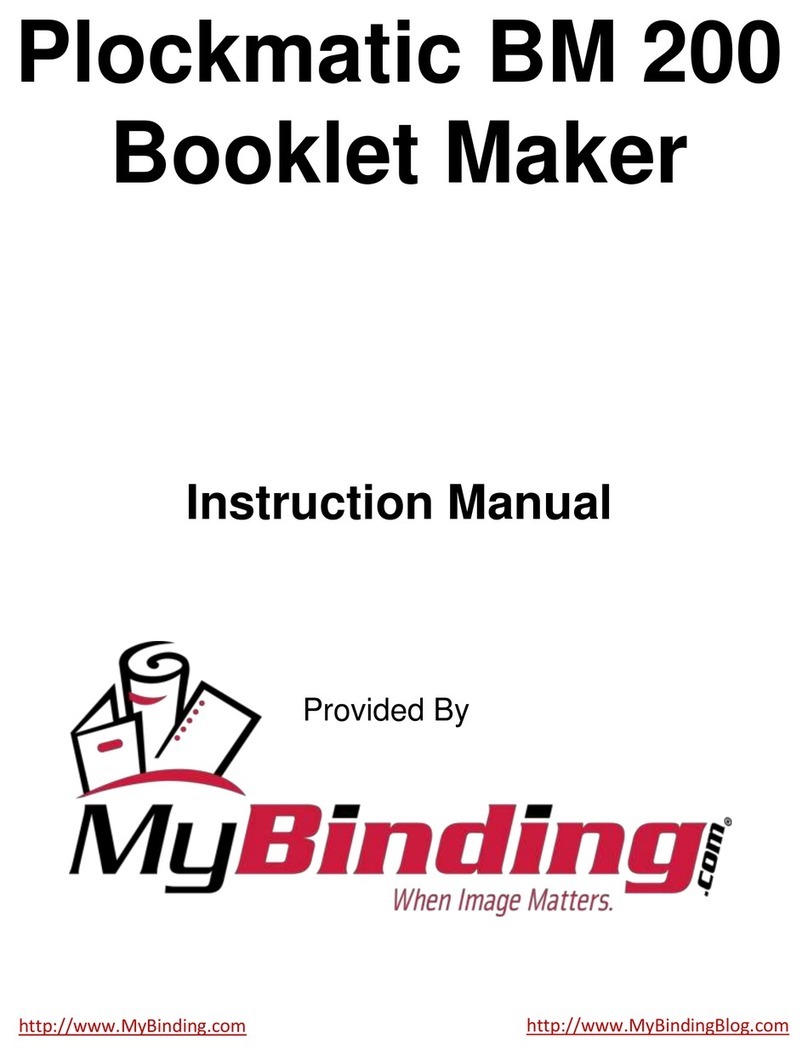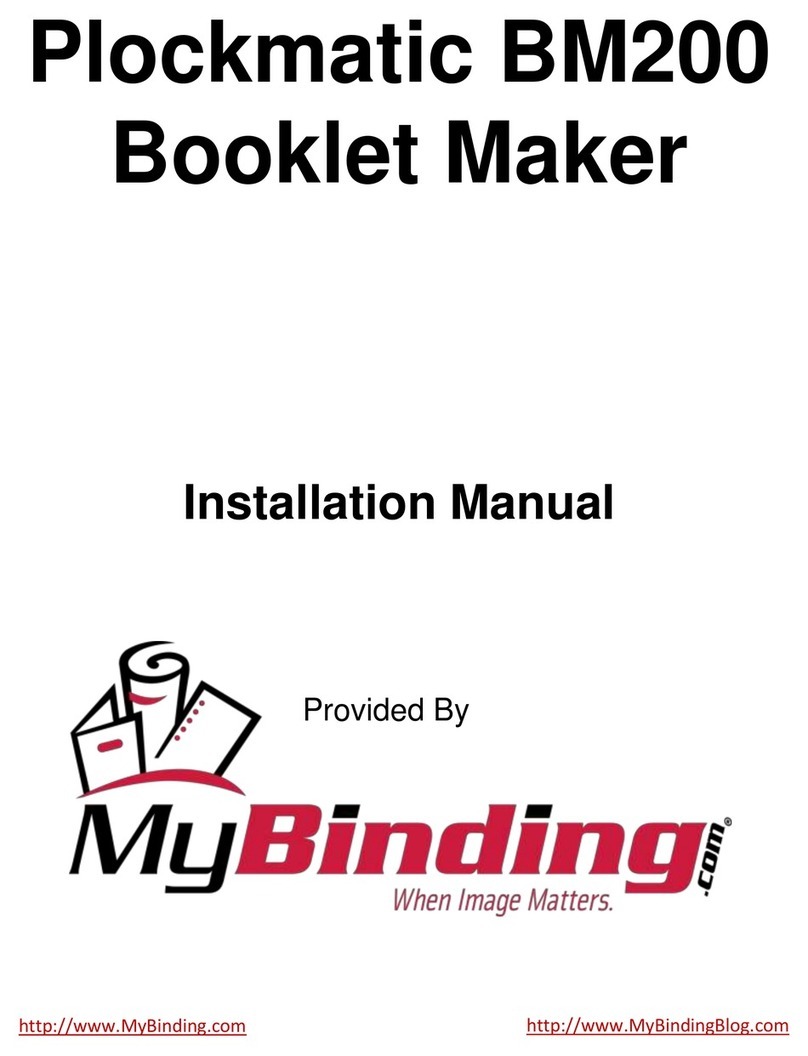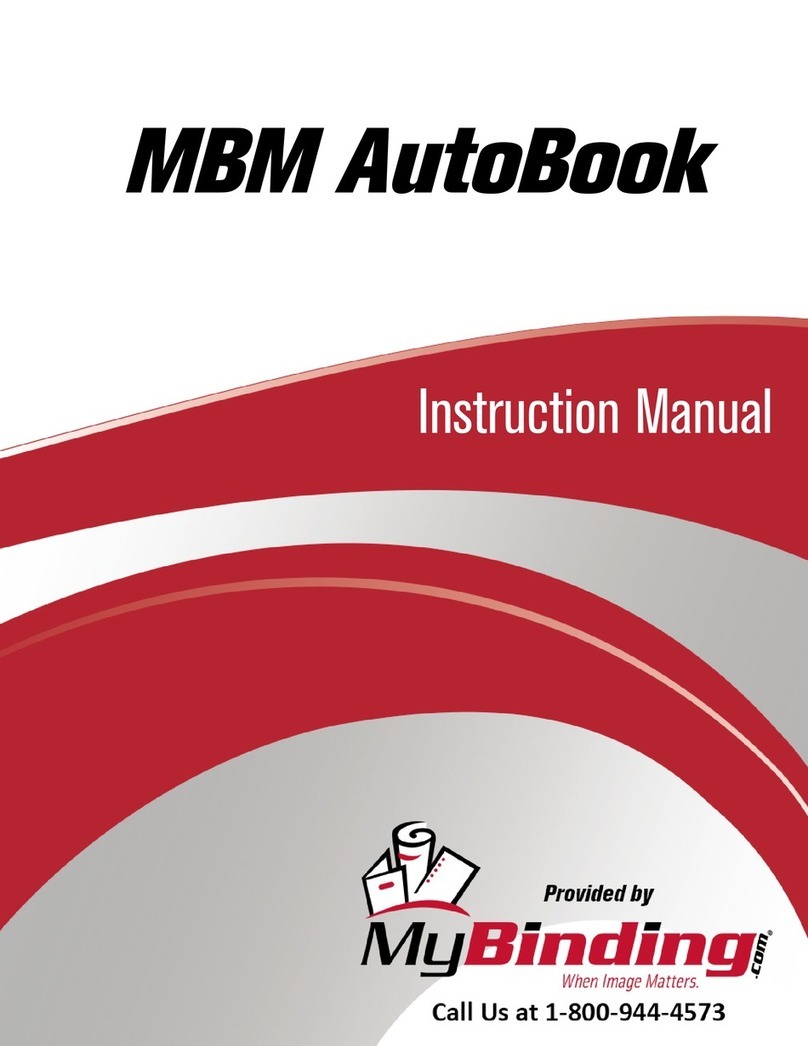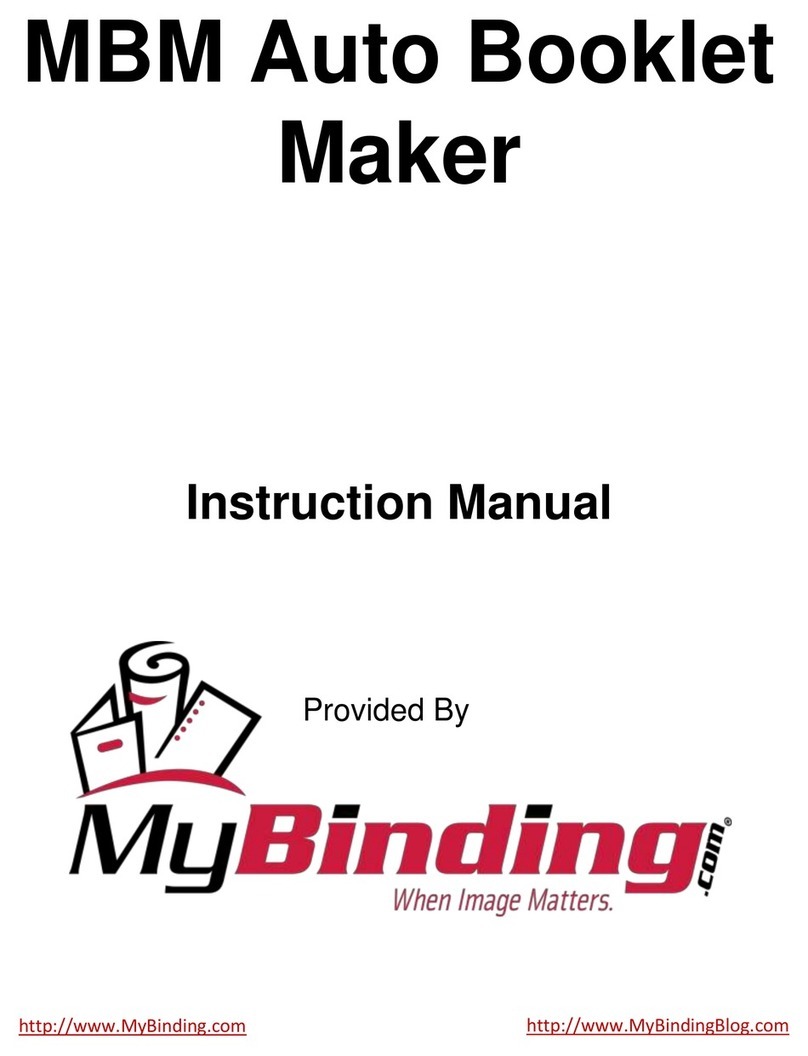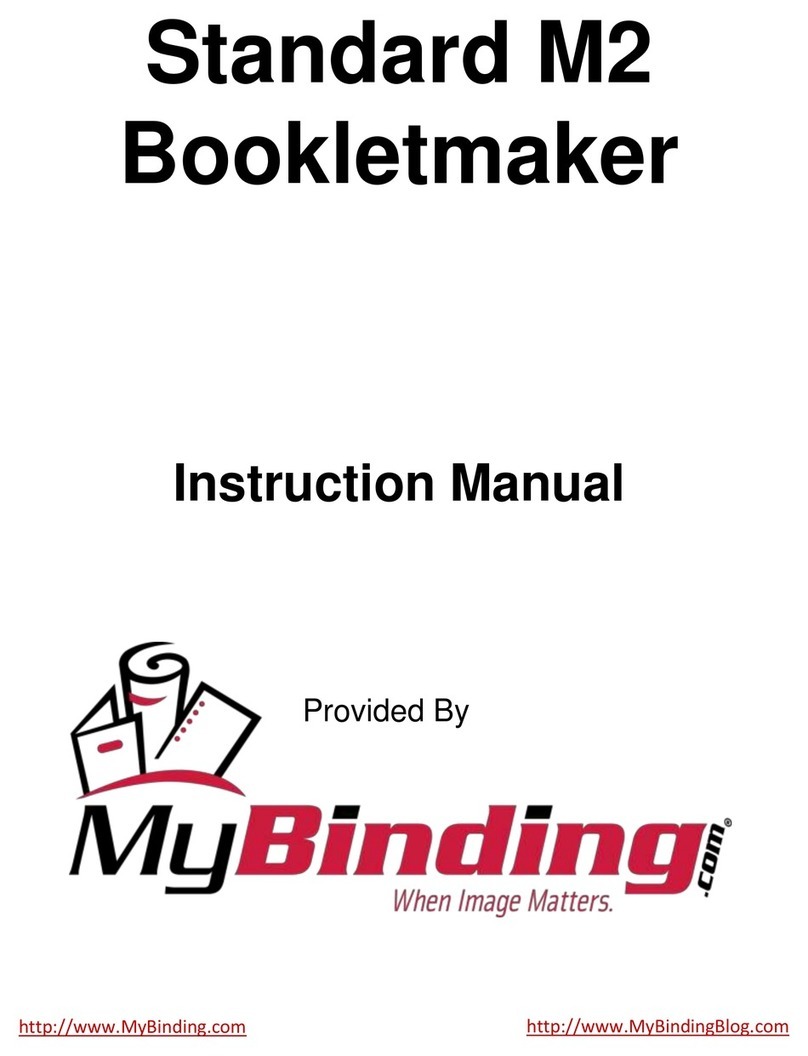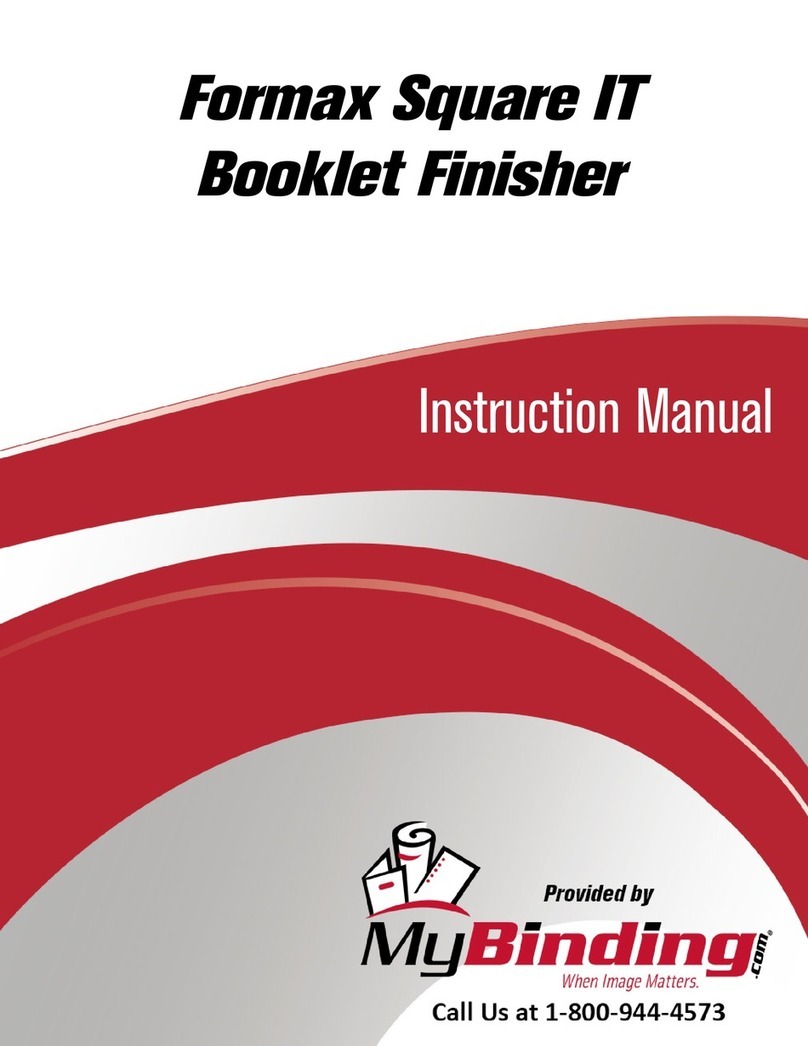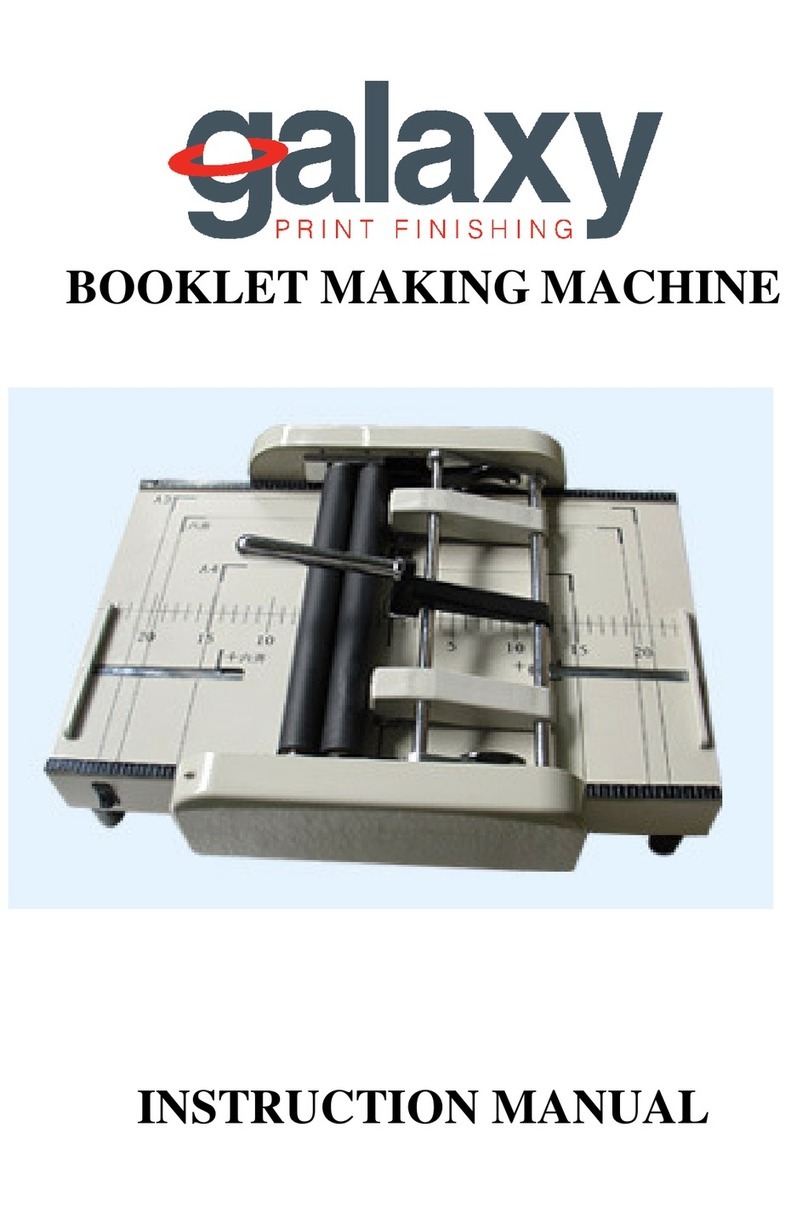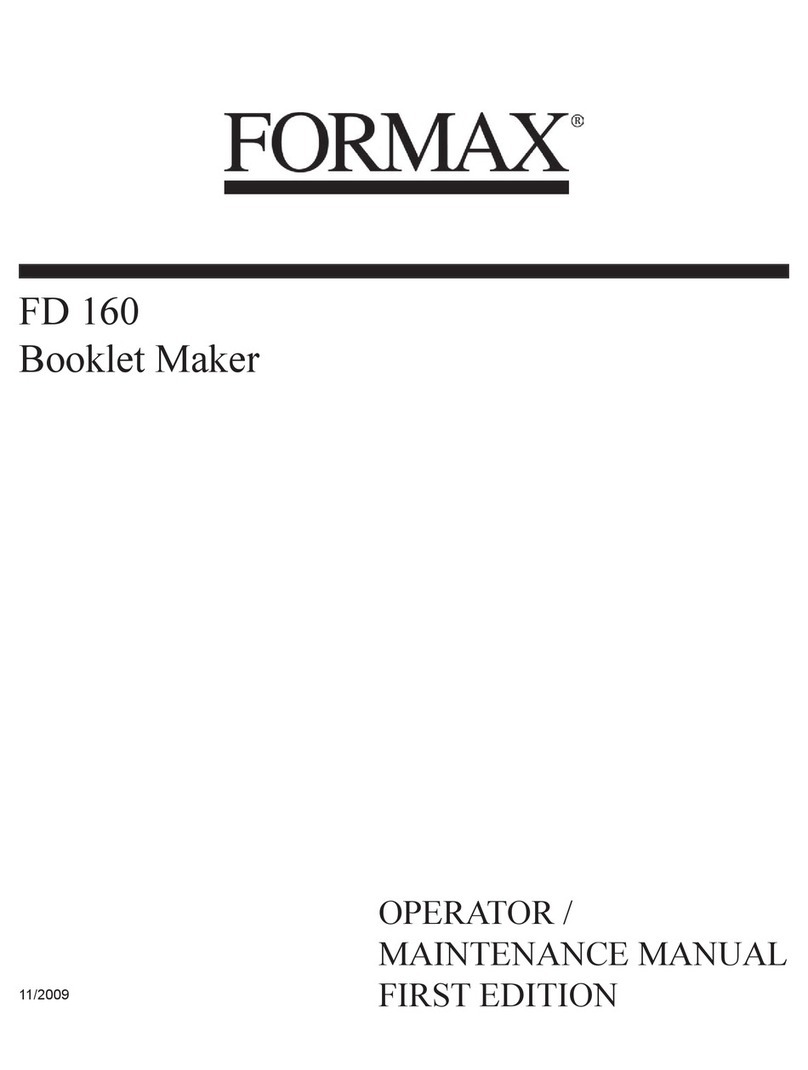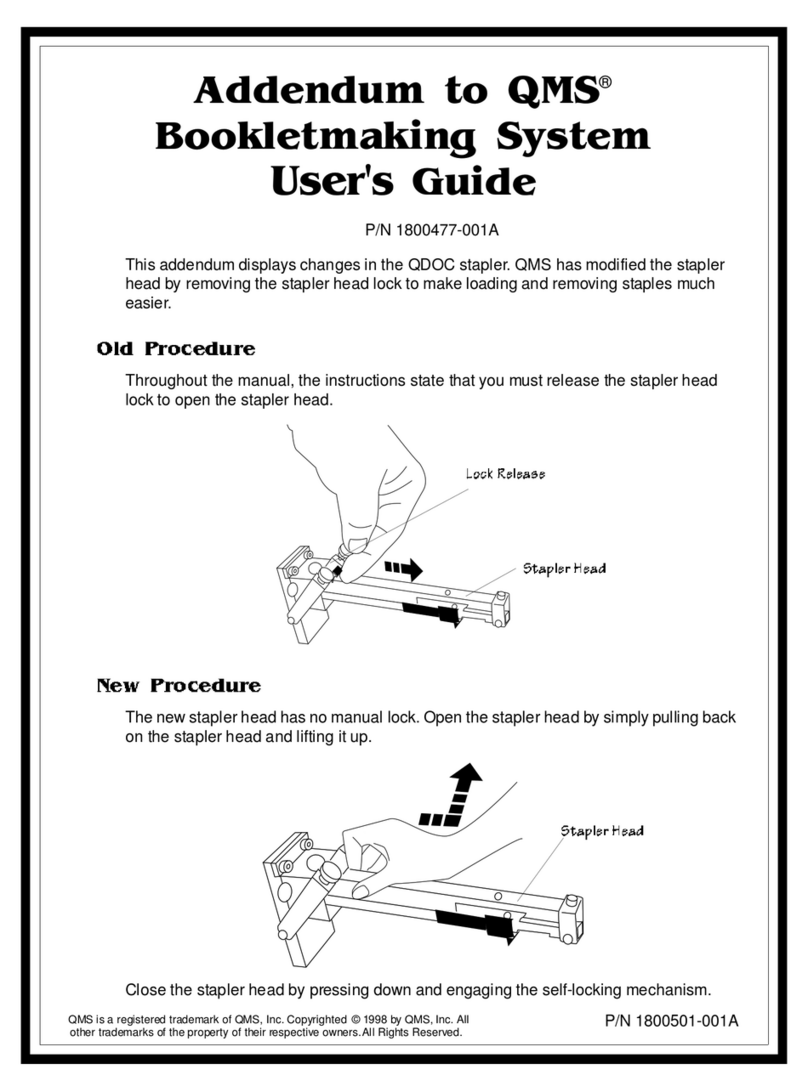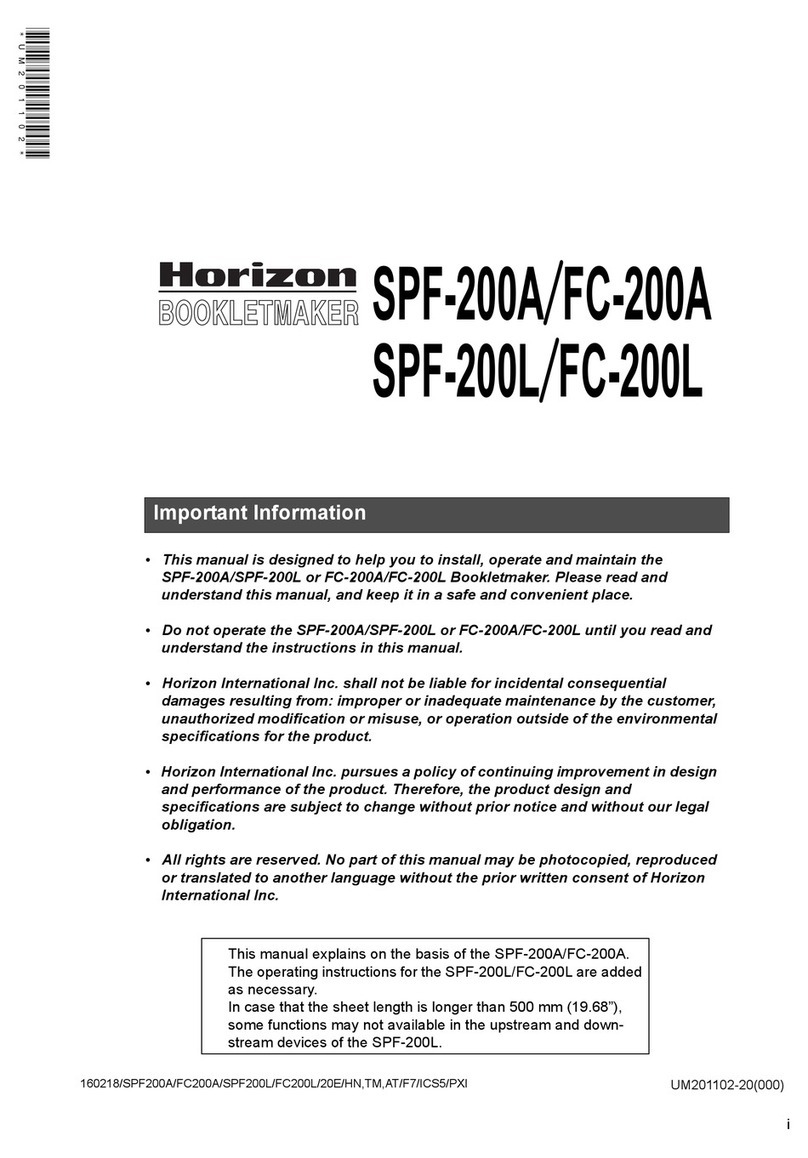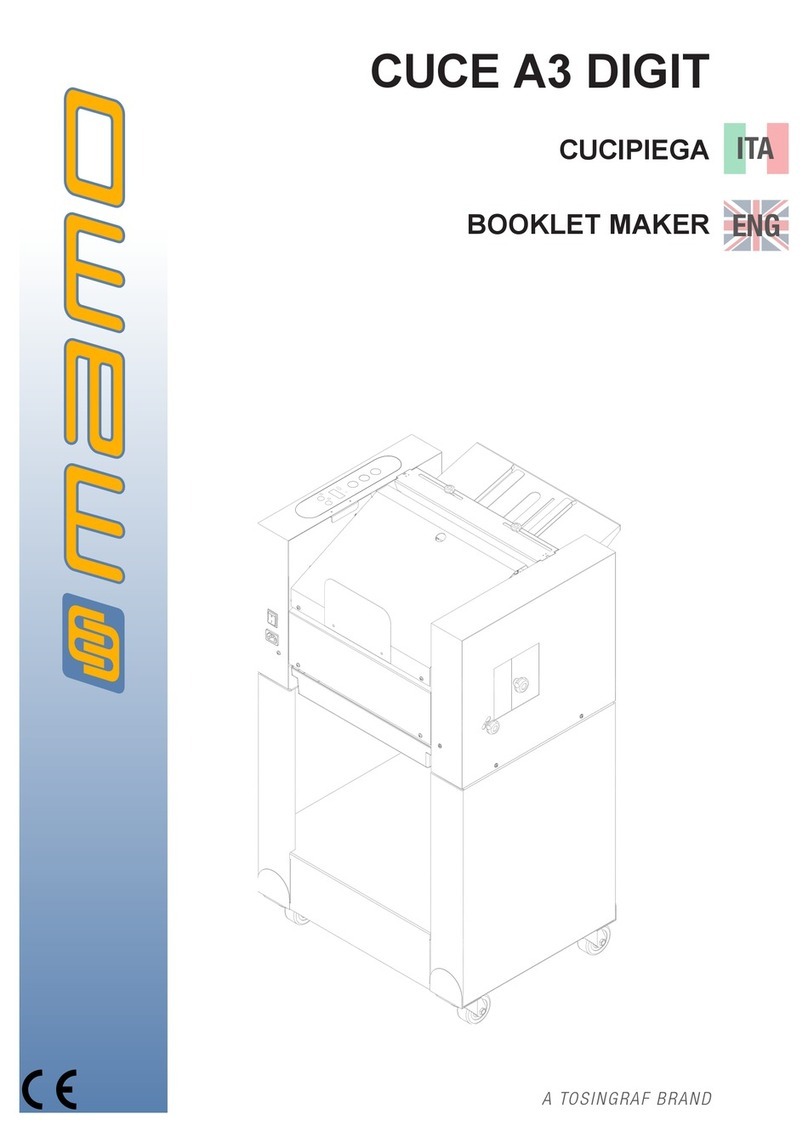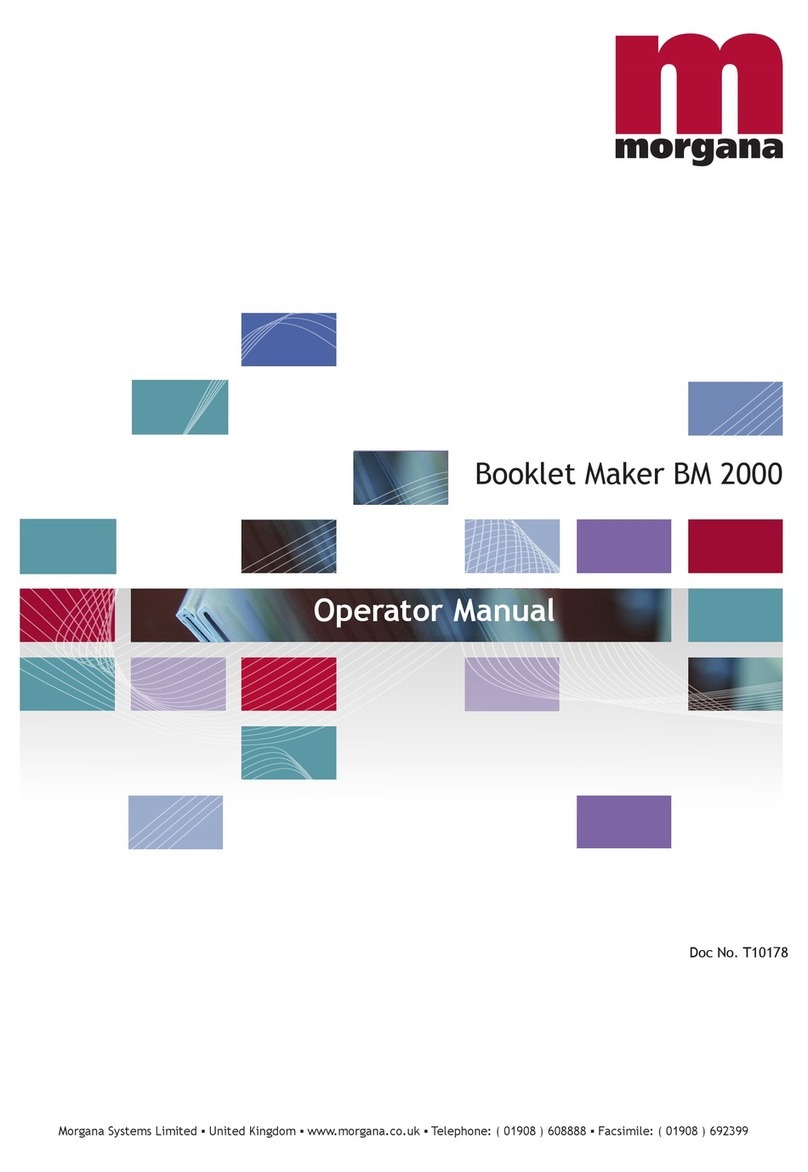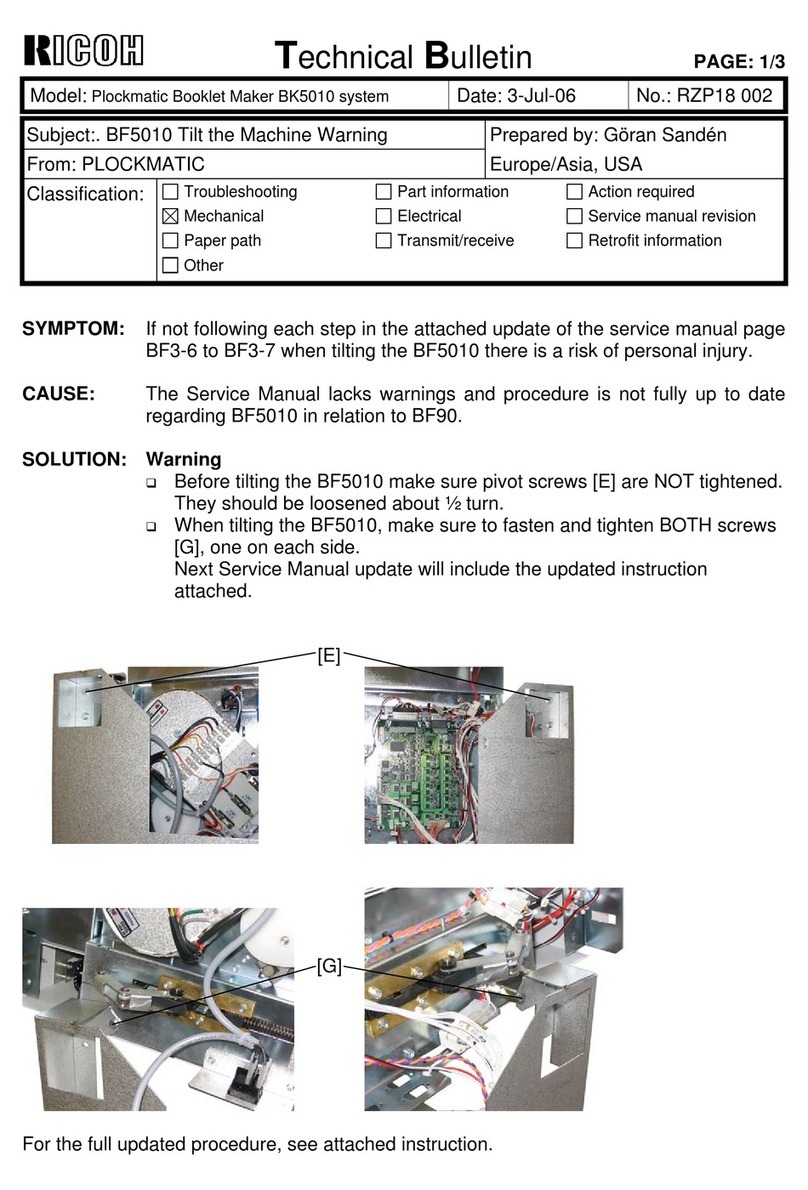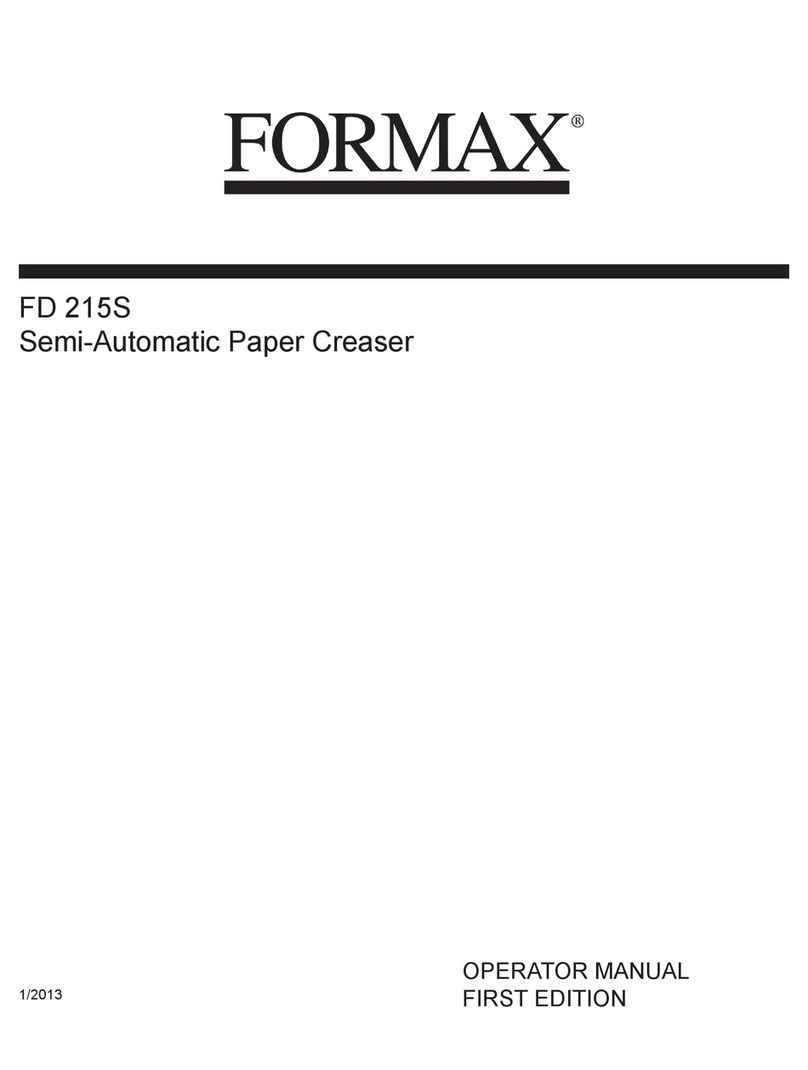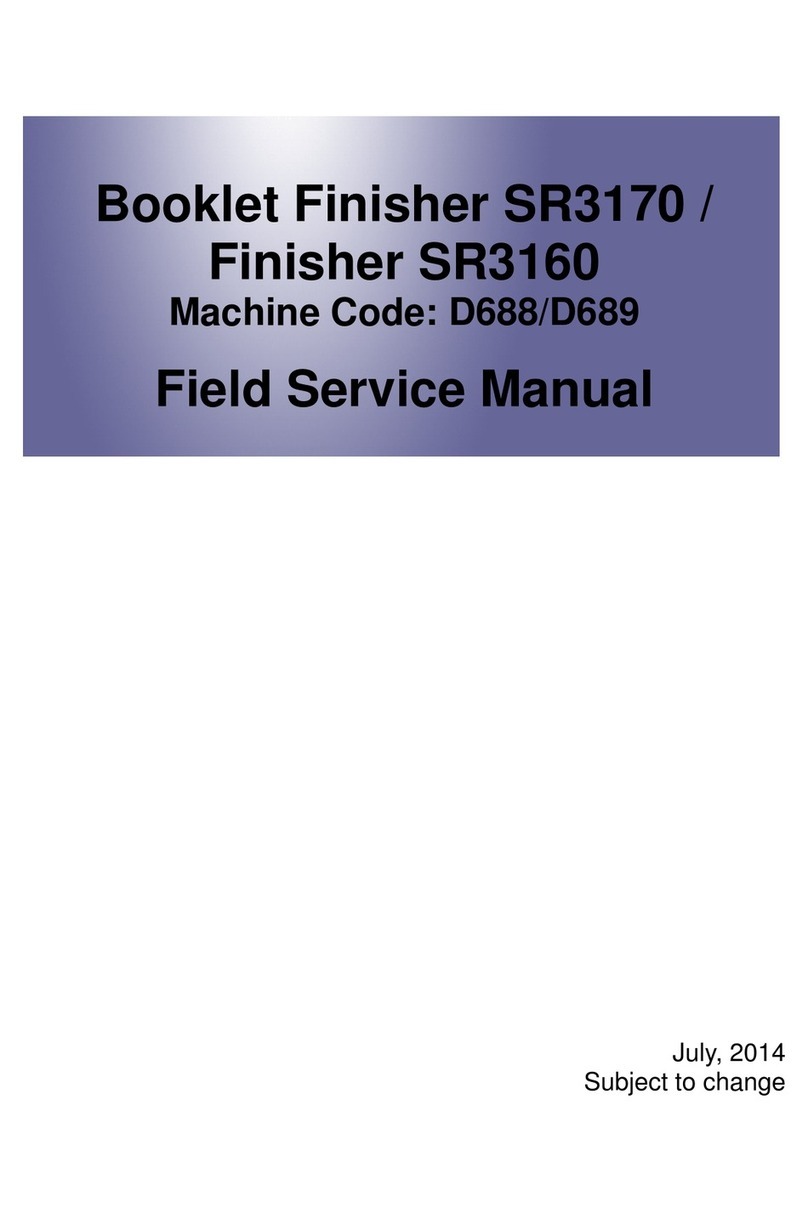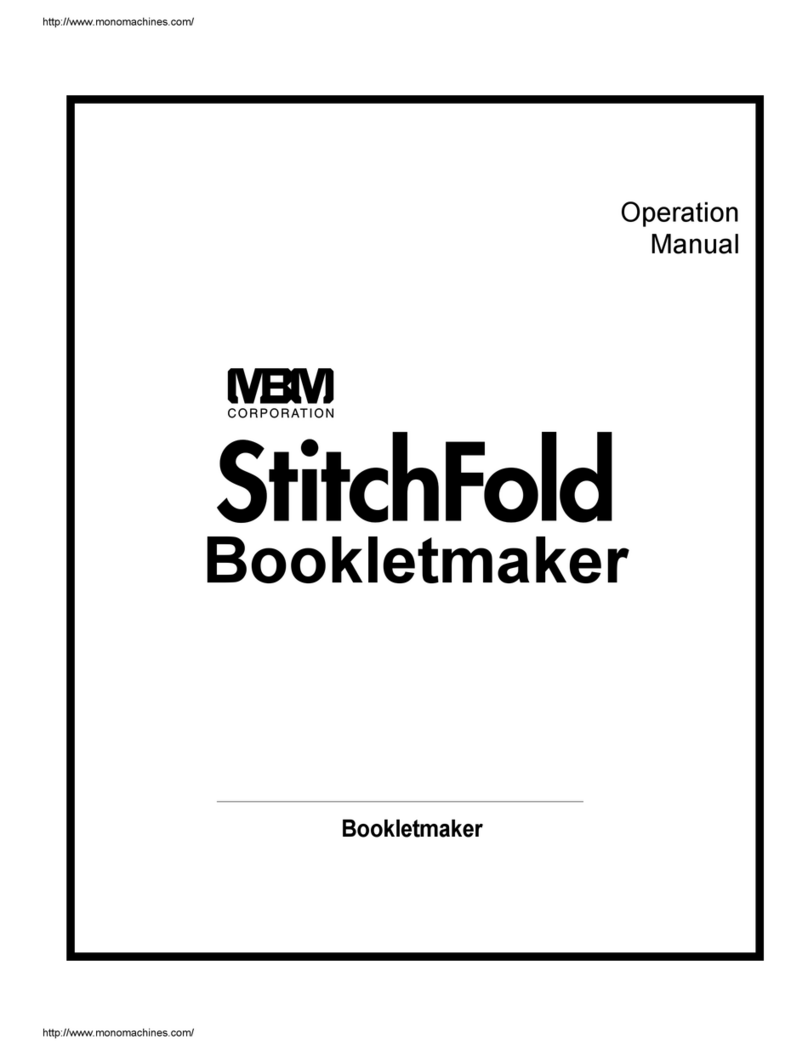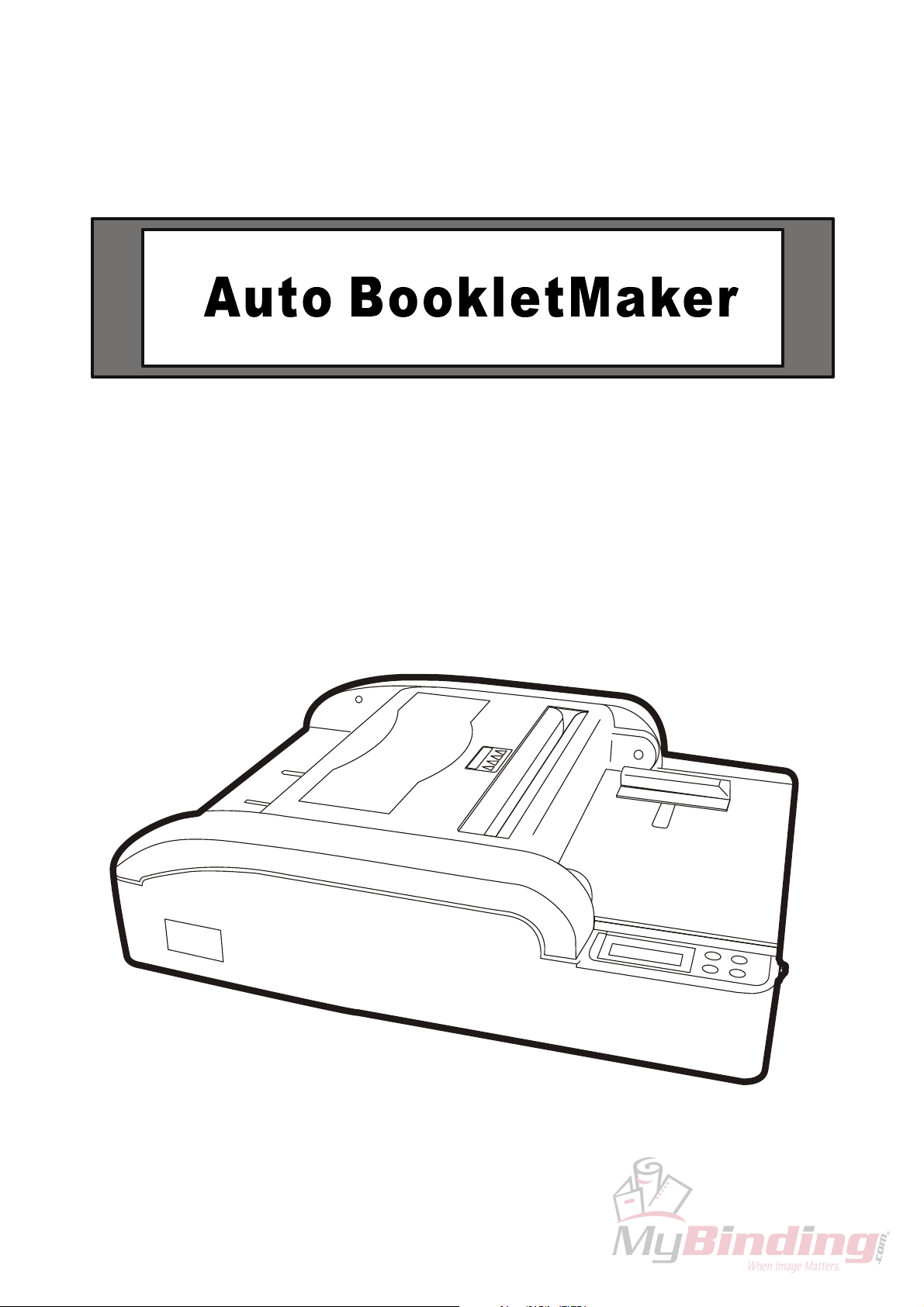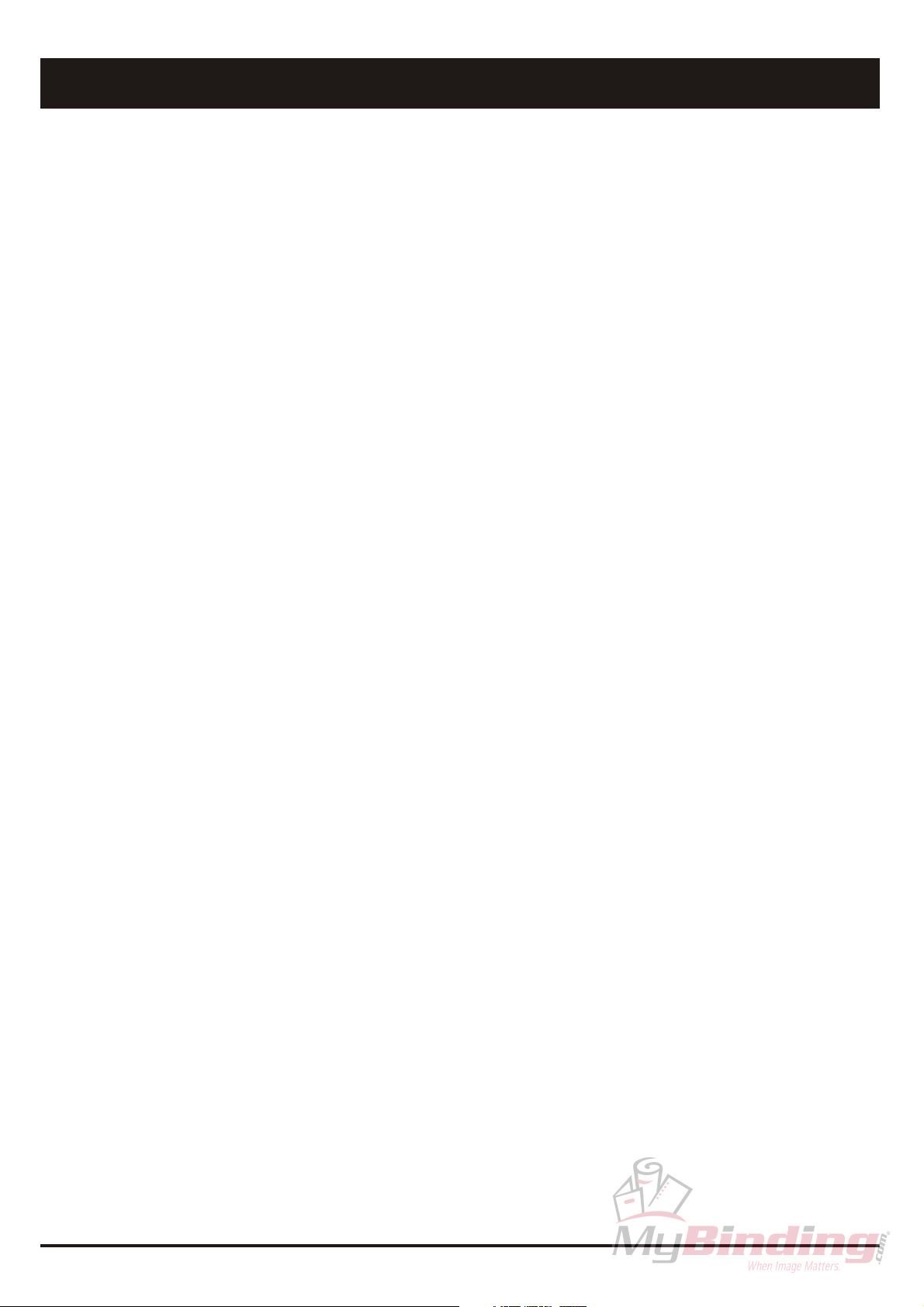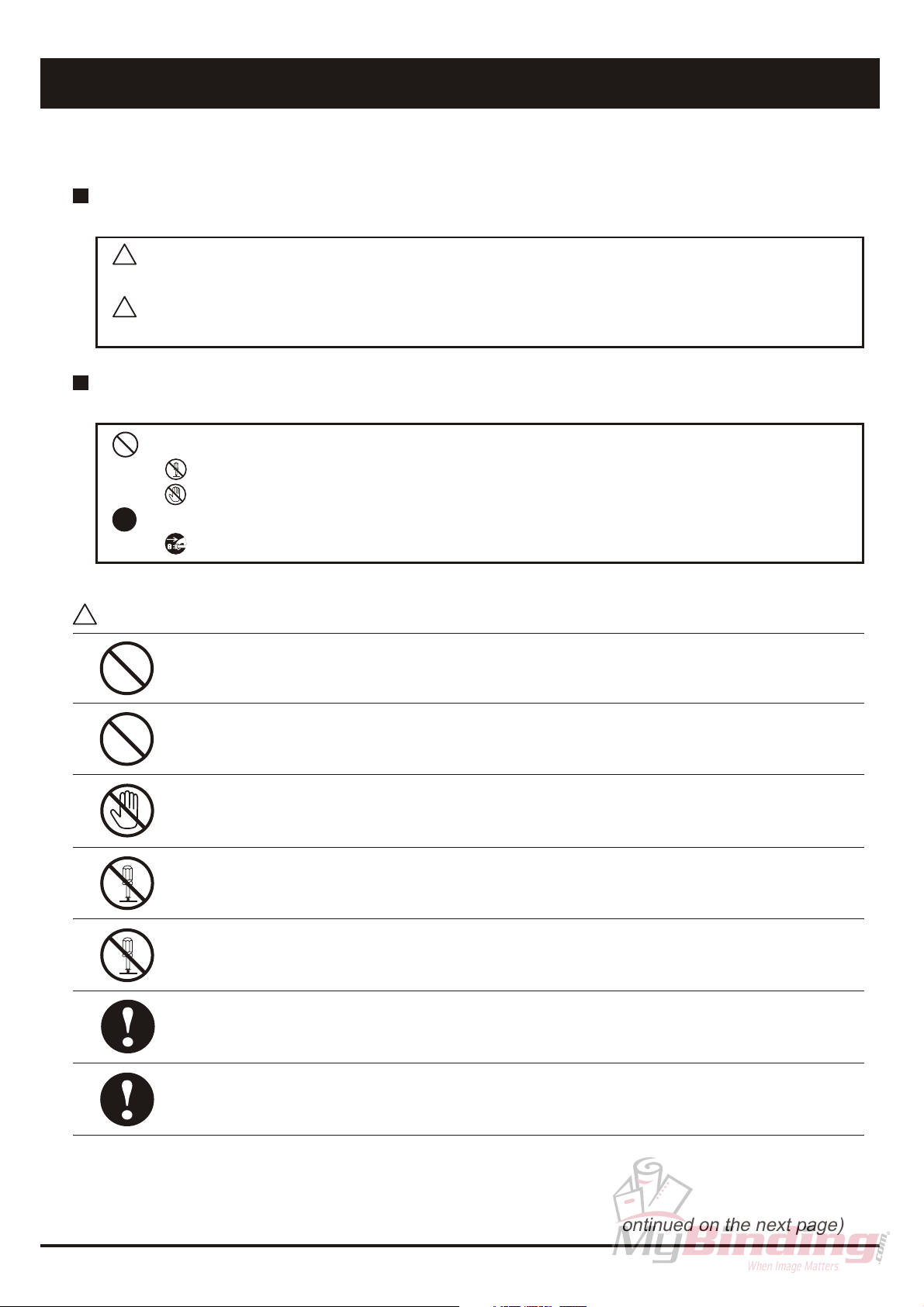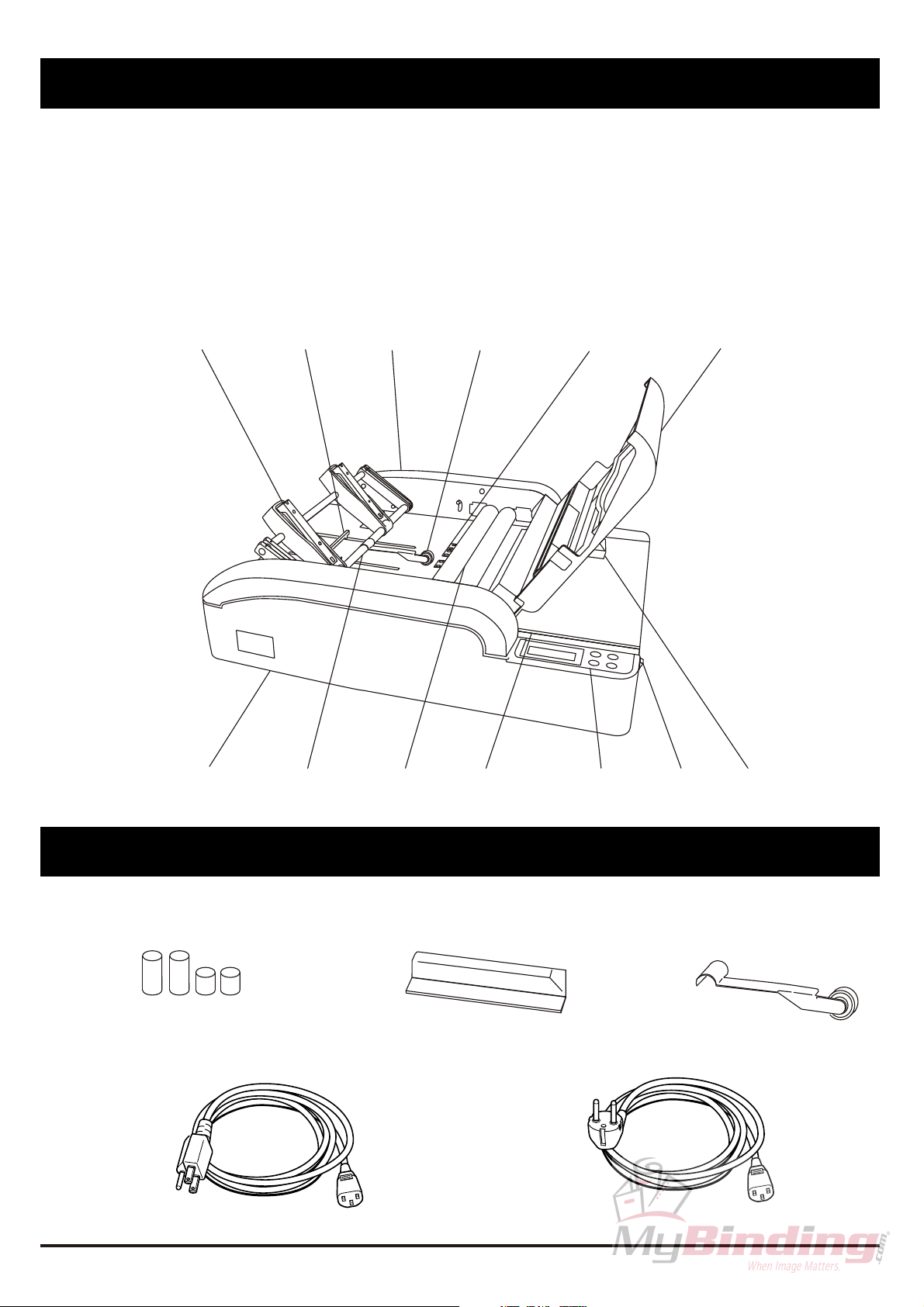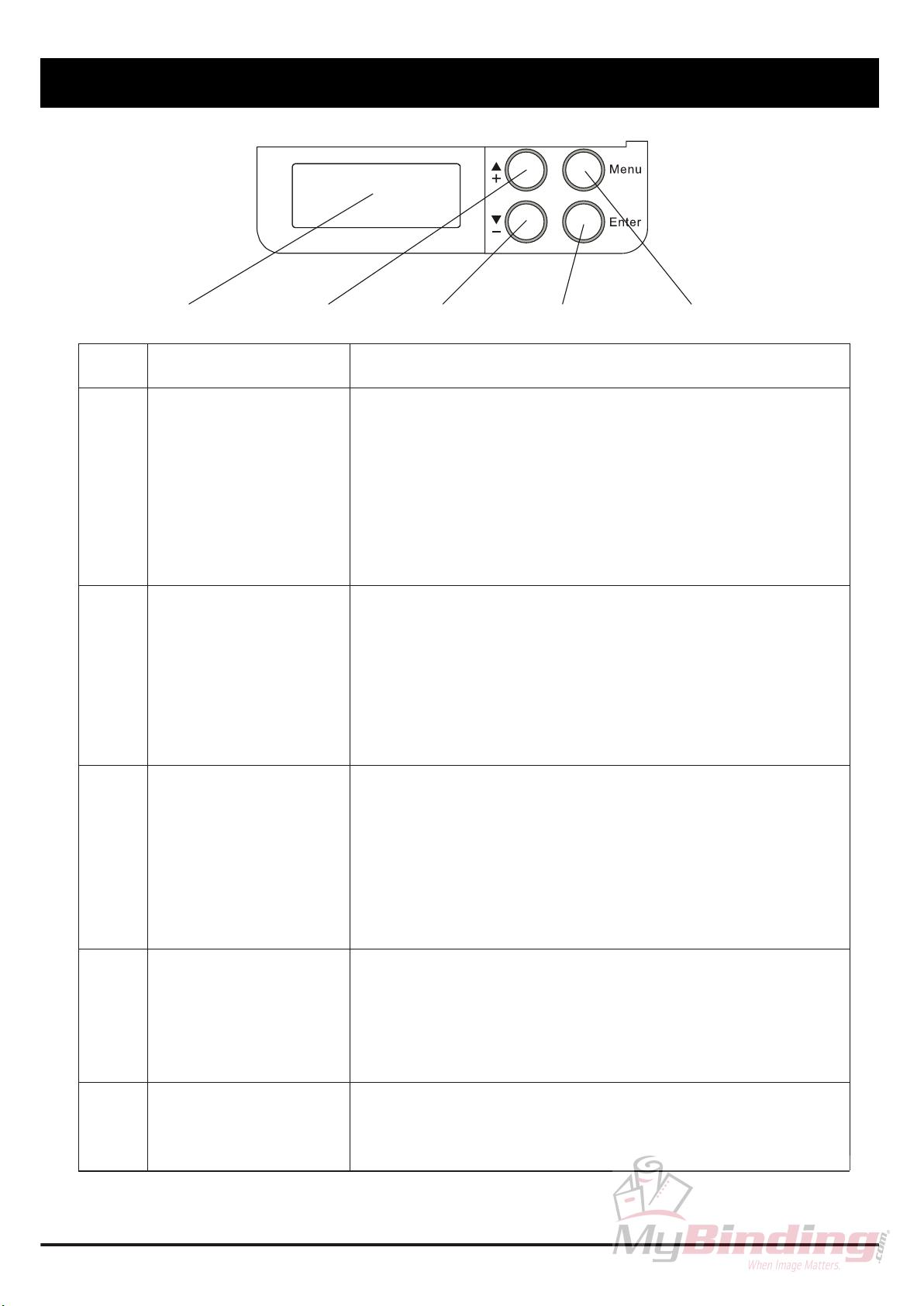Make sure that the combined power consumption of the appliances to be connected does not
exceed the capacity rating of the power outlets or plug receptacles. Exceeding the capacity
rating could cause the power outlets, plug receptacles, or power extension cords to overheat
and catch fire.
Remove any dust that accumulates on the power plug prongs and the surface of the plug from
which the prongs extend. Accumulated dust could result in fire.
If any foreign object such as metal or liquid should enter this unit, immediately turn the unit
off at the power switch and disconnect the power plug from the power outlet. Failure to do
so could result in fire or electrical shock. Contact your dealer immediately.
Do not damage the power cord or power plug. (Do not scratch, alter, bend, twist, pull or place
heavy objects on the power cord or power plug.)
This could result in damage, fire or electrical shock.
Always grip the plug when disconnecting the power plug from the power outlet. Forcibly
pulling the power cord could cause damage, resulting in fire or electrical shock.
Do not handle the power plug with wet hands. This could result in electrical shock.
Before cleaning this unit, turn the unit off at the power switch and disconnect the power plug
from the power outlet. Accidental operation of the unit during cleaning could result in injury.
CAUTION:
!
Always disconnect the power plug from the power outlet when the unit is not to be used for
an extended period. Failure to do so could result in fire due to leakage current if the
insulation should deteriorate.
Install this unit on a level, stable stand or floor, with sufficient space around it. Failure to do
so could result in the unit overturning and causing injury.
Do not install this unit in a location where there is excessive humidity or where contact with
water is possible. Poor choice of location could result in deterioration of the insulation, fire
or electrical shock.
Disconnect the power plug from the power outlet before attempting to move this unit. Failure
to do so could result in power cord damage, fire or electrical shock.
Do not touch the power switch with wet hands. Otherwise electric hazards may occur.
Keep away long hair, ties, jewelry and loose clothing. This could result in injury.
Do not use flammable sprays inside or near the unit (e.g. when cleaning the unit). Such
flammable gas may ignite and cause fire or combustion.
P.4
Do not use solvent inside or near the unit (e.g. when cleaning the unit). Such solvents may
damage the rubber rollers and resin inside the unit, resulting in malfunctions.
Safety Precautions (Continues)