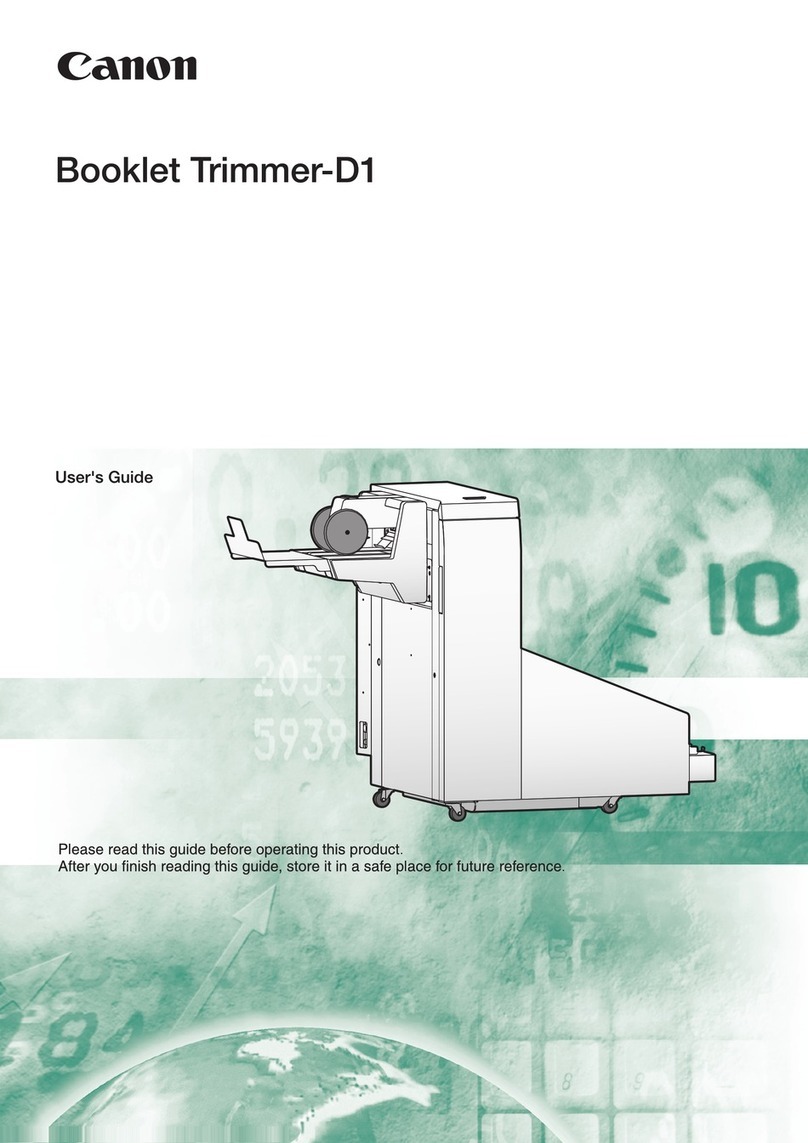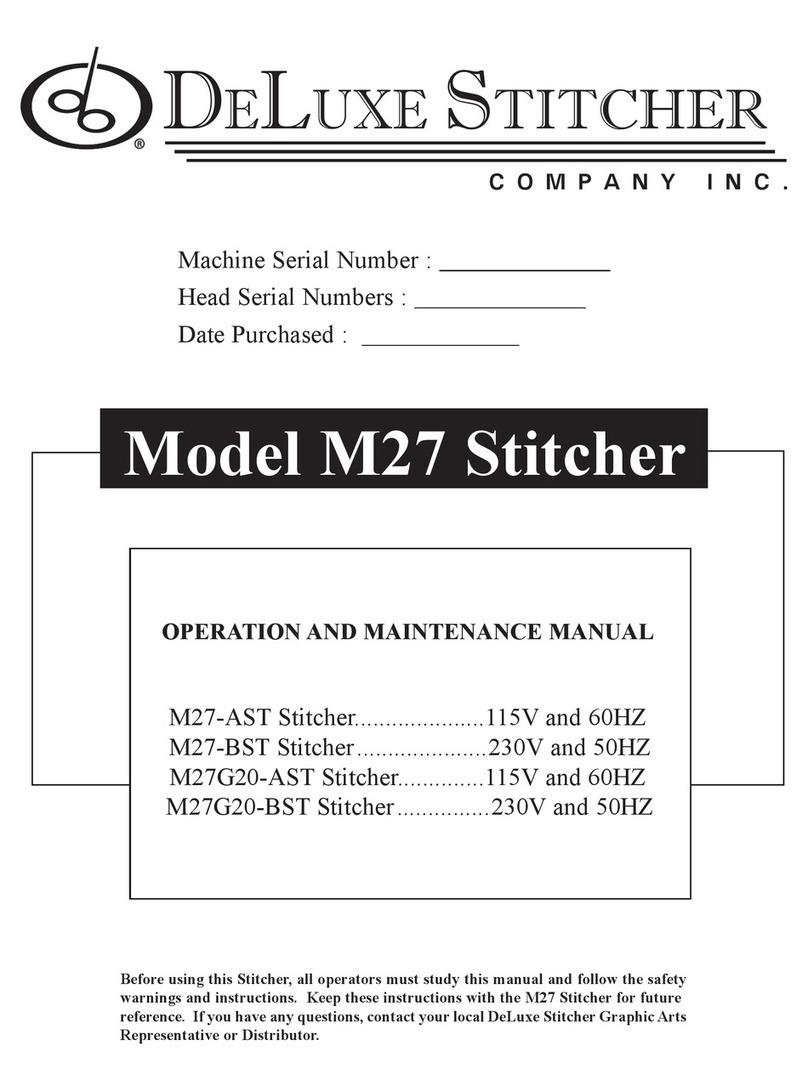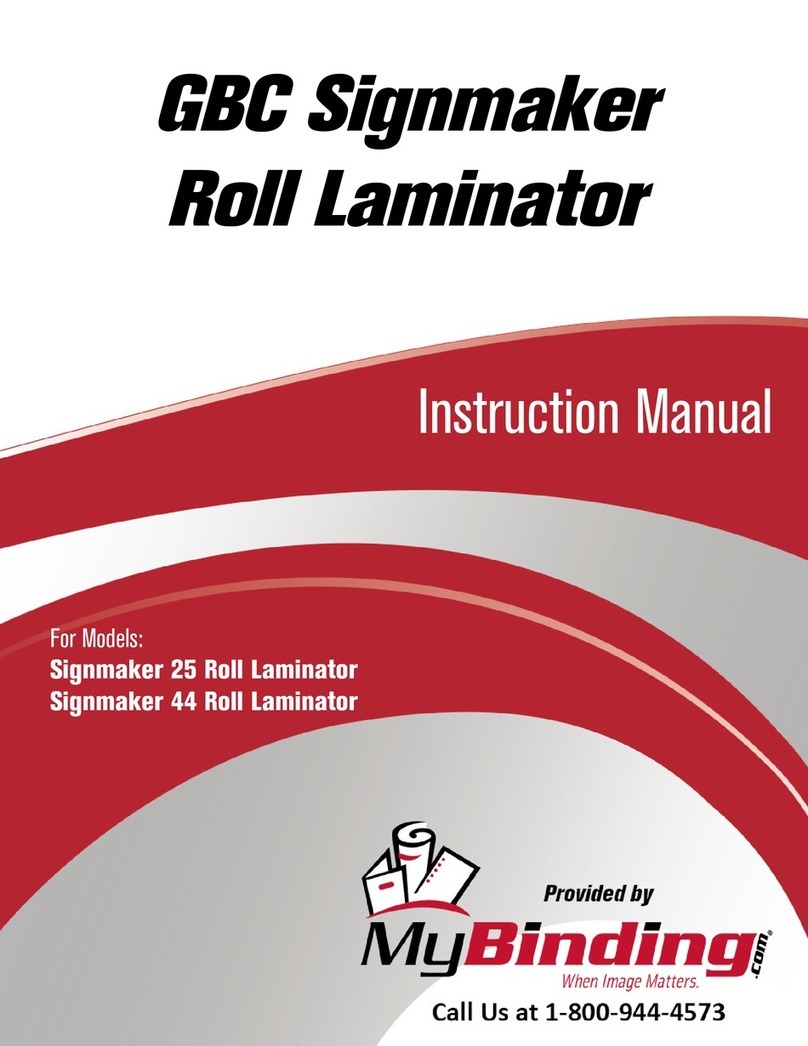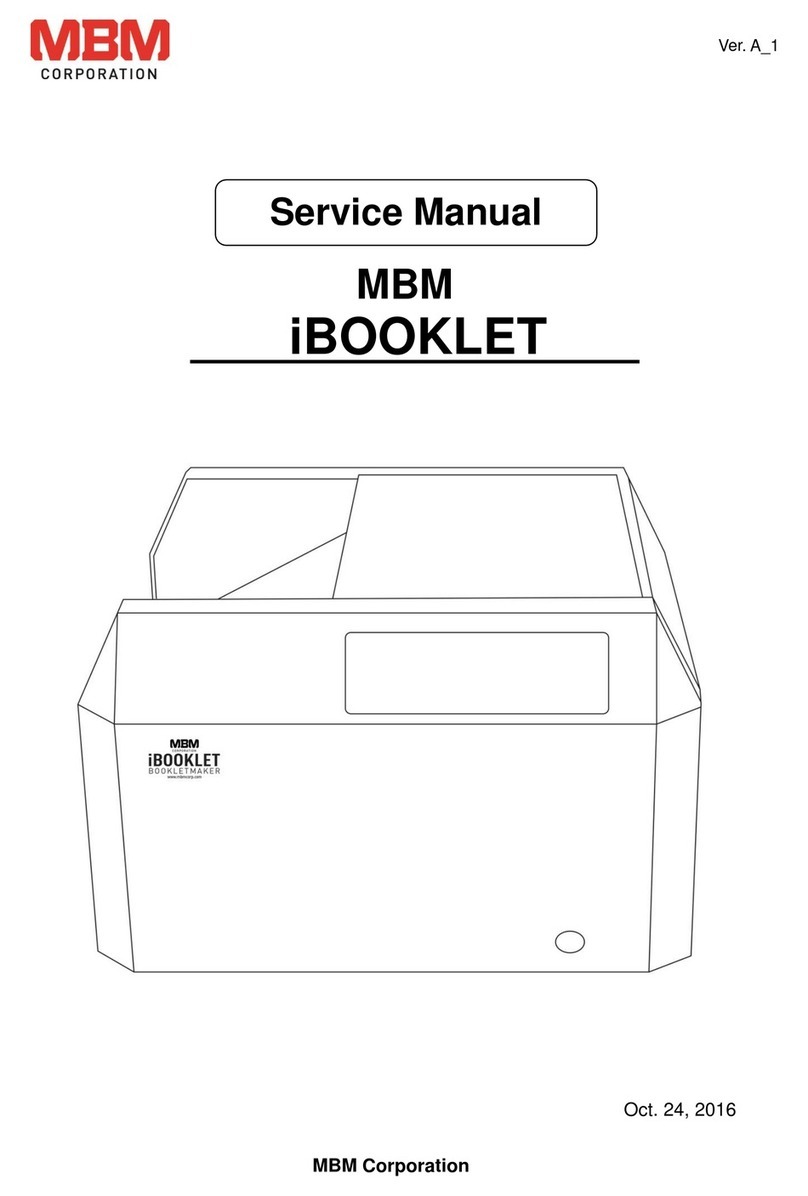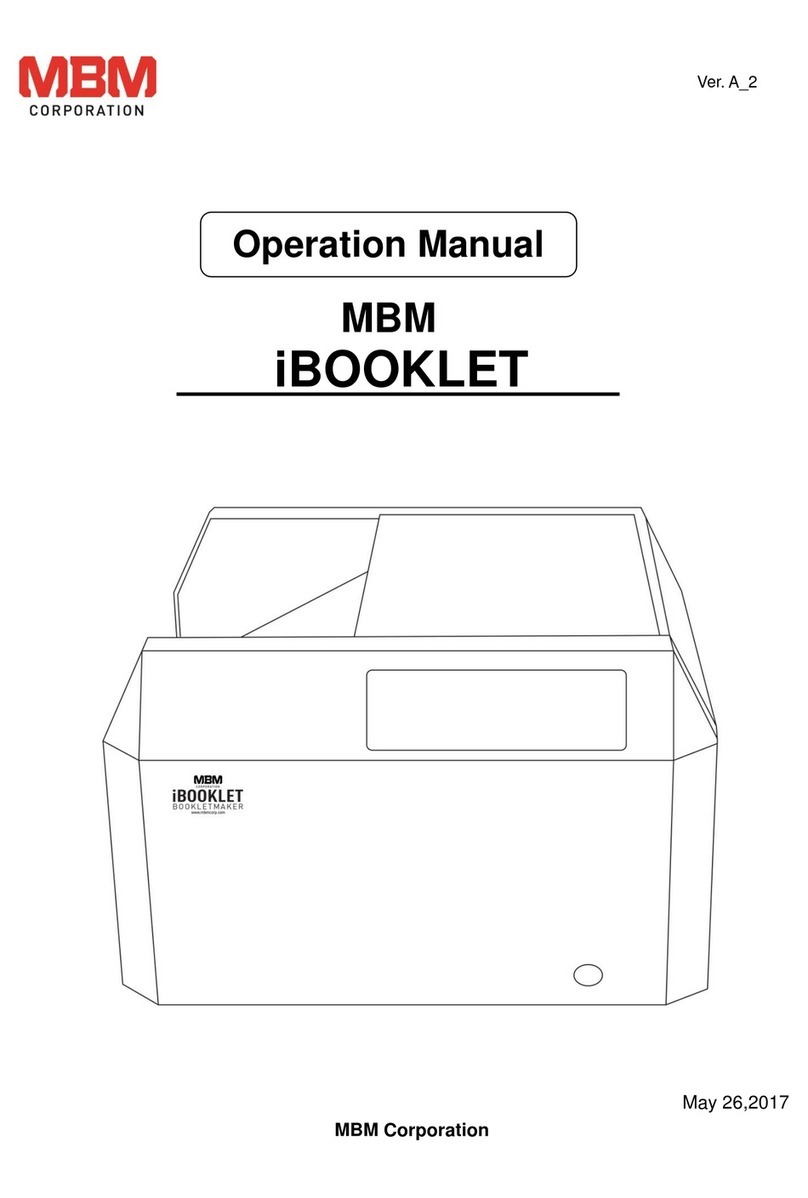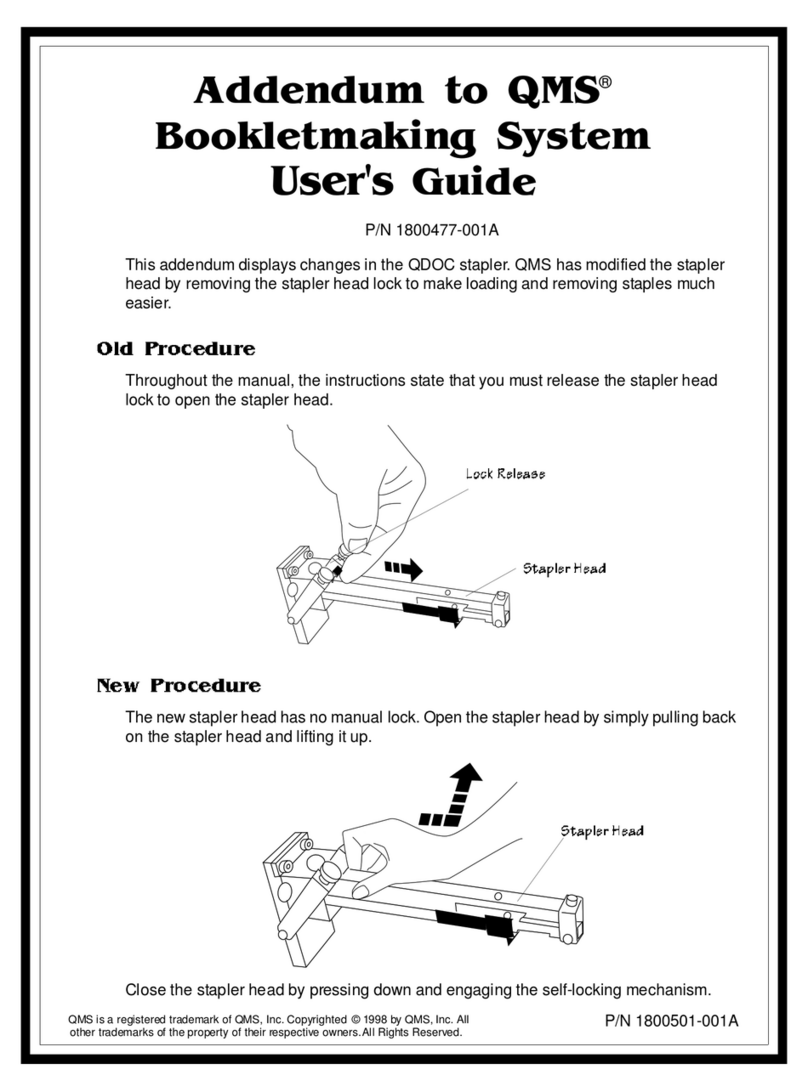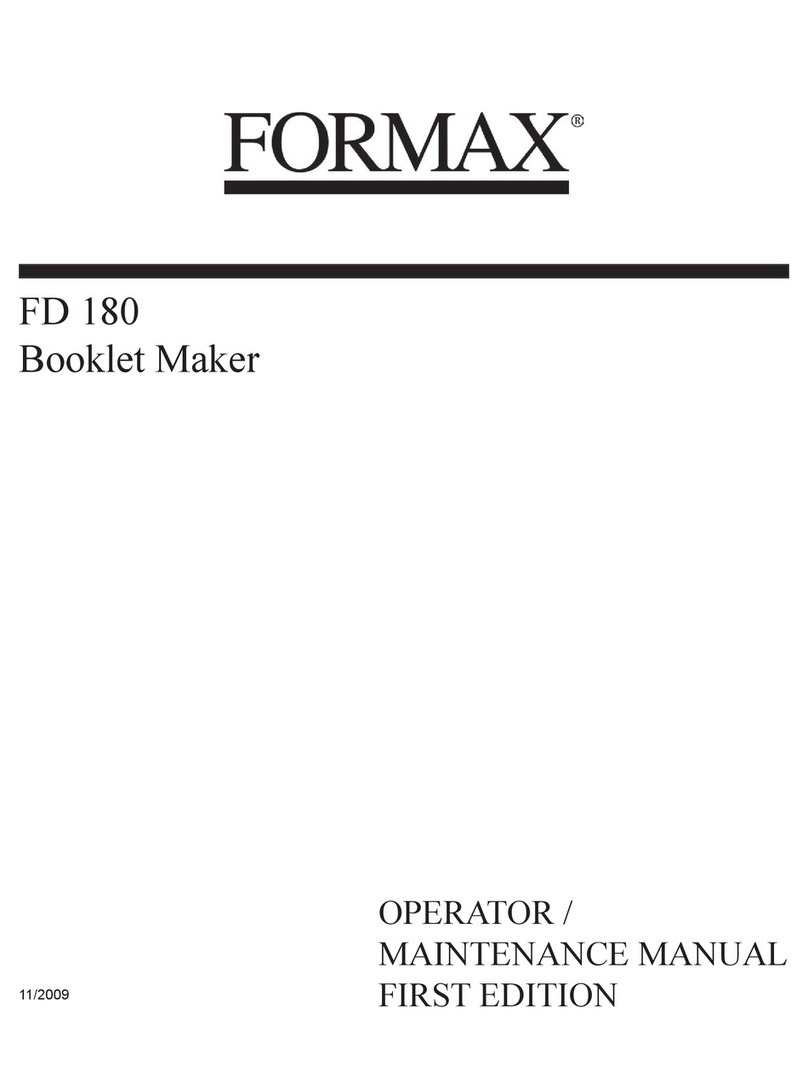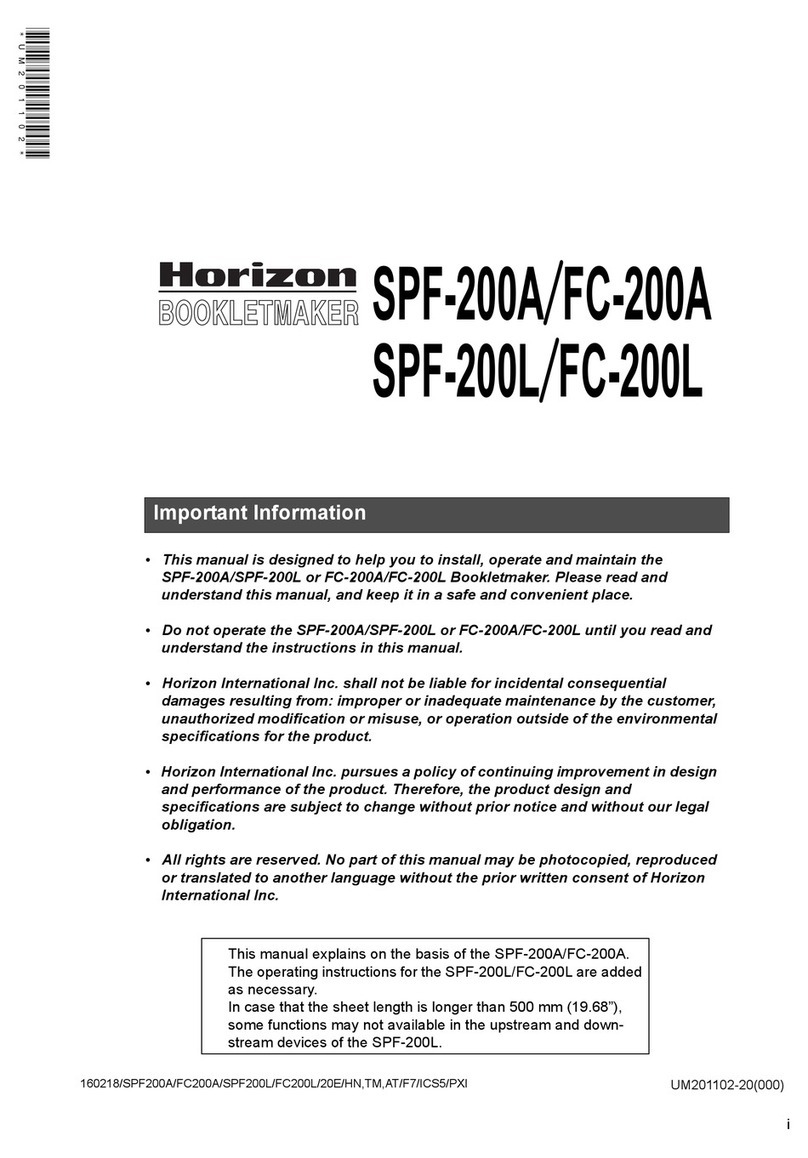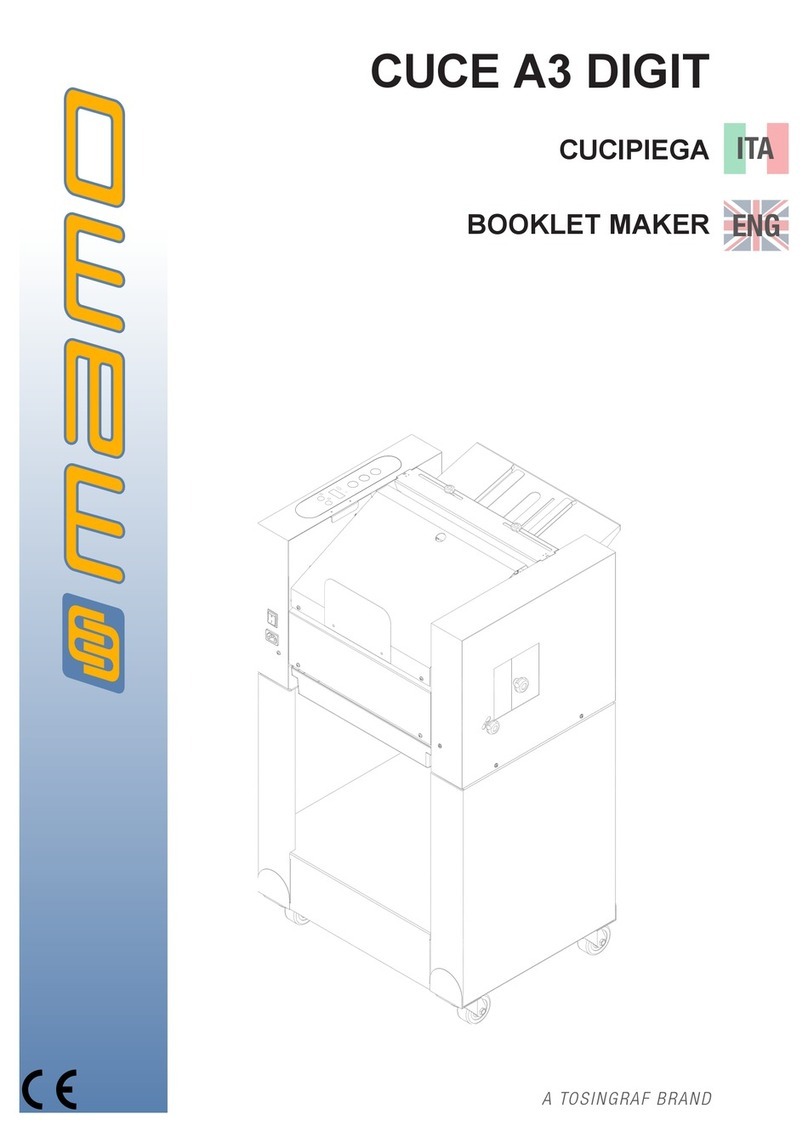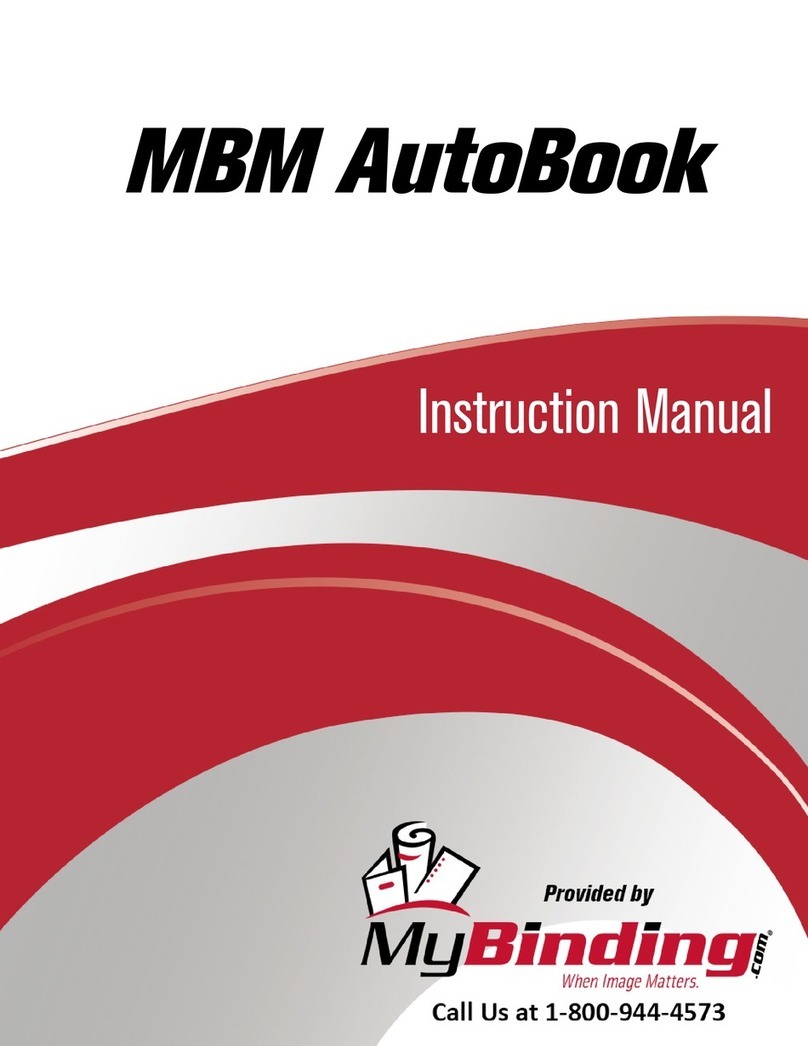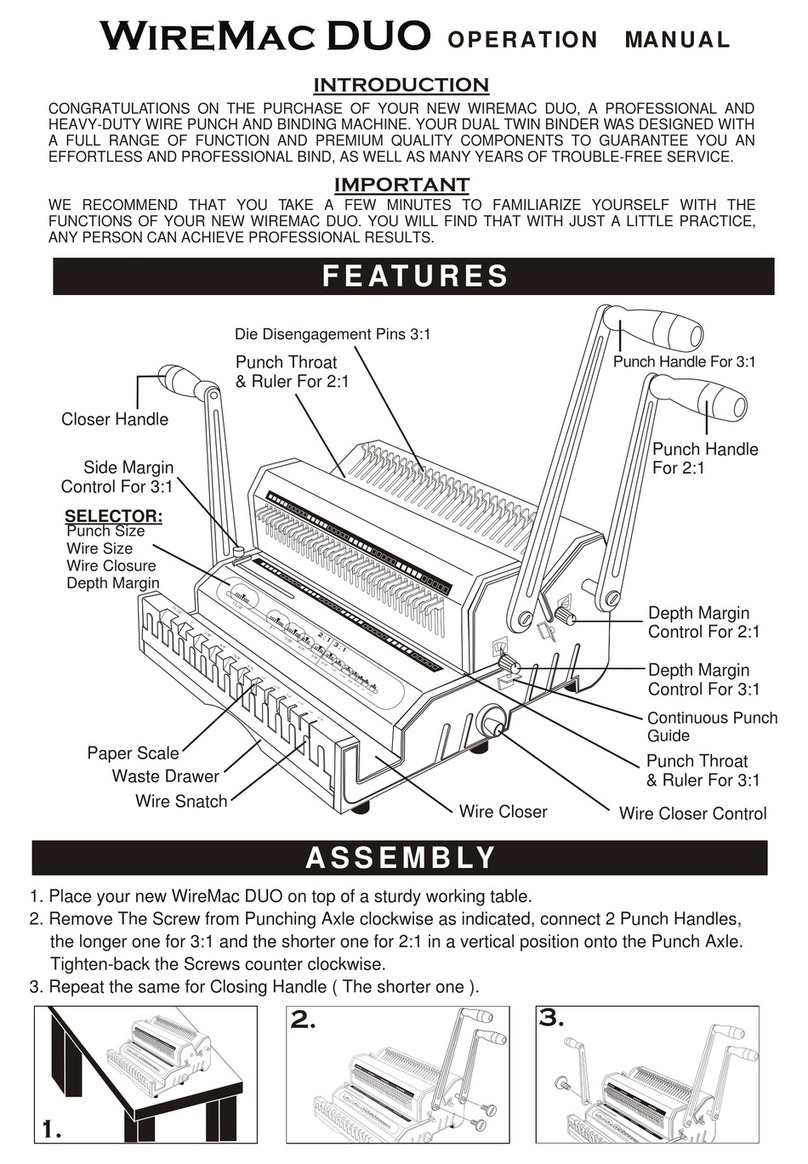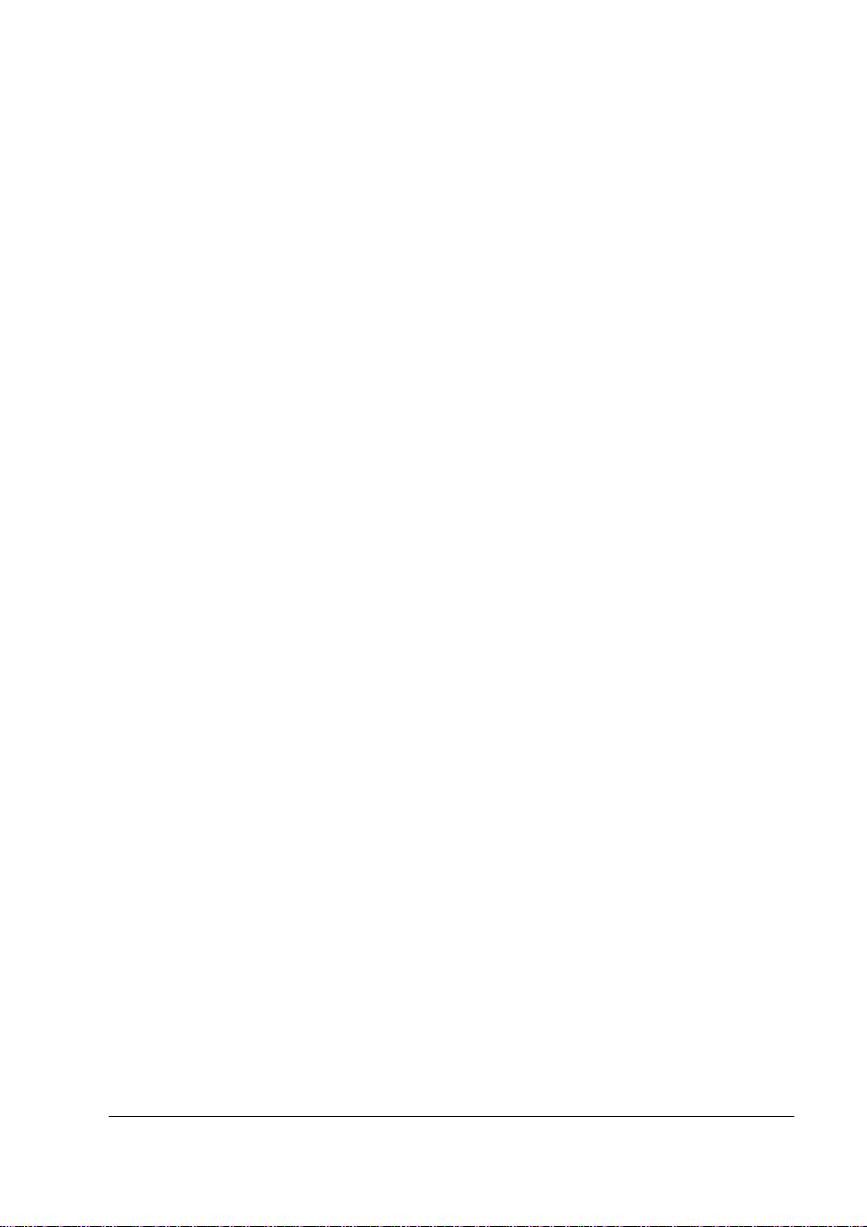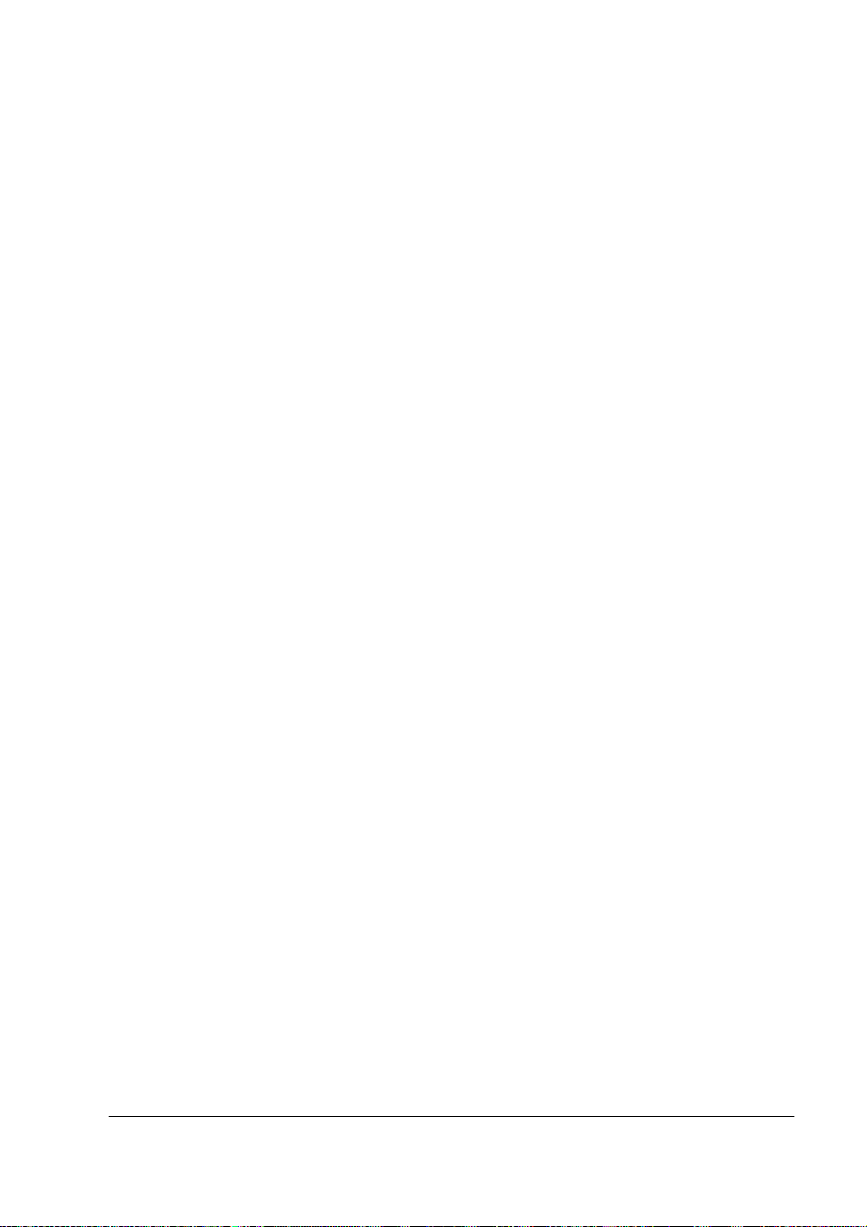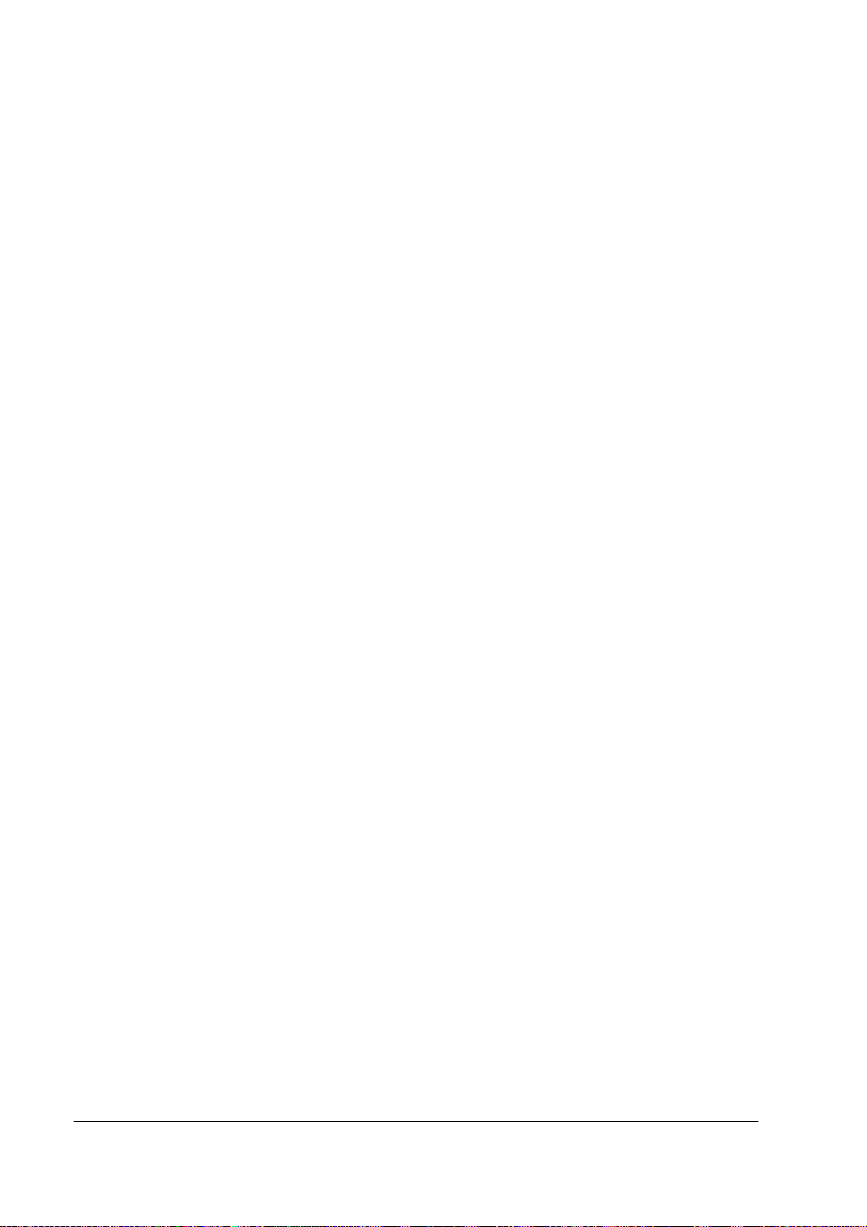1Â@bk@ÂÅ
QMS, QMS-PS,imPRESS, QUIC, Crown, the Crown logo, and the QMS logo are registered
trademarks of QMS, Inc. registered in the United States Patent and Trademark Office. PostScript
is a trademark of Adobe Systems, Incorporated for a page description language and may be
registered in certain jurisdictions. Throughout this manual, “PostScript Level 2” is used to refer to
a set of capabilities defined by Adobe Systems for its PostScript Level 2 page description
language. These capabilities, among others, are implemented in this product through a program
designed and developed by QMS which is compatible with Adobe's PostScript Level 2 language.
Macintosh, AppleTalk, and LocalTalk/Apple Computer, Inc. HP, HP PCL, and HP-GL are
registered trademarks of Hewlett-Packard Company. DEC, DECnet, LN03, and VMS are
registered trademarks of Digital Equipment Corporation. UNIX/UNIX Systems Laboratories.
,ÂÂkÎ@ÂàÌ/Î@ÎkkÎ
The digitally encoded software included with your QMS Print System is Copyrighted 1998 by
QMS, Inc. All Rights Reserved. This software may not be reproduced,modified, displayed,
transferred, or copied in any form or in any manner or on any media, in whole or in part, without
the express written permission of QMS, Inc.
àÂÎÌ"ÎXk
This manual is Copyrighted 1998 by QMS, Inc., One Magnum Pass, Mobile, AL 36618. All
Rights Reserved. This manual may notbe copied in whole or in part, nor transferred to any other
media or language, without the express written permission of QMS, Inc.
!@×@Ì"ÎXk
QMS, Inc. reserves the right to make changes to this manual and to the equipment described
herein without notice. Considerable effort has been made to ensure that this manual is free of
inaccuracies and omissions. However, QMS, Inc. makes no warranty of any kind including,
but not limited to, any implied warranties of merchantability and fitness for a particular
purpose with regard to this manual. QMS, Inc. assumes no responsibility for, or liability for,
errors contained in this manualor for incidental, special, or consequential damages arising out of
the furnishing of this manual, or the use of this manual in operating the equipment, or in
connection with the performance of the equipment when so operated.