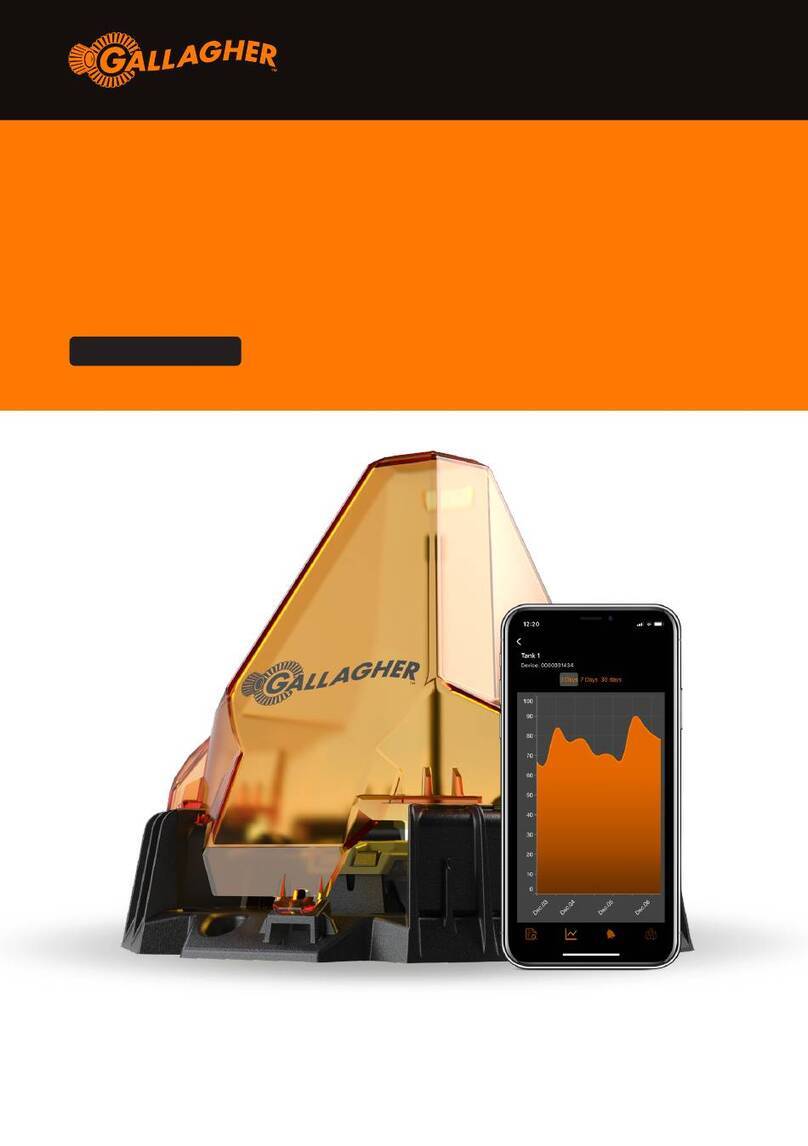Installation
The installation of this kit must be carried out by a Gallagher SMB Partner. Complete the
instructions in this document to install the kit.
ATTENTION: This equipment contains components that can be damaged by electrostatic
discharge. Ensure both you and the equipment are earthed before beginning any servicing.
1. Mounting the Alula device
The Alula BAT-Connect must be installed inside the cabinet door. It should be located 1-1.5
inches from the top of the door, and 1-1.5 inches from the right-hand side of the door, using
the 3M adhesive tape supplied.
Using the alcohol wipe supplied with the adhesive tape, clean the back surface of the device
and the area on the door where the device will go. Peel off the white colored backing film and
carefully position the tape in the center on the back of the device. Mark on the door where the
device will go. When ready to attach the device to the cabinet door, remove the red film and
attach it to the door. Make sure the device’s electrical connectors are on the right-hand side.
The device will sit overtop of the vertical I/O board when the cabinet door is closed.
Note: The adhesive tape’s bond is extremely strong, so make sure the Alula is in the correct
position before pressing it against the door to make the bond.
2. Attaching the Antenna
The recommended antenna location is above the cabinet, an extension antenna is part of the
Monitoring Kit. To attach the extension antenna:
1. Open the device and pull on the internal antenna’s MMCX connector to disconnect it from
the board.
2. Thread the MMCX connector-end of the extension antenna cable through a knockout into
the metal cabinet. Use a suitable gland in the opening to secure and protect the cable.
3. Connect the MMCX plug on the extension antenna cable to the socket on the Alula board.
4. Route the antenna’s cable out through the right-hand side of the Alula where the long
green connector is. Once the main wiring loom has been connected to the Alula, secure
the antenna's cable to the wiring loom with cable ties to prevent it from getting crushed
when the cabinet door gets closed.
5. Ensure nothing is obstructing the external antenna and there is a decent amount of space
above it.