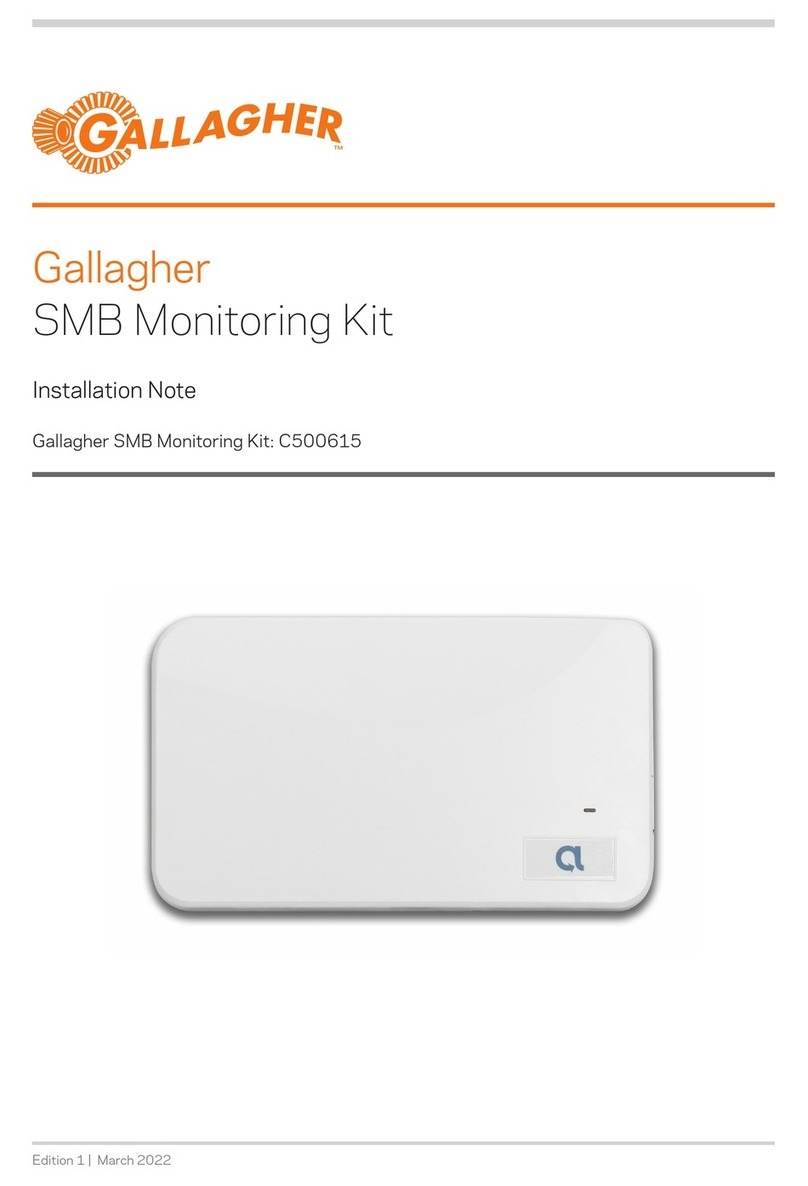ENG
. ACCOUNT & SUBSCRIPTION SET UP
Setting upSECTION
Information Required for Account
Registration
To register your account, you will be asked to
provide your business details and credit/debit
card information. The st year of subscription
is included with the purchase of the device.
While no payment will be taken at the time
of registration, your subscription renewal
payment will automatically be charged to your
card in 2 months' time.
Please note that you will receive a notification
before your current subscription expires.
Subscription Includes
The subscription provides access to the
nano-satellite network, the mobile app,
software updates, and text and email alerts.
Subscribers can cancel at any time with
30 days' notice prior to the next annual
subscription renewal date.
A subscription is necessary to activate your
device and establish your account. Please
note, that you will require a subscription
for each of your devices. For example, if
you have bought three devices, then you
require three subscriptions.
Please complete this step in an area with
good cellular or Wi-Fi reception, before
heading out in field to install.
IMPORTANT! Account & Subscription
Set Up Process
Scan this QR code to
create your account and
subscribe.
. APP DOWNLOAD & LOGIN
Log in to the app
Once the app is installed, select "Get Started"
and sign into your account using the same
credentials that you created during the
account and subscription setup.
Trouble accessing your account
Remember before attempting to log into the
app, you must have an active subscription.
Therefore, it is recommended to start your
subscription first before attempting to log in
to the app.
Check your login credentials: make sure
that you are entering the correct username
and password for your account. If you have
forgotten your password, you can try resetting
it by selecting "forgot password" on the login
page of the app.
Scan the QR code
or search for "Gallagher
Liquid Monitoring App"
in Google Play or Apple
Store.
Please download the app before heading
out in field to install.
IMPORTANT!
The Gallagher Liquid Monitoring App
is powered by AgbotTM