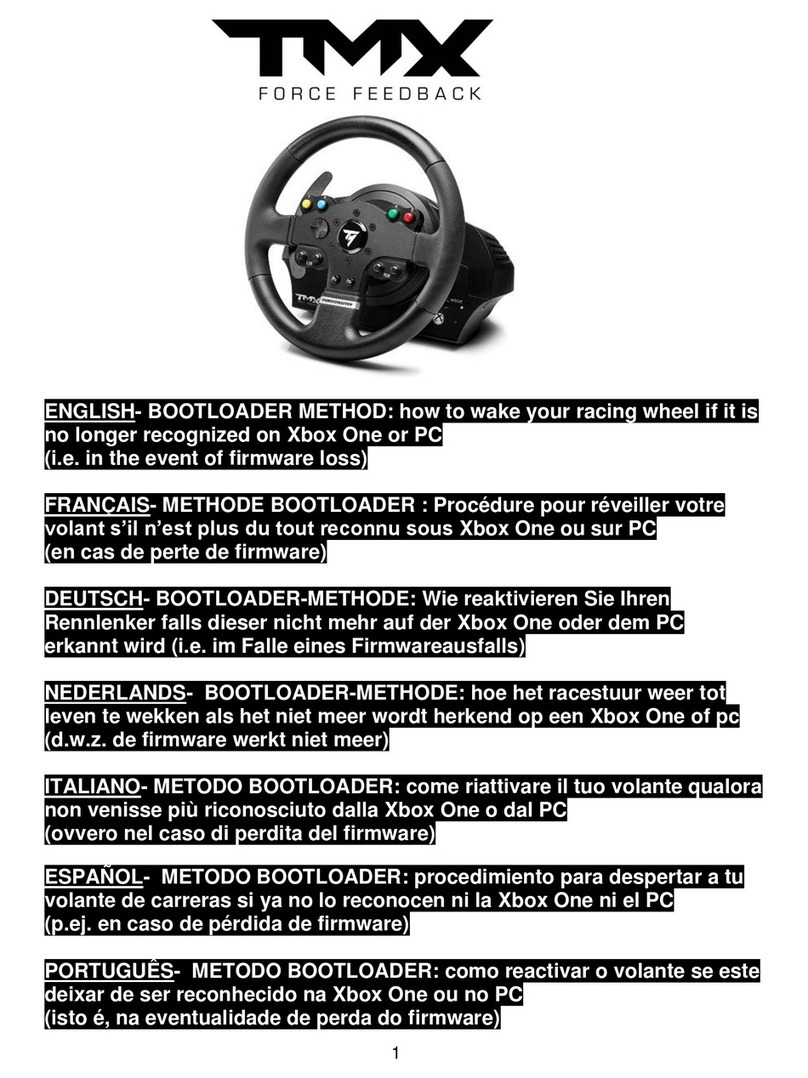Warum kann der Gamepad nicht durch Computer erkennen?
1* GameSir Gamepad
1* USB Kabel
1* Bedienungsanleitung
1. Versichern Sie bitte, dass der USB Anschluss auf Ihren Computer arbeiten kann.
2. USB elektrische Spannung ist nicht stabil, wegen schwacher Elektroenergieübertragung aus Computer.
3. Ein anderen USB Anschluss anzuwenden.
4. X360 Game Controller Rahmentreiber ist für System niedriger als Windows XP (auch Windows XP) anfordert.
Warum funktioniert der Gamepad im Spiel nicht?
1. Das Spiel unterstützt den Gamepad nicht
2. Stellen Sie das Modus des Gamepads bitte vor dem Spiel gut ein.
Warum bebt der Gamepad nicht?
1. Das Spiel unterstützt der Vibration nicht.
2. Vibrationsfunktion ist in der Einstellung noch nicht eingeschaltet.
※Umfang in dem Paket:
※Mögliche Probleme
※TURBO Funktionenvorstellung
Als der Gamepad mit PC durch Xinput Modus verbunden wurden, können Sie Dinput Modus durch 5 Sekunden Druck der HOME Taste
wechseln. Die Anzeigerlichter LED-1 und LED-2 bleiben; und zurück von Dinput nach Xinput Modus durch 5 Sekunden Druck der HOME
Taste nochmal.
TURBO Funktion ist halbautomatisch, kann die dauerläufigen Tastendruck bringen.
Drücken Sie zuerst ein oder mehr Tasten, (exklusiv Steuerkreuz, Analog-Stick, SELECT, START Tasten), und dann TURBO Taste, um
TURBO Funktion zu aktivieren.
Modusänderung (Dinput-Xinput)
Einstellungsmethode
Drücken Sie zuerst ein oder mehr Tasten, und dann CLEAR Taste, TURBO Funktion zu löschen.
TURBO Funktion löschen
TURBO Funktion ist normalerweise für Ballerspiel angewandt. Ihre Daumens werden einfach anstrengend, als Sie die gleiche Taste
immer drücken (z.B. Schießtaste). Mit der TURBO Funktion, können Sie durch gedrückten Halt der Schießtaste dauerläufig schießen.
Funktionen
1110