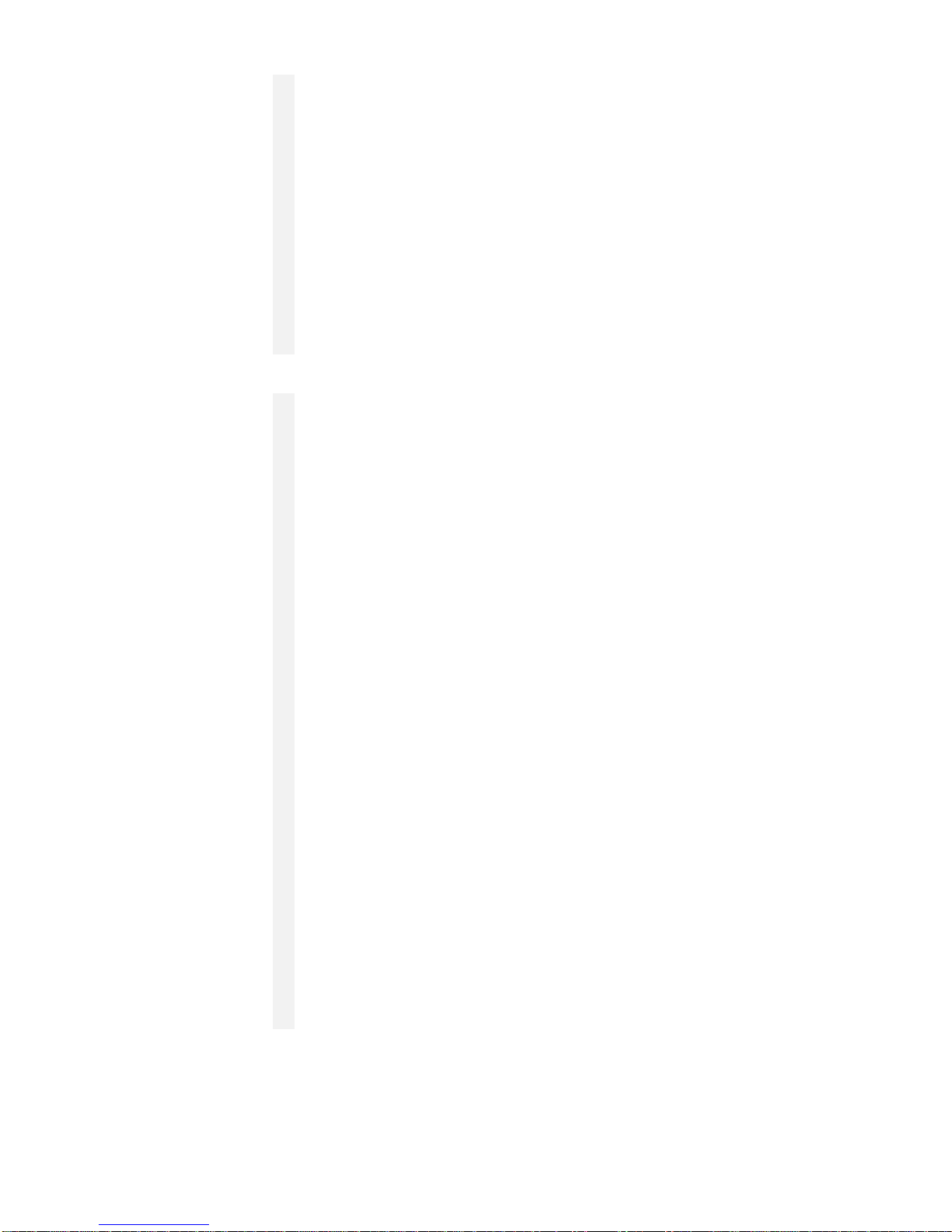4
VISUAL STATUS DISPLAY (cont.)
Title Block
(Top of Screen) Displays the current time, date, and software version.
Nodes Window Displays the node unit numbers connected to the SmartNet network. A highlighted
bar across the number means that that node unit is selected for direct access.
Network Data Window
(without a Node Selected) Displays network data as it occurs in all nodes connected to the SmartNet network.
The window will have a gray background and display all the events from all the
connected nodes.
Node Data Window
(with Node selected) Displays specific data from the node selected. The window will have a blue
background and display only the events from one node. The operator must be in this
mode to perform system functions such as acknowledge, reset, and signal silence.
This mode is also used to program nodes and review history from a single panel.
Data will appear exactly as it would on the units LCD display and contain a node
name (if programmed) on the line directly above the user text.
Status Windows There are four status windows that display various conditions of the network. They
show alarms, supervisory alarms, troubles and silenced circuits. The title block for
each window will display the number of conditions that exist for that category and
the node numbers that need to be acknowledged The window will display the node
number of the device or circuit in abnormal condition, the time and date the event
occurred and the status of the condition.
When an abnormal condition (alarm, supervisory or trouble) occurs, the operator is
prompted to confirm and acknowledge the condition. To confirm the condition,
highlight the abnormal condition within the window by moving the cursor to the
desired message and pressing the left mouse button. The Confirm or Delete buttons
will become active. When either is selected, the operator is the prompted to enter a
password. When the proper password is entered the system will confirm the receipt
of the abnormal condition and an asterisk will appear at the right of the message
(see figure 2). Each message must be confirmed. When an abnormal condition
restores, an arrow is displayed to the left of the message. When this is displayed the
operator must delete the message. Highlight the message, click on the delete button
and enter the proper password.
The password access level is available for use during the 15 seconds following entry
or use of the password. This allows the operator to acknowledge, signal silence,
reset, confirm and delete messages within this time frame. If no activity is sensed
within 15 seconds, the operator must re-enter the password to access these functions.
Each window will display the associated event along with the node, time and date
and status from top to bottom in the order received.
Figure 2
Sample Status Window
→→ 0: (3:28:57 PM 4-6-98) Secondary Bus Error*
2: (3:29:05 PM 4-6-98) Node Communication Failure*
4: (3:29:12 PM 4-6-98) Node Communication Failure
Sample Status Window
→→ Indicates
Condition
Has Restored
↑
↓
Node Number Time And Date Status Condition * Indicates
Confirmed Status
Condition
Technical Manuals Online! - http://www.tech-man.com