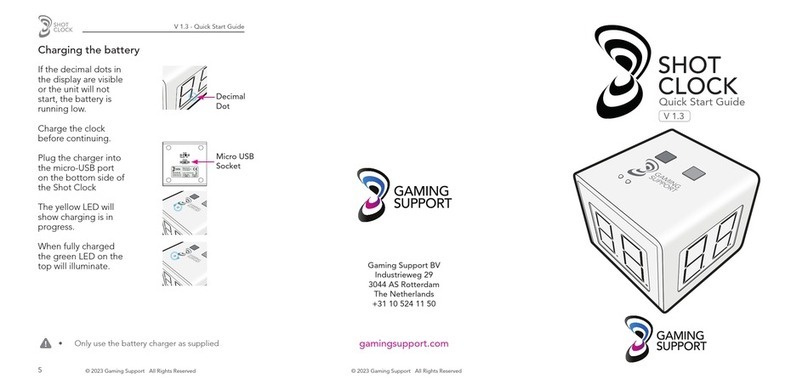V 1.0 - Quick Start Guide
© 2020 Gaming Support All Rights Reserved
2
Gaming Supports Shot
Clock is a
physical clock on the poker
table that counts down the
time players have left to
act on their hand.
Once the clock
reaches zero
without the player having
decided to call, fold, bet,
or raise, a player’s hand
is either dead, or a player
is forced to buy more time
from the bank.
TOP BOTTOM
Power
Charge
OffStandby
Power switch
Micro USB Socket
Button 2
(Green)
Button 1
(Blue)
LED Indicator
(Yellow)
LED Indicator
(Green )
Introduction
V 1.0 - Quick Start Guide
© 2020 Gaming Support All Rights Reserved
2
Gaming Supports Shot
Clock is a
physical clock on the poker
table that counts down the
time players have left to
act on their hand.
Once the clock
reaches zero
without the player having
decided to call, fold, bet,
or raise, a player’s hand
is either dead, or a player
is forced to buy more time
from the bank.
TOP BOTTOM
Power
Charge
OffStandby
Power switch
Micro USB Socket
Button 2
(Green)
Button 1
(Blue)
LED Indicator
(Yellow)
LED Indicator
(Green )
Introduction
V 1.0 - Quick Start Guide
© 2020 Gaming Support All Rights Reserved
2
Gaming Supports Shot
Clock is a
physical clock on the poker
table that counts down the
time players have left to
act on their hand.
Once the clock
reaches zero
without the player having
decided to call, fold, bet,
or raise, a player’s hand
is either dead, or a player
is forced to buy more time
from the bank.
TOP BOTTOM
Power
Charge
OffStandby
Power switch
Micro USB Socket
Button 2
(Green)
Button 1
(Blue)
LED Indicator
(Yellow)
LED Indicator
(Green )
Introduction