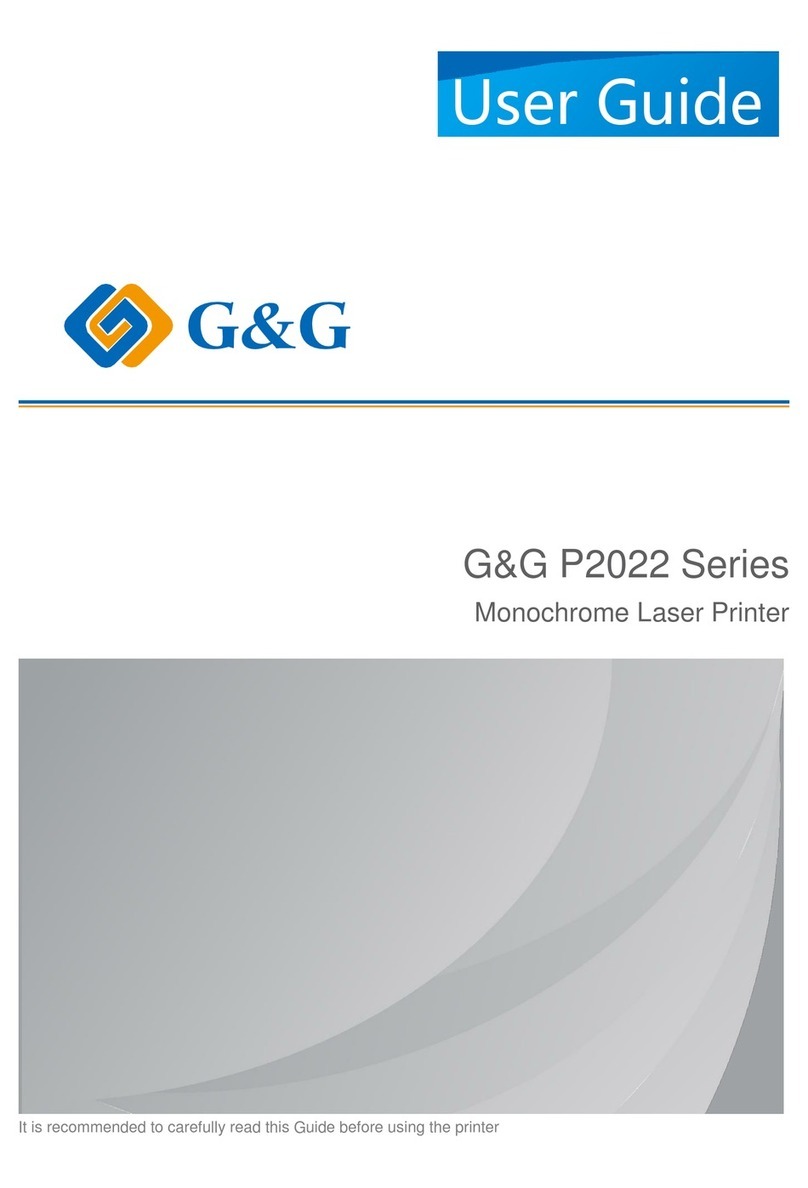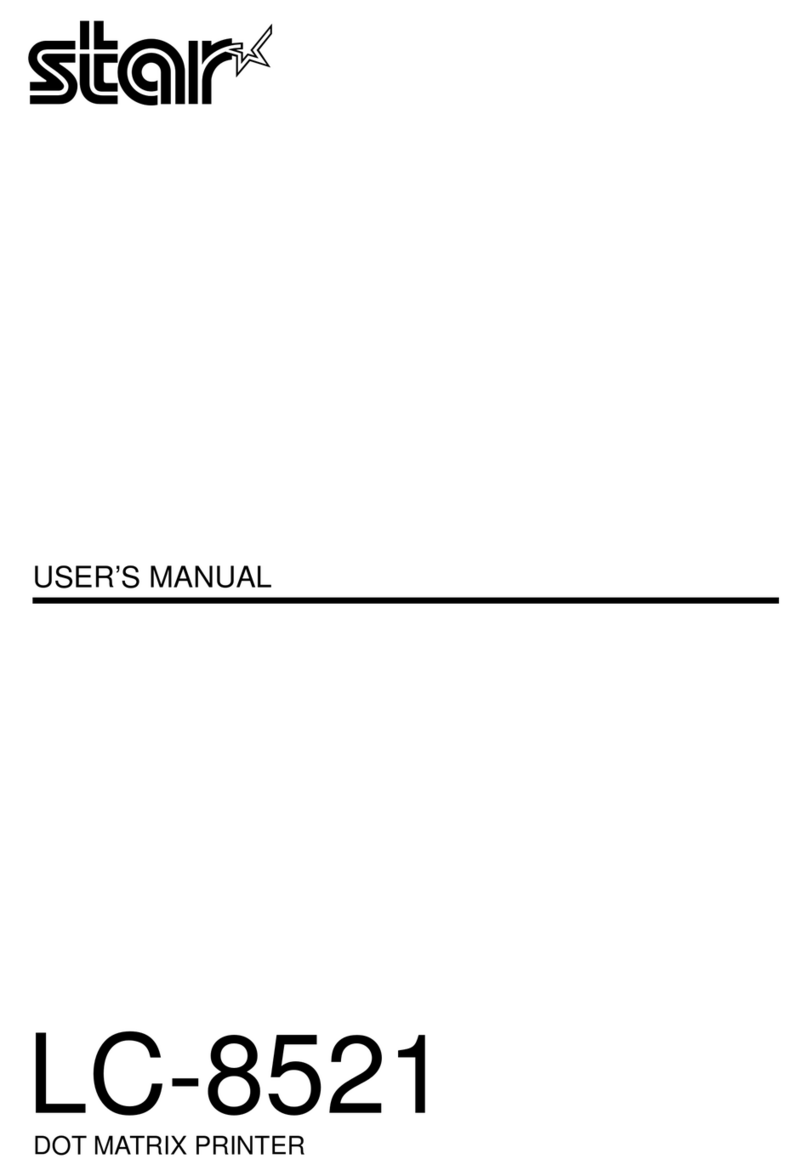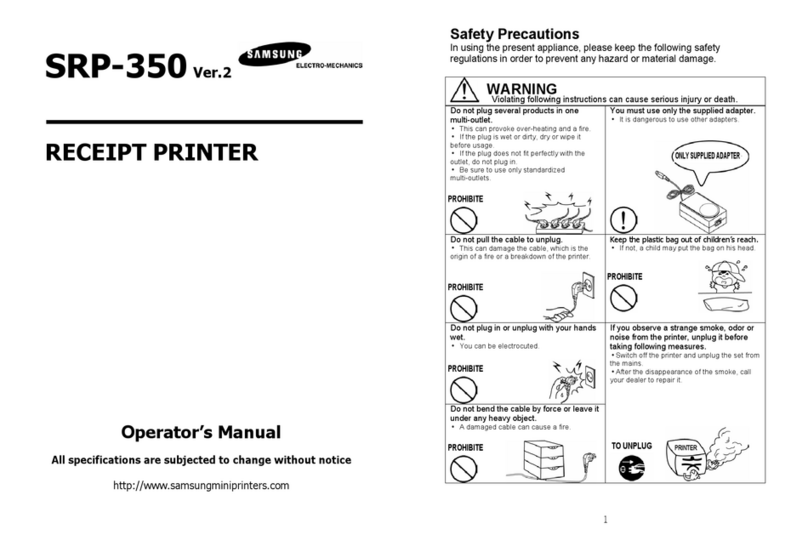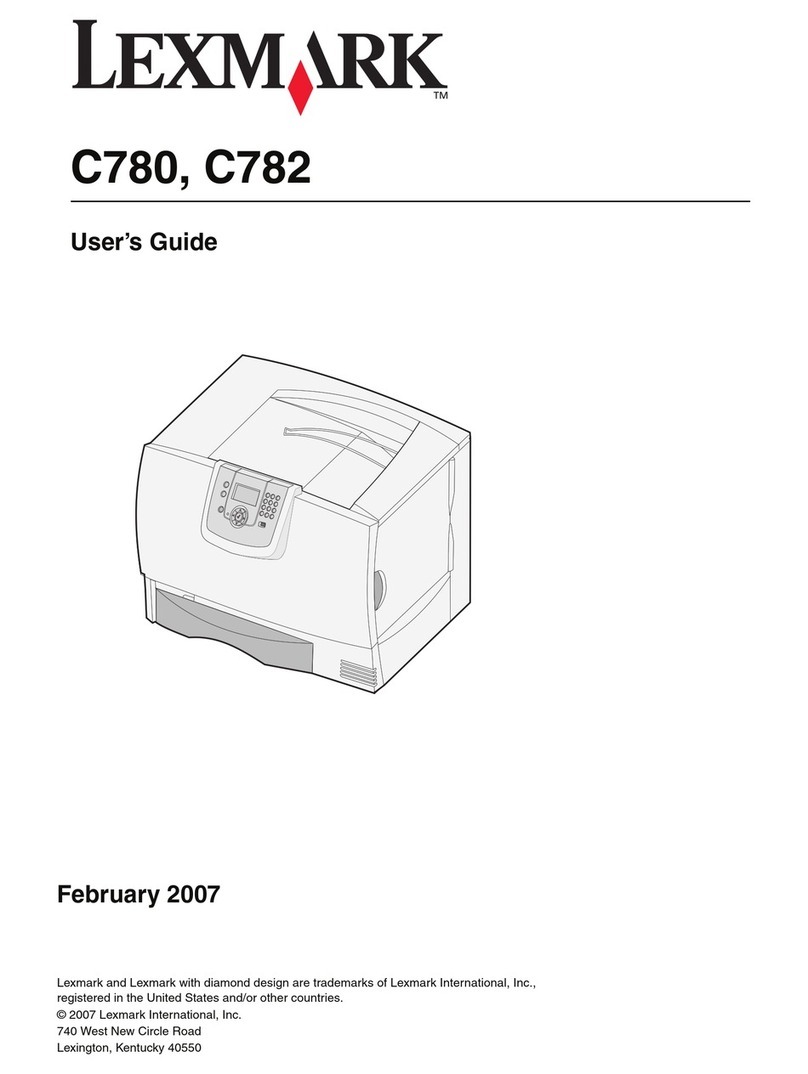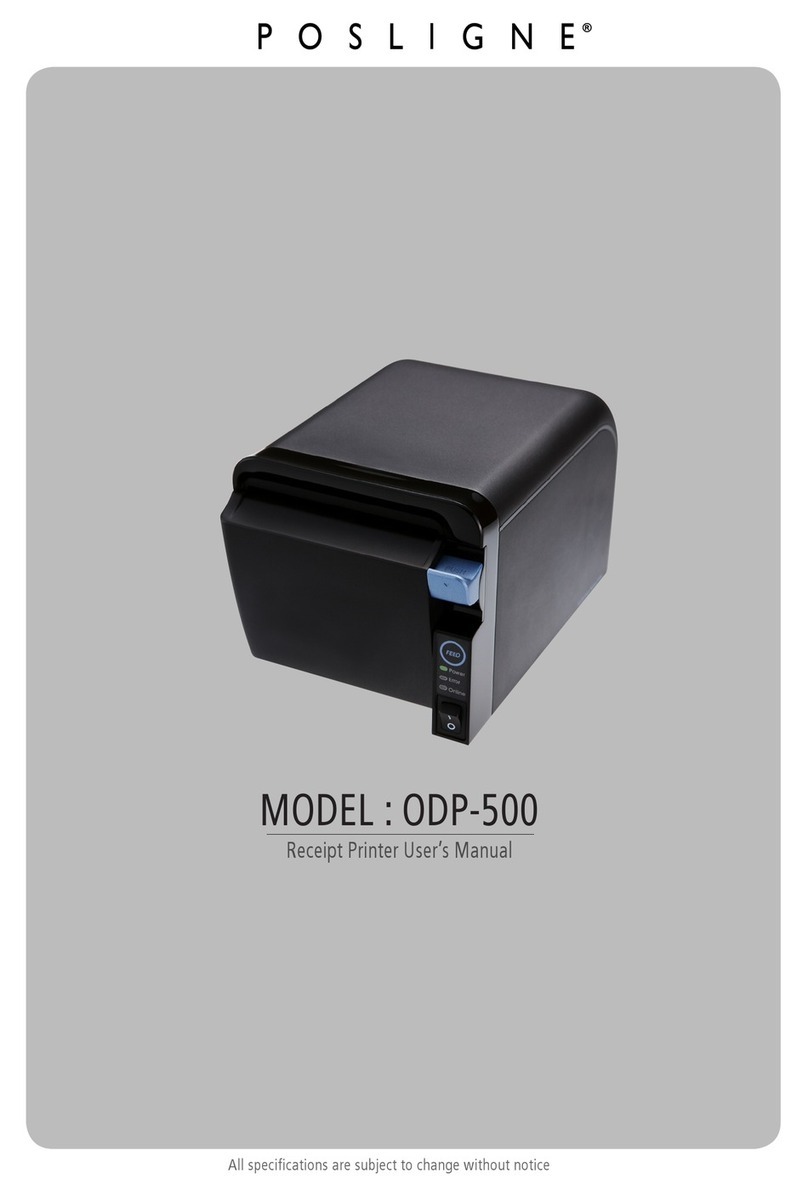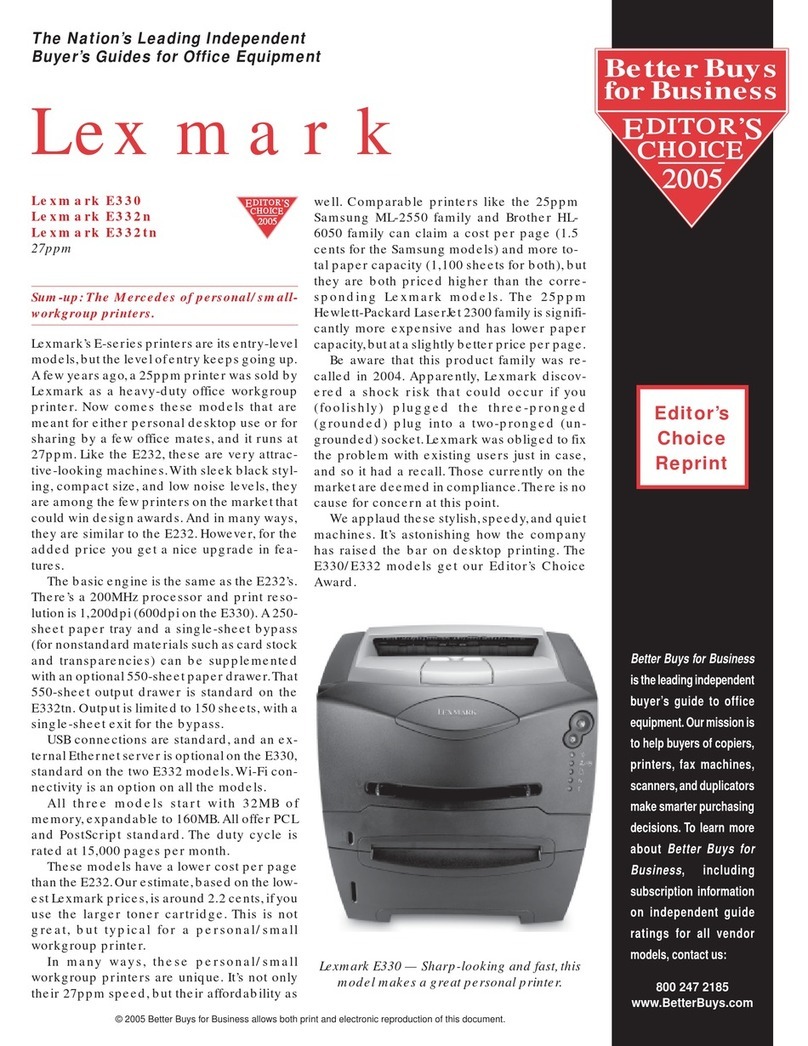G&G GG IMAGE P4100 Series User manual
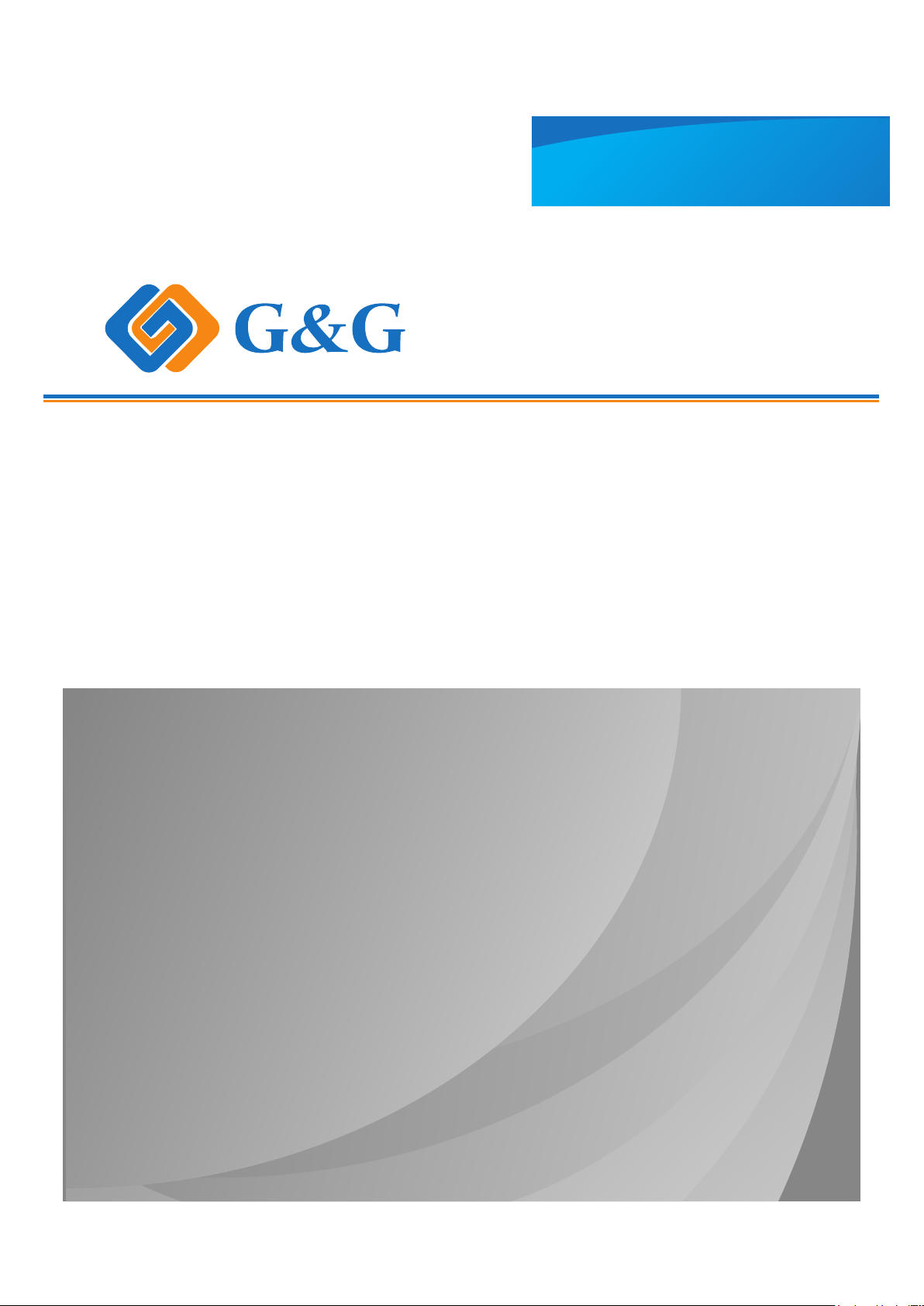
Black-and-white laser single-function printer
It is recommended that you read this Guide carefully before using the printer
User Guide
GG IMAGE P4100 Series
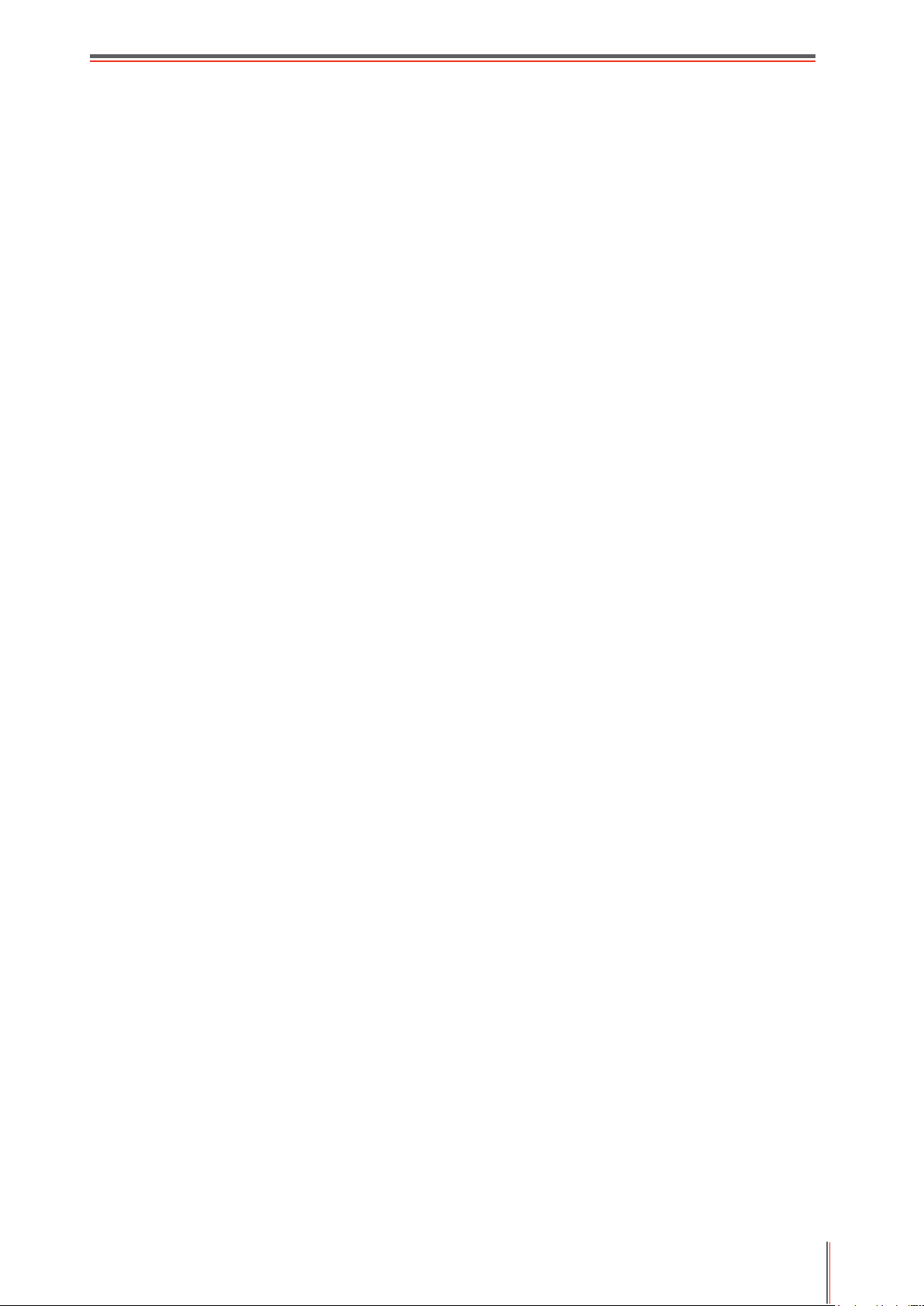
I
Preface
Welcome to the GG IMAGE Series products!
We heartily appreciate your using of GG IMAGE Series products!
To protect your vital interests, please carefully read the following statements.
Legal Notice
Trademark
Microsoft®, Windows®, Windows Server® and Windows Vista® are trademarks registered by
Microsoft Corporation in the United States or other countries/regions.
Apple, AirPrint and macOS are trademarks of Apple Inc., registered in the U.S. and other
countries.Use of the Works with Apple badge means that an accessory has been designed to
work specifically with the technology identified in the badge and has been certified by the
developer to meet Apple performance standards.
Wi-Fi Direct,Wi-Fi Protected Setup(WPS),WPA,WPA2,and Wi-Fi Protected Access are marks of
the Wi-Fi Alliance.
The ownership to the names of the software in this User Guide belongs to their respective
companies in accordance with corresponding license agreement, and they are referred for
instructions only.
All other product and brand names herein may be the registered trademarks, trademarks or
service marks of their respective owners, and they are referred for instructions only.
Copyright
The Copyright of this User Guide is owned by Ninestar Corporation.
It is prohibited to copy, translate, modify and transmit this User Guide by any means or in any
form without the prior written consent of Ninestar Corporation.
Version:V1.1
Disclaimer
For a better user experience, Ninestar Corporation. reserves the right to make changes to the
User Guide. The information contained herein is subject to change without notice.
Users are responsible for any damages arising from failing to follow this User Guide. Meanwhile,
except the express warranty made in the product maintenance manual or service commitment,
Ninestar Corporation does not make any express or implied warranty or guarantee to this User
Guide (including composing or words).
Using this product to copy, print, scan certain documents or images or make other forms of
operations may be prohibited by the local laws. If you are uncertain about the legality of using this
product for certain documents or images, you should consult your legal advisor in advance.
The product can only be used safely in the non-tropical areas at an altitude no higher than 2000
meters.
Safety Precautions
Disconnect the power supply
The product should be placed close to or easily accessible to power sockets, so as to allow easy
disconnection of power supply!
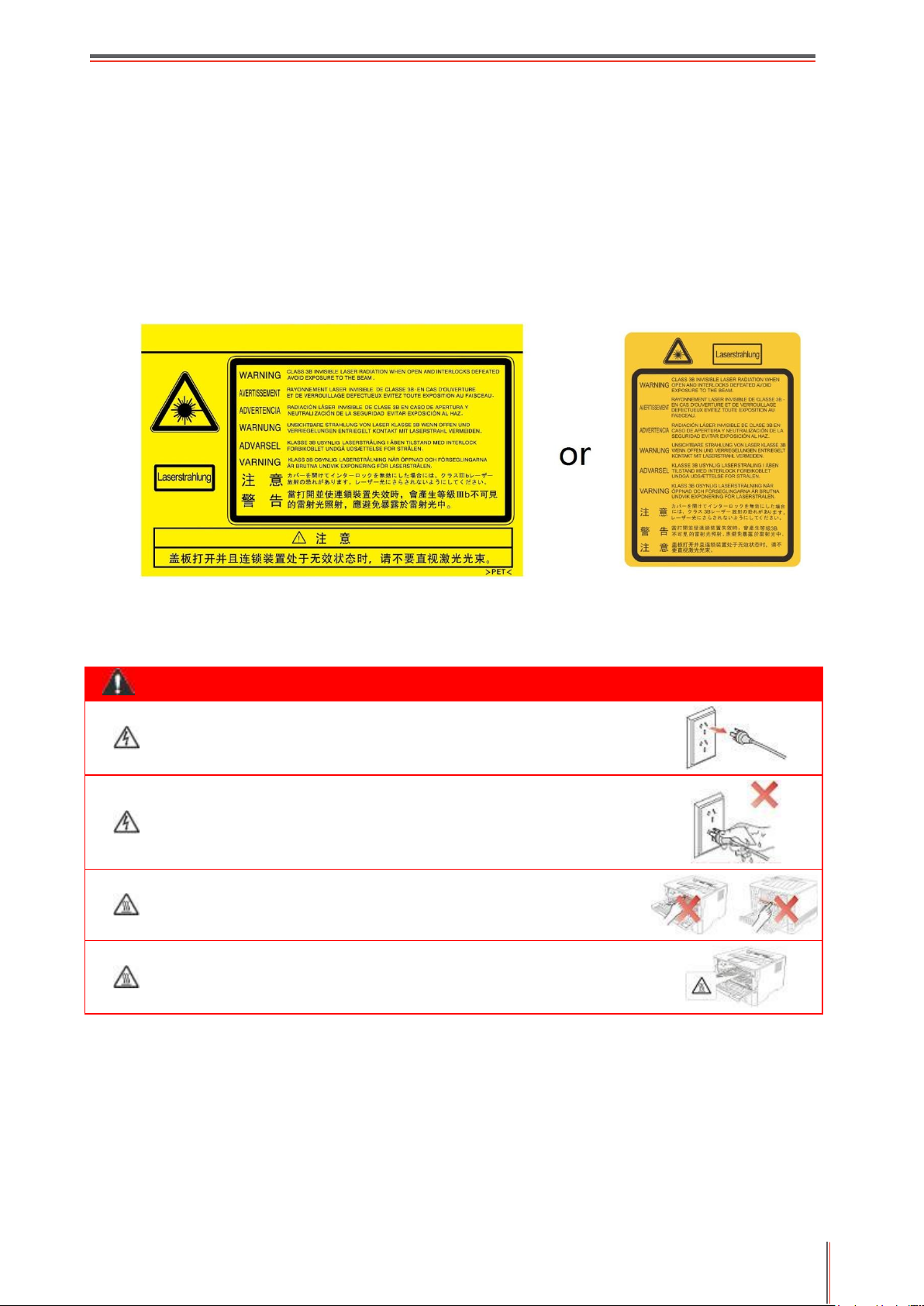
II
Laser Safety
The laser radiation is harmful to the human body. Since laser components are completely sealed
in the printer, laser radiation will not leak. To avoid laser radiation, please do not randomly
disassemble the printer!
The printer follows the provisions of Class 1 laser products under CFR standard. The printer has
a Class III b laser diode, which has no laser radiation leakage among laser components.
The laser components shall complies with the requirements of: U.S. Code of Federal Regulations,
21 CFR 1040, IEC 60825-1.
The following label is attached to the laser components inside the printer:
Safety Warning
Please note the following safety warnings before using the printer:
Warning
There is high-voltage electrode inside the printer. Before
cleaning the printer, make sure the power is turned off!
Plugging and unplugging the power cord plug with a wet
hand can result in an electric shock.
The fuser unit is hot when and after printing. Touching the
fuser unit (the shaded area as shown) may cause burns!
The fuser unit is attached with a high temperature warning
label. Please do not remove or damage this label.
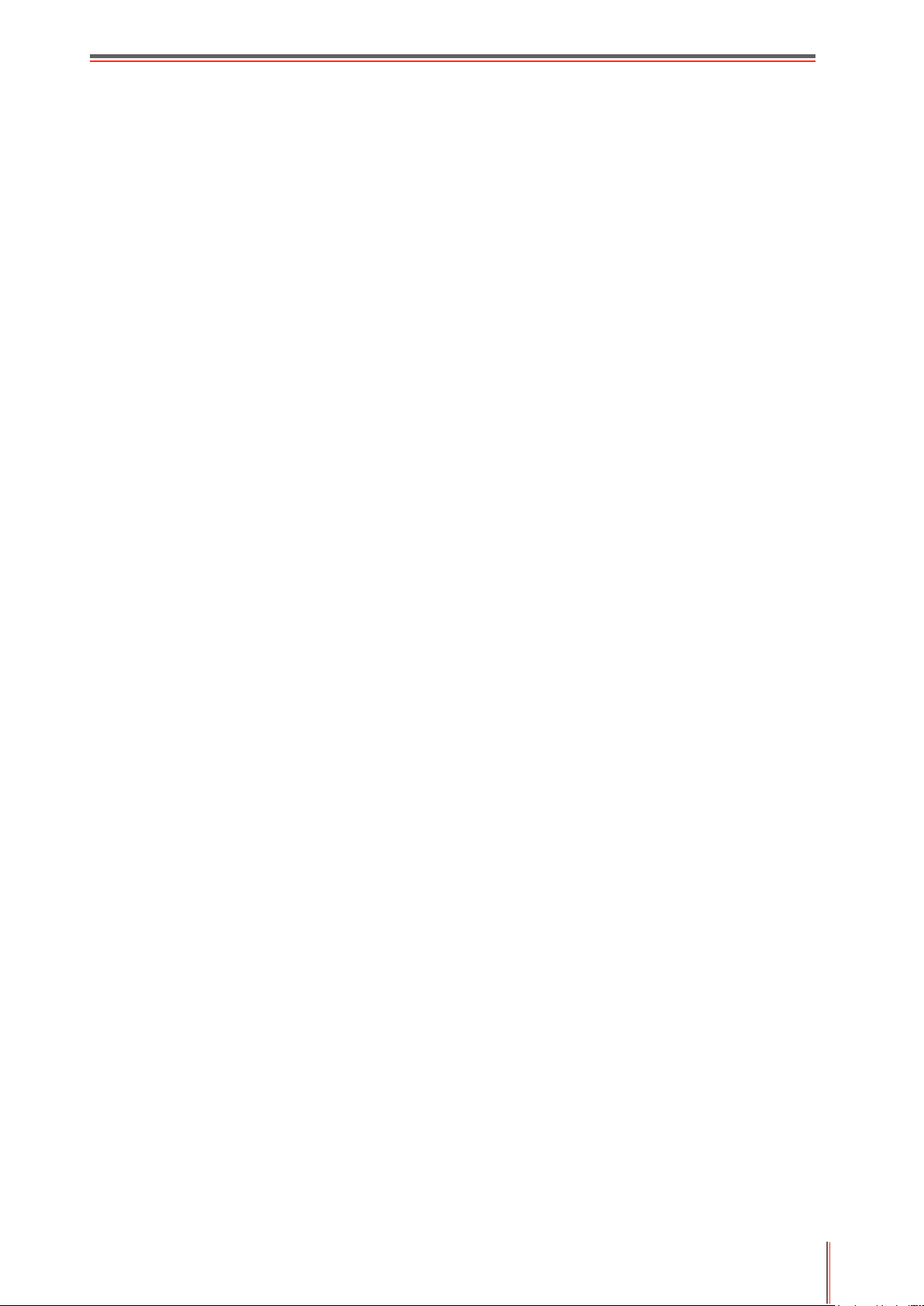
III
Precautions
Precautions before Using the Printer:
1. Read and understand all instructions;
2. Familiarize yourself with the basic principles associated with operating electrical appliances;
3. Comply with all warnings and instructions marked on the equipment or specified in the manual
supplied with the equipment;
4. If the operating instructions conflict with the safety information, please refer back to the safety
information, as you may have misunderstood the operating instructions. If you cannot resolve the
conflicts, please call the Customer Service Hotline or contact a service representative for help;
5. Before cleaning the equipment, remove the power cord from the AC power supply outlet. Do
not use liquid or aerosol cleaners;
6. Please make sure that the equipment is put on a stable desktop surface to avoid serious
damage caused by the falling of the equipment;
7. Do not put the equipment near a radiator, an air conditioner, or a ventilation pipe;
8. Do not put any articles on the power cord. Do not put the equipment at the place where its
power cord could be stepped on by people;
9. Outlets and extension cords must not be overloaded. This may reduce performance and could
result in fire or electric shock;
10. Do not allow pets to chew on the AC power cord or the computer interface cable;
11. Do not allow sharp objects piercing equipment slot, so as to avoid contact with the
high-voltage device, which otherwise may result in fire or electric shock. Take care not to spill
liquids onto the equipment;
12. Do not disassemble the equipment so as to avoid the risk of electric shock. Necessary repairs
may only be carried out by professional maintenance personnel. Opening or removing the cover
could result in an electric shock or other potential hazards. Incorrect disassembly and assembly
could also result in an electric shock during future use;
13. If any one of the following occurs, disconnect the equipment from the computer and pull out
the power cord from the AC wall socket and contact a qualified member of the service personnel
for maintenance:
• Liquid has been spilled into the equipment.
• The equipment has been exposed to rain or water.
• The equipment falls, or the cover is damaged.
• Significant changes in the equipment’s performance.
14. Only adjust the control mentioned in the instructions. Incorrect adjustment of other controls
may result in damage and mean that professional maintenance personnel need to spend more
time fixing it;
15. Do not use the equipment in a thunderstorm so as to avoid the risk of an electric shock. If
possible, pull out the AC power cord during a thunderstorm;
16. If you continuously print multiple pages, the surface of the tray will become very hot. Take
care not to touch this surface, and keep children away from this surface;
17. The signal wire of the device connected with the printer can not be connected to the outdoors;
18. Please ensure timely ventilation in case of a prolonged use or printing huge amounts of
documents in a poorly ventilated room;
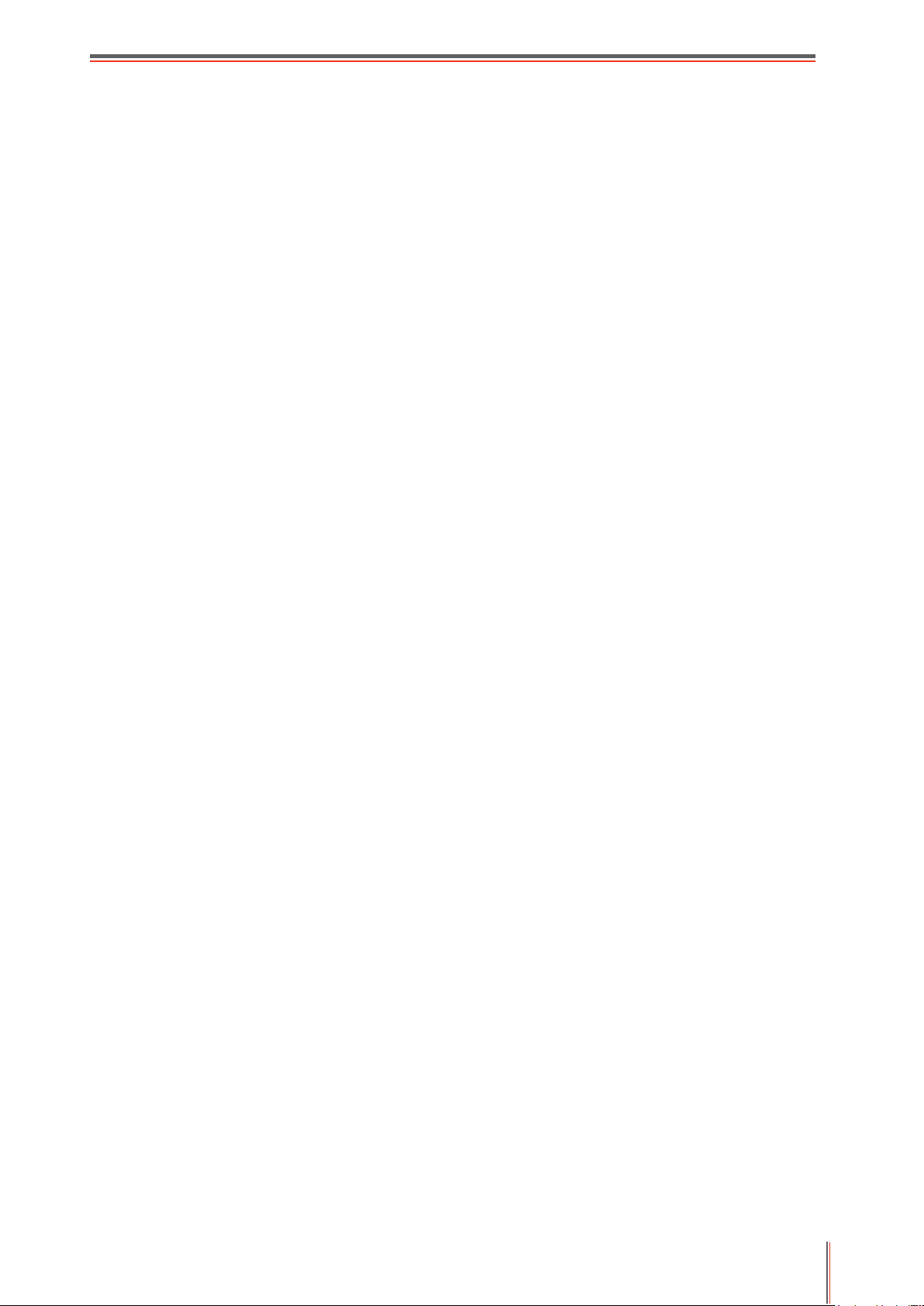
IV
19. In standby status, the product will automatically enter into the power saving (sleep) mode if it
does not receive any job order for a while (such as 1 minute); and it can realize zero power
consumption only if it has not been connected with any external input power supply;
20. As the Class I equipment, the product must be connected to the power supply outlet with
protective grounding line when using;
21. This product should be placed according to the shipping marks on the product package box
during delivery;
22. This product is a kind of low-voltage equipment. When using this product below the specified
voltage range,please refer to the product precautions or call Aftersales Service Centre, if the
toner comes off the printed contents, or the equipment starts slowly;
23. This product is sold as a complete machine. The consumers can go to Aftersales Service
Centre to purchase parts they need. If the product sold is inconsistent with the package list,
please go to the specified Aftersales Service Centre to solve the problem;
24. Install this product in a place with the temperature between 10℃ and 35℃ and the relative
humidity between 20% and 80%;
25. Changes or modification not expressly approved by the party responsible for compliance
could void the user’s authority to operate the equipment.
26. The power consumption of the product is 3.137W in networked standby if all wired network
ports are connected and all wireless network ports are activated;
27. Please keep this User Guide properly.
28. changes or modifications not expressly approved by the party responsible for compliance
could void the user’s authority to operate the equipment.
29. This equipment has been tested and found to comply with the limits for a Class B digital
device, pursuant to Part 15 of the FCC Rules. These limits are designed to provide reasonable
protection against harmful interference in a residential installation. This equipment generates,
uses and can radiate radio frequency energy and, if not installed and used in accordance with
the instructions, may cause harmful interference to radio communications. However, there is no
guarantee that interference will not occur in a particular installation.
If this equipment does cause harmful interference to radio or television reception, which can
be determined by turning the equipment off and on, the user is encouraged to try to correct the
interference by one or more of the following measures:
-- Reorient or relocate the receiving antenna.
-- Increase the separation between the equipment and receiver.
-- Connect the equipment into an outlet on a circuit different from that to which the receiver is
connected.
-- Consult the dealer or an experienced radio/TV technician for help.
30. This equipment complies with FCC radiation exposure limits set forth for an uncontrolled
environment. This equipment should be installed and operated with minimum distance 20cm
between the radiator and your body. This transmitter must not be co-located or operating in
conjunction with any other antenna or transmitter.

V
Legal Information
This symbol indicates that, at the end of your product’s life, it must not be discarded
as domestic waste. Instead, you should dispose of your used equipment at a
designated collection point for the recycling of waste electrical and electronic
equipment. Ref: EU Directive 2002/96/EC on Waste Electrical and Electronic
Equipment (WEEE). Please contact your distributor / supplier for further information.
This product is suitable for indoor use only.
European Community (EC) directives conformity
This product complies with the protection requirements of EC directives 2014/30/
EU and 2014/35/EU on the approximation and harmonization of the laws of the
Member States relating to electromagnetic compatibility and safety of electrical
equipment designed for use within certain voltage limits. The manufacturer of this
product is: Unit 18 9/f New Commerce Centre NO. 9 on Lai Street, Shatin, Hong
Kong,China.
A declaration of conformity to the requirements of the Directives is available upon
request from the Authorized Representative.
This product satisfies the Class B limits of EN 55032 and safety requirements of
EN 62368

VI
Table of Contents
1. Before Using the Printer .......................................................................................................... 1
1.1. Product series introduction ............................................................................................ 1
1.2. Supplied Accessories .................................................................................................... 2
1.3. Product View ................................................................................................................. 3
1.4. Laser Toner Cartridge ................................................................................................... 5
1.5. Control Panel ................................................................................................................ 6
1.5.1. Overview of control panel .................................................................................... 6
1.5.2. Indicator function of control panel........................................................................ 8
2. Paper and Print Media .......................................................................................................... 10
2.1. Paper Specification ..................................................................................................... 10
2.2. Special Paper .............................................................................................................. 11
2.3. Loading Paper ............................................................................................................. 12
2.3.1. Loading into the Automatic Feeder Tray............................................................ 12
2.3.2. Install manual feed tray ..................................................................................... 13
2.4. Non-printable Area ...................................................................................................... 15
2.5. Paper application rules ................................................................................................ 15
3. Driver installation and uninstallation ...................................................................................... 16
3.1. How to install Windows printer driver ........................................................................... 16
3.1.1. One-click Installation ......................................................................................... 16
3.1.2. Manual installation ............................................................................................ 29
3.1.3. Method of driver unistallation ............................................................................ 36
3.2. macOS system driver installation ................................................................................ 36
3.2.1. Driver installation .............................................................................................. 36
3.3. Add printer to macOS system ...................................................................................... 38
3.3.1. Add up the printer via USB ................................................................................ 38
3.3.2. Add up the printer via wireline connection (applicable to wired network models)38
3.3.3. Add up the printer via wireless connection(applicable to Wi-Fi models) ............ 38
3.3.4. Add AirPrint printer ............................................................................................ 39
4. Wired network setup (applicable to wired network models) ................................................... 40
4.1. Set IP Address ............................................................................................................ 40
4.1.1. Automatic Setting .............................................................................................. 40
4.1.2. Manual Setting .................................................................................................. 40
5. Wireless network setup (applicable to Wi-Fi models) ............................................................ 41
5.1. Basic structure mode ................................................................................................... 41
5.1.1. Wireless network setup tools ............................................................................. 41
5.1.2. Wi-Fi Protected Setup (WPS) setup .................................................................. 45
5.1.3. How to disable the Wi-Fi network connected ..................................................... 46
5.2. Wi-Fi Direct mode ....................................................................................................... 46
5.2.1. Preliminary preparations ................................................................................... 46
5.2.2. Wi-Fi Direct connection ..................................................................................... 46
5.2.3. How to disable the Wi-Fi Direct ......................................................................... 47
5.3. Wireless network setup FAQs ..................................................................................... 48
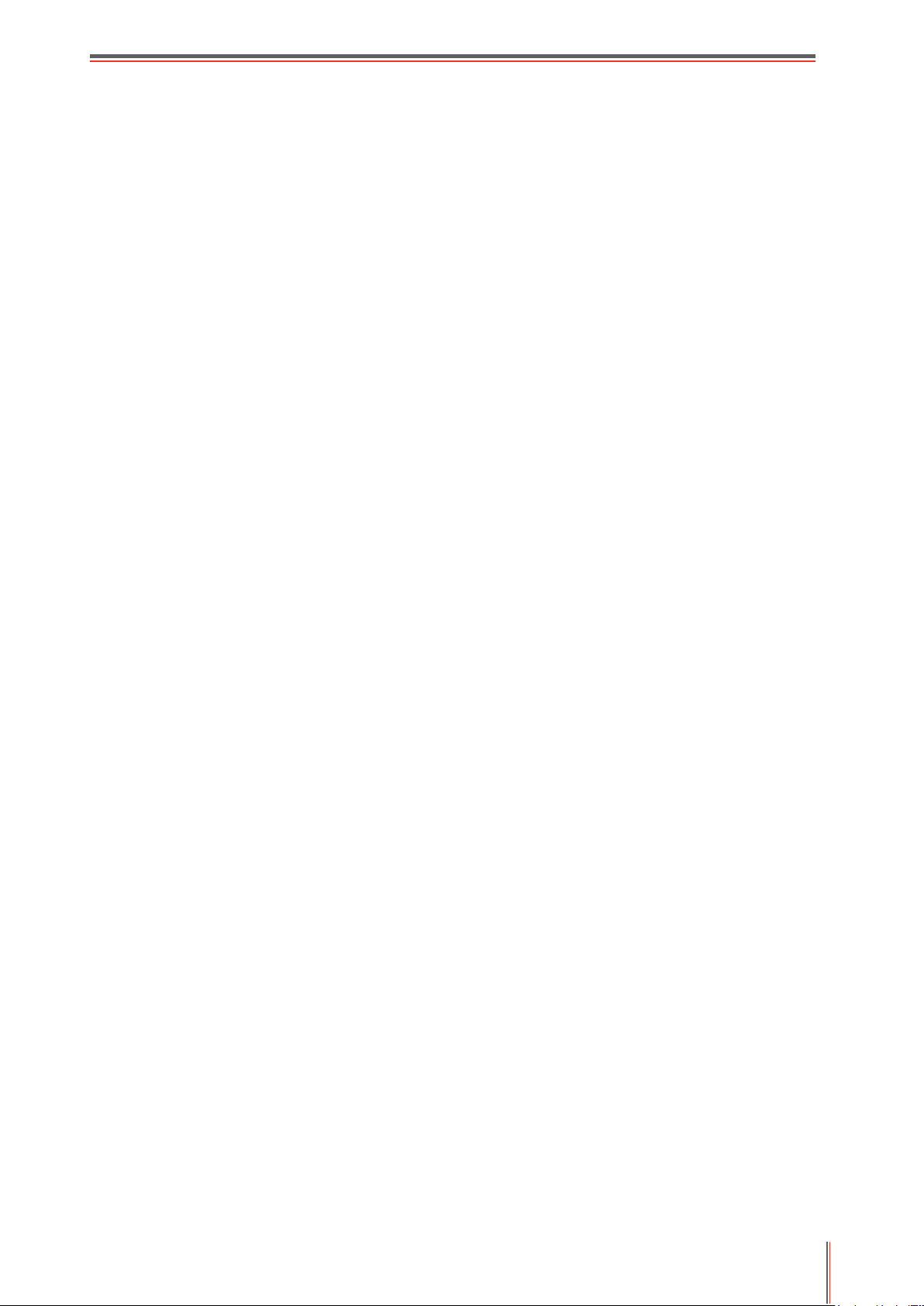
VII
6. Web server ........................................................................................................................... 49
6.1. Visit the embedded Web server .................................................................................. 49
6.2. Use Web server to manage printer .............................................................................. 50
6.2.1. IP address setup ............................................................................................... 50
6.2.2. Wireless setup .................................................................................................. 51
6.2.3. Machine setup................................................................................................... 51
6.2.4. Recover factory settings via Web server ........................................................... 52
7. Print ...................................................................................................................................... 53
7.1. Print Function .............................................................................................................. 53
7.2. Print Settings ............................................................................................................... 54
7.3. Cancel printing ............................................................................................................ 54
7.4. Printing Mode .............................................................................................................. 54
7.4.1. Printing with the Automatic Feeder Tray............................................................ 54
7.4.2. Printing with manual feed tray ........................................................................... 55
7.5. Automatic Two-Sided Printing ..................................................................................... 55
7.5.1. Duplex printing unit setup .................................................................................. 56
7.5.2. How to carry out auto duplex printing ................................................................ 57
7.6. Fine mode printing ...................................................................................................... 59
7.7. Mute printing ............................................................................................................... 60
7.8. Auto shut-off setting .................................................................................................... 61
7.9. Open Help Document .................................................................................................. 62
8. Mobile Print ........................................................................................................................... 63
8.1 AirPrint mobile print ...................................................................................................... 63
8.1.1 Operating systems supported by AirPrint mobile print ........................................ 63
8.1.2 Preliminary preparations .................................................................................... 63
8.1.3 How to use AirPrint mobile printing .................................................................... 63
9. General Settings ................................................................................................................... 64
9.1. System Setting ............................................................................................................ 64
9.1.1. Language Setting .............................................................................................. 64
9.1.2. Sleep Time Setting ............................................................................................ 65
9.1.3. Toner Save ....................................................................................................... 66
9.1.4. Mute printing ..................................................................................................... 66
9.1.5. Restore Factory Settings ................................................................................... 67
9.1.6. Print a Page for Clean & Fix .............................................................................. 67
9.1.7. Auto shut-off setting .......................................................................................... 68
9.2. Network Settings ......................................................................................................... 69
9.3. Network Information .................................................................................................... 69
9.4. Print information report ................................................................................................ 70
10. Routine Maintenance .......................................................................................................... 71
10.1. Cleaning the Printer ................................................................................................... 71
10.2. Toner cartridge and drum component component maintenance ................................ 73
10.2.1. About toner cartridge and drum component component .................................. 73
10.2.2. Replace toner cartridge and drum component ................................................. 74
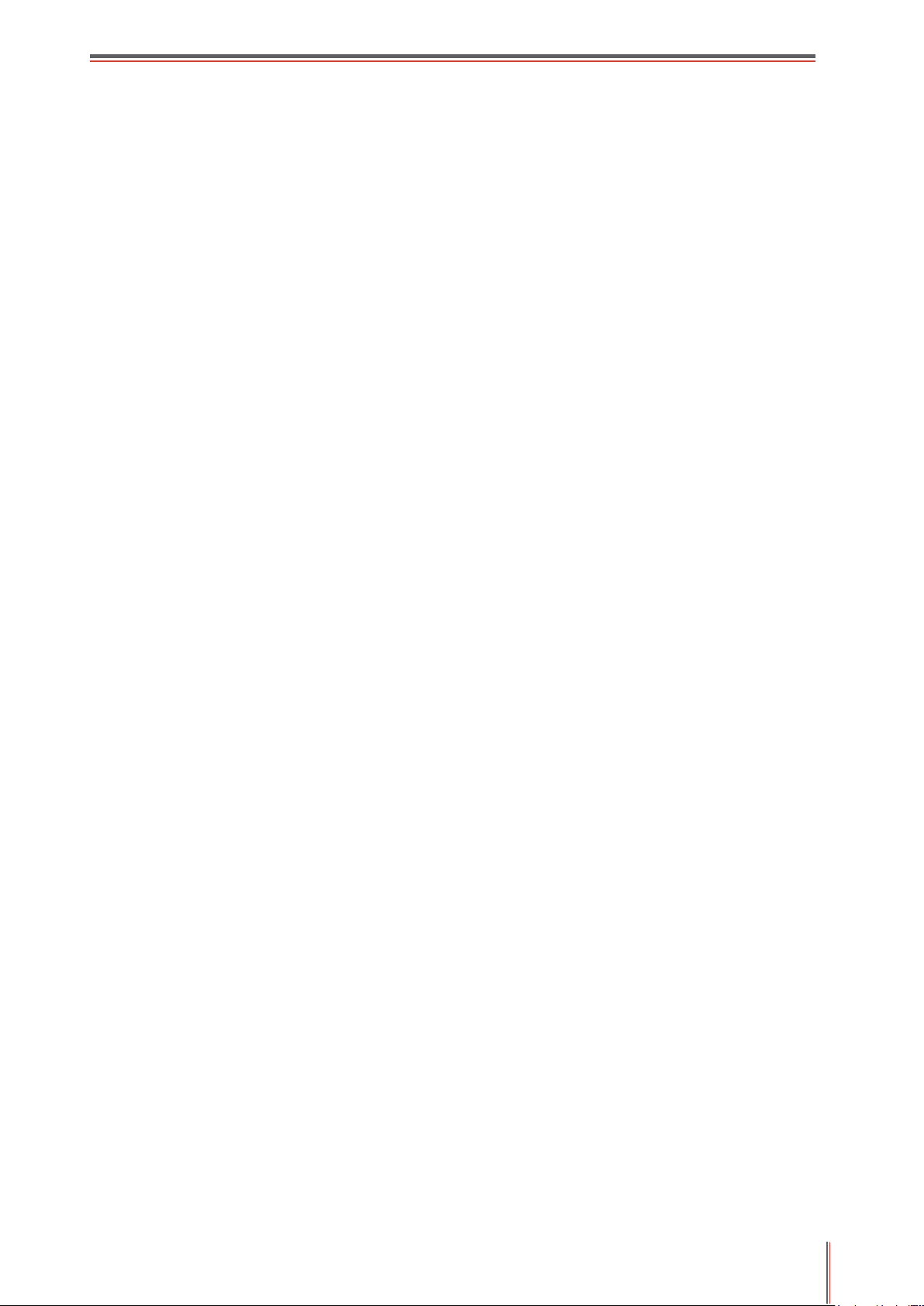
VIII
11. Troubleshooting .................................................................................................................. 78
11.1. Cleaning Jammed Paper ........................................................................................... 78
11.1.1. Paper jam of auto feed tray ............................................................................. 78
11.1.2. Paper jam of manual feed tray ........................................................................ 79
11.1.3. Middle jam ...................................................................................................... 80
11.1.4. Paper Jam in the Fuser Unit ............................................................................ 82
11.1.5. Duplex Unit Jam .............................................................................................. 84
11.2. Software Failure ........................................................................................................ 85
11.3. Common Troubleshooting ......................................................................................... 86
11.3.1. Common Problems ......................................................................................... 86
11.3.2. Image Defects ................................................................................................. 87
12. Menu Structure ................................................................................................................... 90
13. Product Specifications ......................................................................................................... 91
13.1. Overview of the Specifications ................................................................................ 91
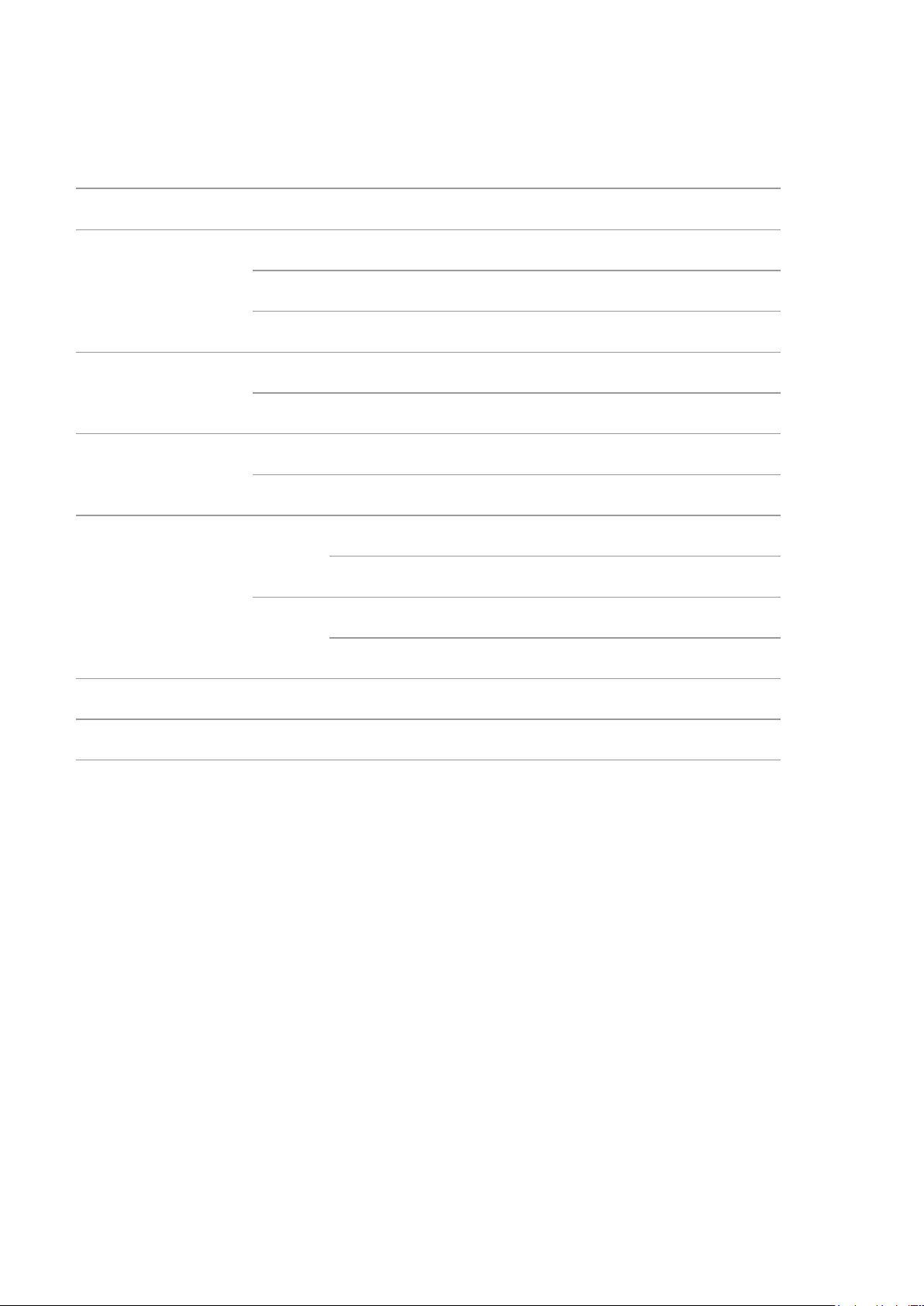
1
1. Before Using the Printer
1.1. Product series introduction
Product series parameters
P4100DN series
P4100DWseries
Interface type
USB
●
●
NET
●
●
Wi-Fi
●
Print Language
GDI
PDL
●
●
Control Panel
LED
LCD
●
●
Print Speed
A4
30ppm
33ppm
●
●
Letter
32ppm
35ppm
●
●
Automatic Two-Sided Printing
●
●
Mute printing
●
●
(●: Support; Blank: Unsupport)
This product series is subject to additions or changes without prior notice.

2
1.2. Supplied Accessories
Name
Parts
Toner cartridge
Drum component
USB Interface Cable
Power Cord
CD
Quick Setup Guide
GG IMAGE Warranty
Note:
• The GG IMAGE Warranty may not be attached in some regions.

3
1.3. Product View
Side view
1
Output Bin
For storing the printed paper.
2
Control Panel
Indicate printer status to conduct set operation.
3
Output Tray
To prevent the printed paper from falling.
4
Front Cover
To open the front cover to take out the laser toner cartridge.
5
Manual feed tray
For placing mediums that are printed in manual feed tray.
6
Power switch
Turn the power on or off and press this button under Ready
state to enter energy-saving mode.
Press and hold this button for more than 2s to turn the
printer power off.
7
Automatic Feeder Tray
For placing mediums that are printed in auto feed tray.
8
Paper deflector of manual
feed tray
Slide paper deflector to adapt to paper width.
9
Paper width deflector of auto
feed tray
Slide paper width deflector to adapt to paper width.
10
Paper length deflector of
auto feed tray
Slide paper length deflector to adapt to paper length.
11
Clip of extended tray of auto
feed tray
For adjustment of length extension of the tray .

4
Rear View
1
USB Interface
For connecting product to computer with USB cable.
2
Network Interface
For connecting product to network with network cable.
3
Power Interface
For connecting product to power with power cord.
4
Rear Cover
For paper release when it gets jammed.
5
Duplex Printing
Unit
For paper feed at duplex printing and paper release when paper gets
jammed at duplex printing.
Note:
• Printer appearance may differ because of various models and functions, so the
schematic diagram is only for your reference.
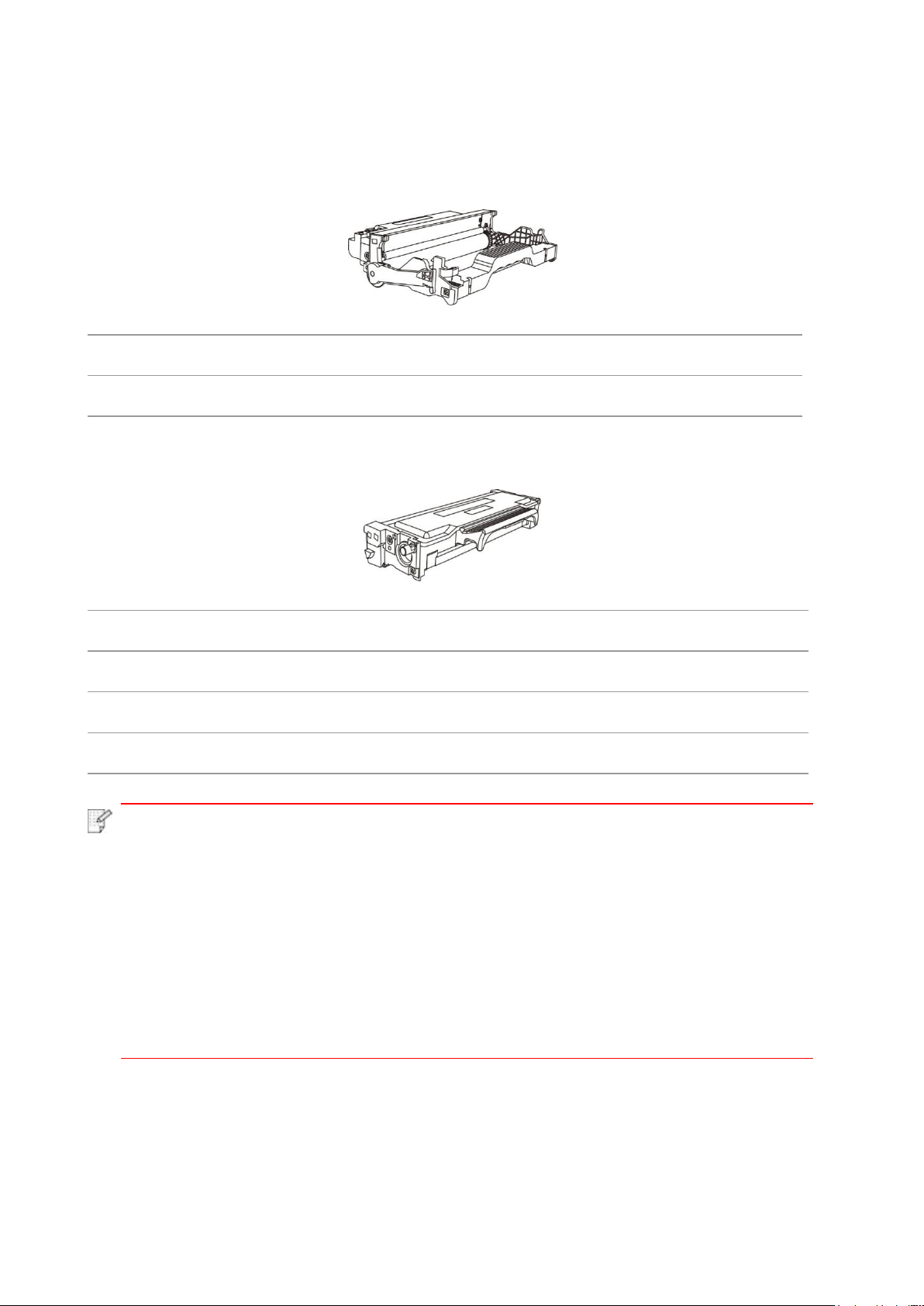
5
1.4. Laser Toner Cartridge
Laser toner cartridge is composed of drum component and toner cartridge.
Service life of drum component
Type
Average Print Volume
High volume drum component
About 25000 Pages(Based on A4/LTR size (3pages/job) )
Service life of toner cartridge
Type
Average Print Volume
Standard-volume toner cartridge
About 3000 Pages(Based on ISO 19752 standard)
High-volume toner cartridge
About 6000 Pages(Based on ISO 19752 standard)
Super large volume catridge
About 11000 Pages(Based on ISO 19752 standard)
Note:
• The model is subject to increase without notice.
• Consumables capacity may vary with different using types.
• The Company does not recommend using consumables other than the original
consumables provided, as any damages caused by non-original consumables are
not covered by the scope of warranty.
• Toner cartridge appearance may differ because of multiple volume and models, so
the schematic diagram is only for your reference.
• High volume drum component and super large volume catridge are only applicable
to some models, please refer to the specifications of the model that you actually
purchase.

6
1.5. Control Panel
1.5.1. Overview of control panel
The layout of the printer control panel is shown below:
LCD control panel
No.
Name
Functions
1
LCD Display
Display operation interface and product information.
2
Wi-Fi
indicator/save toner
indicator
Indicate Wi-Fi connection status (applicable to Wi-Fi model only).
Indicate the on/off of save toner function (applicable to non-Wi-Fi
model only). (Please refer to Chapter 1.5.2.1)
3
Toner
cartridge/status
indicator
Indicate the status of toner cartridge and printer (please refer to
Chapter 1.5.2.1)
4
Menu
Open the main menu of control panel.
5
OK
Confirm the selection on screen.
6
UP
Scroll through the menus and options .
For menu items need to input, change the numeric value by cycle
accumulating.
7
Down
Scroll through the menus and options .
For menu item needs to be input, shift the entry positions from left
to right, for example, IP address entry.
8
Back
Return to the previous menu.
9
Wi-Fi key/save
toner key
Short press Wi-Fi button to turn on direct Wi-Fi connection of the
printer and automatically print out "Mobile Device Wi-Fi Connection
Wizard" page (for models with Wi-Fi function only).

7
Long press Wi-Fi button for over 2s to start WPS when Wi-Fi is not
connected or to disconnect Wi-Fi when it has already been
connected (for models with Wi-Fi function only).
Open save toner function(applicable to non-Wi-Fi model only).
10
Cancel
Execute cancel operation.
LED control panel
No.
Name
Functions
1
Drum/paper status
indicator
Indicate the status of paper and drum component (please refer to
Chapter 1.5.2.2).
2
Toner cartridge/status
indicator
Indicate the status of toner cartridge and others other than paper
(please refer to Chapter 1.5.2.2).
3
Cancel/continously
press key
Press this button for more than 2s to cancel current printing
operation under normal printing condition.
Press this button to continue the current printing operation, or press
this key for more than 2s to cancel the current printing operation
when paper feed fails or it is lack of paper.
Press this button for more than 2s to print information page at idle
state.
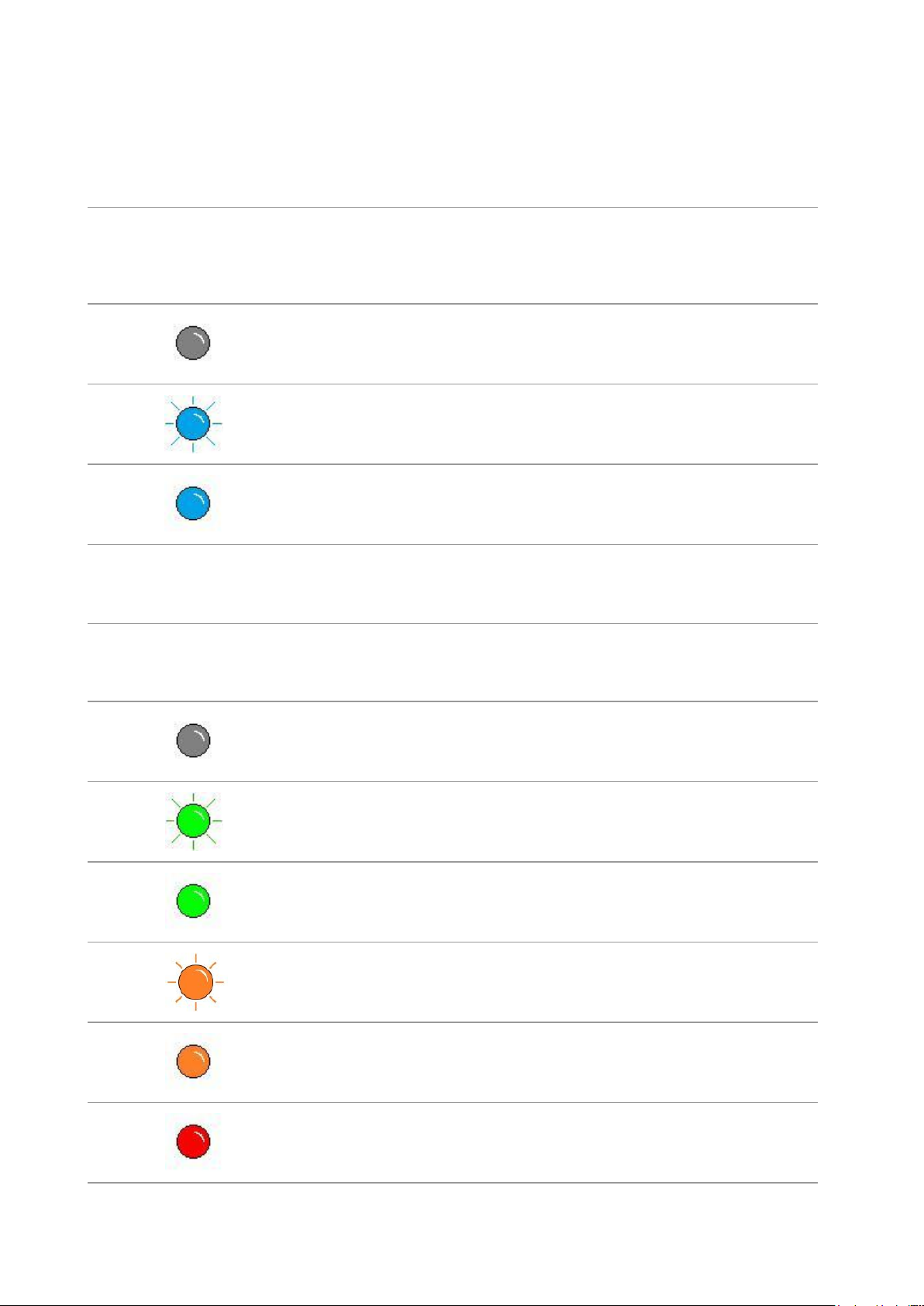
8
1.5.2. Indicator function of control panel
1.5.2.1. Indicator status display of LCD control panel
Display meanings of Wi-Fi / save toner indicator are as follows:
No.
Display of
Wi-Fi/save
toner
indicator
Status
Status description
(applicable to Wi-Fi
model only)
Status description (applicable
to non-Wi-Fi model only)
1
Die out
Wi-Fi disconnected and
sleep mode
Turn save toner state function and
sleep mode
2
Blue indicator
blinks
Wi-Fi connecting
None
3
Blue indicator
normally on
Wi-Fi connected
Turn on save toner function
Display meanings of toner cartridge / status indicator are as follows:
No.
Display of toner
cartridge/status
indicator
Status
Status description
1
Die out
Sleep mode
2
Green indicator blinks
Warming up, printing, print cancelling
3
Green indicator
normally on
Printer is ready
4
Orange indicator blinks
Low toner warning
5
Orange indicator
normally on
Toner cartridge error (uninstalled ink cartridge,
unmatching ink cartridge, invalid toner
cartridge)
6
Red indicator normally
on
Printer errors such as paper error (paper out,
paper jam, paper feed failure), opened front
cover
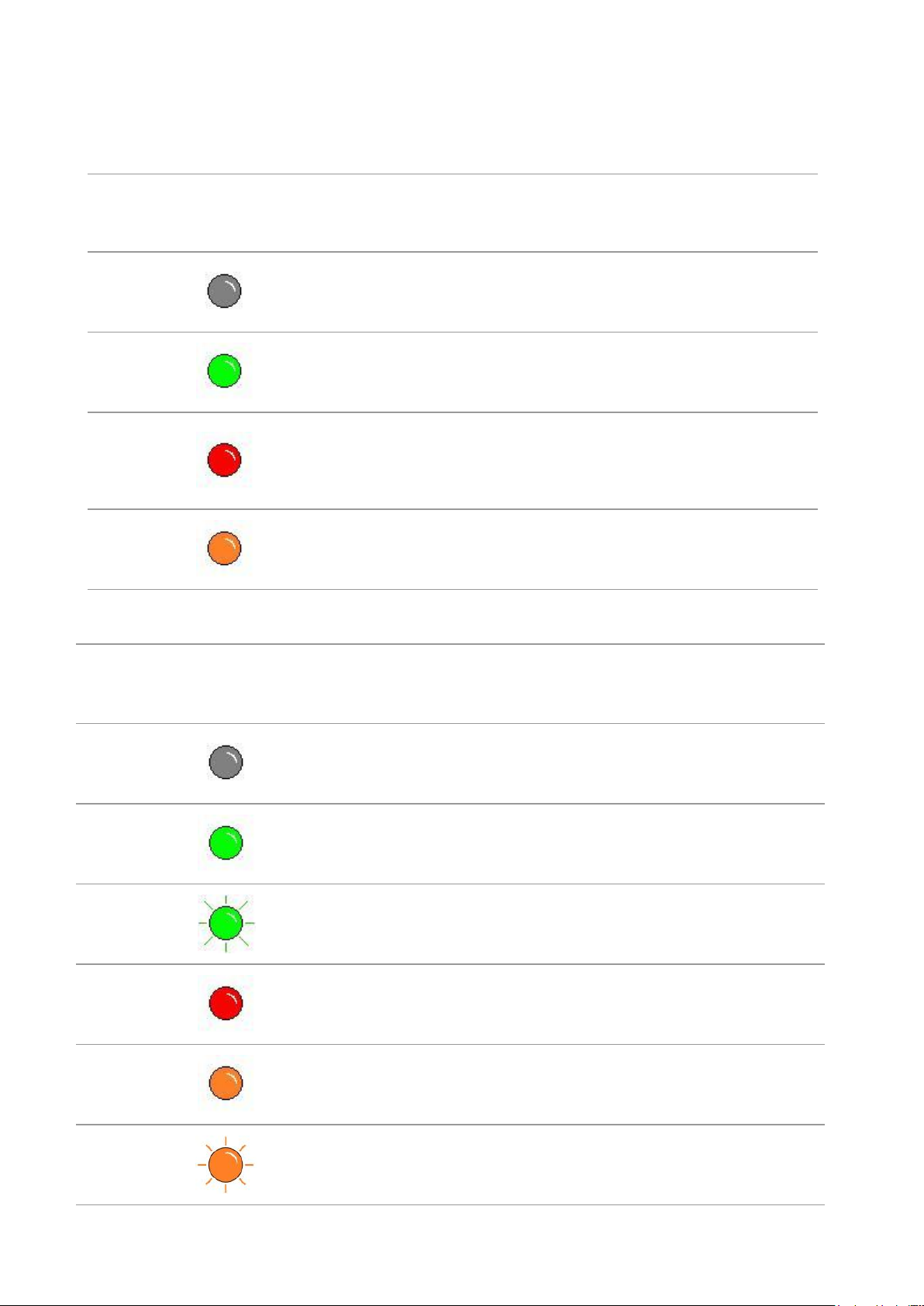
9
1.5.2.2. Indicator status display of LED control panel
Display meanings of drum component/paper status indicators are as follows:
No.
Display of drum
component/paper
status indicators
Status
Status description
1
Die out
Sleep mode
2
Green indicator
normally on
Normal drum, paper out failure
3
Red indicator
normally on
Drum component error (uninstalled drum
component, unmatching drum component, invalid
drum component), paper error (paper out, paper
jam, paper feed failure)
4
Orange indicator
normally on
Drum component is about to end its expected
service life
Display meanings of toner cartridge/status indicator are as follows:
No.
Display of toner
cartridge/status
indicator
Status
Status description
1
Die out
Sleep mode
2
Green indicator
normally on
Printer is ready
3
Green indicator
blinks
Warming up, printing, print cancelling
4
Red indicator
normally on
Printer errors such as opened front cover
5
Orange indicator
normally on
Toner cartridge error (uninstalled ink cartridge,
unmatching ink cartridge, invalid toner cartridge)
6
Orange indicator
blinks
Low toner warning
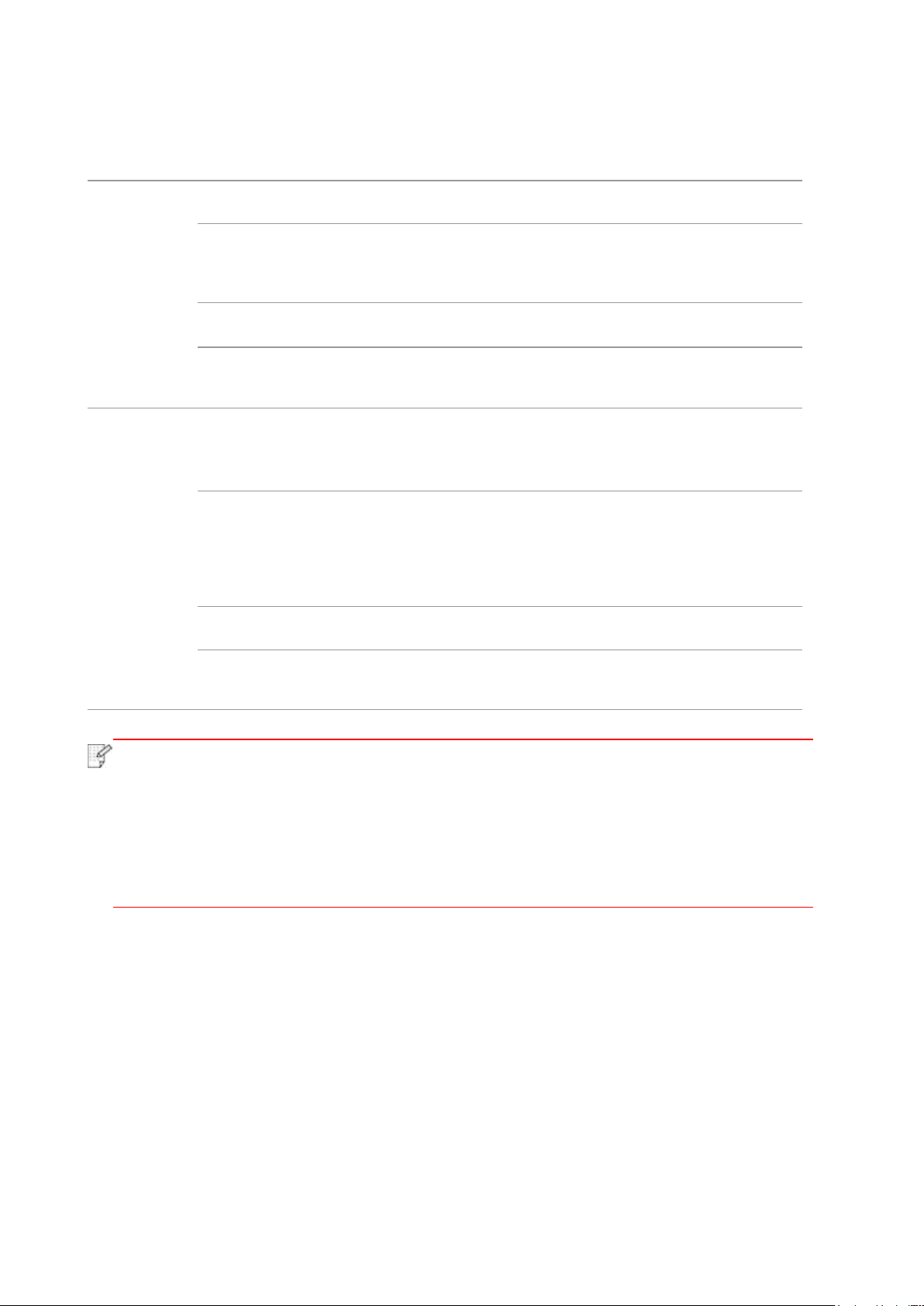
10
2. Paper and Print Media
2.1. Paper Specification
Automatic
Feeder Tray
Media Type
Plain paper(70~105g/m²),thin paper(60~70g/m²)
Media size
A4, Letter, A5, Legal, Statement, JIS B5, Folio, Oficio,
Executive, ISO B5, A6, B6, 16K, Big 16K, 32K, Big 32K,
Custom
Media weight
60~105 g/m²
Maximum capacity of
the tray
250 pages (80 g/m²)
Manual feed
tray
Media Type
Plain paper(70~105g/m²),thin paper(60~70g/m²),thick
paper(105~200g/m²),transparent film,carton
paper,label paper, envelope
Media size
A4, Letter, Legal, Folio, Oficio, Statement, Executive,
JIS B5, ISO B5, A5, A6, B6, Monarch Env, DL Env, C5
Env, NO.10 Env, C6 Env, Japanese Postcard, ZL, 16K,
Big 16K, 32K, Big 32K, Yougata4, Postcard, Younaga3,
Nagagata3, Yougata2, Custom
Media weight
60~200 g/m²
Maximum capacity of
the tray
1 pages
Note:
• 80 g/m² standard paper is recommended for this printer.
• It is not recommended to use special paper extensively, which may affect the
service life of the printer.
• The print media that does not meet the guidelines listed in this User Guide may
result in poor print quality, increased paper jam and excessive wear of the printer.
• Properties such as weight, composition, texture and humidity are important factors
affecting the printer performance and output quality.
Please note the following matters when selecting the print media:
1. Desired print effect: The print media selected should meet the requirement of the print tasks.
2. Surface smoothness: The smoothness of the print media may affect the sharpness of the print
outcome.
3. Some print media may meet all the use guidelines contained herein, but they still can not bring
satisfactory effect. This may be due to incorrect operation, inappropriate temperature and
humidity, or other factors beyond the control of GG IMAGE . Before purchasing large quantities of
print media, make sure that the print media meets the specifications specified in this User Guide.
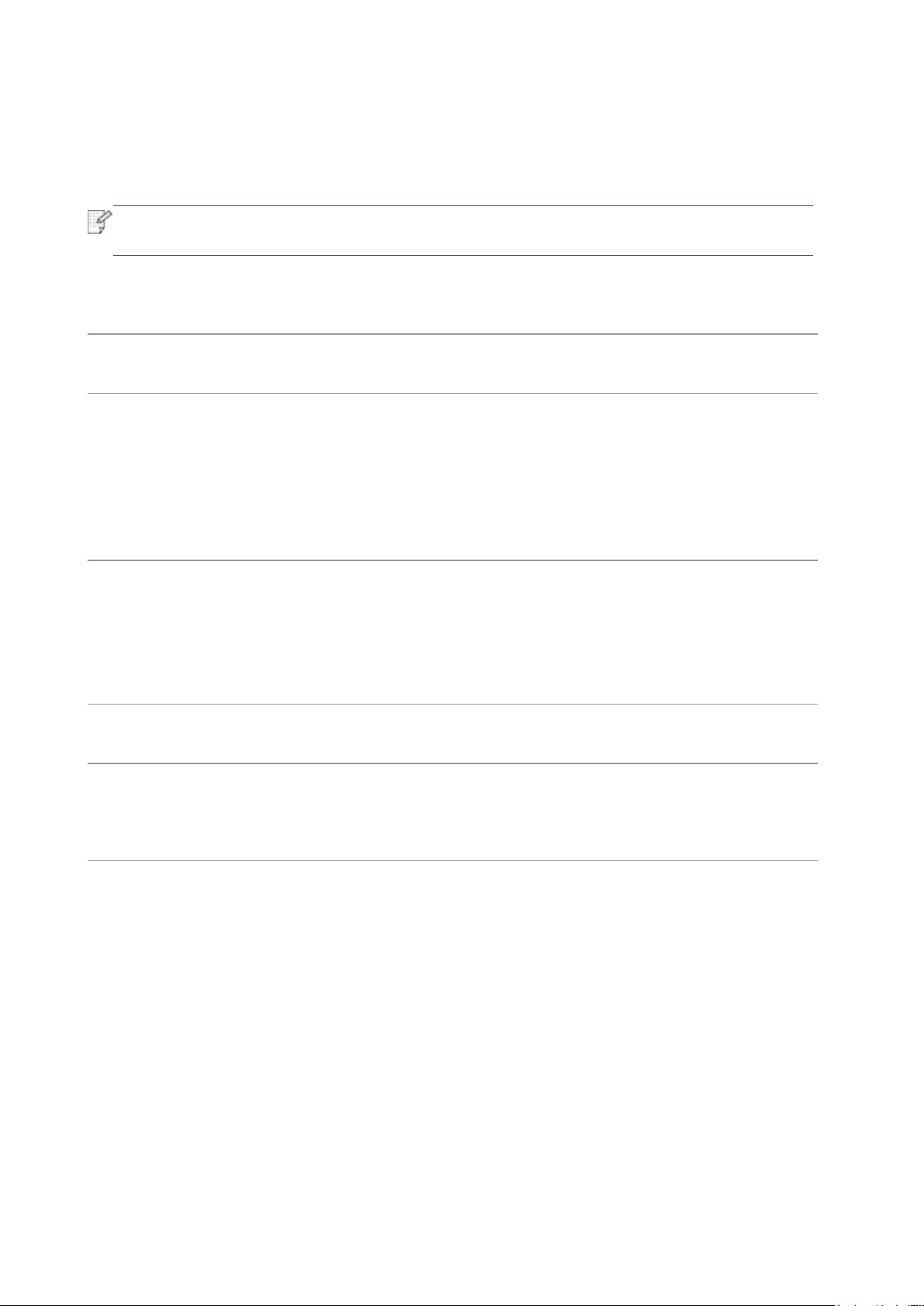
11
2.2. Special Paper
This printer supports using the special paper for printing. Special paper includes: label
paper,envelope, transparent film, thick paper,carton paper, thin paper.
Note:
• When using special paper or print media, be sure to select matched print type and
size in the print settings so as to get the best print effect.
Please observe the following standards:
Types of Print
Media
Correct Practices
Incorrect Practices
Label Paper
Use labels with no exposed lining
paper only.
Labels shall be put flat when using.
Use labels of full sheet only.
There is no guarantee that all the
labels in the market can meet
corresponding requirements.
Use wrinkled, blistered or damaged label
papers.
Envelope
Envelopes should be loaded evenly.
Use wrinkled, nicked, stuck or damaged
envelopes.
Use envelopes with clips, snaps,
windows, or coated linings.
Use envelopes with self-adhesive stickers
or other synthetic materials.
Transparent Film
Only use transparent films approved
for use in laser printers.
Use transparent print media that is not
suitable for laser printers.
Thick Paper,
carton paper
Only use heavy paper that is
approved for use in laser printers
and meets the weight specifications
of this printer.
Use the paper whose weight is more than
the specification of the media
recommended for this printer, unless the
paper is approved for use in this printer.
This manual suits for next models
3
Table of contents
Other G&G Printer manuals