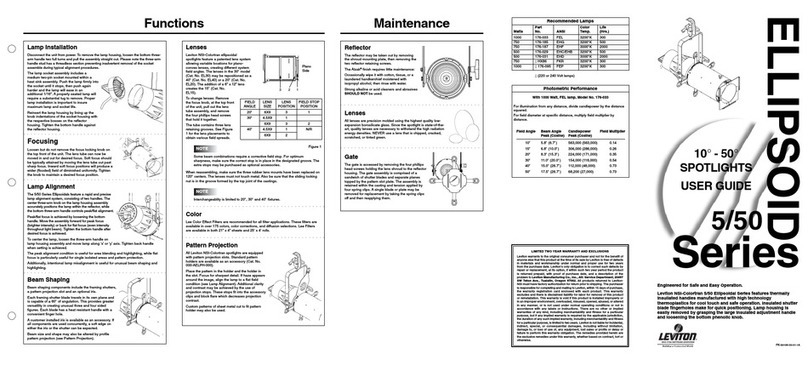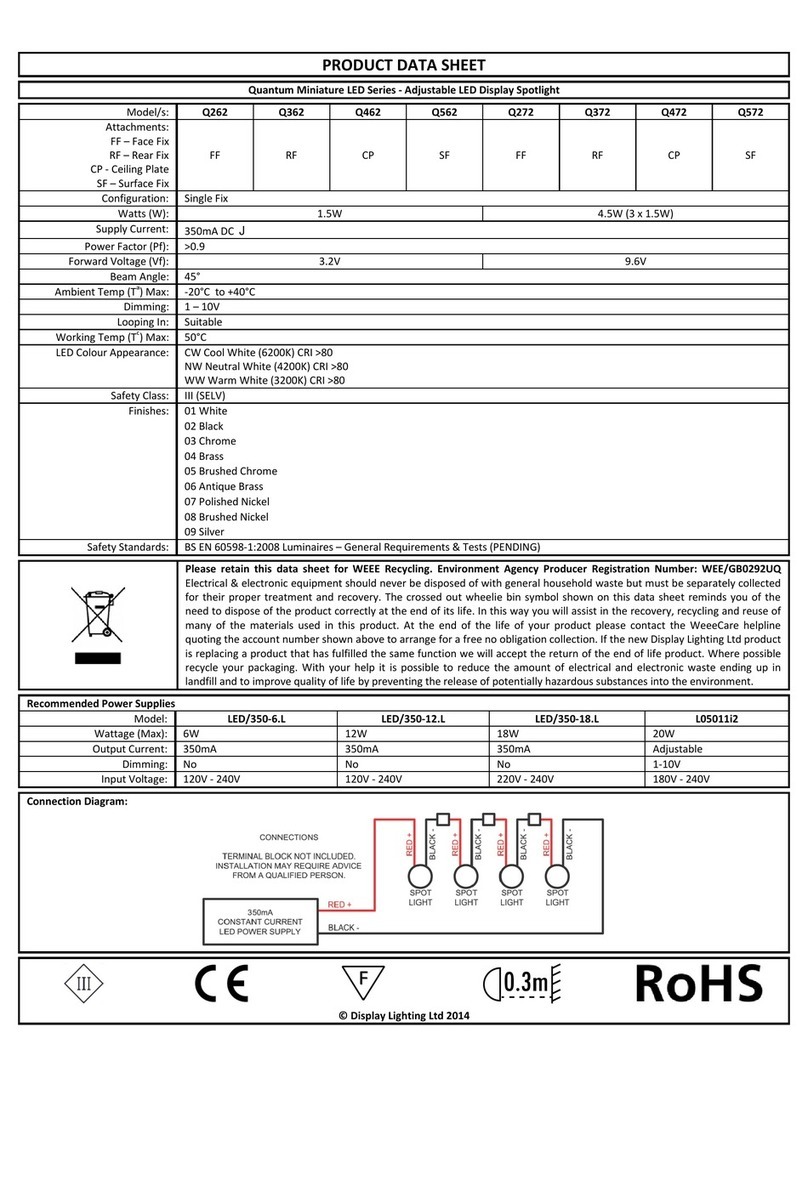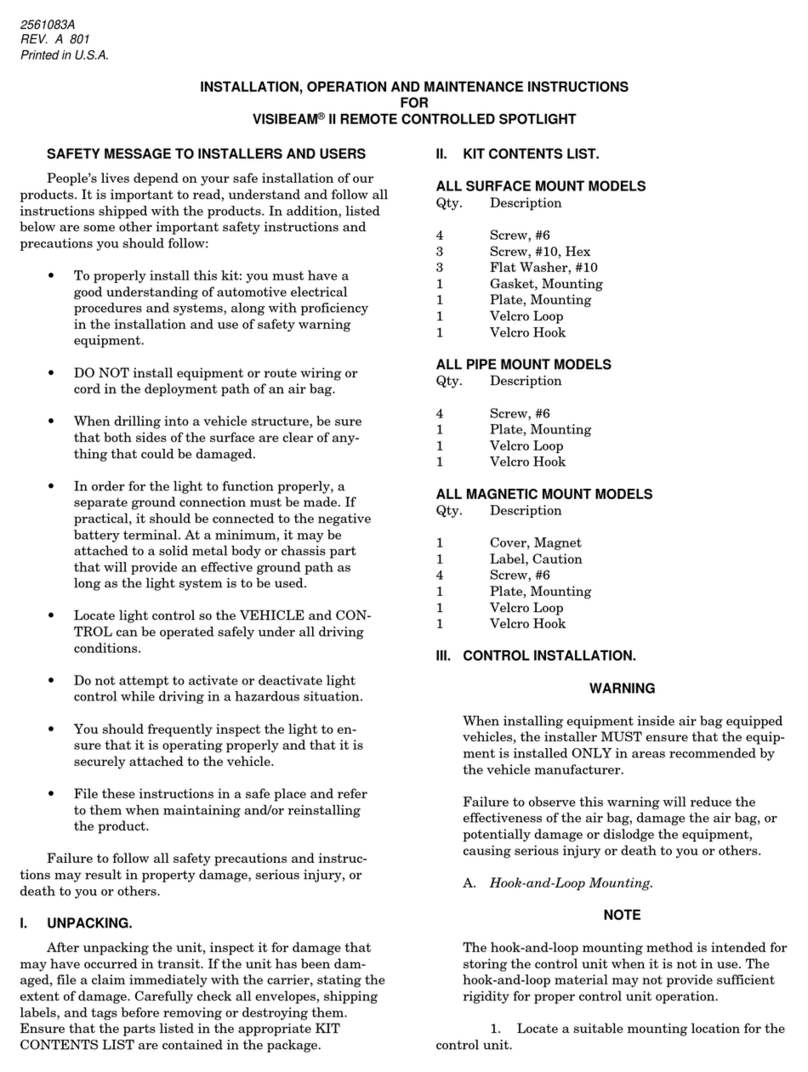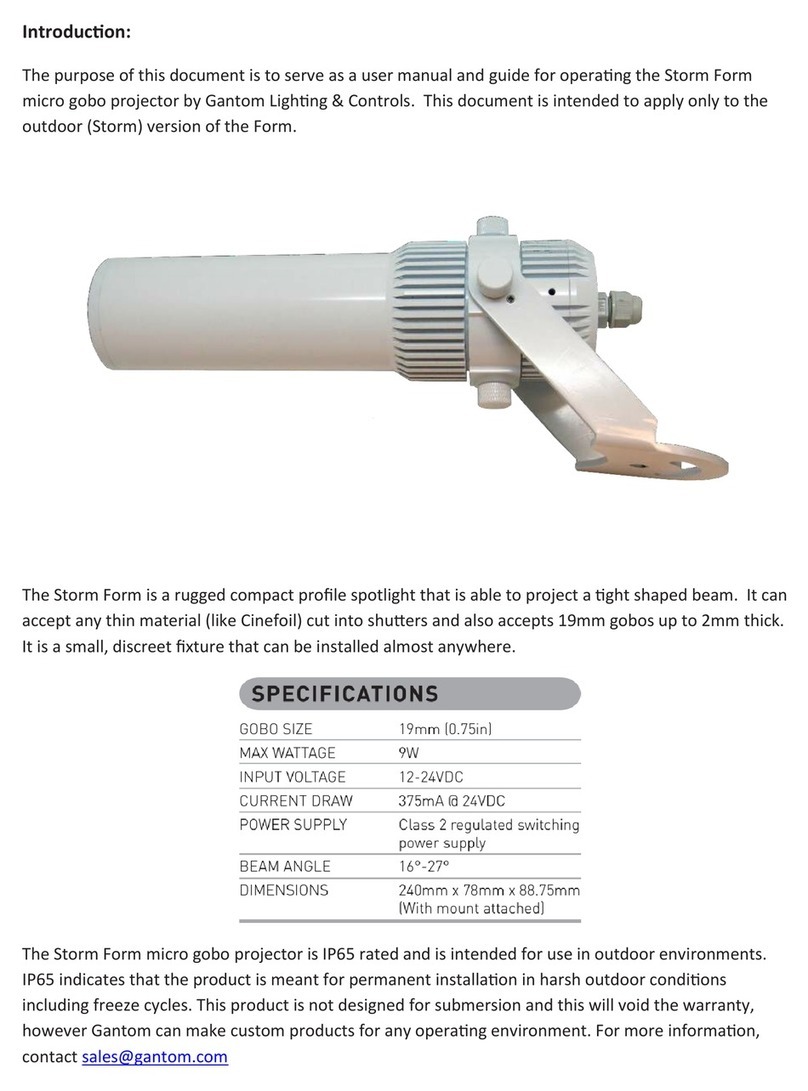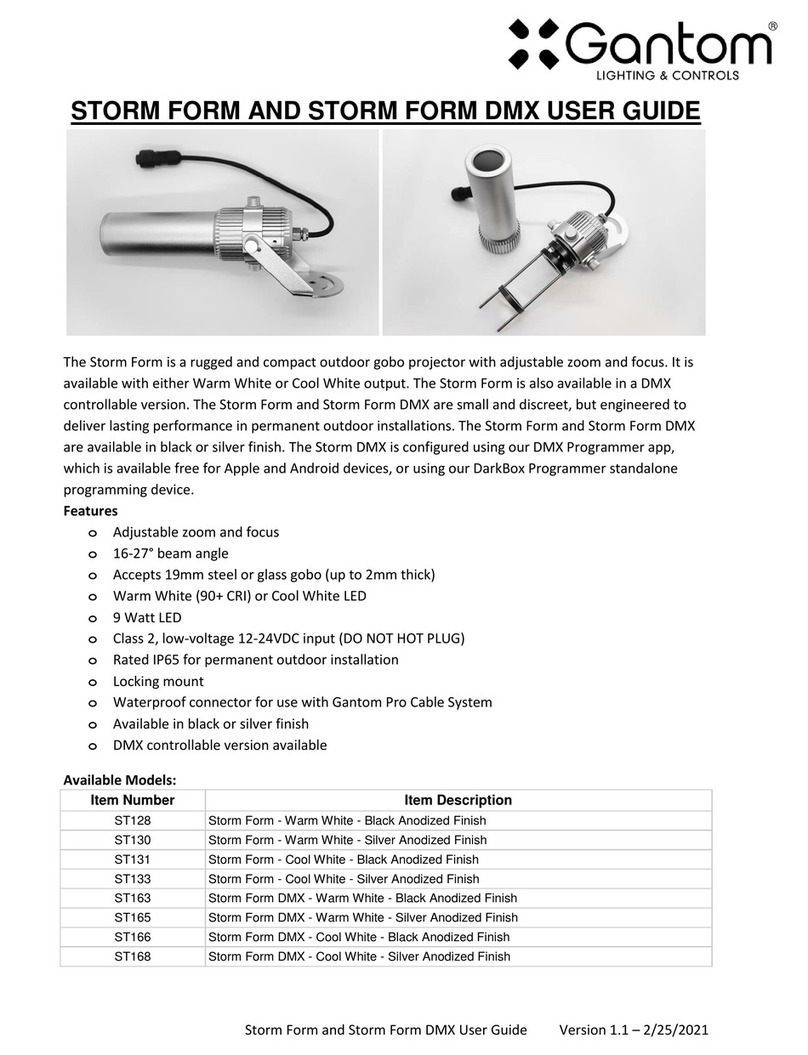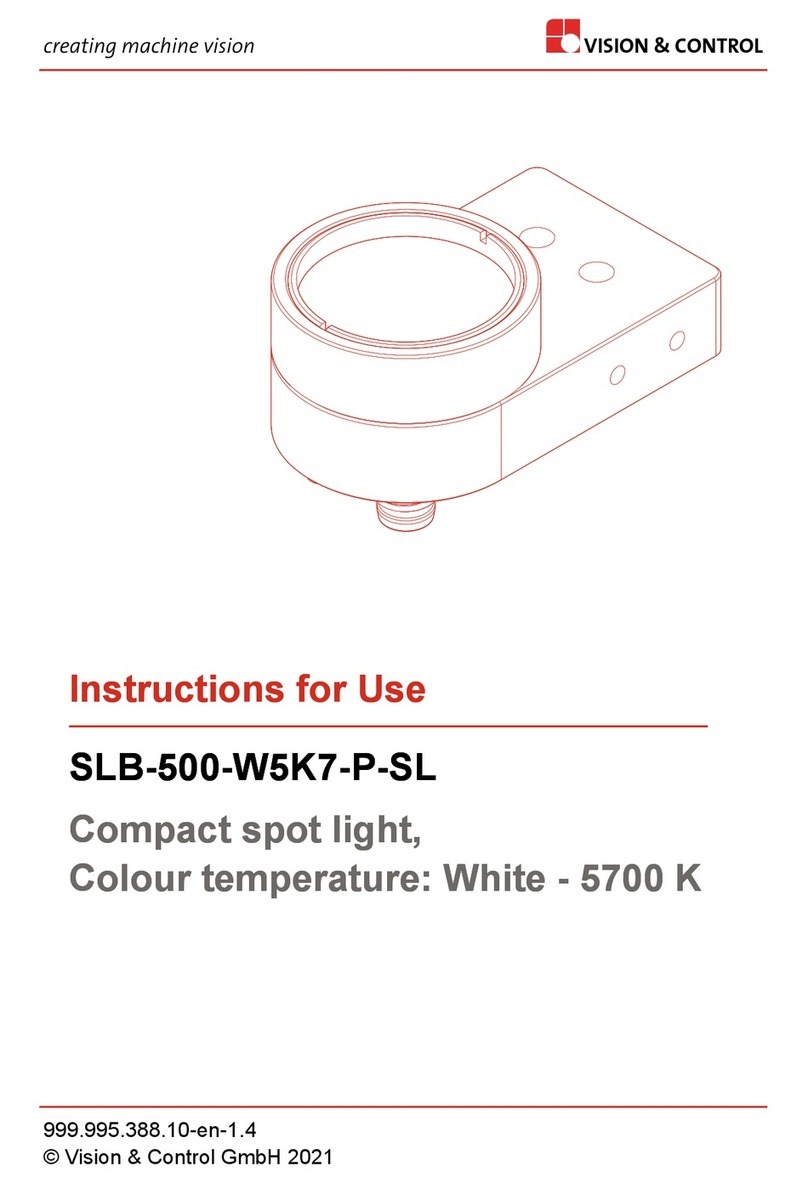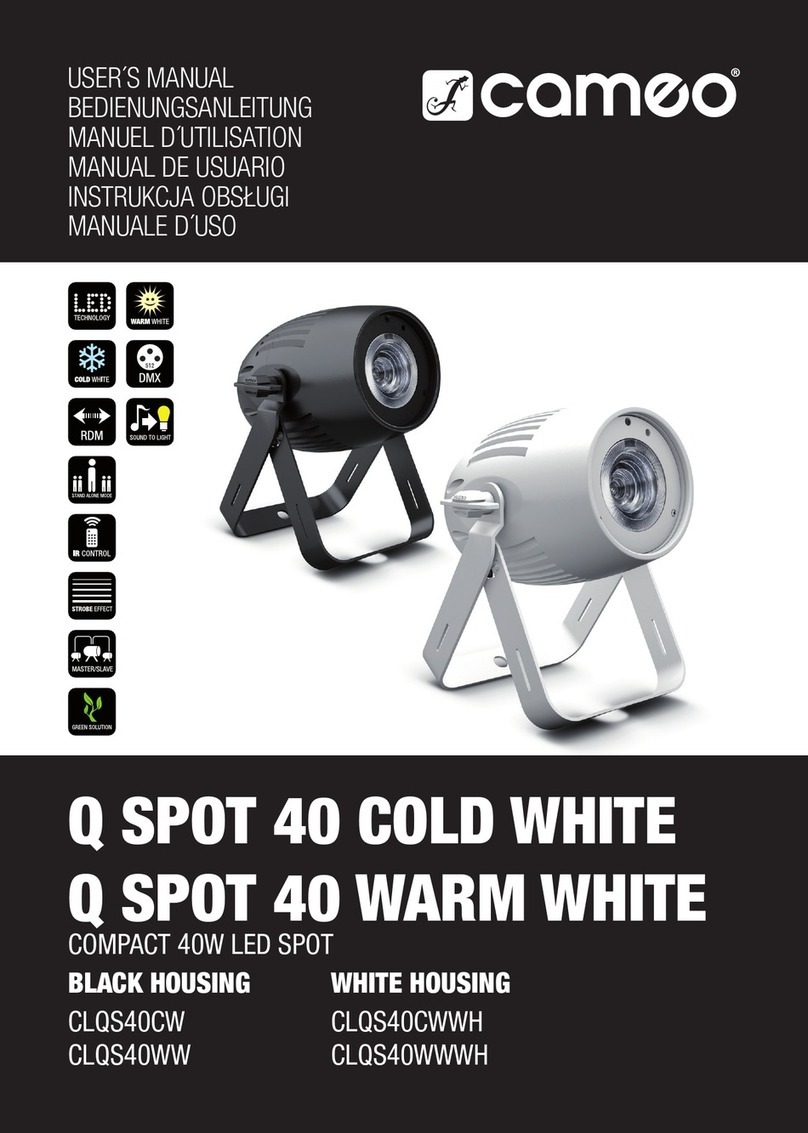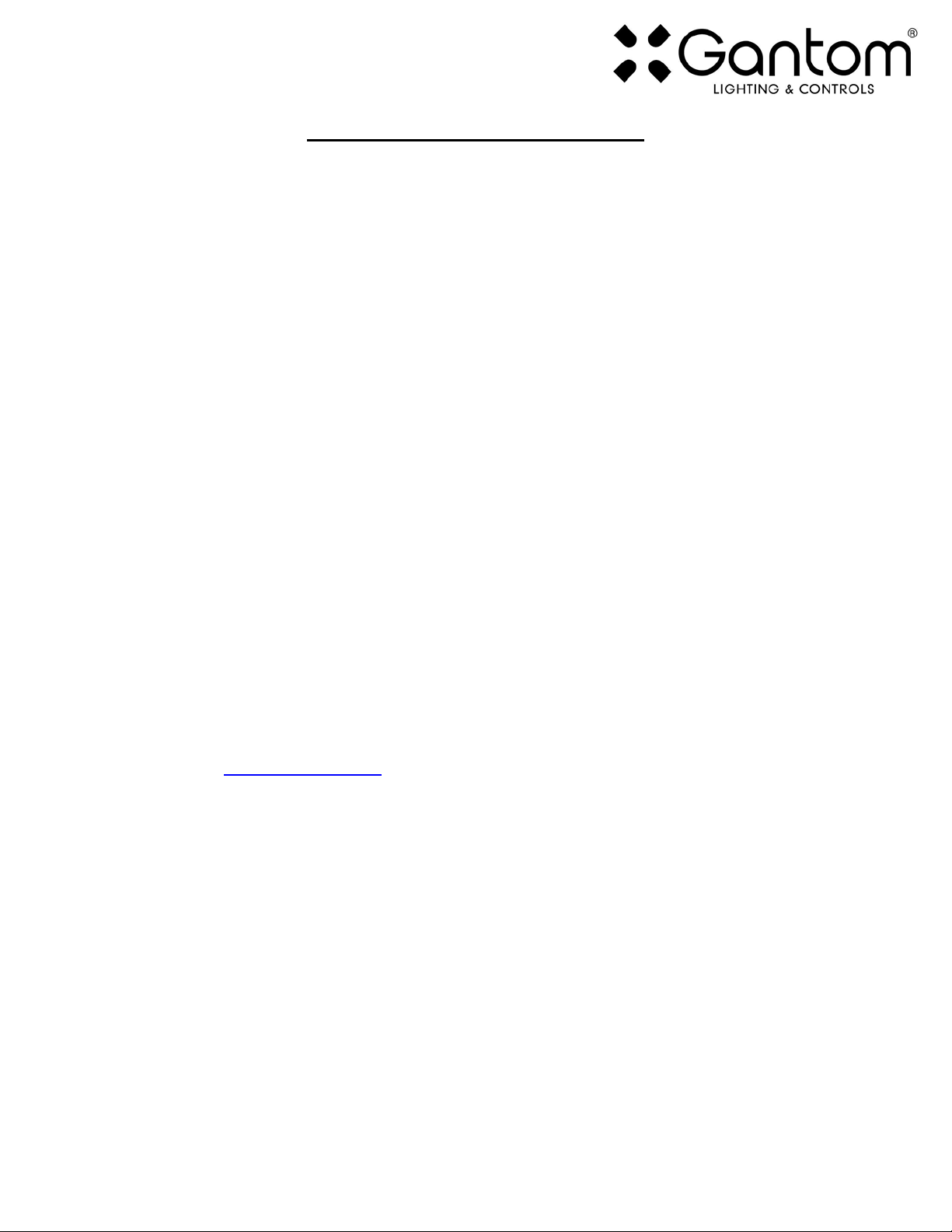ColorPiano User Guide Version 1.0 –11/29/2016
ColorPiano CONTROL SCREEN
Pictured to the left is the main ColorPiano control
screen. Note that the features have been numbered in
the image and will be described below.
1.Ambient Show selector –selecting this will allow you
to record or playback the fixture’s ambient show.
2.Triggered Show selector - selecting this will allow you
to record or playback the fixture’s triggered show.
3.Play button –this will play either the ambient or
triggered show that is currently recorded to the
fixture.
4.Record button –this will begin recording a new
triggered or ambient show to the fixture.
5.Brightness/intensity level –there are 4 options for
brightness level
6.Fade speed/effect speed–This controls how quickly
the light fades to a new color after a new color is
selected from the pallet. If you have one of the special
effects (buttons 8-10) selected, this will control the
speed of that special effect. For example, if I have the
strobe effect selected the Speed buttons will control
how fast the strobe is rather than control fade speed.
7.The color pallet –here you can select the color you
would like the light to be by tapping on the square for
that color. If you HOLD one color while TAPPING a
second color the light will flash the second color. You
can do many quick color flashes this way for a neat and quick effect.
8. Strobe special effect –Selecting this will make the light strobe in the color that has been selected on
the color pallet. You can also change the brightness and strobe speed by using the buttons labeled
(5) and (6).
9. Candle Flicker special effect –Selecting this will make the light smoothly flicker similar to how a
candle flame would flicker. You can do this with any color selected on the color pallet. You can also
change the brightness and flicker speed by using the buttons labeled (5) and (6).
10. Power Surge special effect –Selecting this option will make the light flicker erratically as though
from a power surge or lightning bolt. You can do this with any color selected on the color pallet.
You can also change the brightness and effect speed by using the buttons labeled (5) and (6).
11. Heartbeat special effect –Selecting this option will make the light pulse with a heartbeat rhythm.
You can do this with any color selected on the color pallet. You can also change the brightness and
effect speed by using the buttons labeled (5) and (6).
12. Settings –this button will open the advanced settings menu.