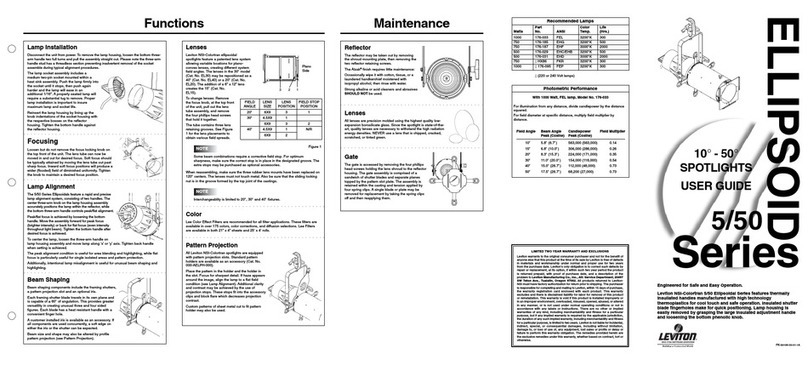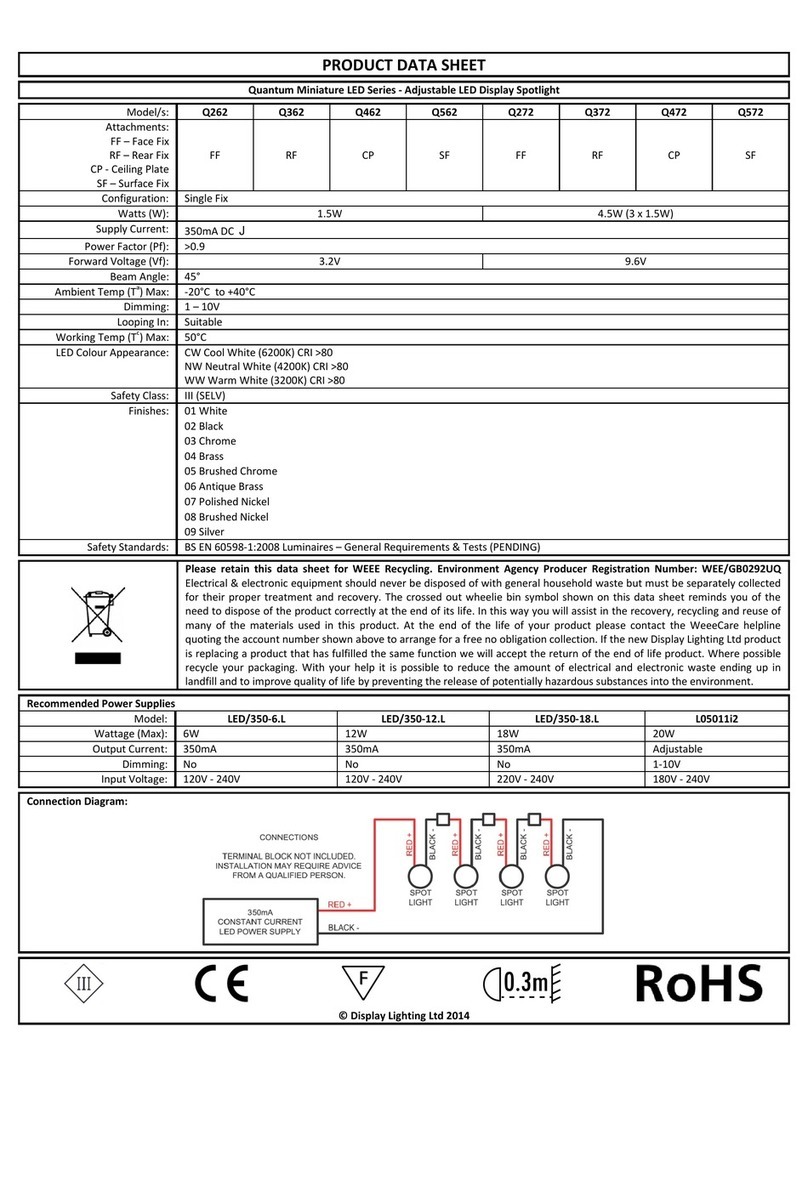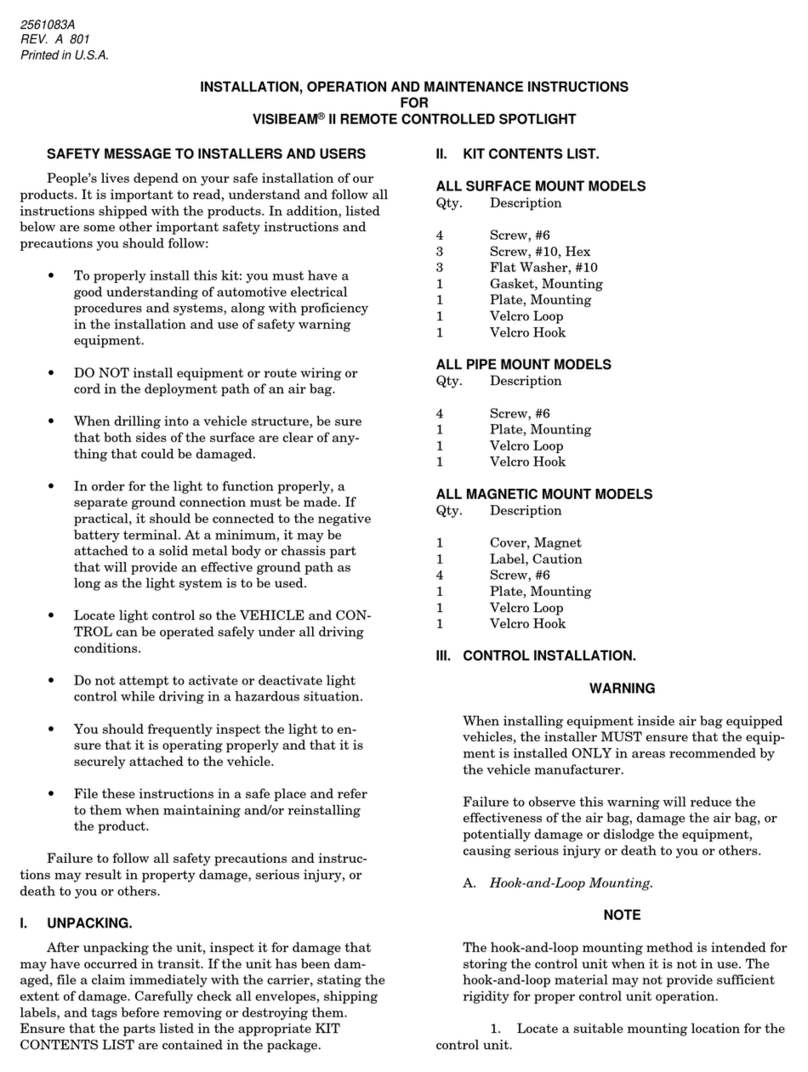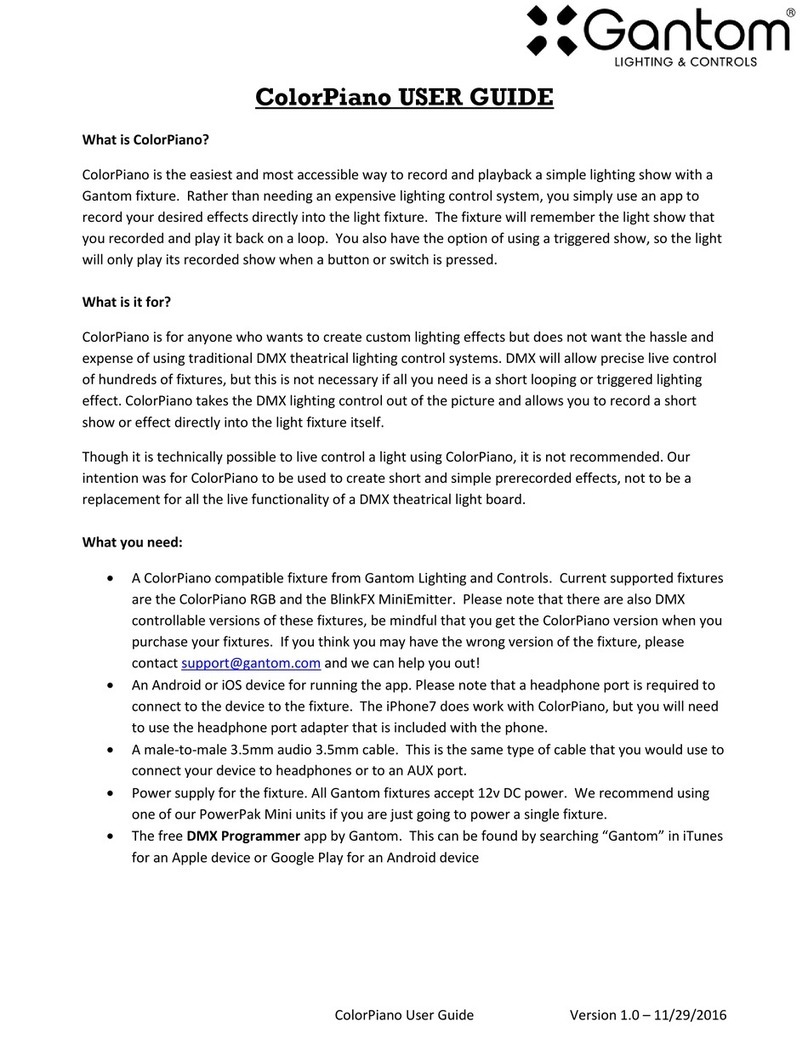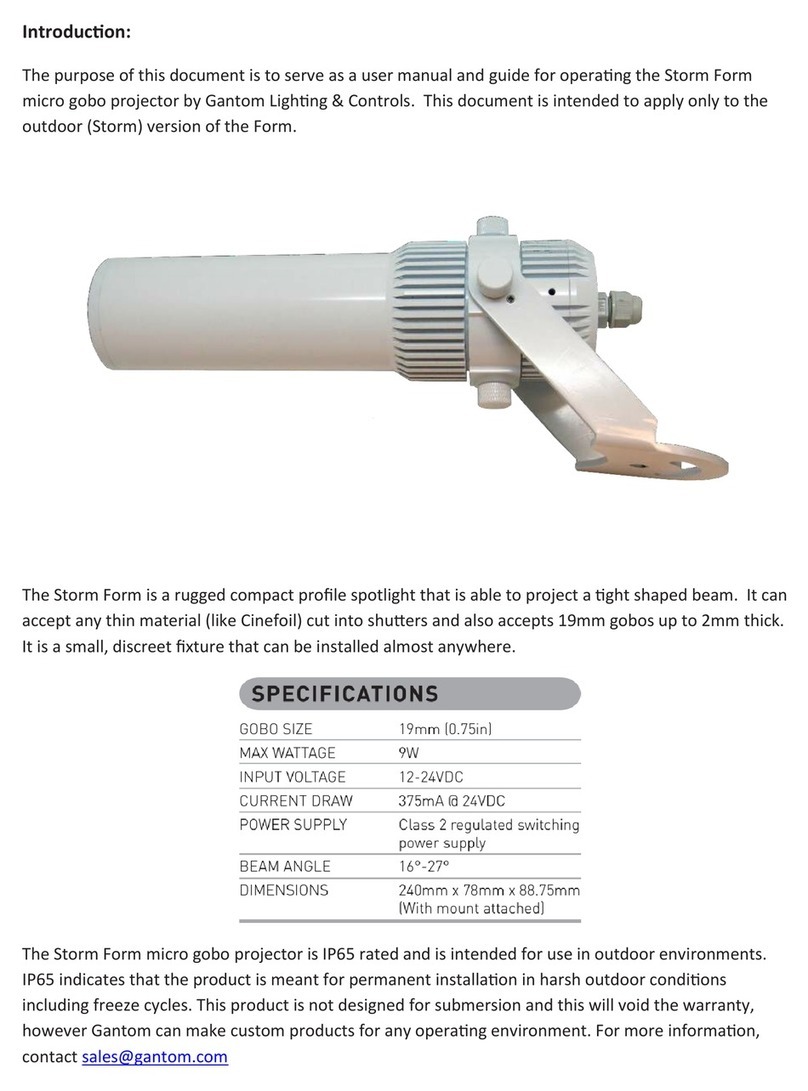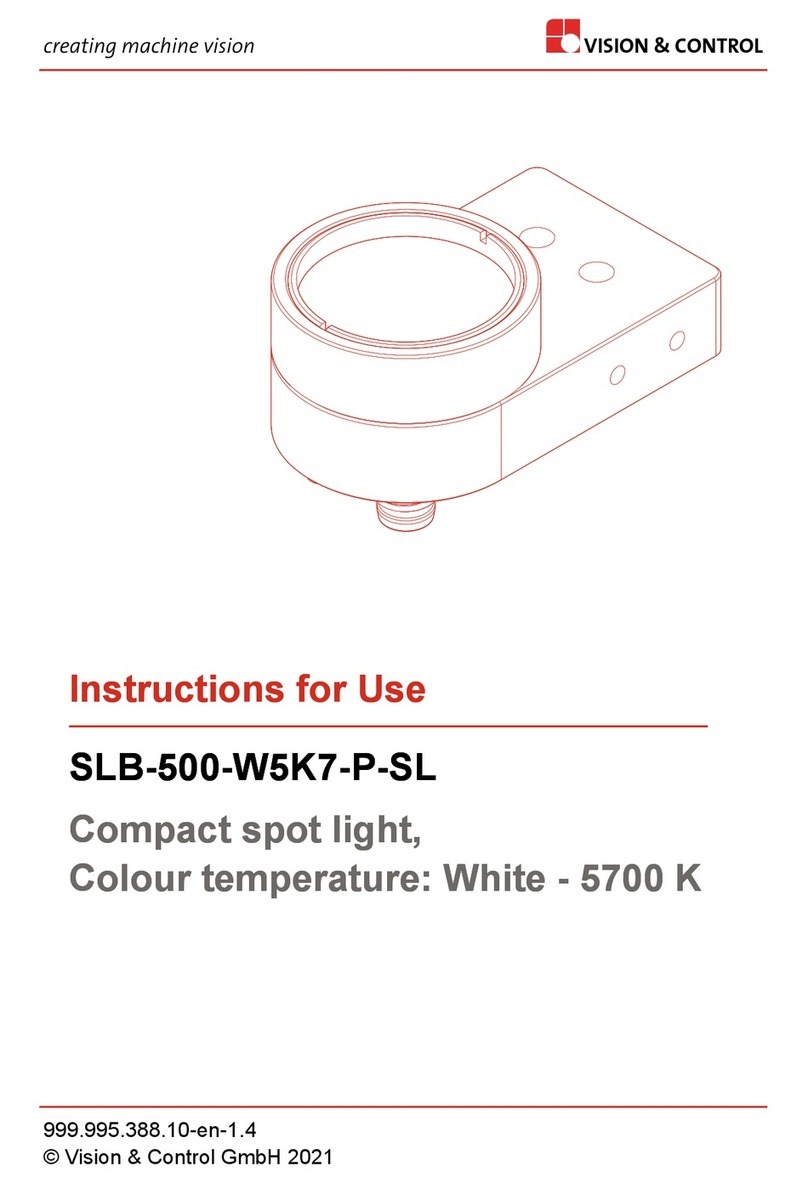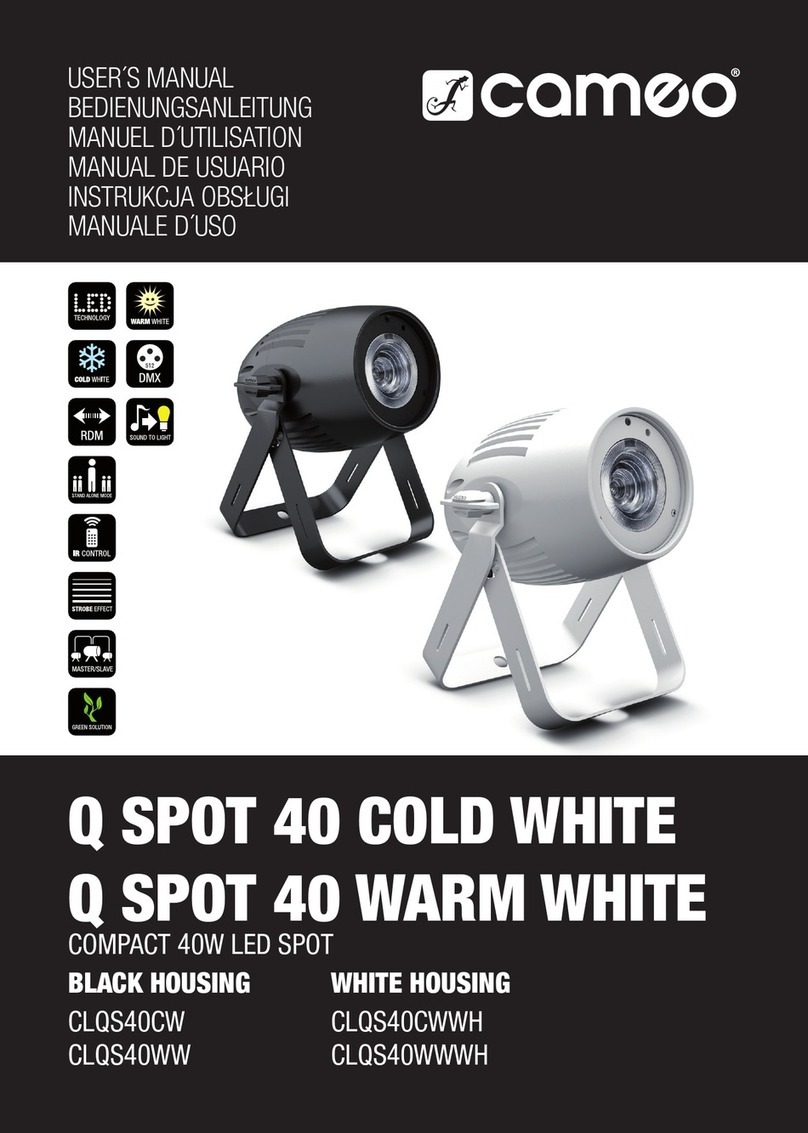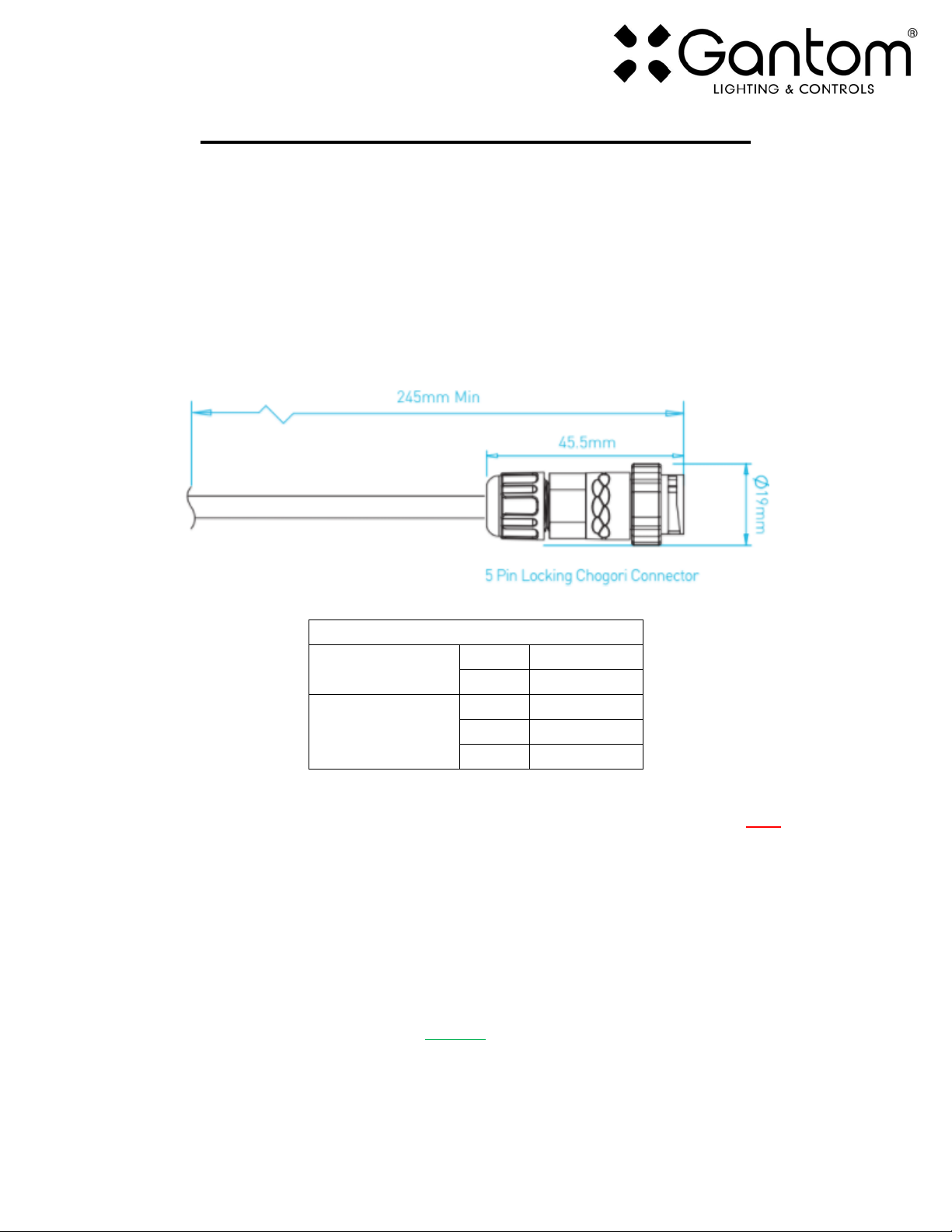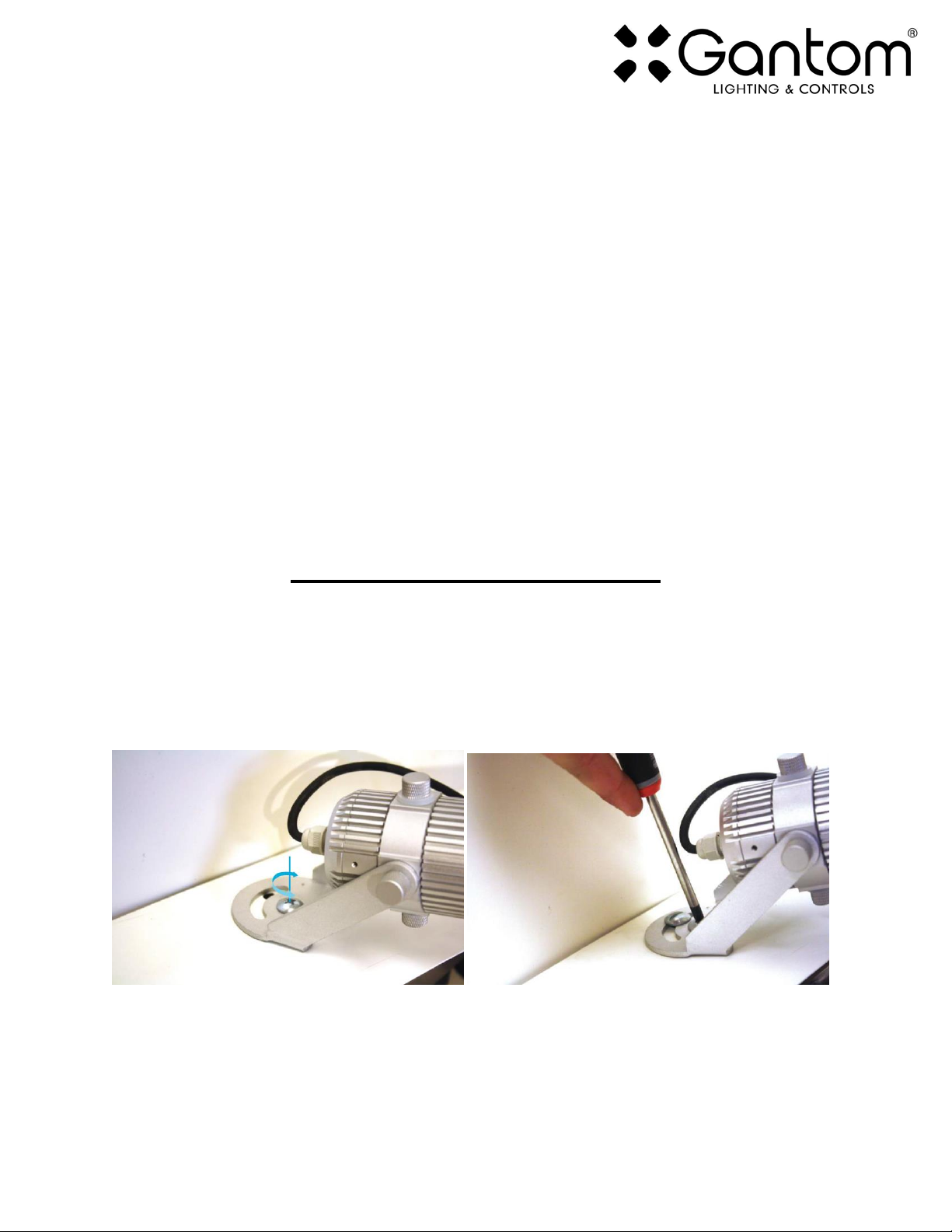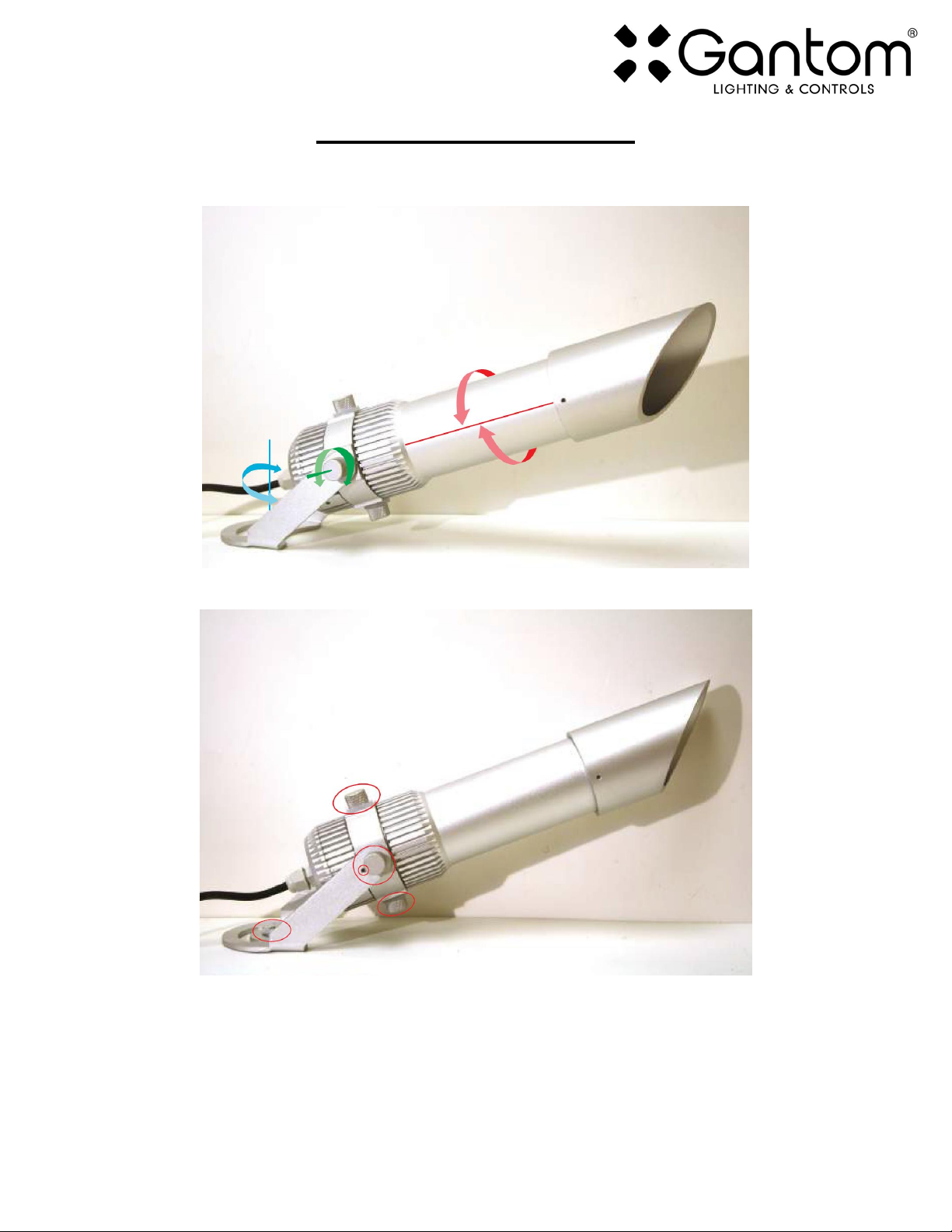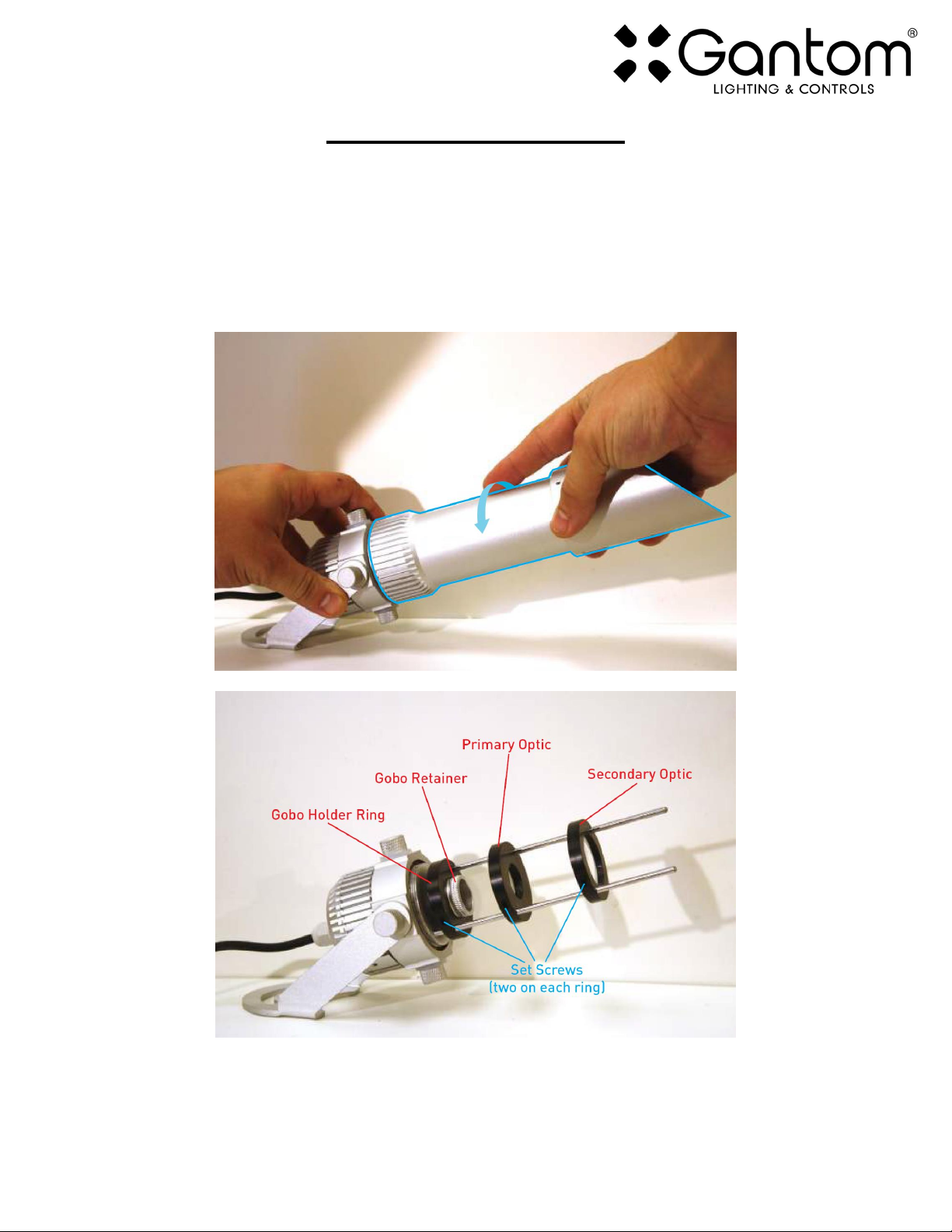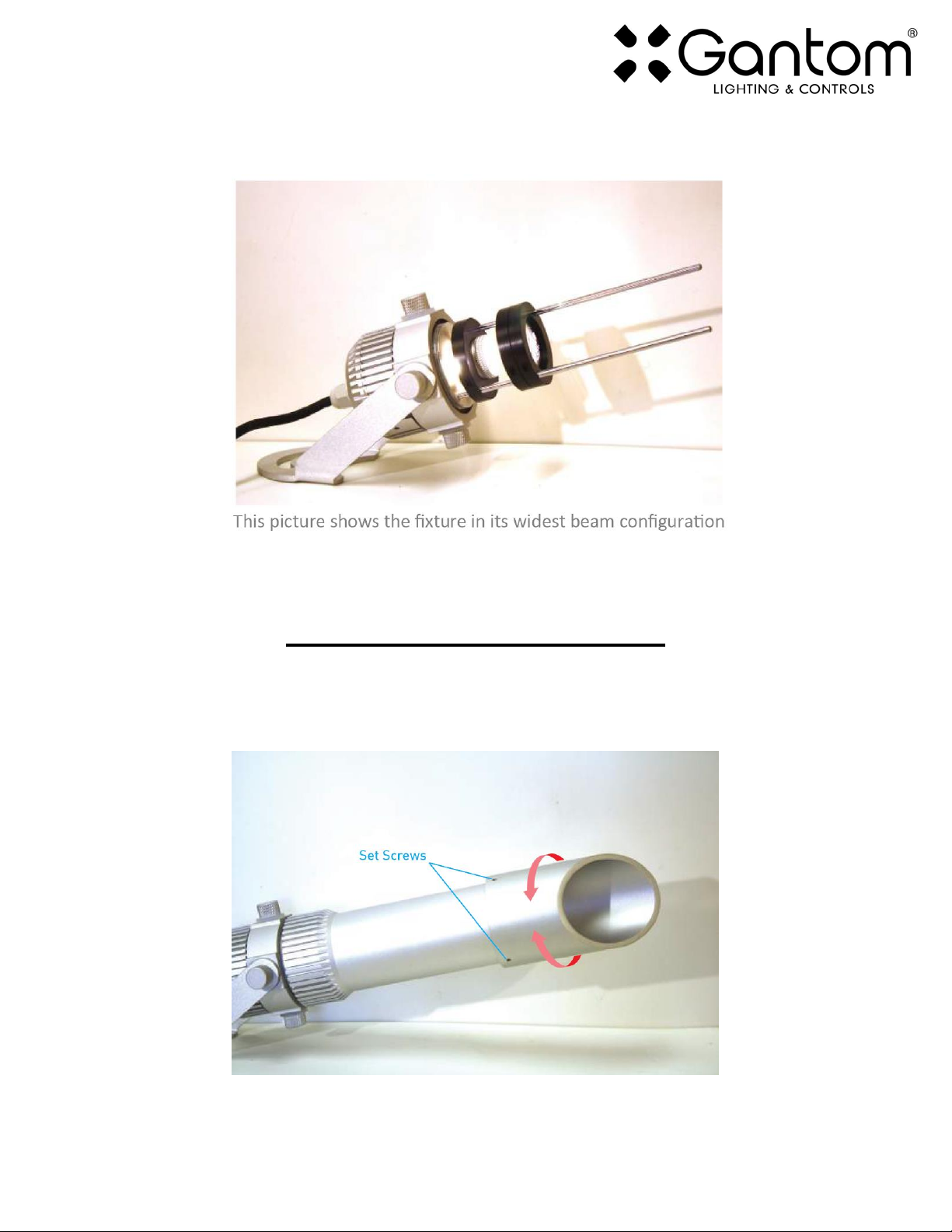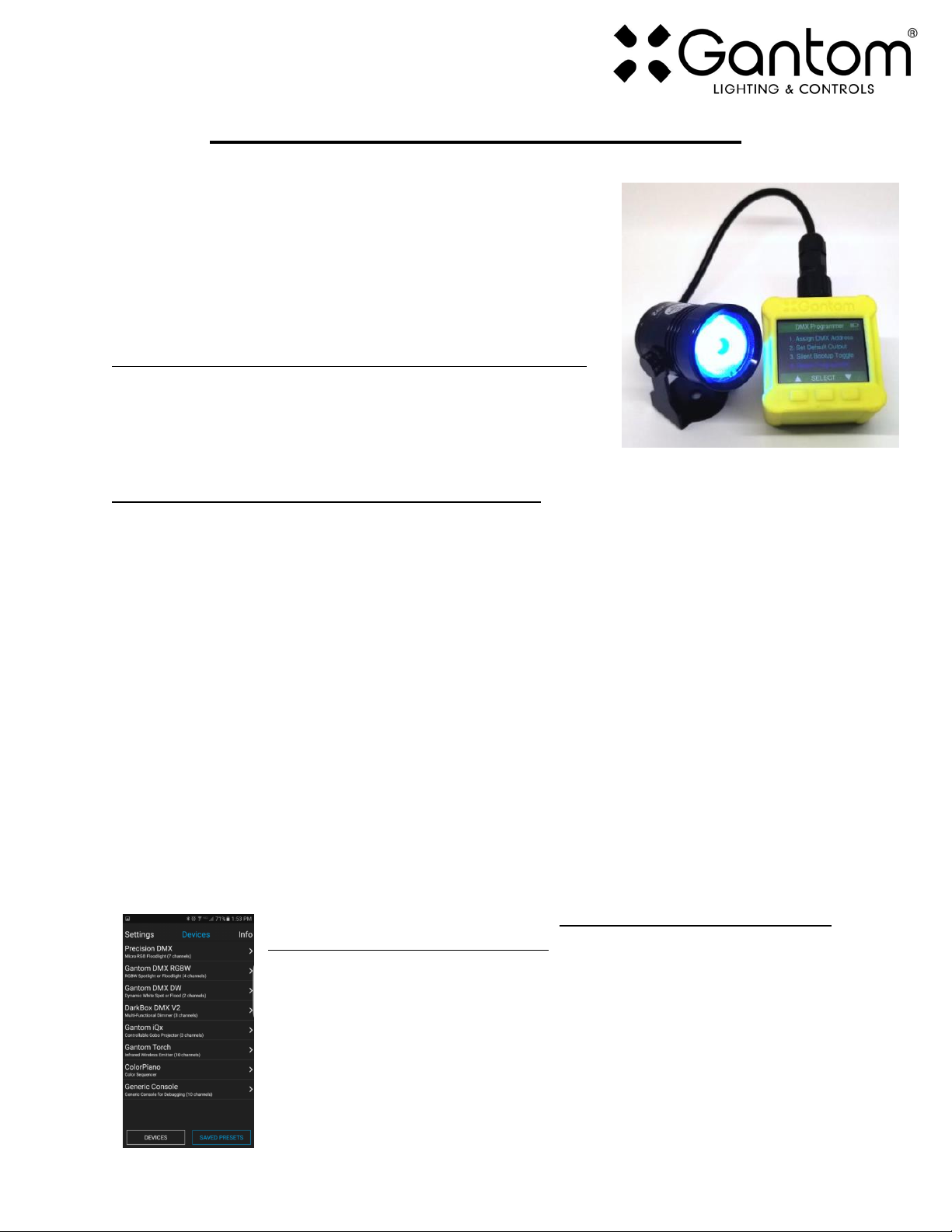Storm Form and Storm Form DMX User Guide Version 1.1 –2/25/2021
CONFIGURING THE STORM FORM DMX
Due to its compact size, the Storm Form DMX cannot use a physical DIP
switch for addressing. Instead, the Storm Form DMX is programmed
using the DMX Programmer App by Gantom or by using the DarkBox
Programmer V2 programming device (part# DB32, pictured right). In
addition to setting the DMX starting address for the fixture, this will
allow you to save a default color and brightness for the fixture if the
application does not require any DMX control.
Configuring light fixtures with the DarkBox Programmer V2 Device:
For details on how to configure your fixture using the DarkBox
Programmer V2, please consult the user guide for that product. The
DarkBox Programmer V2 device is the easiest and most reliable way to
configure Gantom fixtures and is the preferred option when available.
Configuring the light fixture with the DMX Programmer App:
When the DarkBox Programmer V2 standalone programming device is unavailable, it is also possible to
configure the settings of the device using our free app for iOS and Android devices.
What you need:
oA CB107 Pro Cable Programming Adapter
oAn Android or iOS device for running the Gantom Programmer app. Please note that a
headphone port is required to connect to the device to the fixture. The iPhone7 does work
with, but you will need to use the headphone port adapter that is included with the phone.
oA male-to-male 3.5mm audio 3.5mm cable. This is the same type of cable that you would use to
connect your Android or iOS device to headphones or to an AUX port.
oPower supply for the fixture. All Gantom fixtures accept 12v DC power. We recommend using
one of our PowerPak Mini units if you are just going to power a single fixture.
oThe free DMX Programmer app by Gantom. This can be found by searching “Gantom” in iTunes
for an Apple device or Google Play for an Android device
First, open the DMX Programmer app by Gantom. The app will open to the screen you see here.
From this screen, select Generic Console. (note: a Storm Form DMX menu option
may be added to the app at a later date)
The app will then provide you instructions on how to connect the light fixture to
the tablet or smartphone. Please note the order in which the cables should be
connected. First connect the headphone cable to the light fixture and to the
tablet/smartphone. Next, connect the power to the fixture. When prompted by
the app, tap the “Next” button and you will be taken to the control screen.