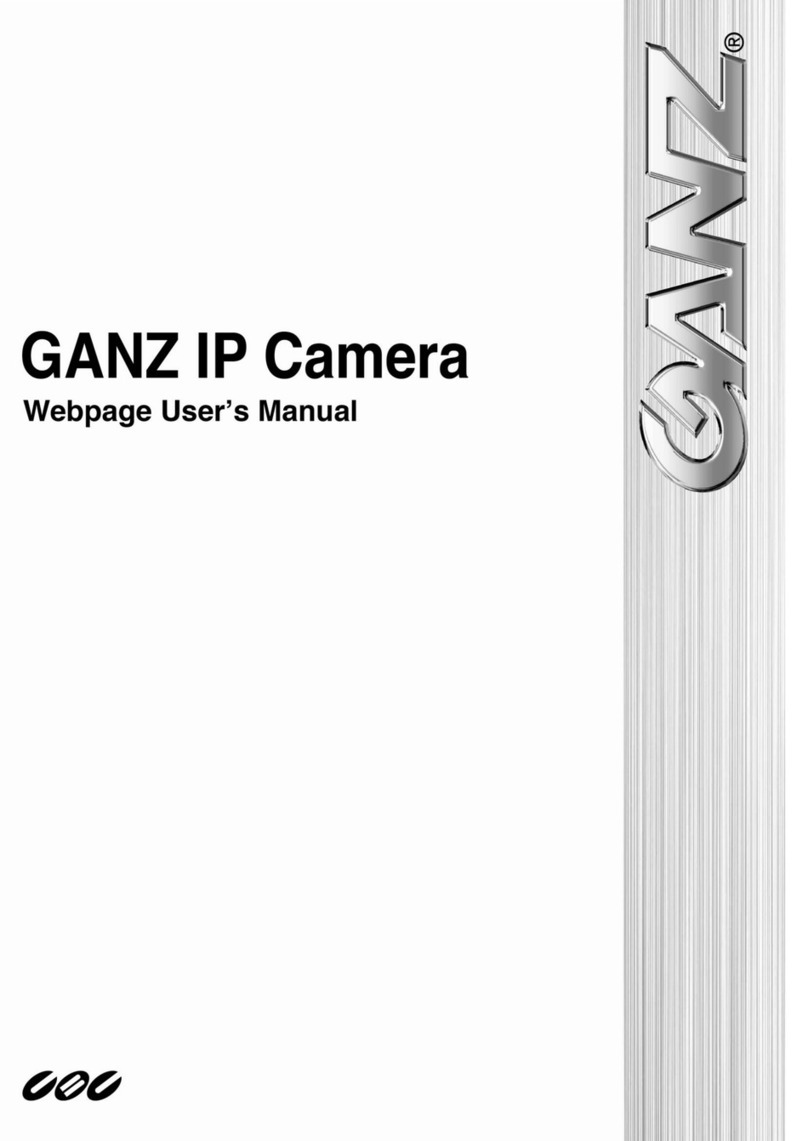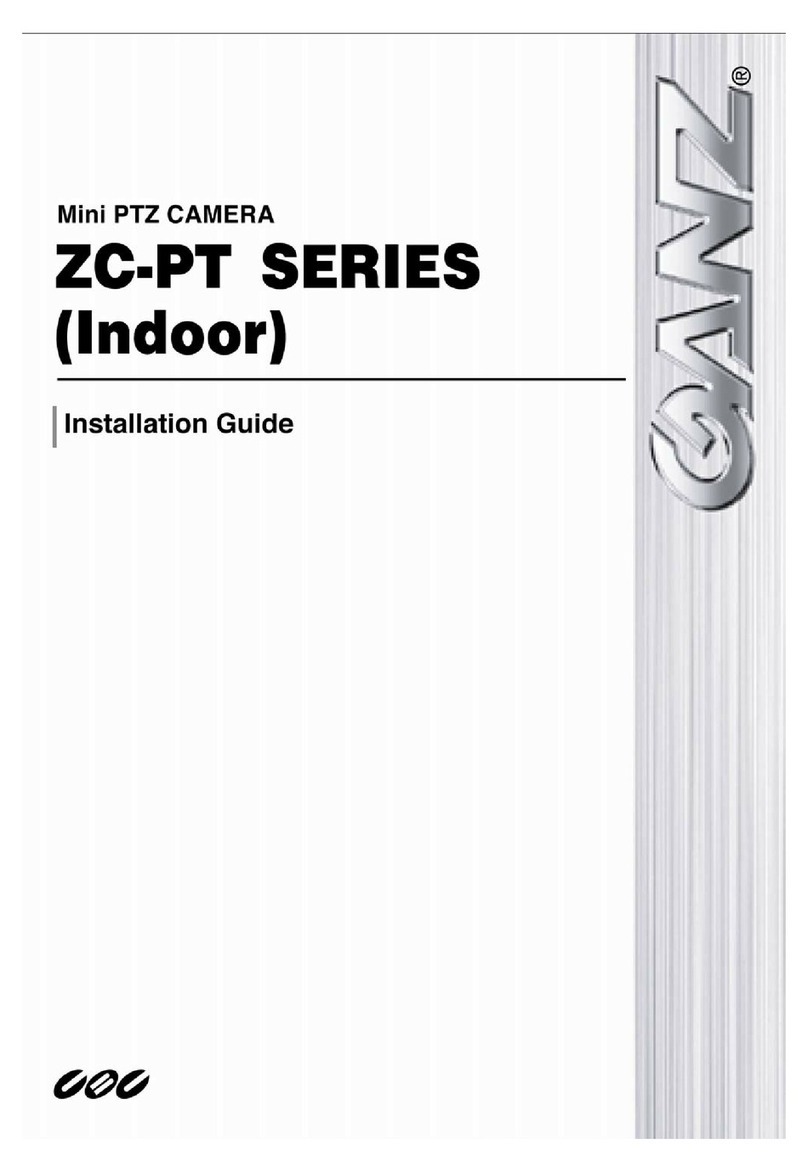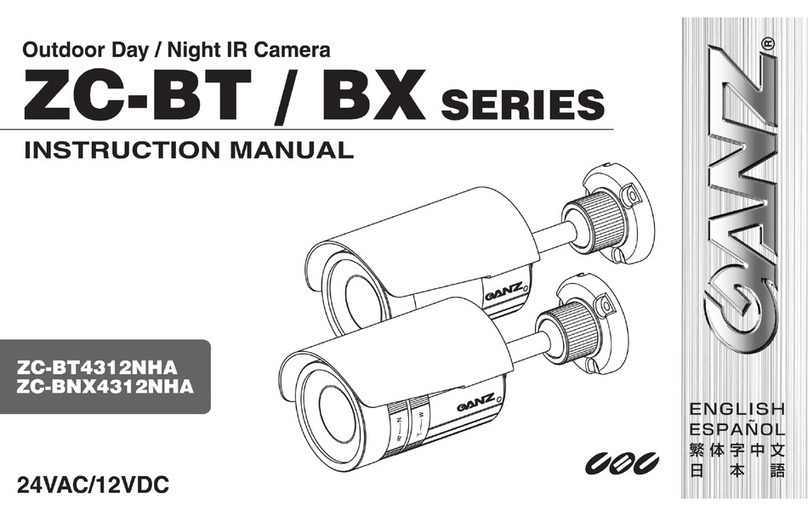PixelPro GXi Series ZN1-D4NMZ43L Installation Guide
03-2014-B 3
Table of Contents
Precaution................................................................................................................ 2
1. FEATURES............................................................................................................. 4
2. PACKAGE CONTENTS............................................................................................. 5
3. PART NAMES ........................................................................................................ 6
4. INSTALLATION ...................................................................................................... 7
4.1. Installing the camera.......................................................................................................... 7
4.2. Adjusting angle of the camera ......................................................................................... 10
4.3. Adjusting Zoom and Focus ............................................................................................... 11
4.4. Setting the Image Attribute ............................................................................................. 12
5. CONNECTIONS.................................................................................................... 13
6. CONFIGURATION ................................................................................................ 15
6.1. Set up network environment ........................................................................................... 15
6.1.1. Generic IP Environment ............................................................................................ 15
6.1.2. Custom IP Environment............................................................................................. 16
6.2. View video on web page .................................................................................................. 17
6.2.1. ActiveX Installation.................................................................................................... 17
6.2.2. View video using IPAdmin Tool................................................................................. 18
6.3. Reboot.............................................................................................................................. 19
6.4. Factory Default................................................................................................................. 19
6.5. Safe Mode ........................................................................................................................ 20
APPENDIX (A): SPECIFICATIONS .............................................................................. 22
Summary ................................................................................................................................. 22
Electrical Characteristics ......................................................................................................... 23
Environment Condition ........................................................................................................... 23
Mechanical Condition ............................................................................................................. 23
APPENDIX (B): POWER OVER ETHERNET ................................................................. 24
PoE compatibility .................................................................................................................... 24
Power Comparison.................................................................................................................. 24
APPENDIX (C): DIMENSIONS ................................................................................... 25
APPENDIX (D): HEXADECIMAL-DECIMAL CONVERSION TABLE ................................. 26
REVISION HISTORY ................................................................................................. 27