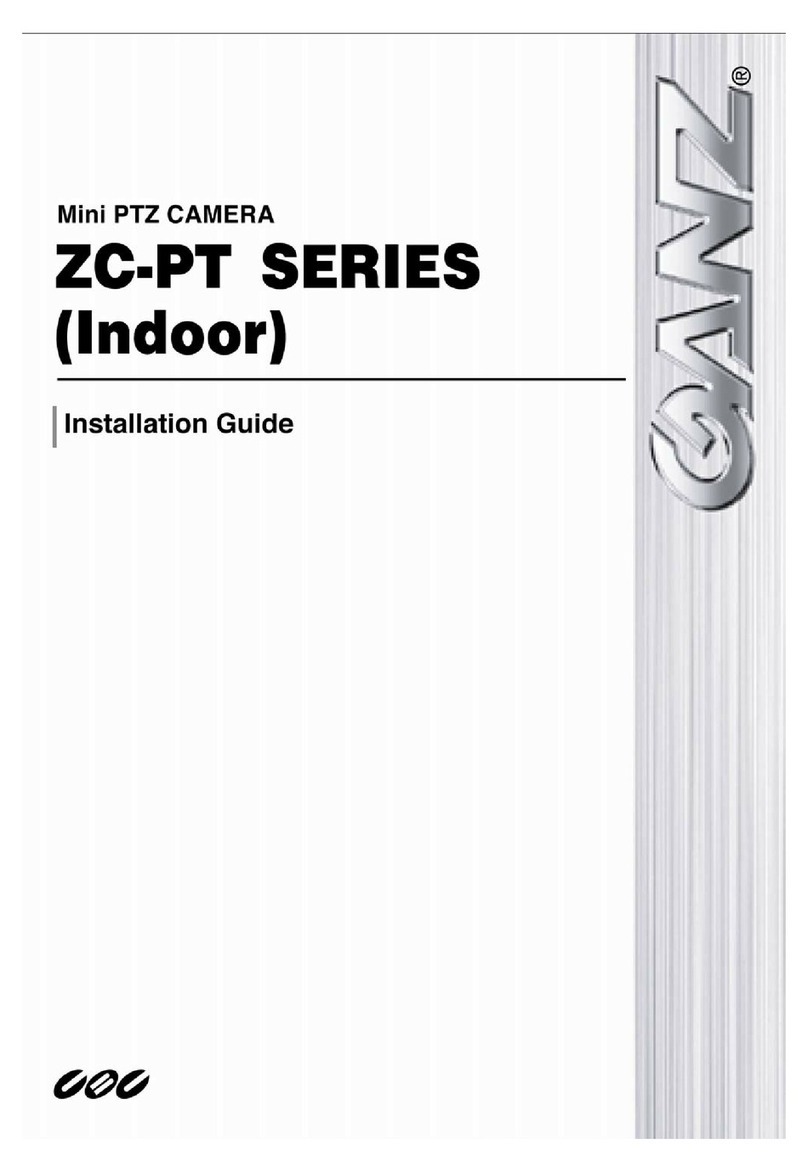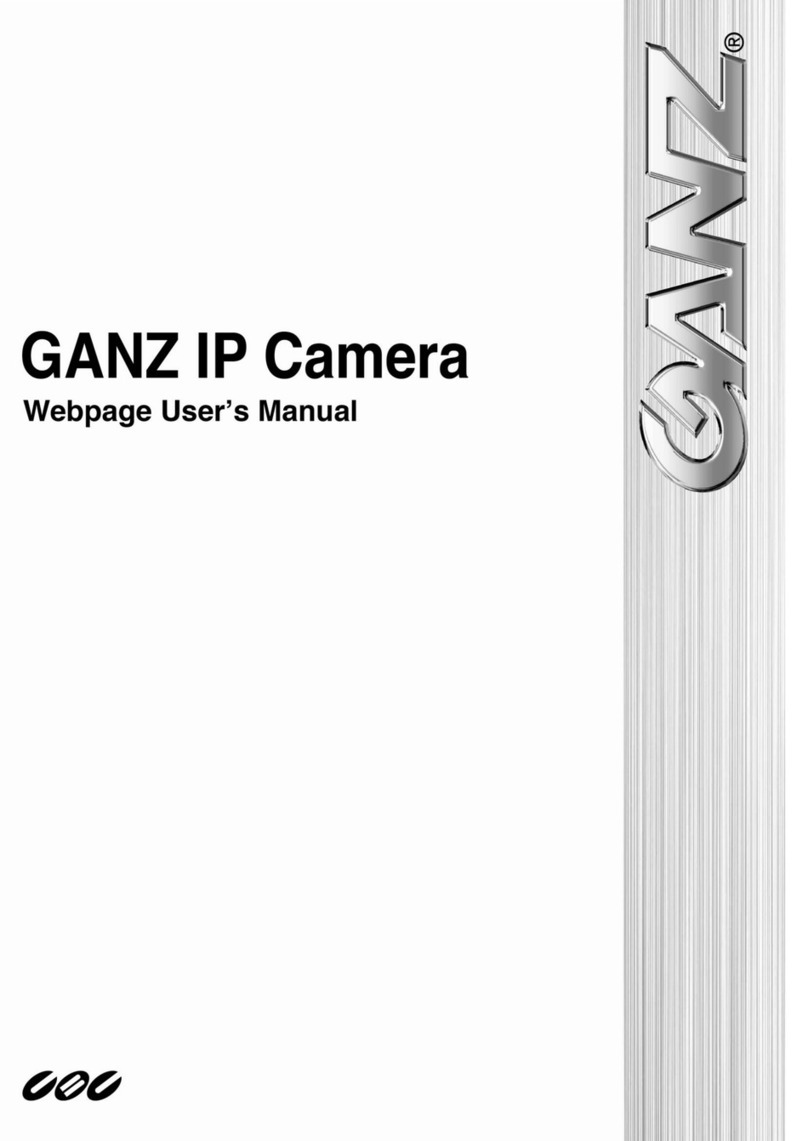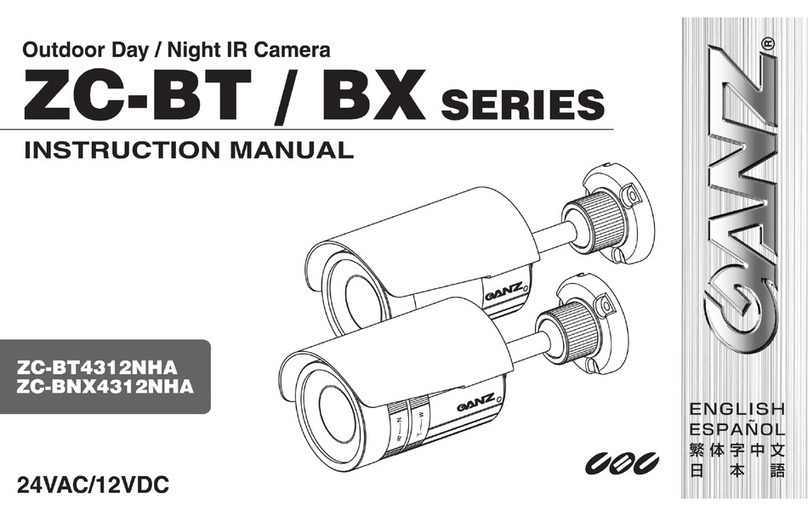- 3 -
Table of Contents
Before You Use This Product......................................................................2
Package Contents....................................................................................5
Installation.............................................................................................6
Hardware installation..........................................................................6
Software Installation ..........................................................................7
Initial Access to the IP Camera ..........................................................11
Check Network Settings ..............................................................11
Add Password to Prevent Unauthorized Access................................11
How to Use .....................................................................................12
Authentication............................................................................12
Installing plug-in..............................................................................13
Primary user’s capability ...................................................................14
Main Screen with Camera View.....................................................14
Client settings............................................................................18
Administrator’s capability ..................................................................20
Fine-tuning for Best Performance..................................................20
Opening accounts for new users ...................................................23
Build a security application ..........................................................23
Software revision upgrade ...........................................................24
Definitions in Configuration.....................................................................26
System parameters..........................................................................27
Security settings..............................................................................28
Network settings..............................................................................29
Network type.............................................................................29
HTTP ........................................................................................30
RTSP Streaming .........................................................................30
DDNS.............................................................................................32
Access List......................................................................................33
Audio and Video...............................................................................34
General.....................................................................................34
Video Settings............................................................................34
Video orientation........................................................................34
Audio settings............................................................................35
Image Settings ..........................................................................36
Camera Control ...............................................................................37