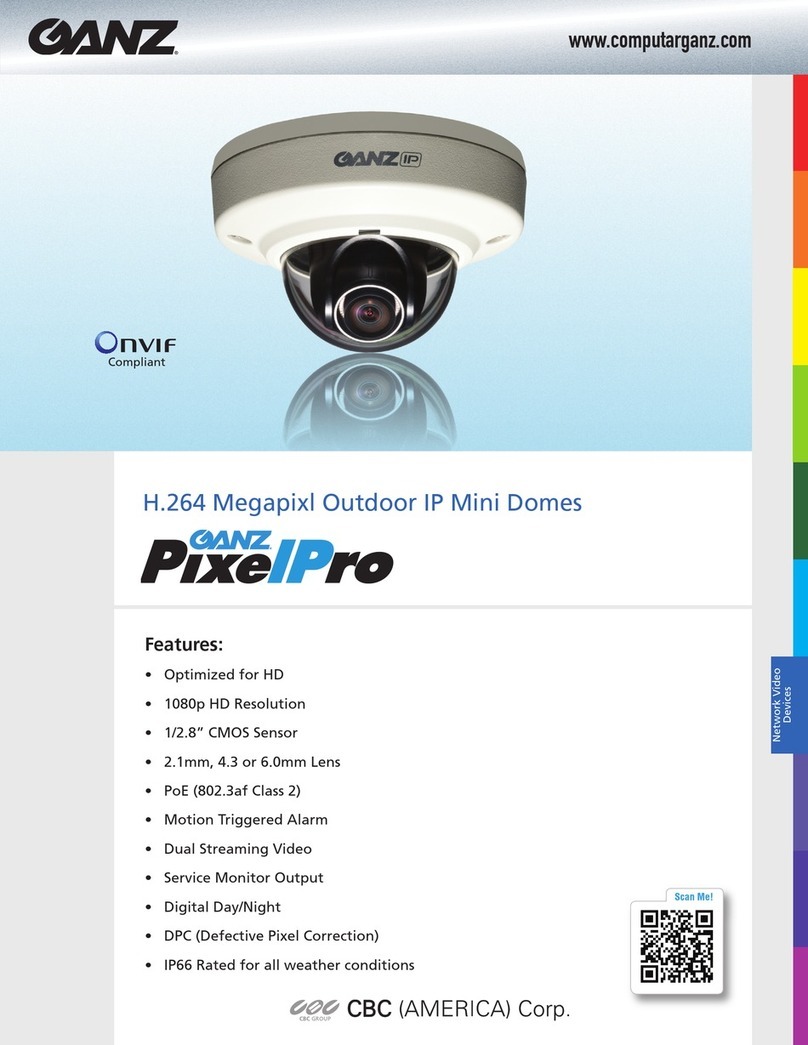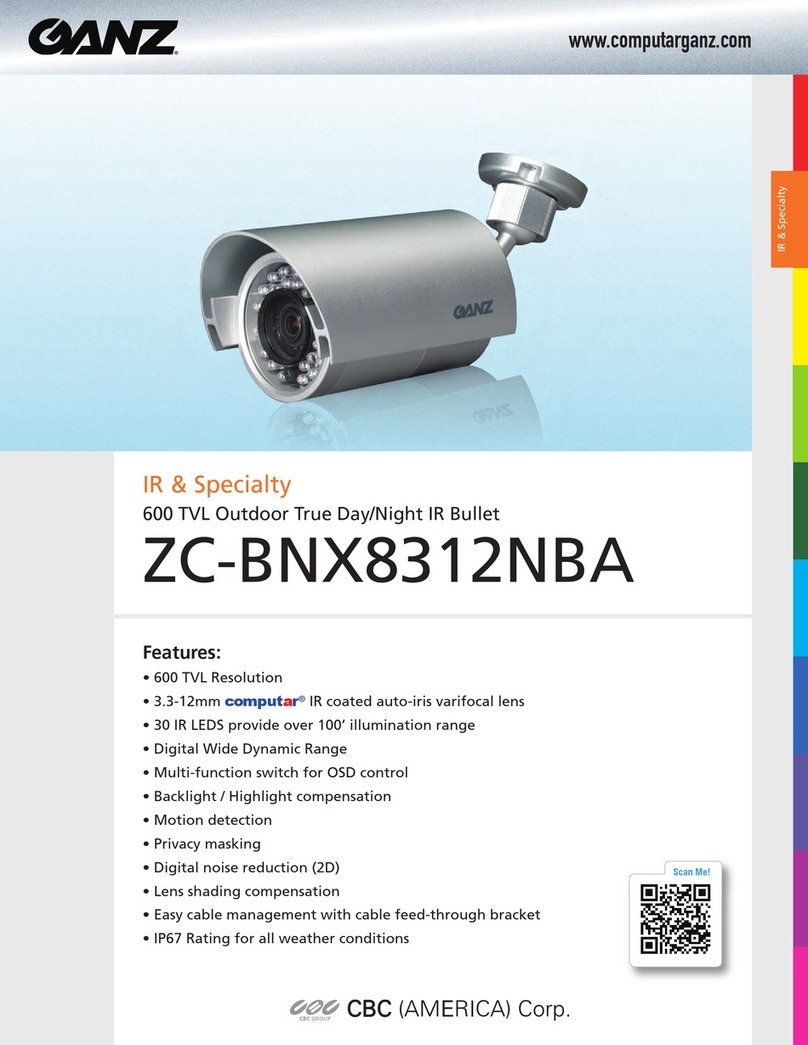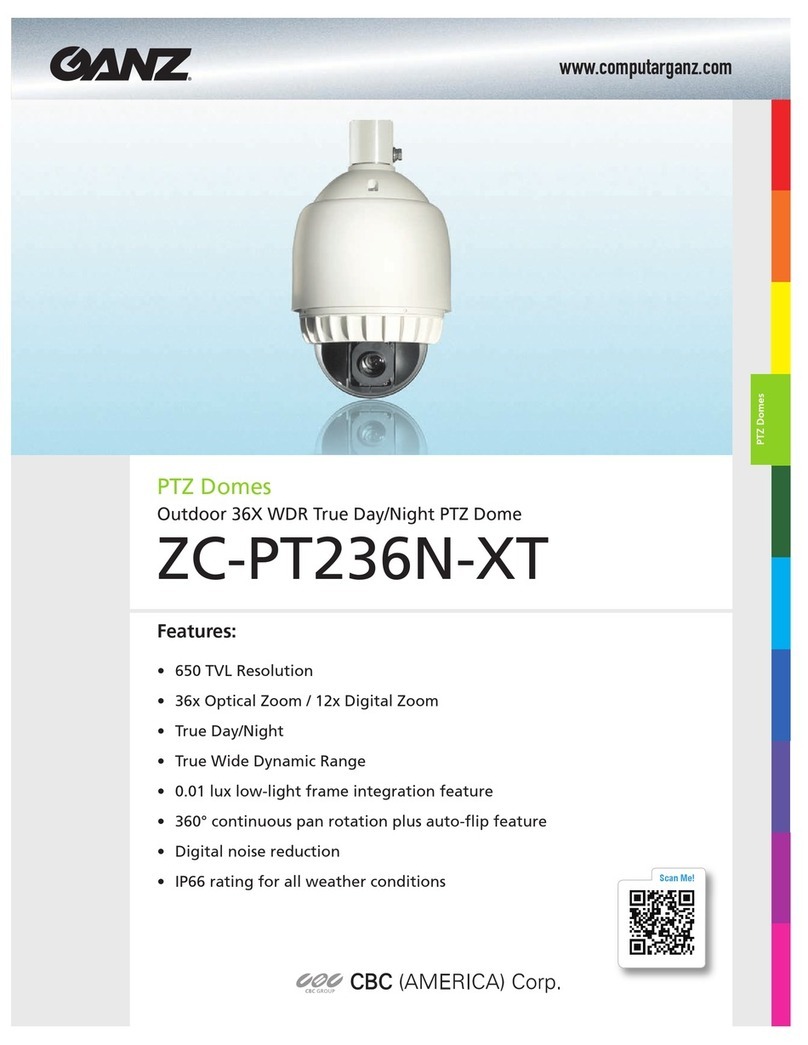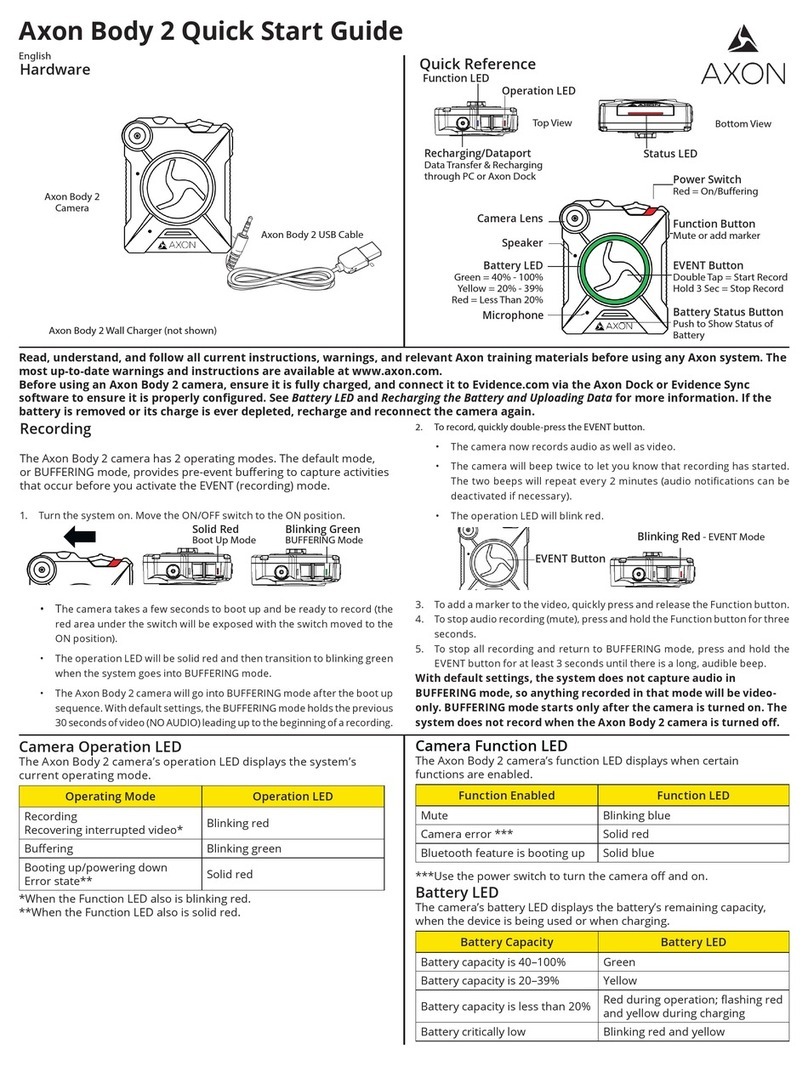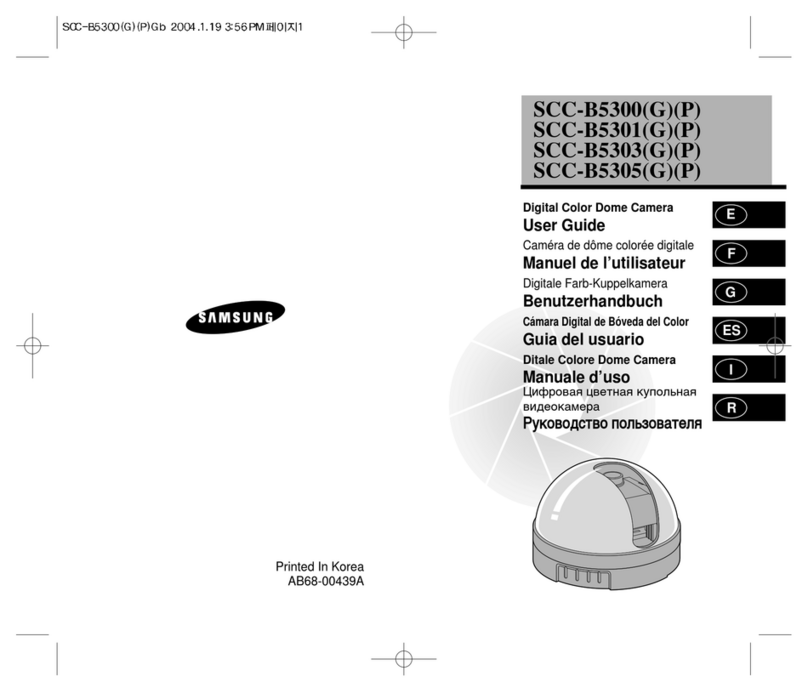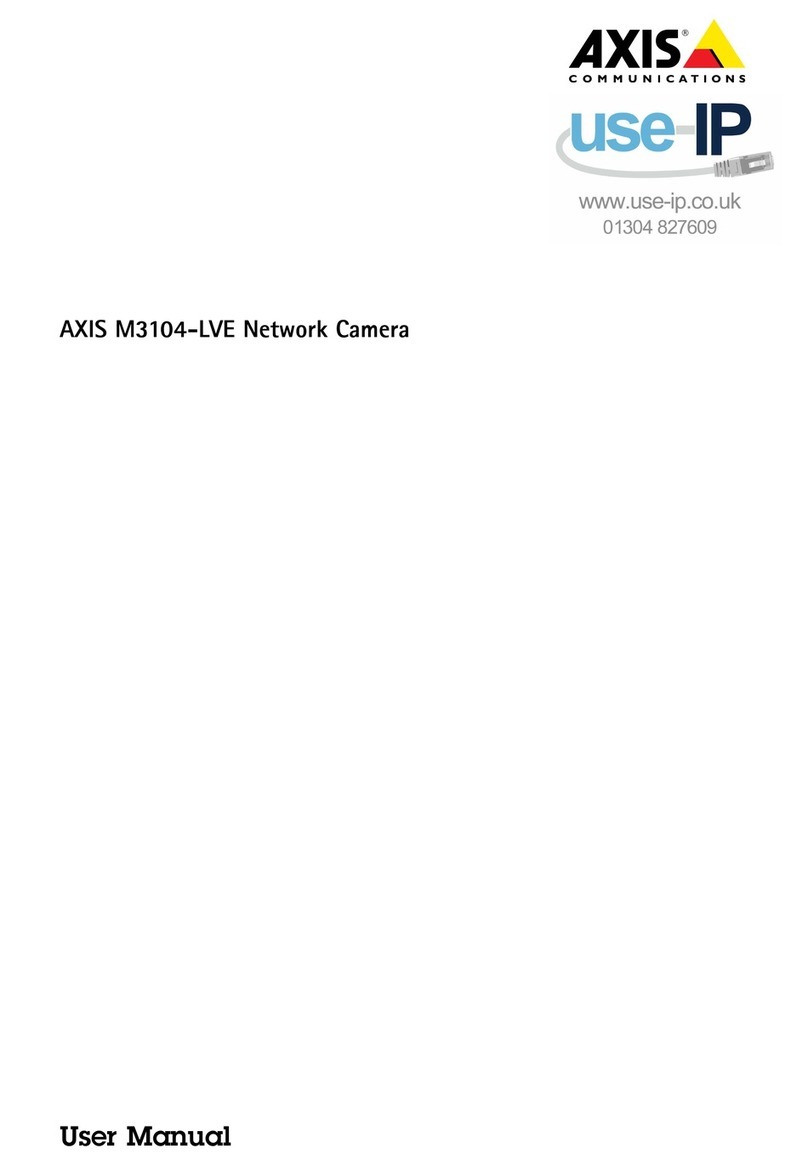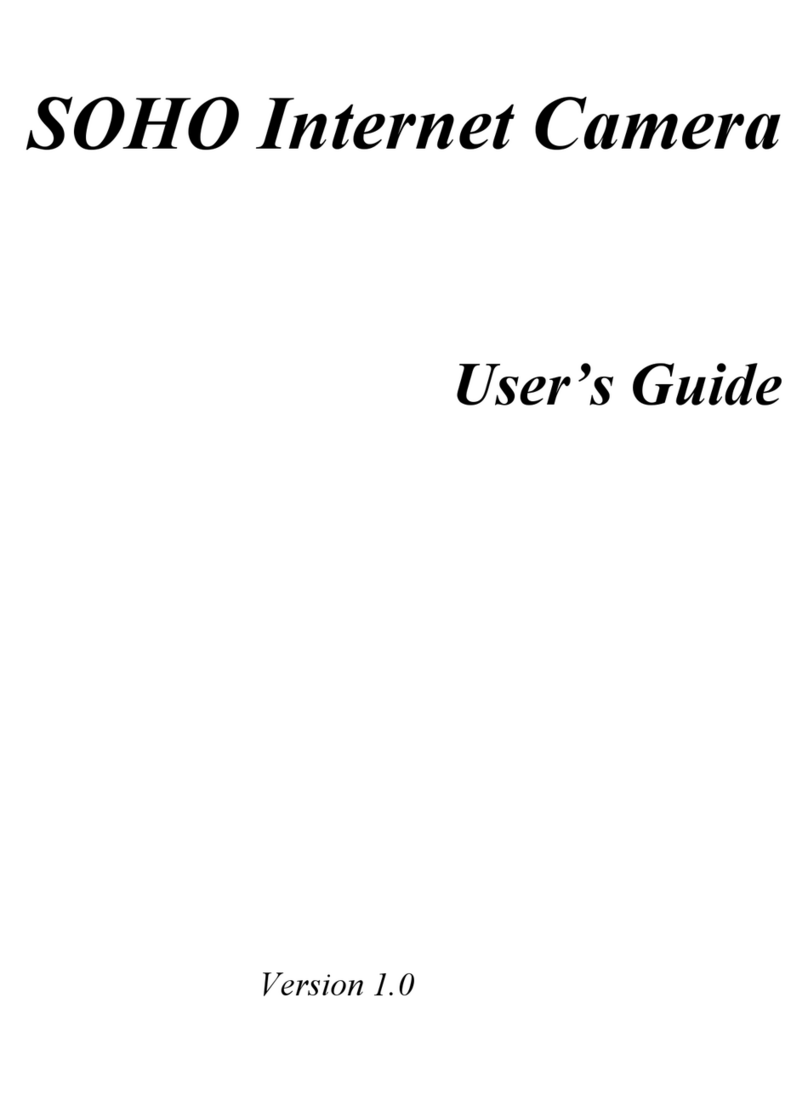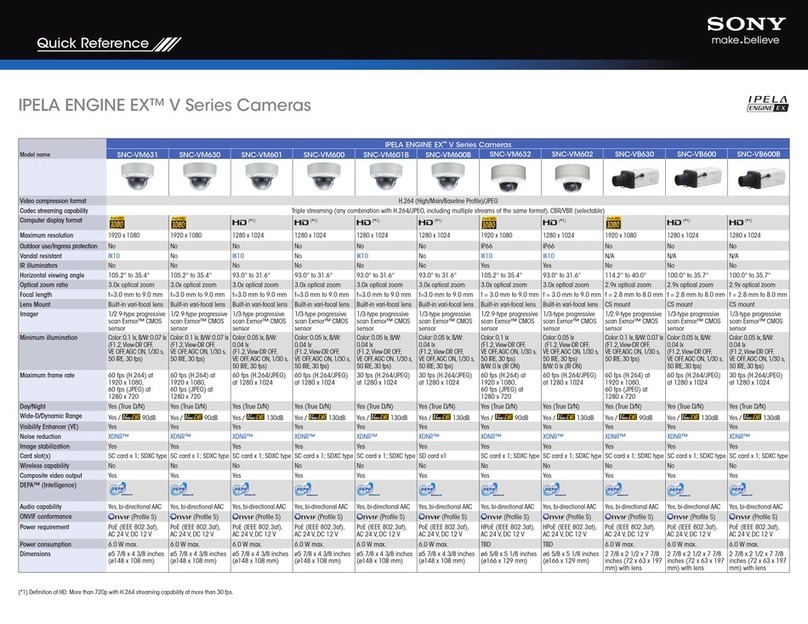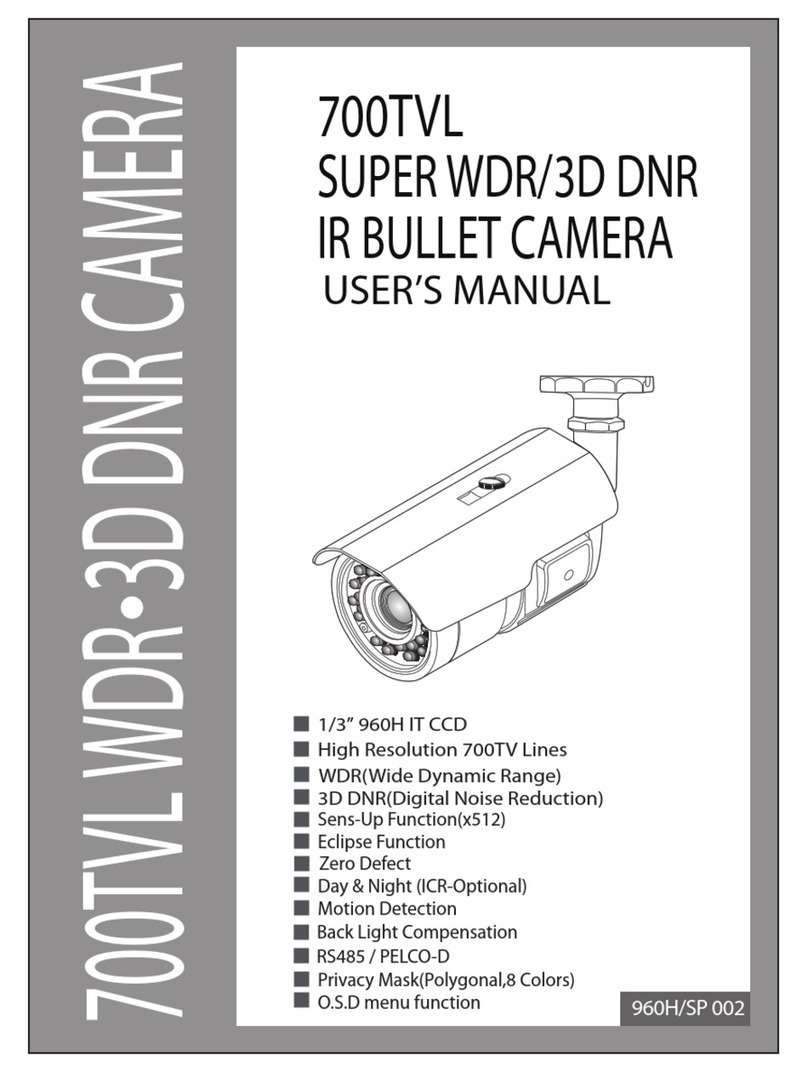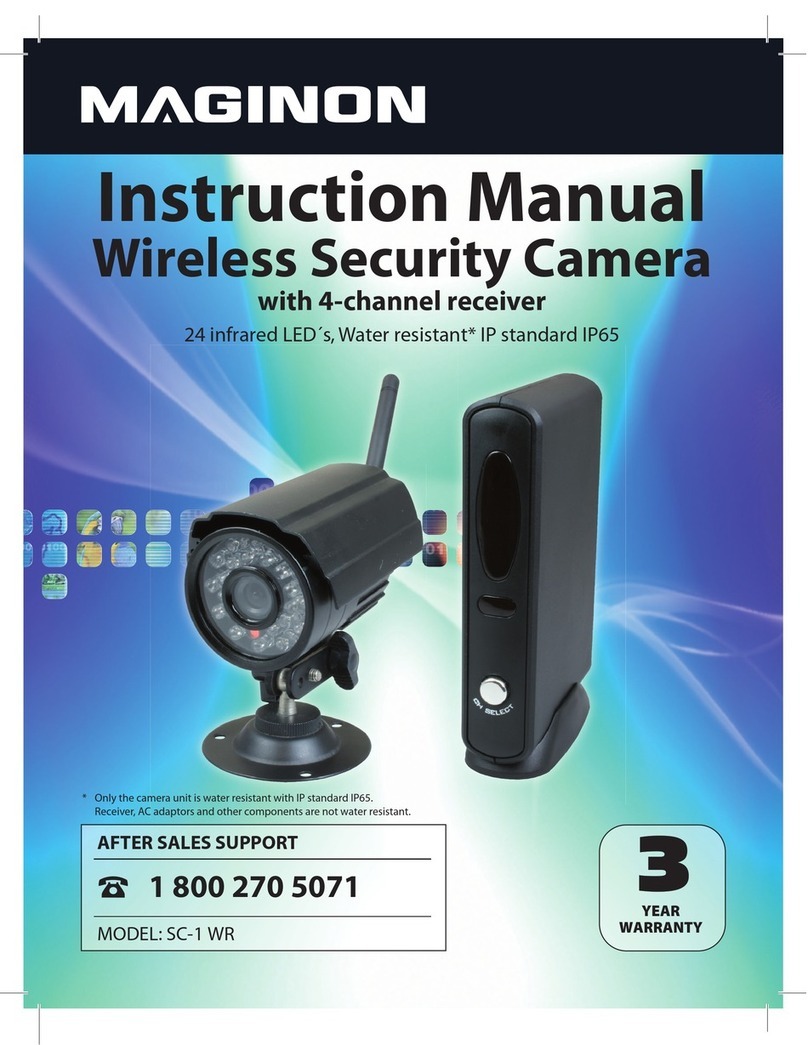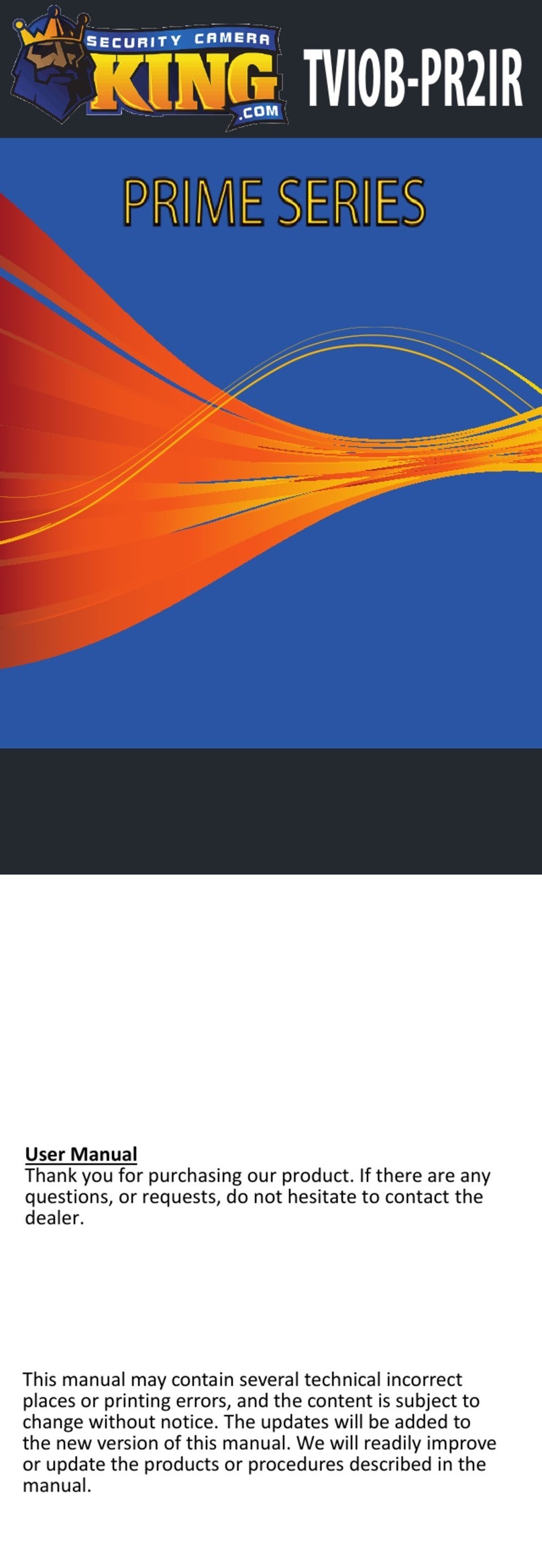Ganz ZN1-B4NMZ43 PixelPro Series User manual


PixelPro GXi Series ZN1-B4NMZ43 Installation Guide
03-2014-C 2
Precaution
Please read this manual carefully before installing the unit.
Never disassemble the camera. Unauthorized disassembly may cause equipment
failure or damage to the unit.
Please do not install the camera in a place exposed to direct sunlight.
Do not operate the camera in environments beyond the specified temperature.
Refer to “Environment Condition”on “APPENDIX (A) : SPECIFICATIONS”in this manual.
Before applying power to the camera, check the power source to ensure that it is
within the specifications. Refer to “Electrical Characteristics”on “APPENDIX (A) :
SPECIFICATIONS”

PixelPro GXi Series ZN1-B4NMZ43 Installation Guide
03-2014-C 3
Table of Contents
Precaution................................................................................................................ 2
1. FEATURES............................................................................................................. 4
2. PACKAGE CONTENTS............................................................................................. 5
3. PART NAMES ........................................................................................................ 6
4. CAMERA INSTALLATION........................................................................................ 8
4.1. Installing the camera .......................................................................................... 8
4.2. Adjusting angle of the camera .......................................................................... 10
4.3. Adjusting Zoom and Focus ................................................................................ 11
4.4. Setting Image Attribute .................................................................................... 12
5. CONNECTIONS .................................................................................................... 13
6. CONFIGURATION ................................................................................................ 16
6.1. Set up network environment ............................................................................ 16
6.1.1. Generic IP Environment ............................................................................................ 16
6.1.2. Custom IP Environment............................................................................................. 17
6.2. View video on web page................................................................................... 18
6.2.1. ActiveX Installation.................................................................................................... 18
6.2.2. View video using IPAdmin Tool ................................................................................. 19
6.3. Reboot.............................................................................................................. 20
6.4. Factory Default ................................................................................................. 20
6.5. Safe Mode ........................................................................................................ 21
APPENDIX (A): SPECIFICATIONS .............................................................................. 23
Summary................................................................................................................. 23
Electrical Characteristics.......................................................................................... 24
Environment Condition ........................................................................................... 24
Mechanical Condition.............................................................................................. 24
APPENDIX (B): POWER OVER ETHERNET ................................................................. 25
PoE compatibility .................................................................................................... 25
Power Comparison .................................................................................................. 25
APPENDIX (C): DIMENSIONS ................................................................................... 26
APPENDIX (D): HEXADECIMAL-DECIMAL CONVERSION TABLE ................................. 27
REVISION HISTORY ................................................................................................. 28

PixelPro GXi Series ZN1-B4NMZ43 Installation Guide
03-2014-C 4
1. FEATURES
Camera
SONY EXMOR 1/2.9”1080p CMOS Image Sensor
True Day / Night
DC Auto Iris Lens
WDR
Embedded IR Illuminator
Remote Zoom/Focus Control (One Click Focus)
Weather Proof (IP66)
Video
H.264 Baseline, Main, High profile(MPEG-4 Part 10/AVC), MJEPG(Motion JPEG)
Max 30 fps in 1080p
Text Overlay
Analog Video Output for 3 minutes (only for installation purpose)
Network
10/100 Base-T Ethernet
Integration
Software Development Kit (SDK) available
ONVIF Compliant (Profile S)
General
microSD slot
Power Over Ethernet (PoE)
Video Contents Analytics (VCA)
VCA Presence (Standard)
VCA Surveillance (Optional)

PixelPro GXi Series ZN1-B4NMZ43 Installation Guide
03-2014-C 5
2. PACKAGE CONTENTS
Please unpack the package carefully and handle the equipment with care. The package
contains:
Installation Template
Note
i
The contents above are subject to change without prior notice.
Camera
DC Power Adaptor
Universal Plugs
Screws and anchor blocks
Quick Installation Guide
Hex Wrench Driver
Silicon Waterproof Band
Video Output Cable

PixelPro GXi Series ZN1-B4NMZ43 Installation Guide
03-2014-C 6
3. PART NAMES
①Sunshield
Position the sunshield to prevent direct sunshine.
②Video Out Cable socket
Socket for the video output cable included in the package (CVBS: 1.0Vp-p / 75Ω BNC)
Once the PAL/NTSC button is pressed, the video displays for 3 minutes before returns back to
‘no video output’status.
③PAL/NTSC button
Pressing the PAL/NTSC button each time changes the mode as follows.
No video output -> PAL-> NTSC
④Reset button
Use the button to restart the device or to reset it to Factory Default. Refer to 6.3. Reboot and
6.4. Factory Default for more details.
⑤microSD slot
Supports up to 64GB. Recommend Class 4 and higher for HD recordings.
⑥Terminal Connector
Connector for cable connection of digital input/output. Refer to 5. CONNECTIONS for more
details.
* Models herein and their appearance are subject to change without any prior notice.
①
⑦
⑥
⑦
Video Out Reset
PAL/NTSC
SD Card
②
②
③
④
⑤
⑧

PixelPro GXi Series ZN1-B4NMZ43 Installation Guide
03-2014-C 7
⑦Power Adaptor Connector
Use 12VDC for the power supply.
⑧LAN connector
RJ45 LAN connector for 10/100 Base-T Ethernet (PoE supported).

PixelPro GXi Series ZN1-B4NMZ43 Installation Guide
03-2014-C 8
Caution
!
Caution
!
4. CAMERA INSTALLATION
4.1. Installing the camera
Sealing gaps is recommended as gaps may appear after the camera installation.
Gaps may cause problems such as moisture, water leakage and etc., which
negatively affect the operation of the camera if gaps appear but remain
unsealed.
To prevent products from damage, place the camera on a stable and non-
vibrating surface. If the stability is in doubt, consult safety personnel for
reinforcements, and then proceed with the installation.
1) Place the installation template included in
the package on the desired installation
surface.
2) Drill three holes in correct positions
based on the template paper, and insert
anchor blocks into the holes.
3) Attach the silicon waterproof band
included in the package to the camera’s
mounting surface by aligning it with the
screw holes.
4) Connect the required cables to the device
including a power cable and a LAN cable.
Refer to the image on 5. CONNECTIONS for
the right connections.
5) Place the camera body, match three
alignment holes with three anchor blocks,
and hold against the surface to mount the
camera.
6) Tighten the anchor blocks with screws.
7) Adjust the heading direction of the
camera. Refer to 4.2. Adjusting angle of the
camera for the detail.
8) Adjusting zoom and focus can be done
after the device is connected to the
network. For the detail, refer to 4.3
Adjusting zoom and focus.

PixelPro GXi Series ZN1-B4NMZ43 Installation Guide
03-2014-C 9
Installation Template
(Unit: mm)
Caution
!
Installation template’s image size scale in this installation guide is not 1:1.
The correct-size template paper can be found inside the package separately.
Installation template
6702 V1.0

PixelPro GXi Series ZN1-B4NMZ43 Installation Guide
03-2014-C 10
4.2. Adjusting angle of the camera
1. Adjust the camera to the desired angle by unscrewing the joints referring to the following
pictures.
2. Insert the video output cable(included
in the package) to the video output
cable socket, and connect it to an
analogue video test monitor to check
if the camera angle has been set as
intended. If the angle is appropriate,
disconnect the camera from the
analogue monitor, and then remove
the video output cable from the
camera.
Video Out Reset
PAL/NTSC
SD Card
Video output cable socket
Adjust the joint to install
the camera on the wall.
Tilting adjustment
Panning adjustment

PixelPro GXi Series ZN1-B4NMZ43 Installation Guide
03-2014-C 11
4.3. Adjusting Zoom and Focus
*To be able to adjust zoom and focus, it is necessary to connect the device to a network.
Please refer to 6. CONFIGURATION for the detailed method.
Once the device is on the network and the webpage is open, go to Setup> Video & Audio>
Zoom/Focus. Then, the features shown below will appear.
1. Adjust zoom and focus by clicking arrow buttons: the buttons move the lens
more extensively than the buttons .
2. Click One Click Focus to automatically set the lens.

PixelPro GXi Series ZN1-B4NMZ43 Installation Guide
03-2014-C 12
4.4. Setting Image Attribute
Through the camera’s webpage, users can configure image settings. The menu of image
attribute is available under Video Appearance menu in Setup > Video & Audio > Camera. The
following features can be adjusted: Brightness, Contrast, Saturation, Sharpness and
Orientation
For more detailed information, refer to the provided “PixelPro GXi series Web Page User's
Manual”.

PixelPro GXi Series ZN1-B4NMZ43 Installation Guide
03-2014-C 13
5. CONNECTIONS
GREEN : DI
WHITE : DI COM
ORNAGE : DO
YELLOW : DO COM
LAN
(not included)
③
④
①&②
①
12VDC

PixelPro GXi Series ZN1-B4NMZ43 Installation Guide
03-2014-C 14
①Sensor (DI) connection
Sensor (DI) can be connected to either a voltage type sensor or a relay type sensor as the
following figures. The interface type can be controlled by web user interface.
Refer to the provided “PixelPro GXi series Web Page User's Manual”for more details.
Input voltage range: 0VDC minimum to 5VDC maximum, Max 50mA
Caution
!
Before connecting sensors, check driving voltage and output signal type of the
sensor. Since the connection is different according to sensor type, be careful to
connect the sensor. Do not exceed the maximum input voltage or relay rate.
②Alarm (DO) connection
Only the relay type is supported.
Relay Rating: Max 24VDC 50mA
Caution
!
Do not exceed the maximum relay rating.
DO
COM
Relay Type
Device
Internal
+3.3V
DI
COM
DI
COM
+
-
Relay Type
Voltage Type
+
-
Output of
Sensor
Output of
Sensor
Internal
Internal
+
-

PixelPro GXi Series ZN1-B4NMZ43 Installation Guide
03-2014-C 15
③LAN connection
This is a RJ45 LAN connector for 10/100 Base-T Ethernet. Use the Ethernet cable (RJ45) to
connect the device to a hub or a router in the network. Refer to “Appendix (B). Power over
Ethernet”for more details.
④Power Connection
The camera can be powered from either 12VDC or PoE. If the camera is powered via PoE, refer
to “Appendix (B). Power over Ethernet”for more details.

PixelPro GXi Series ZN1-B4NMZ43 Installation Guide
03-2014-C 16
6. CONFIGURATION
6.1. Set up network environment
The default IP address of the device is 192.168.XXX.XXX. Users can identify the IP address of the
device from converting the MAC address’s hexadecimal numbers, which is attached to the
device. Be sure that the device and PC are on a same network before running the installation.
IP address : 192.168.xxx.xxx
Subnet mask: 255.255.0.0
6.1.1. Generic IP Environment
In case of generic private network environment where IP address 192.168.XXX.XXX are used,
users may view the live streaming images on a web page using the device’s default IP address:
1. Convert the device’s MAC address to the IP address. Refer to the Hexadecimal-Decimal
Conversion Chart at the end of the manual.
(The MAC address of the device is attached on the side or bottom of the device.)
2. Start the Microsoft® Internet Explorer web browser and enter the address of the device.
3. Web streaming and device configurations are supported through ActiveX program. When the
ActiveX installation window appears, authorize and install the ActiveX.
MAC address = 00-1C-B8-01-23-45 →IP address = 192.168.35.69
Convert the last two sets of hexadecimal numbers to decimal numbers.

PixelPro GXi Series ZN1-B4NMZ43 Installation Guide
03-2014-C 17
6.1.2. Custom IP Environment
IPAdminTool is a management tool, which automatically scans all of the network products for
users to perform administrative tasks, which includes network configurations, firmware update,
device reboot, and device organizations.
To modify the device’s default IP address for customized network area;
1. Find the device from the IPAdminTool’s list and highlight the device’s name.
2. Right-click the mouse and select IP Address; IP Setup window appears.
3. In the IP Setup’s window, information under Local Network information displays the
user/PC’s network area information. Those information need to be incorporated to the IP
Address, Subnet Mask, Gateway, and DNS boxes, except the last 2 sets of IP Address, which
are to be the unique numbers for the device. Refer to the image above for the setting
4. Click Setup to complete the modification.

PixelPro GXi Series ZN1-B4NMZ43 Installation Guide
03-2014-C 18
6.2. View video on web page
Type the proper IP address to view the live streaming images through a web browser.
The default username and password is root / pass.
6.2.1. ActiveX Installation
1. When the browser asks to install the AxUMF software, click Install to proceed.
2. When Setup installation pop-up window appears, click Install to proceed with rest of
installations.
Note
i
Depending on system OS and Internet Explorer version, installation experience
may differ from one another. Figures described above are from Windows 7,
Internet Explorer 9 environment.

PixelPro GXi Series ZN1-B4NMZ43 Installation Guide
03-2014-C 19
6.2.2. View video using IPAdmin Tool
IPAdminTool automatically searches all activated network encoders and IP cameras and shows
the product name, IP address, MAC address and etc.
1. From the IPAdminTool’s product list, select the device by highlighting it.
2. Right-click the mouse and select Web view.
3. The system’s default web browser opens the device’s address.
Whether directly accessing the streaming video by typing IP address on a web
page or taking steps through IPAdminTool, the ActiveX is needed to be installed
for the Microsoft® Internet Explorer to have the complete configuration
privileges.
Caution
!

PixelPro GXi Series ZN1-B4NMZ43 Installation Guide
03-2014-C 20
6.3. Reboot
Perform the following procedures to reboot your device:
1. Press the reset button for 2 seconds while the device is in use.
2. Wait for the system to reboot.
Caution
!
Please do not hold for more than 2 seconds.
Otherwise, the camera may be switched to its Factory Default settings.
6.4. Factory Default
Resetting the device back to the factory default will initialize all parameters including the IP
address back to the factory defaults. To reset back to the factory default:
1. Press the reset button and hold it while the device is in use.
2. Release the button after 10 seconds.
3. Wait for the system to reboot.
Note
i
The factory default settings can be inferred as follows:
IP address: 192.168.xx.yy
Network mask: 255.255.0.0
Gateway: 192.168.0.1
User ID: root
Password: pass
Table of contents
Other Ganz Security Camera manuals
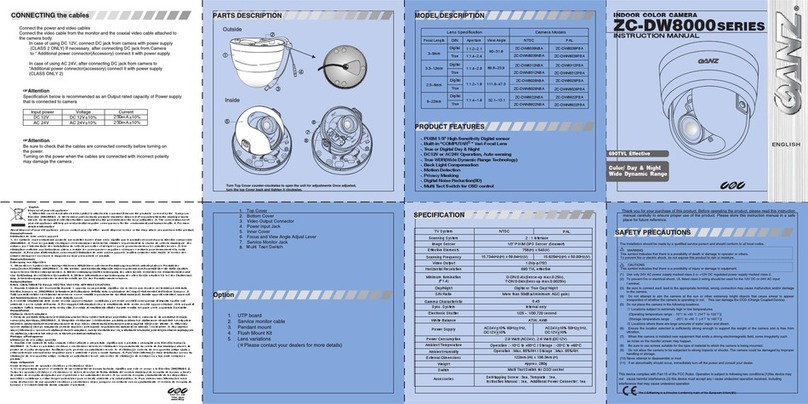
Ganz
Ganz ZC-DW8000SERIES User manual

Ganz
Ganz ZN-Y11VP(N)E Instruction manual
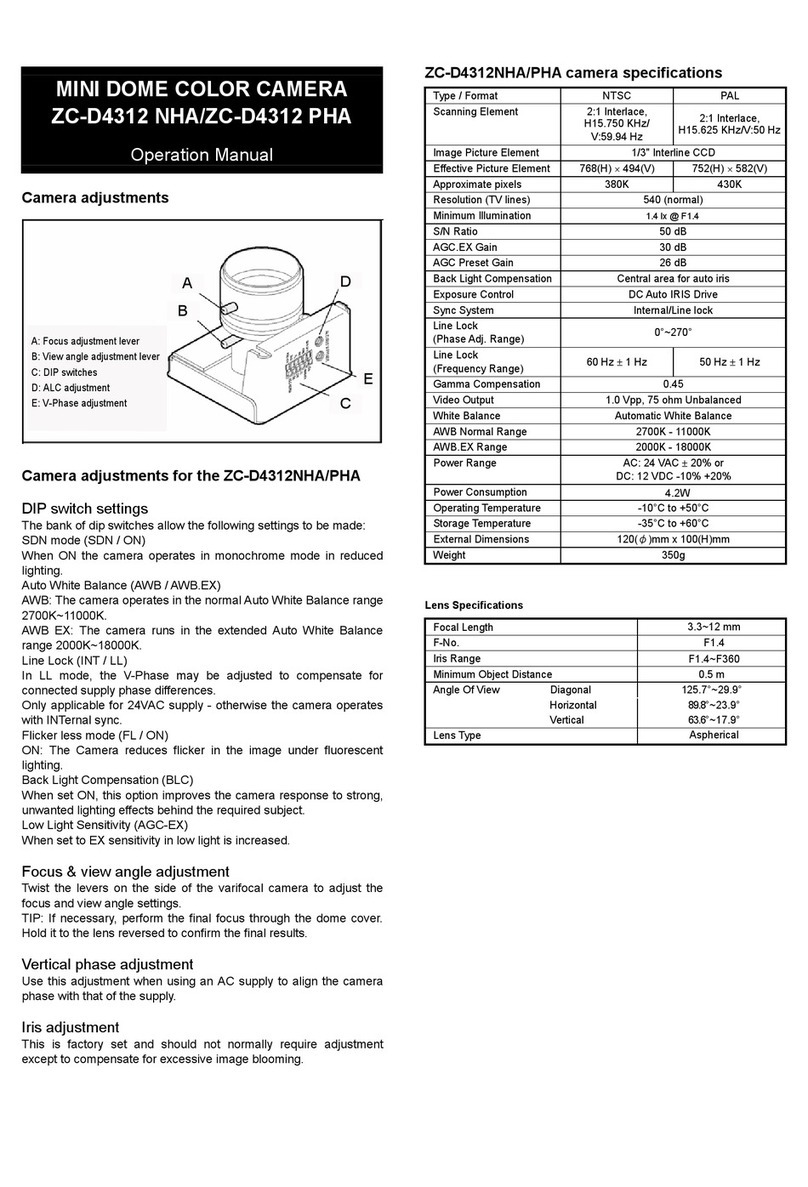
Ganz
Ganz ZC-D4312 NHA User manual

Ganz
Ganz ZN-DT350VP(N)E User manual

Ganz
Ganz ZC-DNT4312 NHA User manual

Ganz
Ganz ZN-L7210PHA User manual

Ganz
Ganz GXi Series User manual
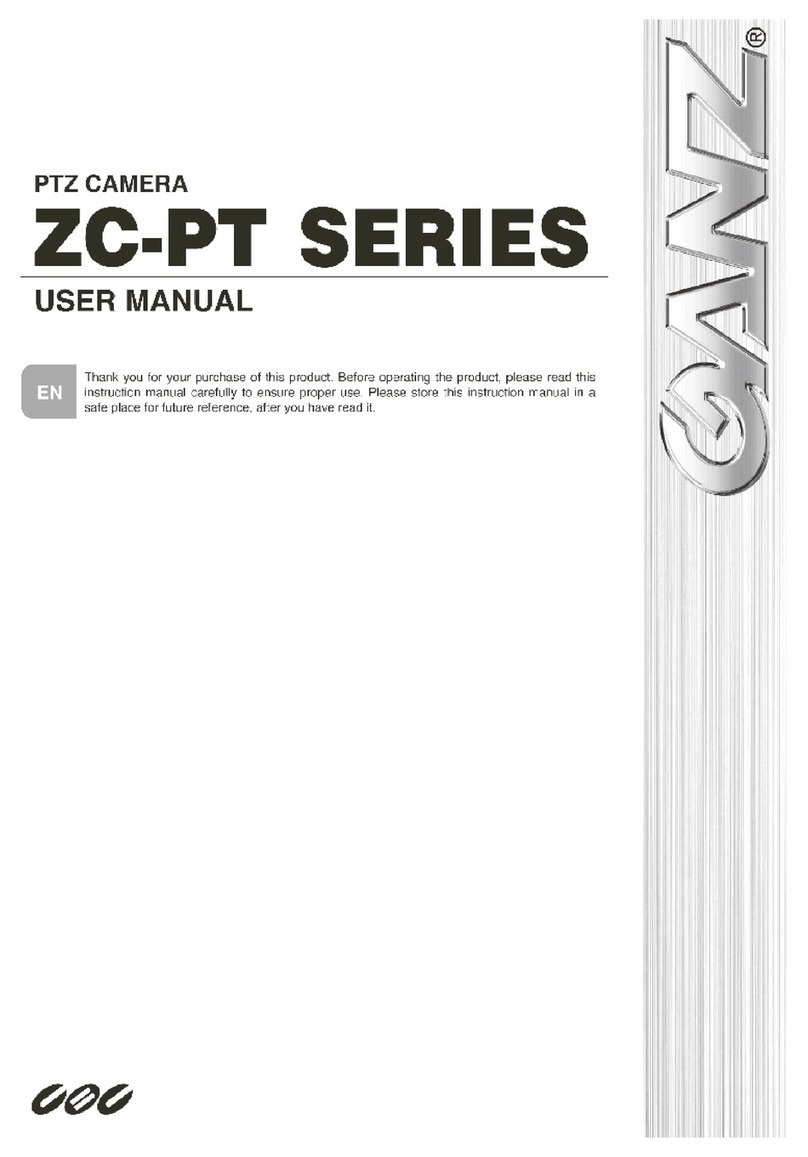
Ganz
Ganz ZC-PT series User manual

Ganz
Ganz ZN-B2MTP User manual
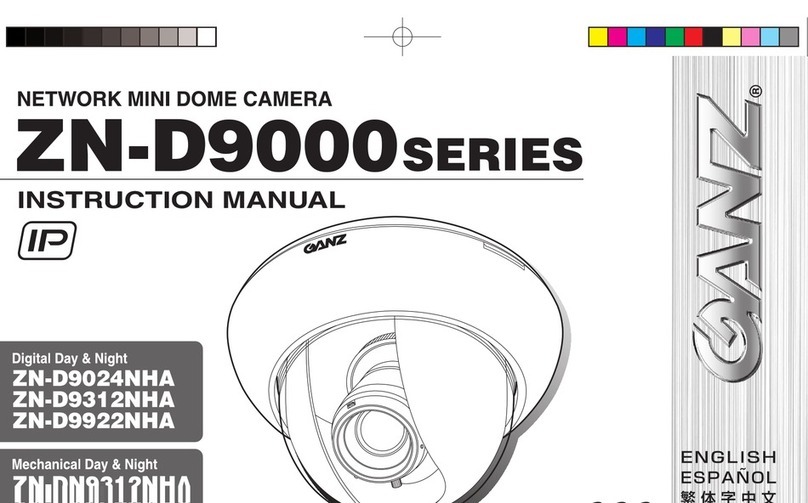
Ganz
Ganz zn-d9024nha User manual
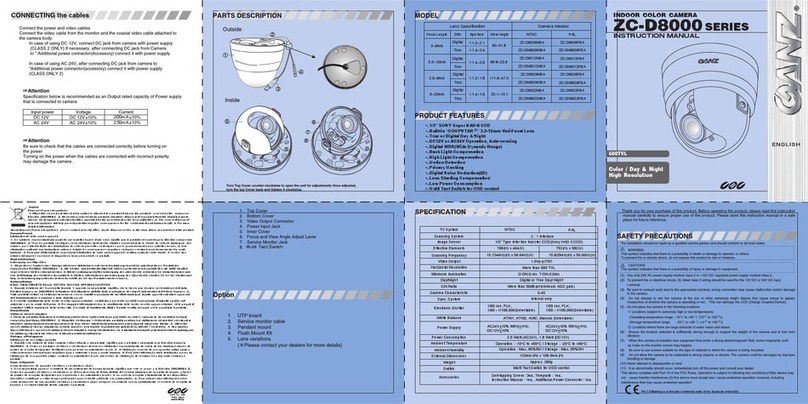
Ganz
Ganz ZC-D8000 Series User manual

Ganz
Ganz ZC-Y20PH User manual

Ganz
Ganz GH-230KIT Owner's manual

Ganz
Ganz ZC-BNX4312NHA User manual
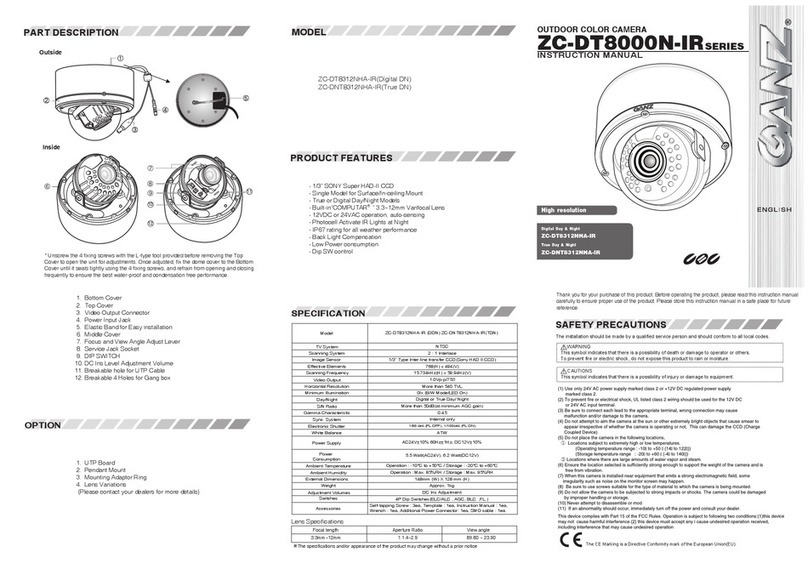
Ganz
Ganz ZC-DT8312NHA-IR User manual
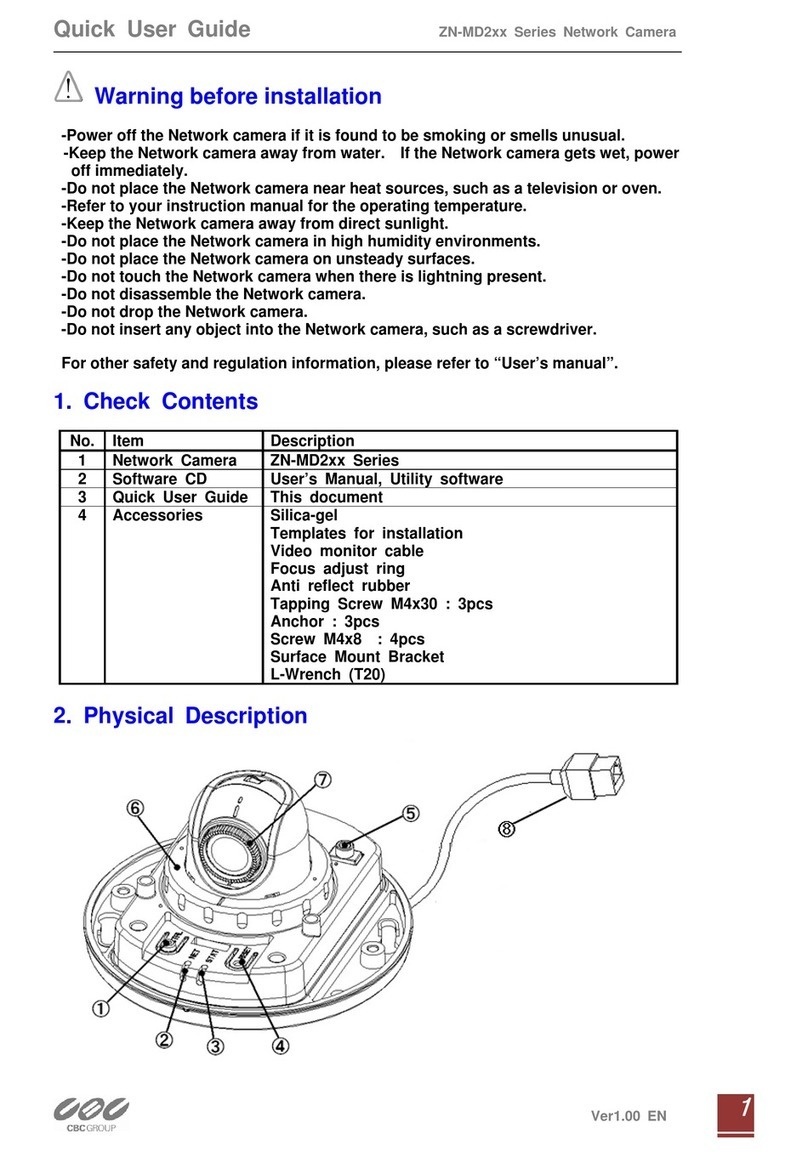
Ganz
Ganz ZN-MD2xx Series Instruction manual
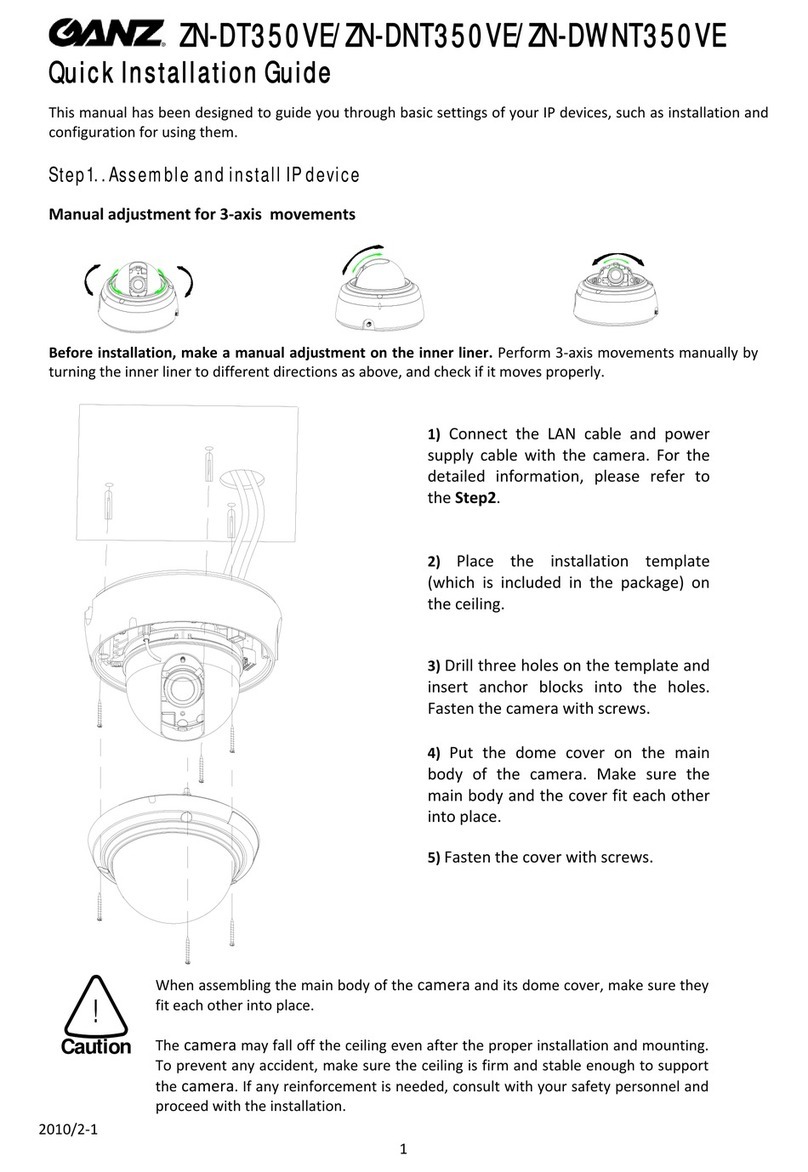
Ganz
Ganz ZN-DT350VE User manual

Ganz
Ganz ZN-D212XE User manual

Ganz
Ganz ZC-DN4312 NHA User manual

Ganz
Ganz ZN8 Series User manual