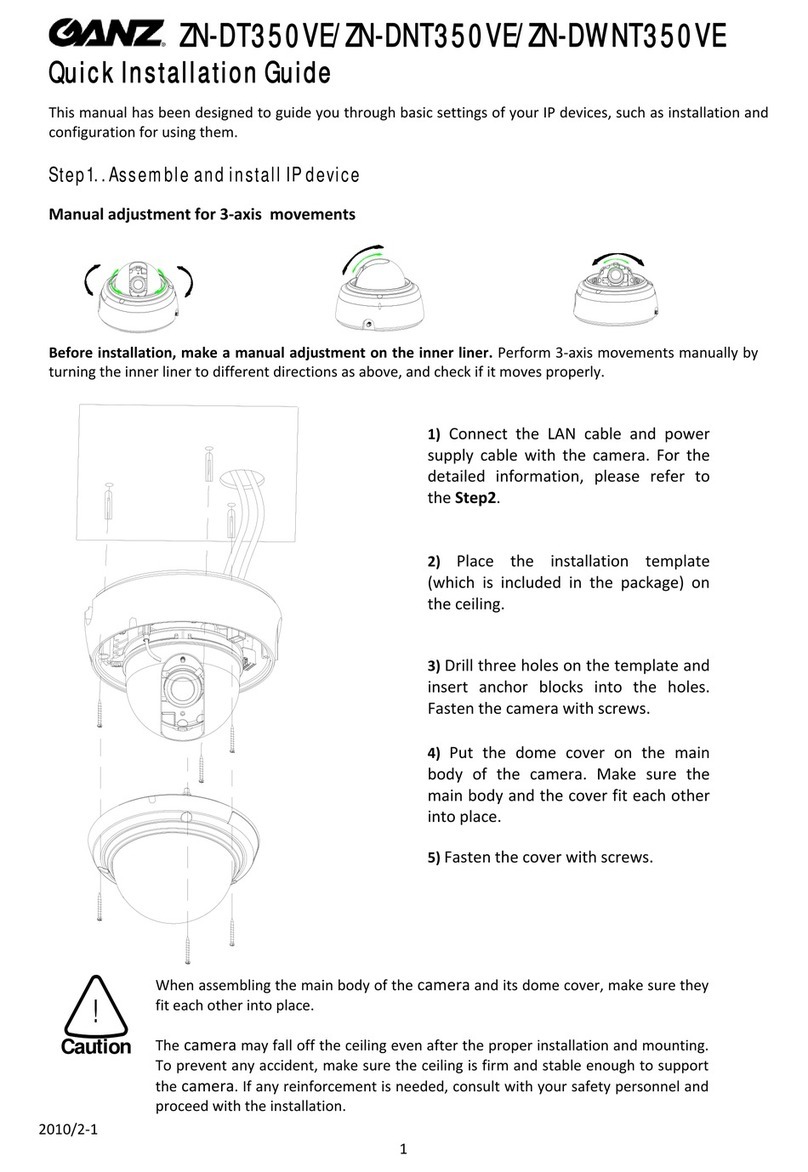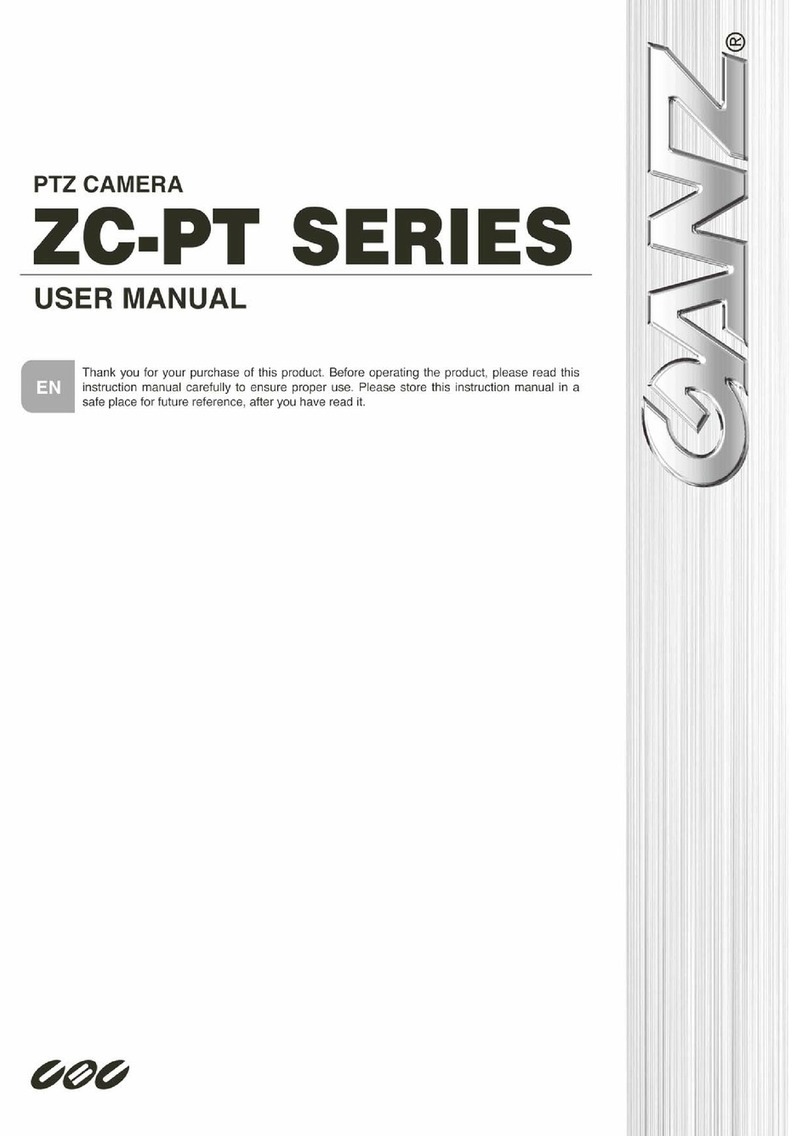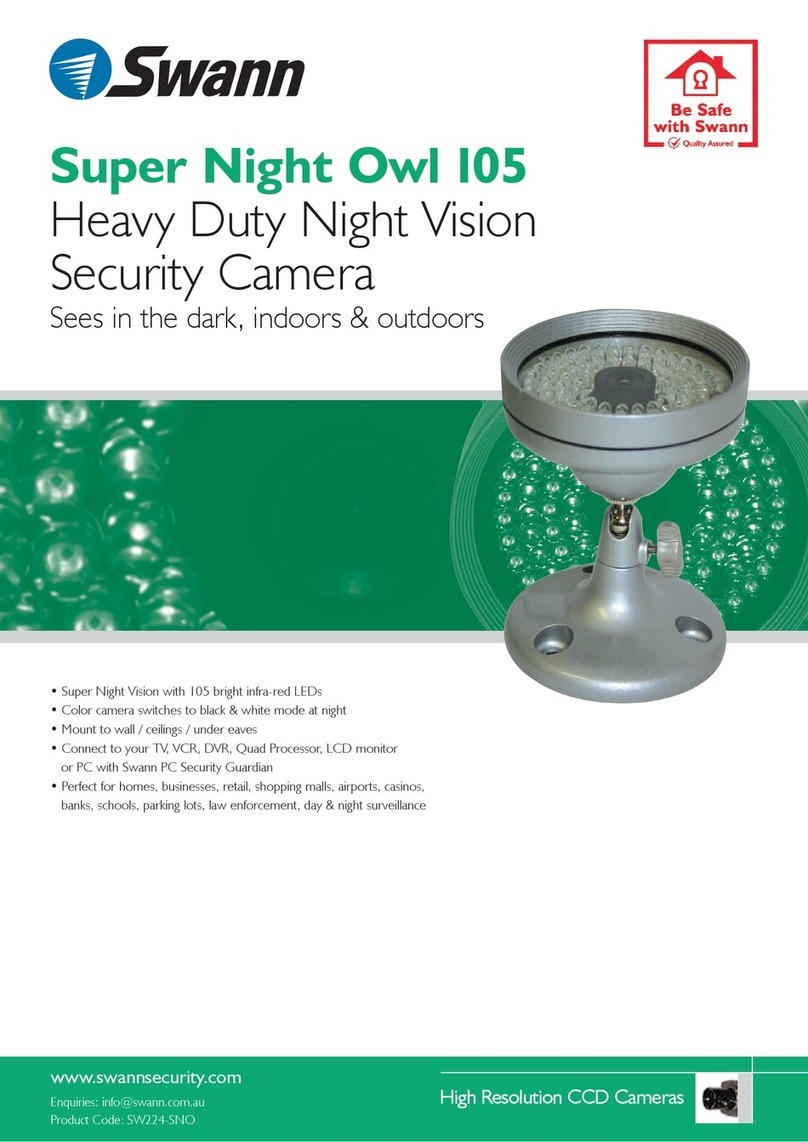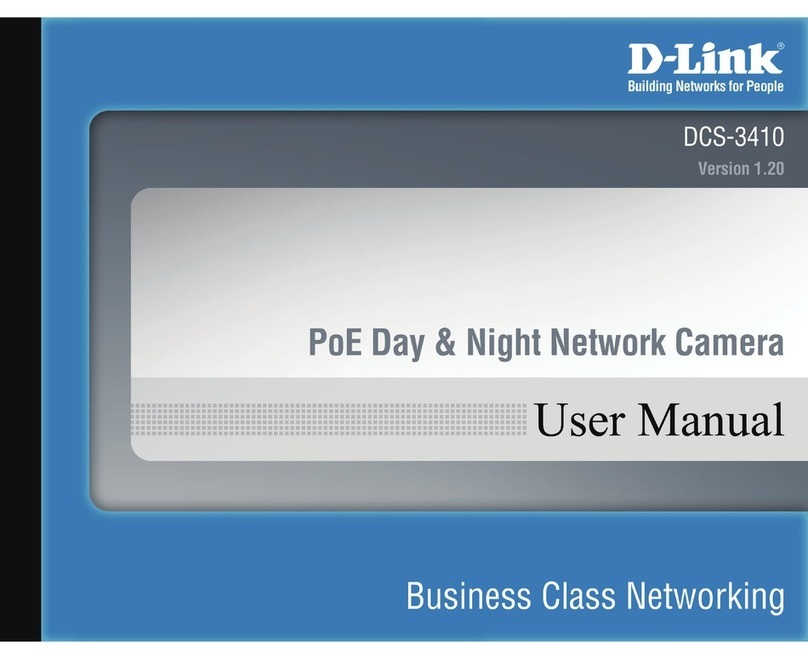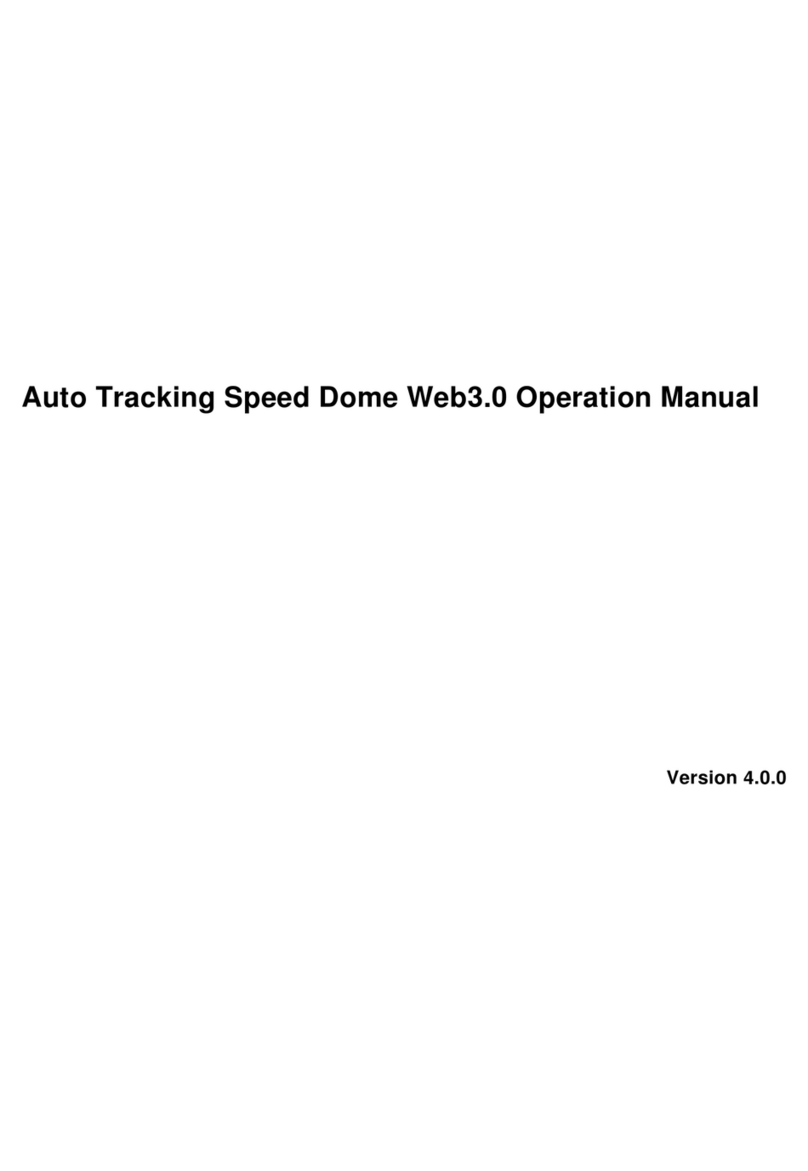Ganz ZN-L7210PHA User manual







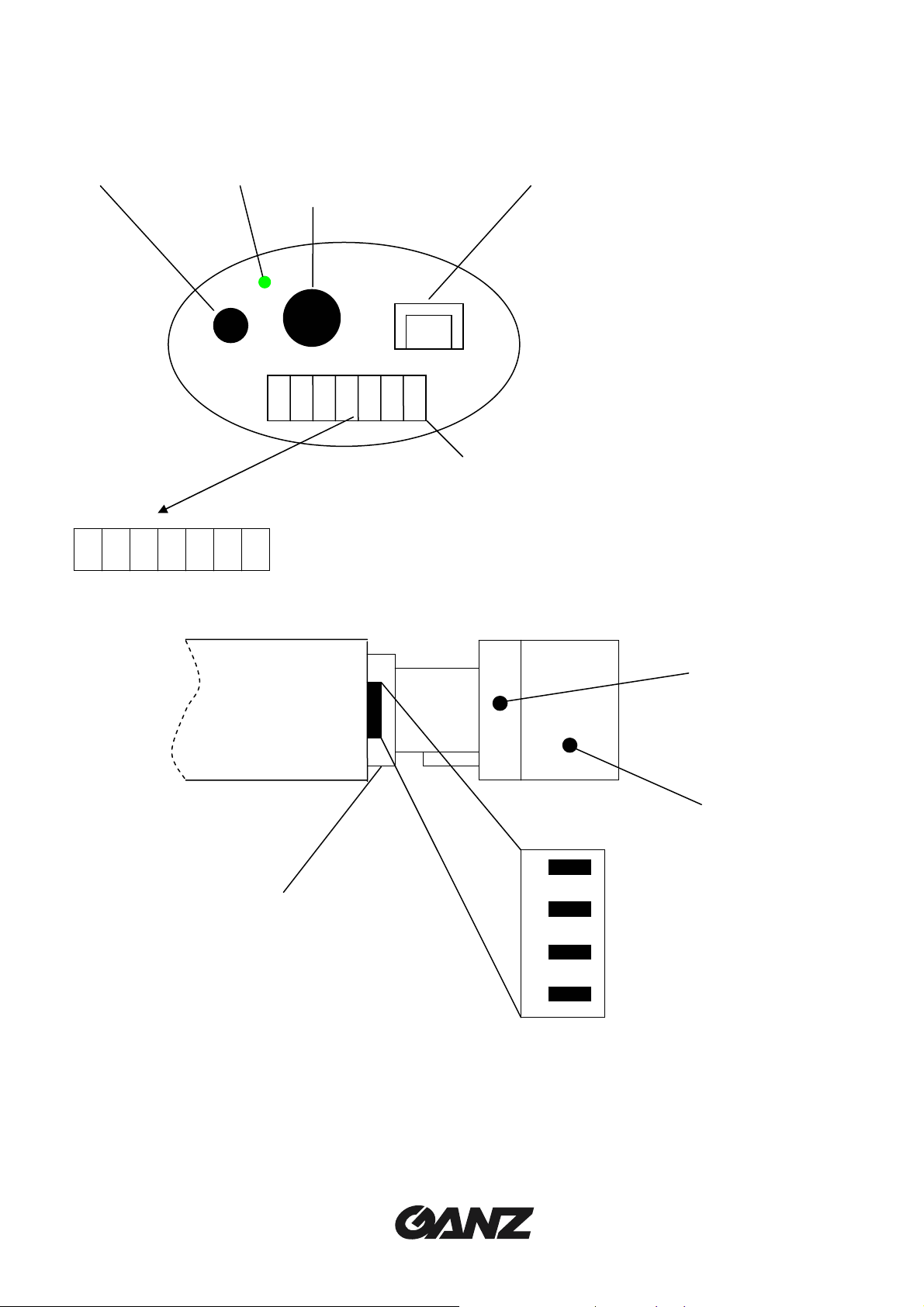

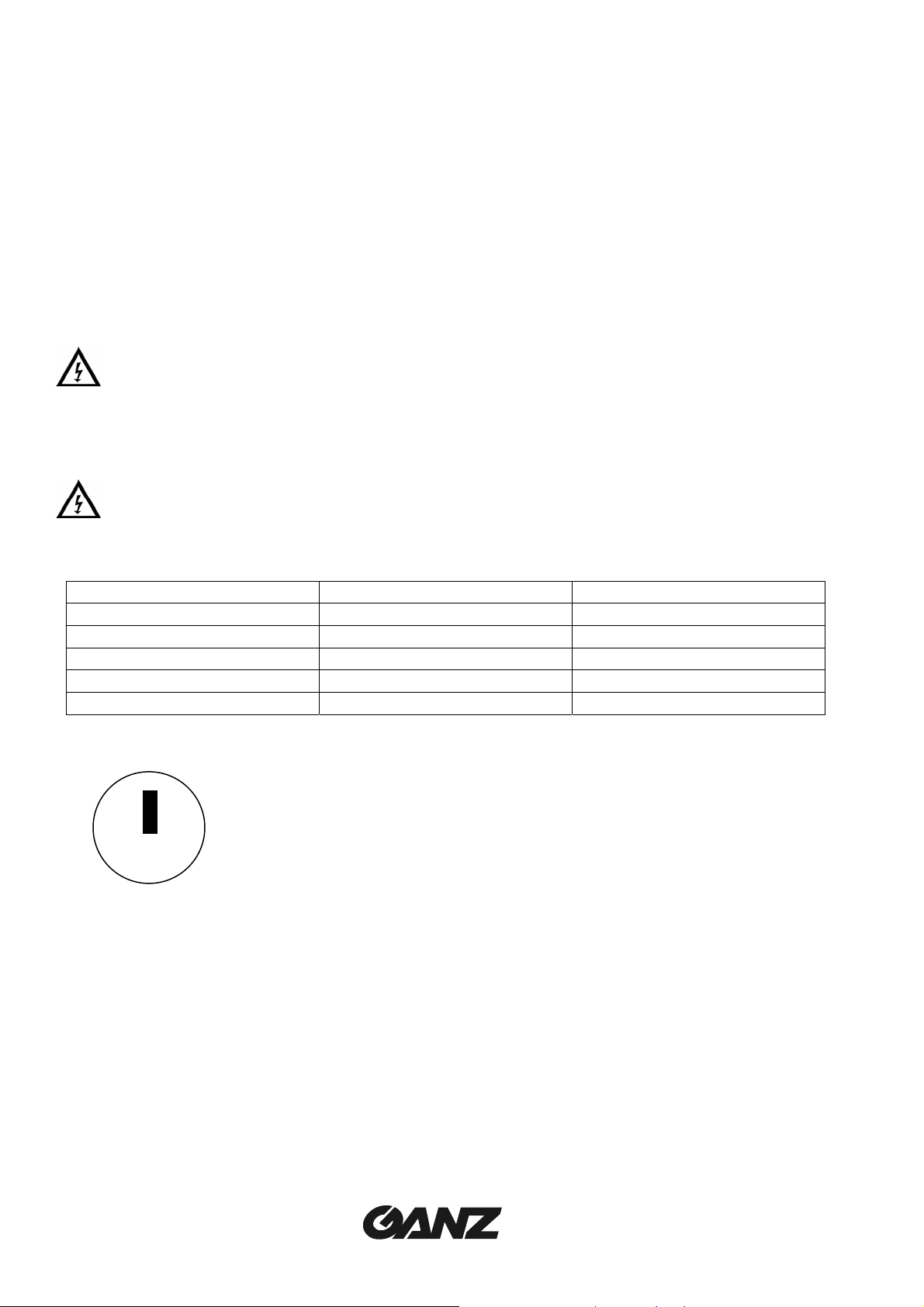



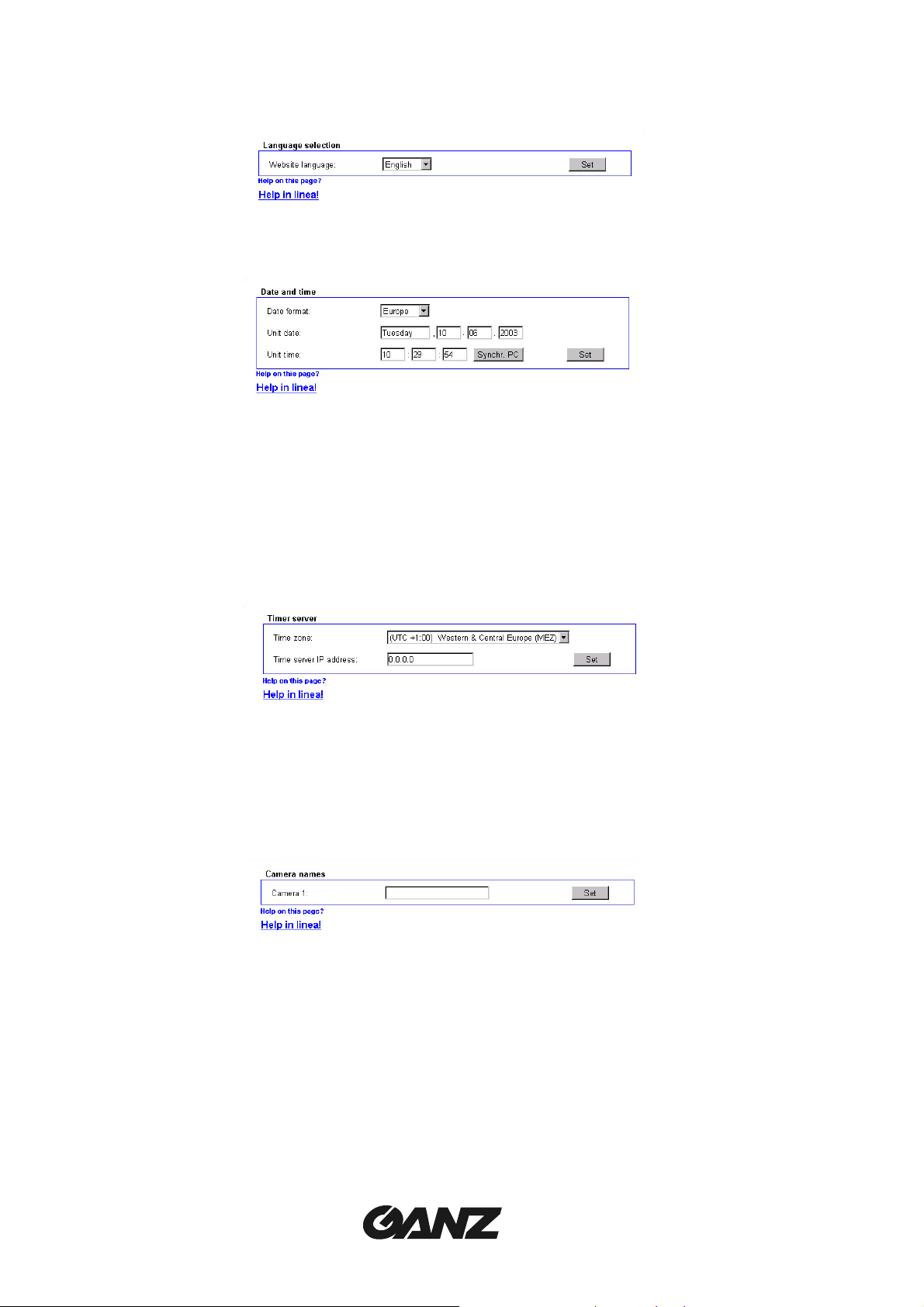






This manual suits for next models
2
Table of contents
Other Ganz Security Camera manuals

Ganz
Ganz DAY/NIGHT VANDAL DOME CAMERA User manual

Ganz
Ganz ZN-BT662XE-MIR User manual
Ganz
Ganz PIXELPRO SERIES User manual
Ganz
Ganz PixelPRO ZN-DT2MA User manual

Ganz
Ganz ZN?PTZW36VPIPE4100 User manual
Ganz
Ganz PixelPro ZN-MB260M User manual

Ganz
Ganz YCX-05 SERIES User manual

Ganz
Ganz ST135-90-CB55H-CK-18IR-AC3 User manual

Ganz
Ganz MDCH-IR312NA User manual

Ganz
Ganz ZC-DT4039NHA User manual

Ganz
Ganz ZC-DWT4312 NHA User manual
Ganz
Ganz PIXELPRO SERIES User manual

Ganz
Ganz ZN-PTZ12VP-XT User manual

Ganz
Ganz ZC-BNX8312NBA User manual
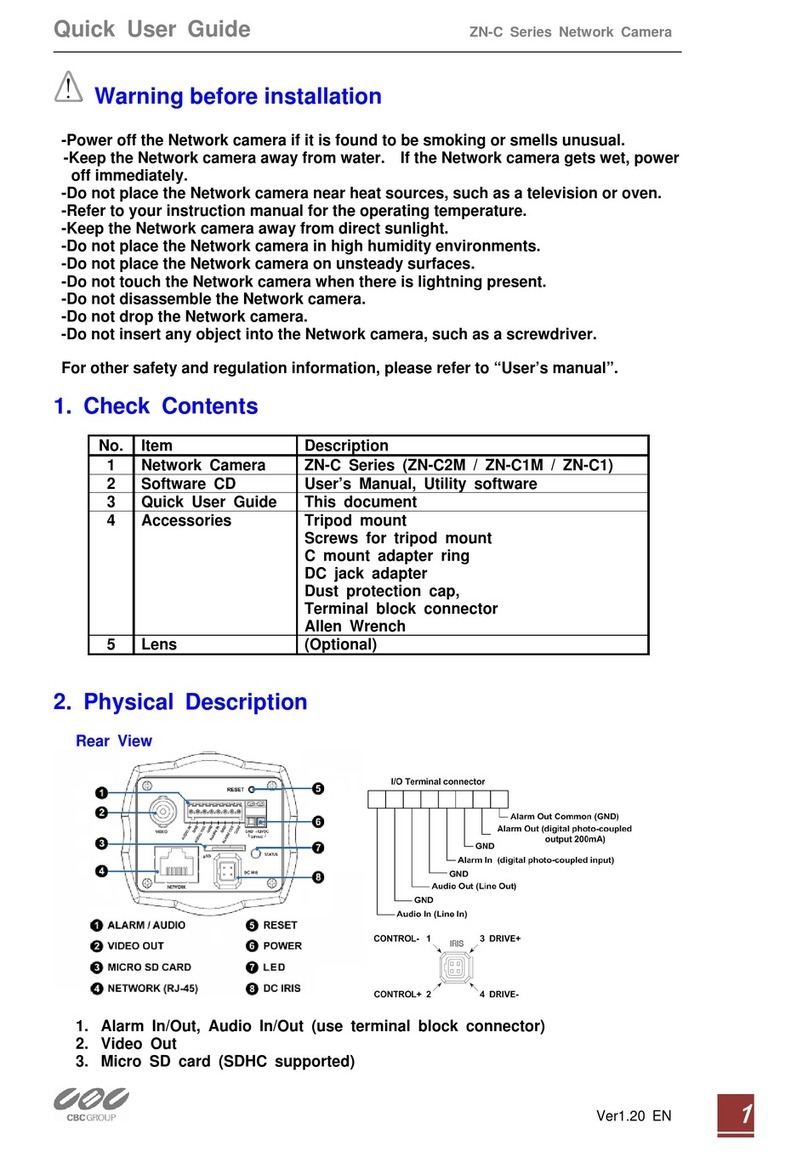
Ganz
Ganz PixeIPro Series ZN-C2M Instruction manual
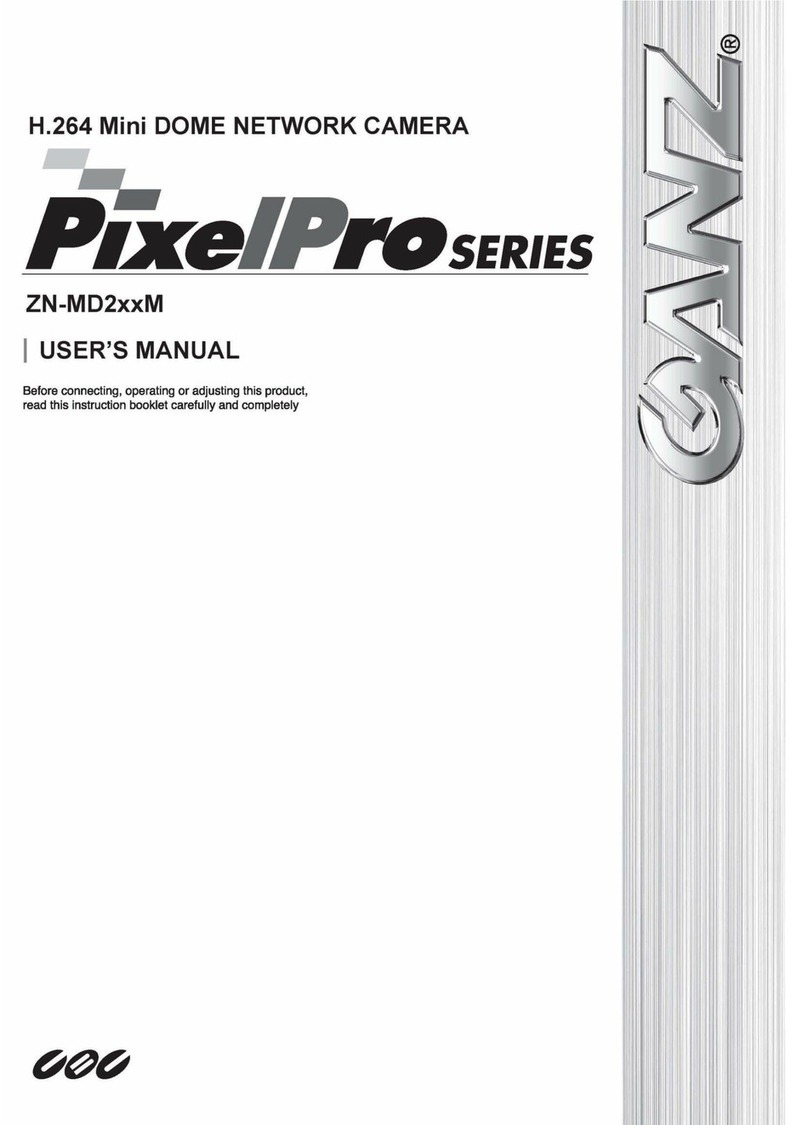
Ganz
Ganz PixeIPro Series zn-md2xxm User manual

Ganz
Ganz ZC-NH258P User manual

Ganz
Ganz ZC-PT series User manual

Ganz
Ganz ZN8 Series User manual

Ganz
Ganz ZC-D5000 NXA series User manual
Popular Security Camera manuals by other brands
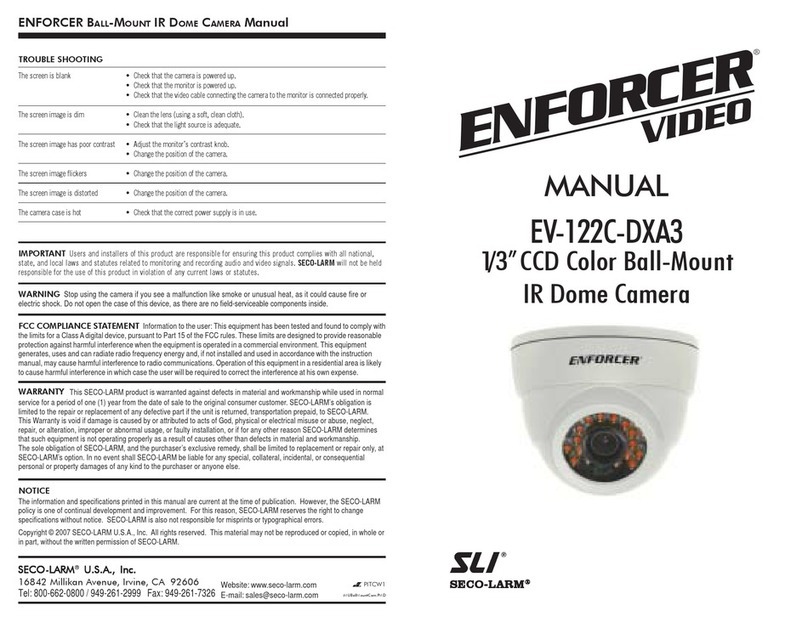
SECO-LARM
SECO-LARM Enforcer Video EV-122C-DXA3 manual

Eneo
Eneo VKC-13100F2810IR Installation and operating instructions
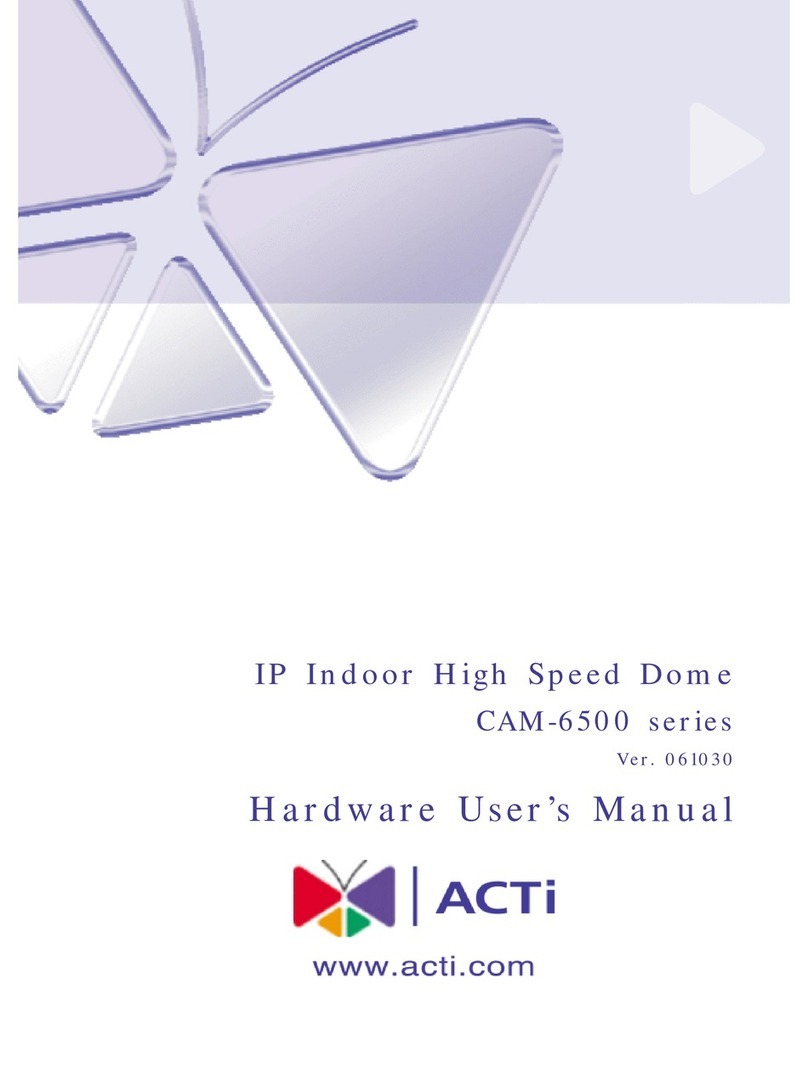
ACTi
ACTi VER. 061030 CAM-6500 Hardware user manual

Axis
Axis Q1615-E Mk II user manual

Vitek
Vitek VTD-HOCR2812/V user guide
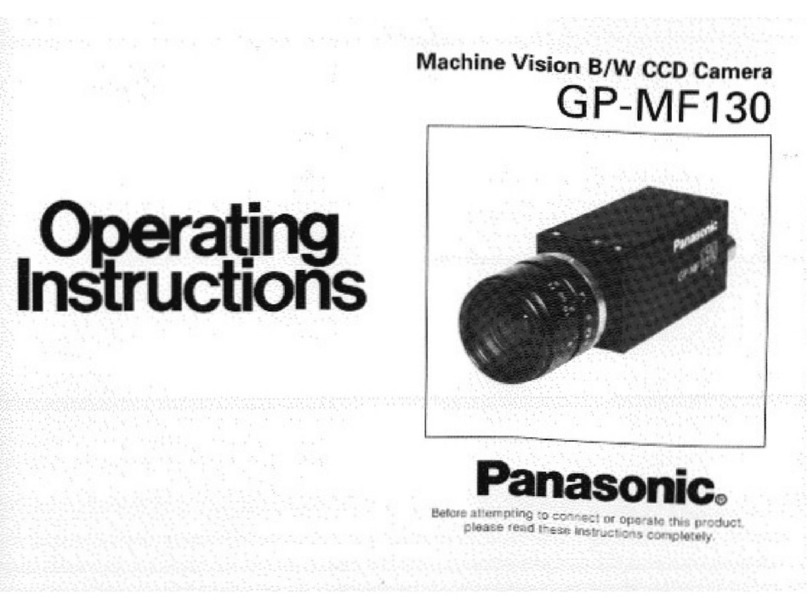
Panasonic
Panasonic Machine Vision GP-MF130 operating instructions

Nuvico
Nuvico Xcel NCT-4M-B2 quick start guide
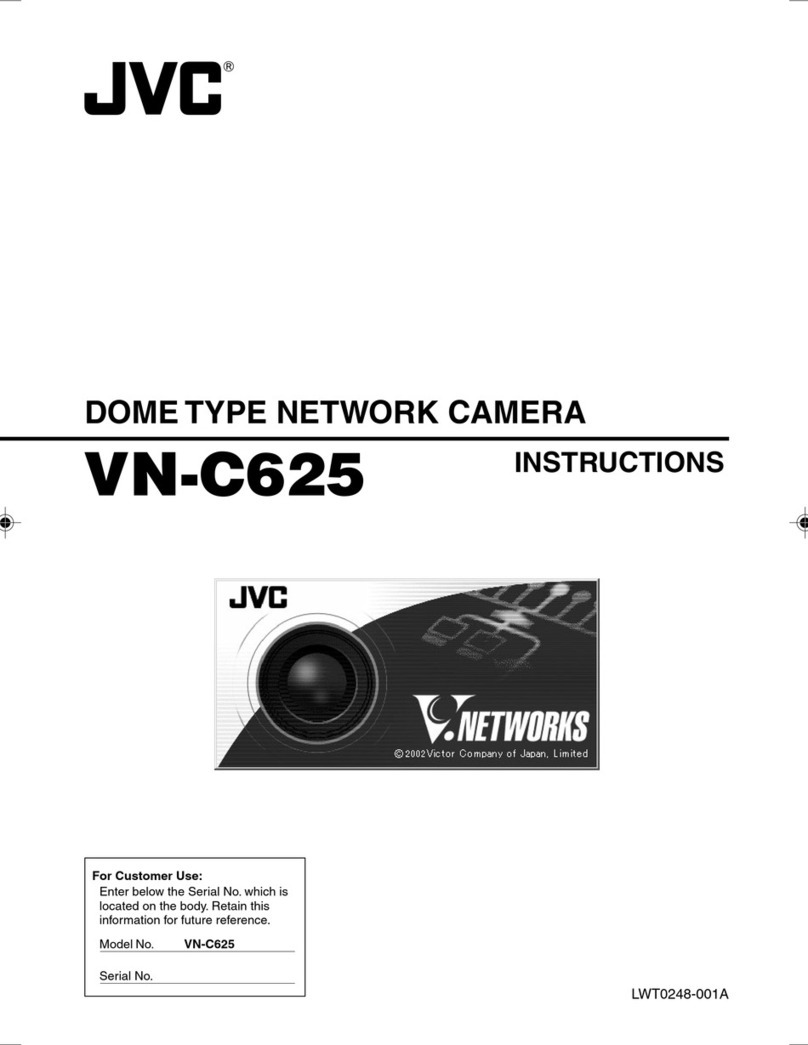
JVC
JVC V.NETWORKS VN-C625 instructions

Luma Surveillance
Luma Surveillance LUM-100-TUR-A-WH Installation & operation manual

ENFORCER
ENFORCER EV-4605-N3SQ manual

excelPTZ
excelPTZ PTZ508 Series Installation and operation manual

Teledyne
Teledyne Genie Nano Series user manual