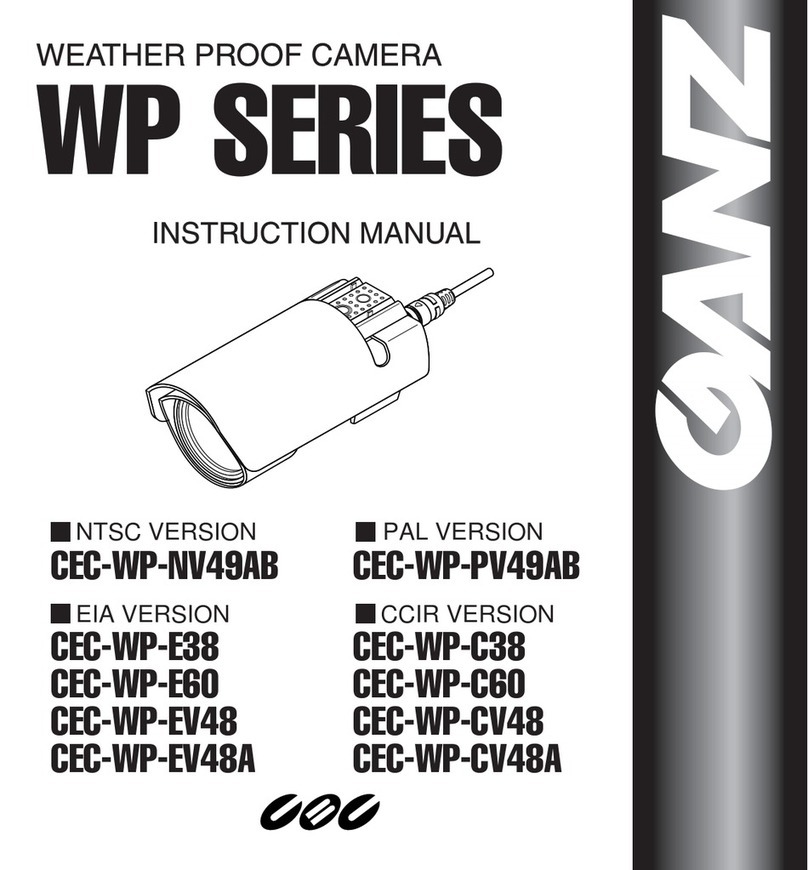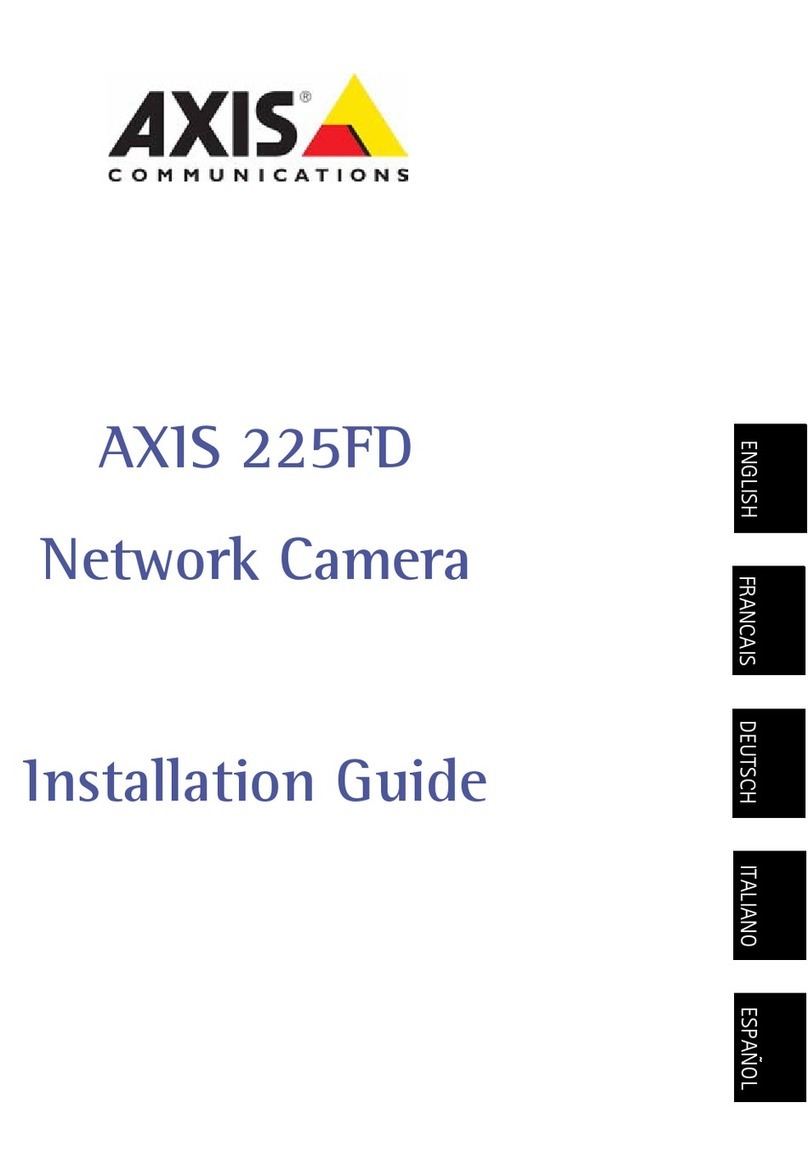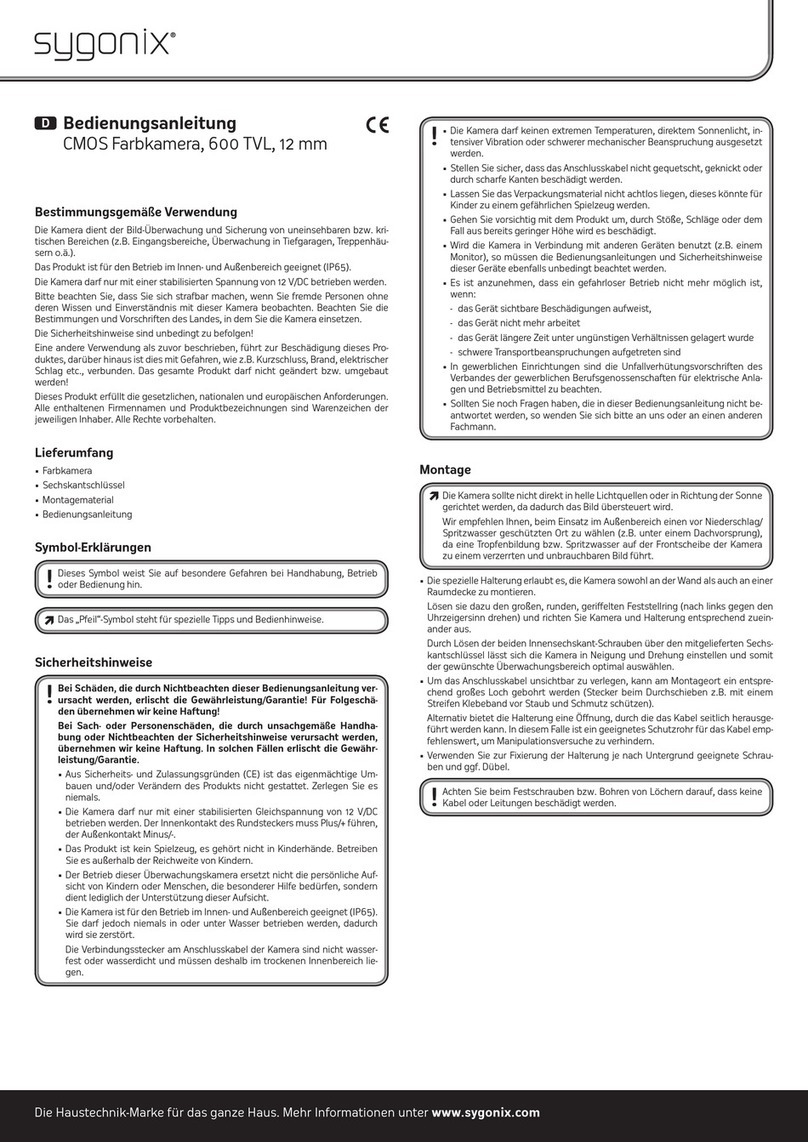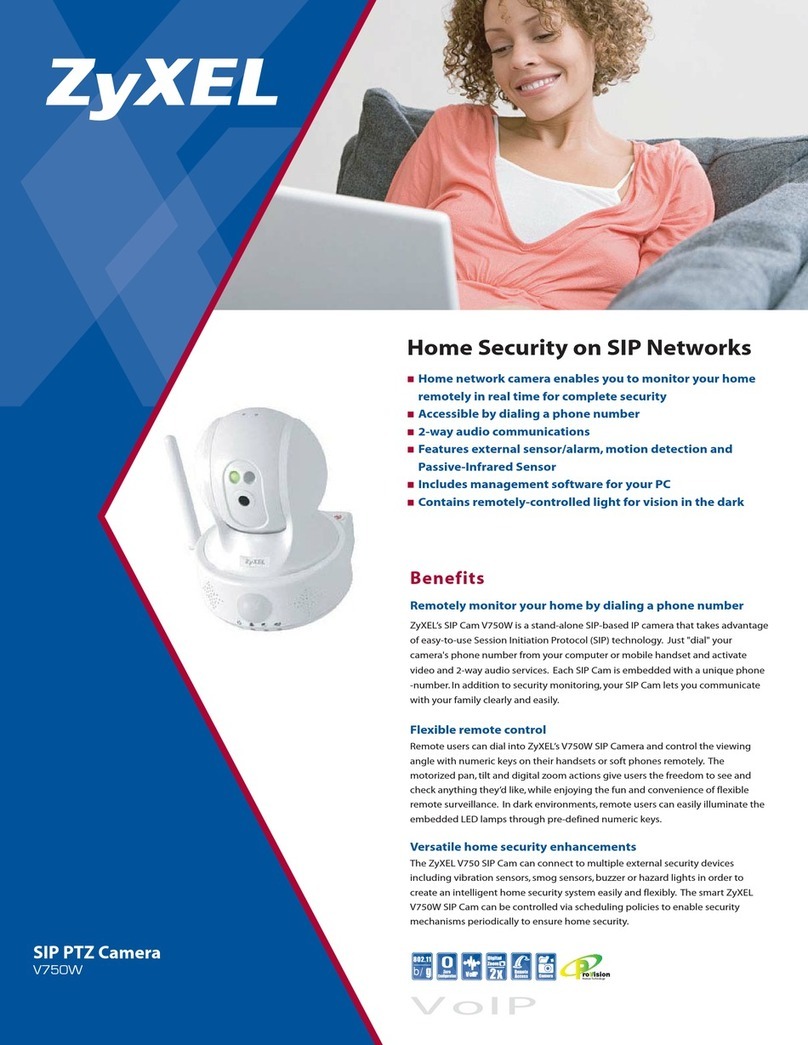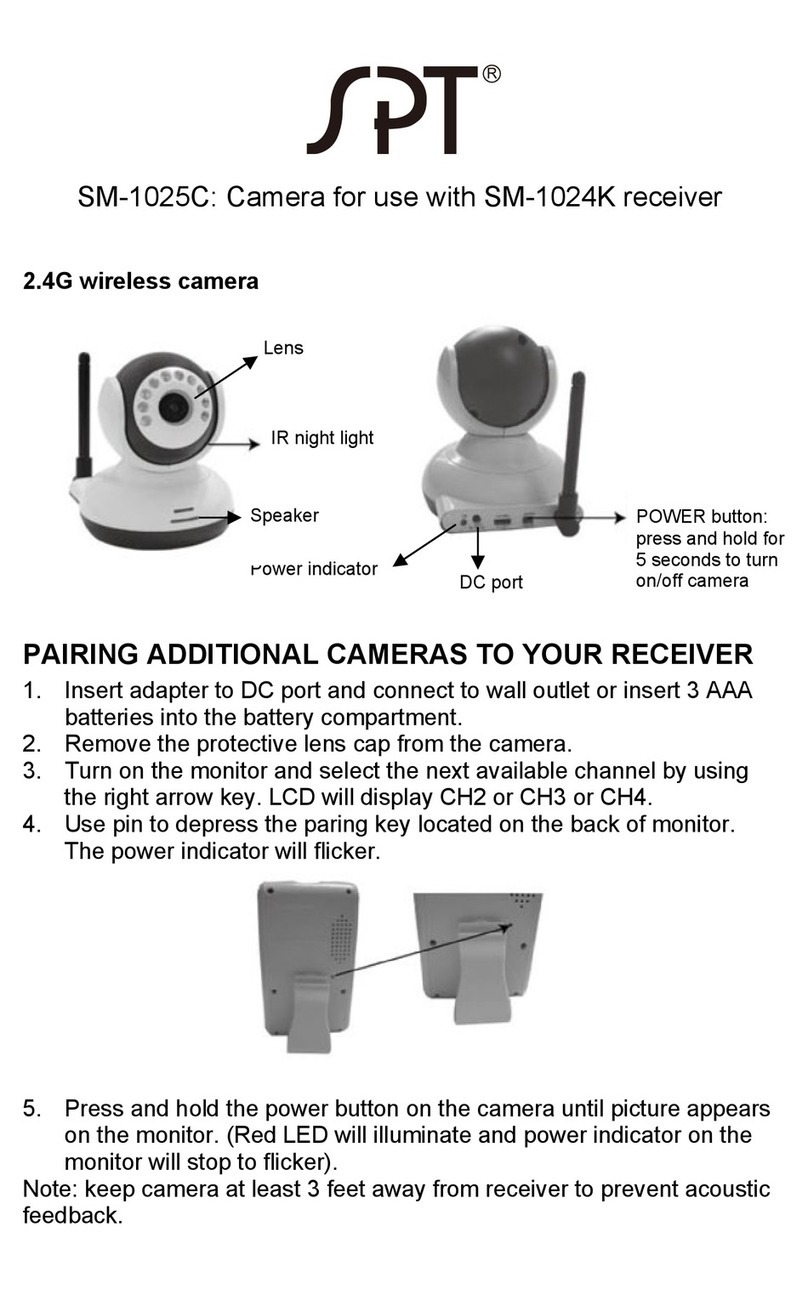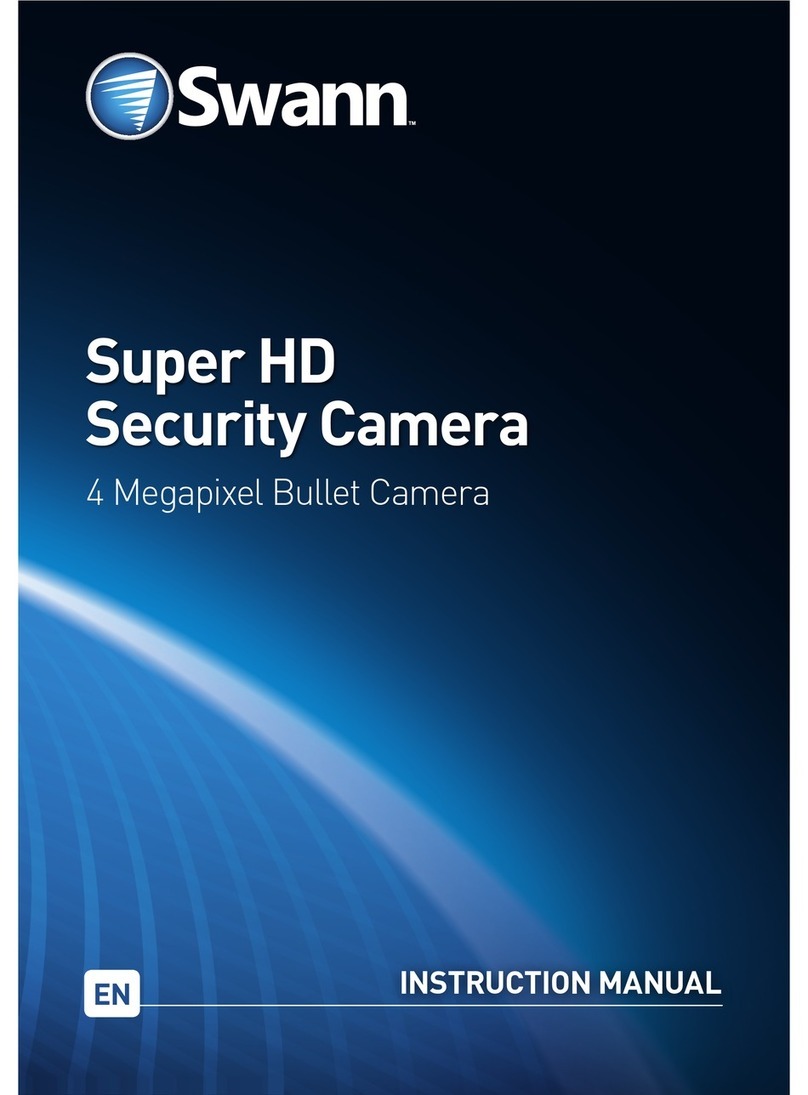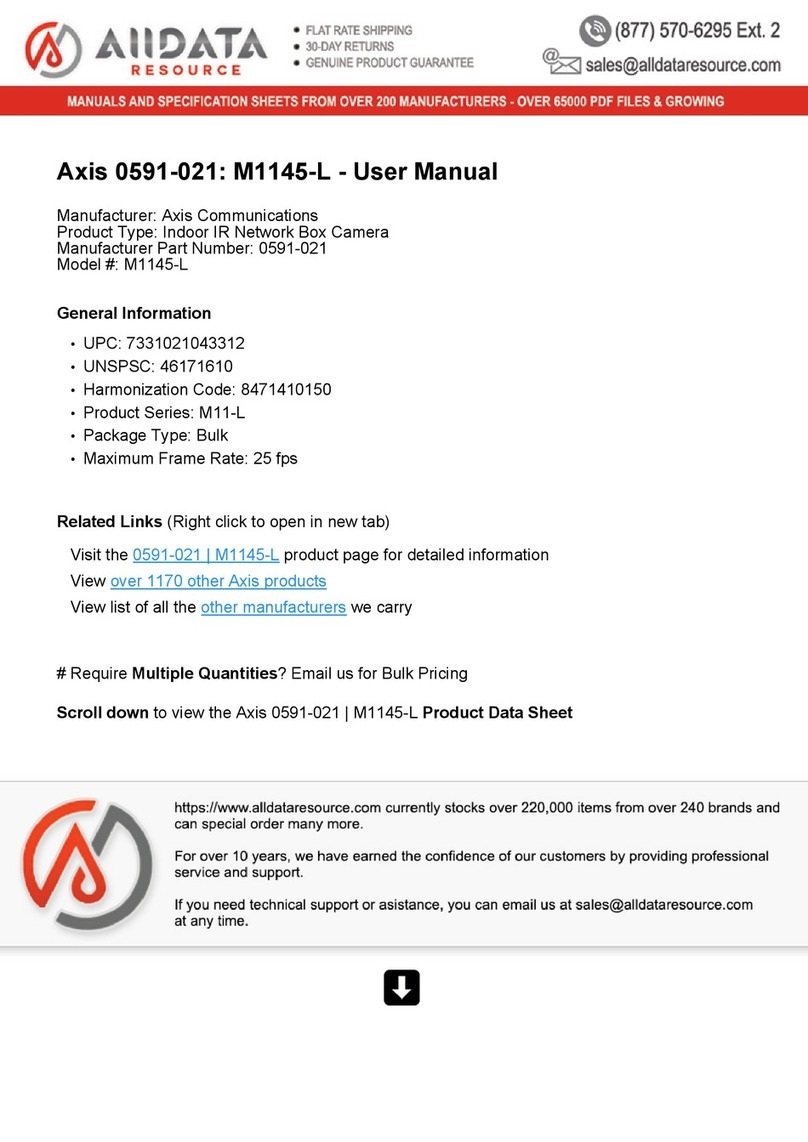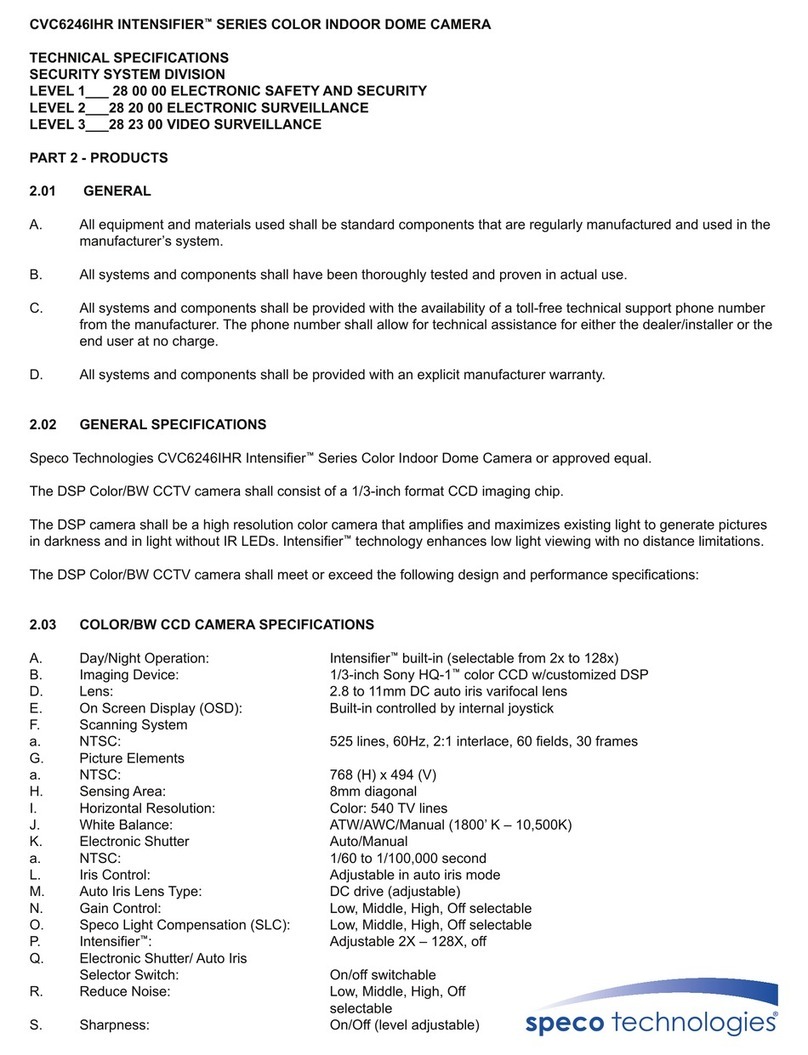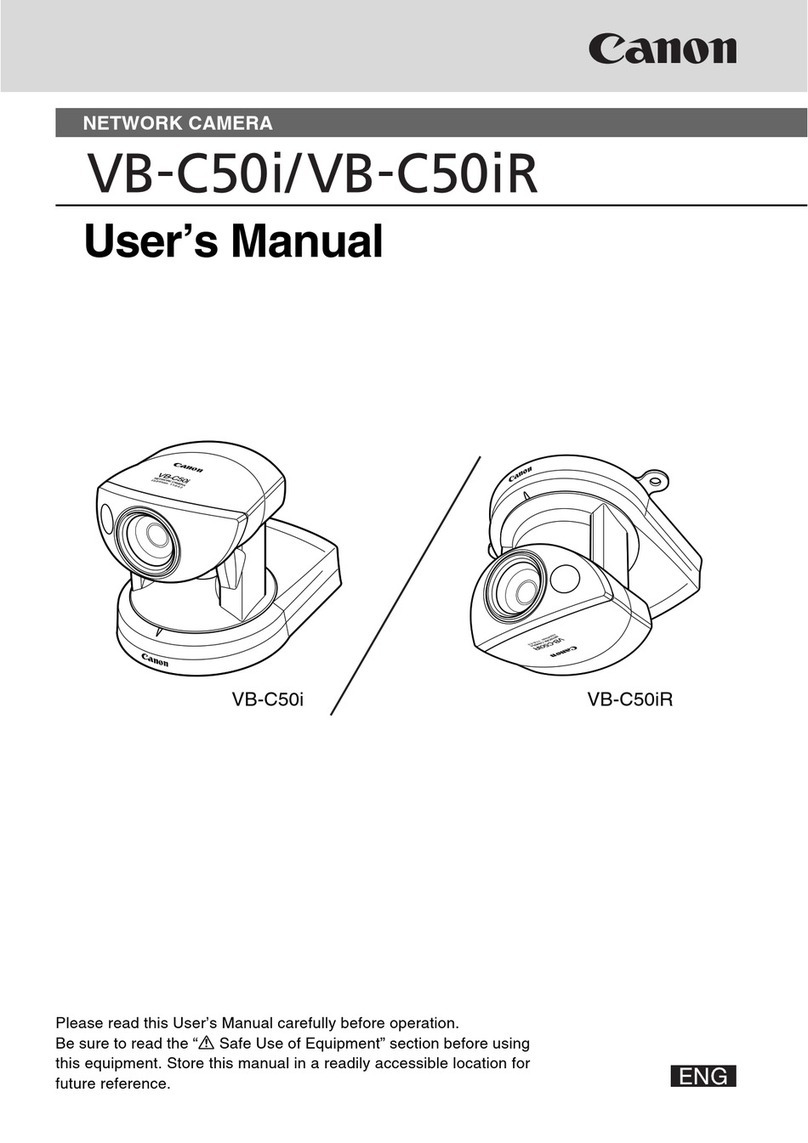Ganz ZN-D212XE User manual

IPN2102HD-5511
Installation Guide

INFORMATION TO USER
CAUTION
RISK OF ELECTRIC SHOCK,
DO NOT OPEN
!
CAUTION: TO REDUCE THE RISK OF ELECTRIC SHOCK,
DO NOT REMOVE COVER (OR BACK).
CONTACT QUALIFIED SERVICE PERSONNEL FOR INTERNAL PARTS.
This symbol is intended to alert the user the presence of un-insulated
“dangerous voltage”within the product’s enclosure, which may be sufficient
magnitude to constitute a electric shock risk to persons.
!
This symbol is intended to alert the user the presence of important operating
and maintenance (servicing) instructions within the guide manual.

ZN-D212XE installation Guide
01A.01 3
Table of Contents
1. FEATURES ................................................................................................................. 4
2. PACKAGE CONTENTS ................................................................................................ 5
3. PART NAMES ............................................................................................................ 6
4. INSTALLATION .......................................................................................................... 7
4.1. Option A. Semi-Flush Mount...........................................................................................7
4.2. Option B. Flush Mount ...................................................................................................9
4.3. Setting the Image Attribute ..........................................................................................11
5. CONNECTIONS ........................................................................................................ 12
6. CONFIGURATION .................................................................................................... 15
6.1.Set up network environment.........................................................................................15
6.1.1. Generic IP Environment.........................................................................................15
6.1.2. Custom IP Environment .........................................................................................16
6.2. View video on web page...............................................................................................17
6.2.1. View video using IPAdmin Tool ..............................................................................18
6.3. Reset............................................................................................................................19
6.4. Factory Default.............................................................................................................19
APPENDIX (A): SPECIFICATIONS.................................................................................. 20
Summary ............................................................................................................................20
Electrical Characteristics .....................................................................................................21
Environment Condition .......................................................................................................21
Mechanical Condition .........................................................................................................21
APPENDIX (B): POWER OVER ETHERNET .................................................................... 22
PoE compatibility ................................................................................................................22
Power classification.............................................................................................................22
APPENDIX (C): DIMENSIONS....................................................................................... 23
APPENDIX (D): HEXADECIMAL-DECIMAL CONVERSION TABLE................................... 24
REVISION HISTORY ..................................................................................................... 26

ZN-D212XE installation Guide
01A.01 4
1. FEATURES
Camera
Full HD indoor fisheye IP camera (Vandal proof)
High quality compression in real time streaming
1/2.7” 1080p CMOS Image Sensor
180˚wide and 160˚vertical angle
Remote Zoom/Focus Control(One Click AF)
Streaming
Dual streaming mode
De-interlacing on DSP
Burnt-in text supported
Unicast/Multicast supported
Video/Audio
Video compression: H.264/MJPEG, 25/30FPS@1080p(PAL/NTSC)
Audio compression: G.711(µLaw, aLaw)/PCM
Analog video out for external monitors
Video motion detection supported
Two-way mono audio supported
Network
RTSP/ HTTP protocol supported
10/100 Base-T Ethernet
Additional Features
Micro SD card support
PoE support
Built-in Video Content Analysis
SDK (Software Development Kit) provided

ZN-D212XE installation Guide
01A.01 5
2. PACKAGE CONTENTS
Unpack carefully and handle the equipment with care. The packaging contains:
Camera
DC power adapter
Quick installation guide
9-pin and 2-pin terminal blocks
FMB mount (for flush mount)
Screws and anchors
Note
i
The above contents are subject to change without prior notice.

ZN-D212XE installation Guide
01A.01 6
3. PART NAMES
①Rest button
The reset button can be used for restarting the device or resetting it to Factory Default.
②PAL/NTSC button
Pressing the button cycles through PAL, NTSC, and no video output mode: No video output -> PAL->NTSC
③Video, Audio, and IO terminal connector
Connector for cable connection of audio input/output and digital input/output .
④LAN connector
RJ45 LAN connector for 10/100 Base-T Ethernet.
⑤MicroSD Slot
Slot for the MicroSD card
⑥Power Adapter Connector
DC 12V adapter for power supply.
②
③
⑤
⑥
* Models and their appearance are subject to change without any prior notice.
④
①
*This button is located under PCB.

ZN-D212XE installation Guide
01A.01 7
4. INSTALLATION
4.1. Option A. Semi-Flush Mount
Caution
!
Installation template image’s size scale in this installation guide is not 1:1.
The correct-size template design paper can be found inside the package separ
ately.

ZN-D212XE installation Guide
01A.01 8
1) Place the installation template on a
surface where camera is going to be
installed and mark the anchor block
placements.
2) Drill and insert anchor blocks on a
marked surface.
3) Mount the main camera body by
aligning the anchor blocks and hold against
the mounting surface..
4) Tighten the anchor blocks with screws
5) Connect all the appropriate cables to
the device
6) Attach the dome cover on main body
and lock it up by rotating.
Caution
!
When placing the dome cover, look for carved triangle mark on both dome cov
er and main body. Both triangles should be aligned together when placing the c
over. Once the cover has been placed, rotate the dome cover for a secure lock.
To detach the cover, rotate the dome cover and align two triangle marks, and
pull the cover.
Caution
!
To prevent products from damaging, place the camera on stable and non-vibrat
ing surfaces. If the stability is in doubt, consult with safety personnel for reinfor
cements, and then proceed with the installation.

ZN-D212XE installation Guide
01A.01 9
4.2. Option B. Flush Mount
Caution
!
Installation template image’s size scale in this installation guide is not 1:1.
The correct-size template design paper can be found inside the package separ
ately.
Installation template (FMB)
21 V1.0

ZN-D212XE installation Guide
01A.01 10
1) Trace the size on a surface where
the device will be inserted with the
provided template and create a hole.
Also, mark on a surface where anchor
blocks will be inserted.
2) Drill and insert anchor blocks on a
marked surface.
3) Connect all the appropriate cables to
the main device and place on the
center of the hole. Cables should be
wired from other side of the exposed
surface.
4) Unscrew 3 bolts that are on the dome
cover’s surface and place the FMB mount
in between the top dome shelf and
bottom circular cylinder. Align to the
screws holes and re-tight 3 components
with bolts.
5) Attach the dome cover on main body
from the surface side where it will be
exposed and lock it up by rotating the
cover.
6) Tighten the mounted surface’s anchor
blocks with screws on a FMB mount parts..
Caution
!
When placing the dome cover, look for carved triangle mark on both dome cov
er and main body. Both triangles should be aligned together when placing the c
over. Once the cover has been placed, rotate the dome cover for a secure lock.
To detach the cover, rotate the dome cover and align two triangle marks, and
pull the cover.
Caution
!
To prevent products from damaging, place the camera on stable and non-vibrat
ing surfaces. If the stability is in doubt, consult with safety personnel for reinfor
cements, and then proceed with the installation.

ZN-D212XE installation Guide
01A.01 11
4.3. Setting the Image Attribute
Through the camera’s webpage, users can configure image settings.
The camera image’s brightness, contrast, saturation and sharpness are adjustable through the
image settings. (Setup > Video & Audio > Camera).

ZN-D212XE installation Guide
01A.01 12
5. CONNECTIONS
①Audio input/output
The camera has a mono audio input and a mono audio output. Due to low audio output power,
an amplified speaker is recommended for enhanced sound (Do not connect a headphone or
earphone directly to the camera).
②Sensor (DI) connection
The camera provides 1 channel D/I. It can be connected to either a voltage type sensor or a
relay type sensor as the following figures. Settings can be done through the camera’s webpage
Input voltage range: 0VDC minimum to 5VDC maximum, Max 50mA
Input voltage threshold: 1.5V
Caution
!
Do not exceed the maximum input voltage or relay rate.
Mic
Amp Speaker
ETHERNET MICRO SD DC12V
DO DI
1OutOut 1
VIDEO
C C In
AUDIO
+
Reset
SW1 SW2 SW3
SW5 SW6
N / A N / A
N / A N / A
SW1
SW2
SW3
SW4
SW5
SW6
ETHERNET MICRO SD DC12V
DO DI
1OutOut 1
VIDEO
C C In
AUDIO
+
Reset
SW1 SW2 SW3
SW5 SW6
N / A N / A
N / A N / A
SW1
SW2
SW3
SW4
SW5
SW6
⑥

ZN-D212XE installation Guide
01A.01 13
③Alarm (DO) connection
Only the relay type is supported.
Relay Rating: Max 24VDC 50mA
Caution
!
Do not exceed the maximum relay rating.
Caution
!
Must connect GND port which is located between systems.
④Video input/output
The camera provides 1 video out
Video
GND
Red
Black
DO
COM
Relay Type
Device
Internal
+3.3V
DI
COM
DI
COM
+
-
Relay Type
Voltage Type
+
-
Output of
Sensor
Output of
Sensor
Internal
Internal
+
-

ZN-D212XE installation Guide
01A.01 14
⑤LAN connection
This is a RJ45 LAN connector for 10/100 Base-T Ethernet. Connect a LAN cable.
When the device is connected, the orange LED stays on while green LED continues to blink.
⑥12V DC Power
A 12 DC power connector is required for this device.
Green LED Orange LED
12V
Red
Black

ZN-D212XE installation Guide
01A.01 15
6. CONFIGURATION
6.1.Set up network environment
The default IP address of the device is 192.168.XXX.XXX. Users can identify the IP address of the
device from converting the MAC address’s hexadecimal numbers, which is attached to the
device. Be sure that the device and PC are on a same area network before running the
installation.
IP address : 192.168.xxx.xxx
Subnet mask: 255.255.0.0
6.1.1. Generic IP Environment
In case of generic private network environment where IP address 192.168.XXX.XXX are used,
users may view the live streaming images on a web page using the device’s default IP address:
1. Convert the device’s MAC address to the IP address. Refer to the Hexadecimal-Decimal
Conversion Chart at the end of the manual.
(The MAC address of the device is attached on the side or bottom of the device.)
2. Start the Microsoft® Internet Explorer web browser and enter the address of the device.
3. Web streaming and device configurations are supported through ActiveX program. When the
ActiveX installation window appears, authorize and install the ActiveX.
MAC address = 00-13-23-01-14-B1 → IP address = 192.168.20.177
Convert the last two set of hexadecimal numbers to decimal numbers.

ZN-D212XE installation Guide
01A.01 16
6.1.2. Custom IP Environment
IPAdminTool is provided with SDK at the following SDK path.
{SDK root}\BIN\TOOLS\AdminTool\
IPAdminTool is a management tool, which automatically scans all of the network products for
users to perform administrative tasks, which includes network configurations, firmware update,
device reboot, and device organizations.
To modify the device’s default IP address for customized network area;
1. Find the device from the IPAdminTool’s list and highlight the device’s name.
2. Right-click the mouse and select “IP Address”; IP Setup window appears.
3. In the IP Setup’s window, information under ‘Local Network information’ displays the
user/PC’s network area information. Those information need to be incorporated to the IP
Address, Subnet Mask, Gateway, and DNS boxes, except the last 2 sets of IP Address, which
are to be the unique numbers for the device. Refer to the image above for the setting
4. Click ‘Setup’ to complete the modification.
PC environment Info
Give new unique IP
address in last two sets

ZN-D212XE installation Guide
01A.01 17
6.2. View video on web page
Type the proper IP address to view the live streaming images through a web browser.
The default username and password is root / pass.
1. The browser asks to install the ActiveX. Click Allow.
2. Setup.exe installation link or pop-up window appears, depends on Microsoft® Internet
Explorer version. Proceed with rest of setup installation.

ZN-D212XE installation Guide
01A.01 18
Caution
!
Caution
!
3. Follow the instructions of the dialog boxes and complete the installation. Once the
installation is complete, start the web browser again and check if video stream is
displayed in the main view frame.
If “This software requires the Microsoft XML Parser V6 or higher. Please
download MSXML6 from the Microsoft website to continue. Error code: Cannot
create XMLDOMDocument.”message appears, download and install the
Microsoft Core XML Services (MSXML) 6.0.
6.2.1. View video using IPAdmin Tool
IPAdminTool automatically searches all activated network encoders and IP cameras and shows
the product name, IP address, MAC address and etc. IPAdminTool is provided with SDK at the
following SDK path.
{SDK root}\BIN\TOOLS\AdminTool\
1. From the IPAdminTool’s product list, select the device by highlighting it.
2. Right-click the mouse and select Web view
3. The system’s default web browser opens the device’s address.
Whether directly accessing the streaming video through typing IP address on a
web page or taking steps through IPAdminTool, the ActiveX is needed to be
installed for the Microsoft® Internet Explorer to have the complete
configuration privileges.

ZN-D212XE installation Guide
01A.01 19
6.3. Reset
Perform the following procedures to reset your device:
1. Push the Reset button and hold for 1~2 seconds.
2. Wait for the system to reboot.
6.4. Factory Default
If you reset your device to the factory default setting, all parameters including the IP address
will be initialized. For the Factory Default reset:
1. Push reset button and hold for 5 seconds.
2. Release the Reset button.
3. Wait for the system to reboot.
The factory default settings can be inferred as follows:
IP address: 192.168.xx.yy
Network mask: 255.255.0.0
Gateway: 192.168.0.1
User ID: root
Password: pass

ZN-D212XE installation Guide
01A.01 20
APPENDIX (A): SPECIFICATIONS
Summary
Camera Module
CMOS
Image Sensor
1/2.7” 1080p CMOS
Effective Pixels
1920x1080
Scanning system
Progressive scanning
ELECTRICAL
Resolution
1920 x 1080
Min.
Illumination
Color: 1.0 lux, F1.2
BW: 0.001 Lux (B/W, Sens-up 32X)
AGC Control
Auto
Lens
Spec
1.05mm F2.8 Megapixel
Field of View
Horizontal 180°, Vertical 160°
Day & Night
S/W
Video
Compression Format
H.264, MJPEG Selectable per Stream
Number of Streams
Dual Stream, Configurable
Resolution
1920x1080, 1280x720, 800x450, 480x270, 320x180
Compression FPS
30fps@1080p
Motion Detection
Built-in
Burnt-in Text (Digital)
Video stream overlay text
Output
Analog video output for installation only
Audio
Input/output
1/1 channel
Compression Format
G.711
Function
Digital Input/output
1/1 channel
RS-485
Not supported
Network
10/100 Base-T
Power over Ethernet
Supported
Protocol
TCP/IP, UDP/IP, HTTP, RTSP, RTCP, RTP/UDP, RTP/TCP,
SNTP, mDNS, UPnP, SMTP, IGMP, DHCP,
DDNS, SSL v2/v3, IEEE 802.1X, SSH, SNMP v2/v3
SD Slot
Supported (MicroSD)
※Micro SD Card not included
Table of contents
Other Ganz Security Camera manuals

Ganz
Ganz ZC-NH250N User manual
Ganz
Ganz PixelPRO ZN-DT2MA User manual

Ganz
Ganz ZC-DWT4039 NHA User manual
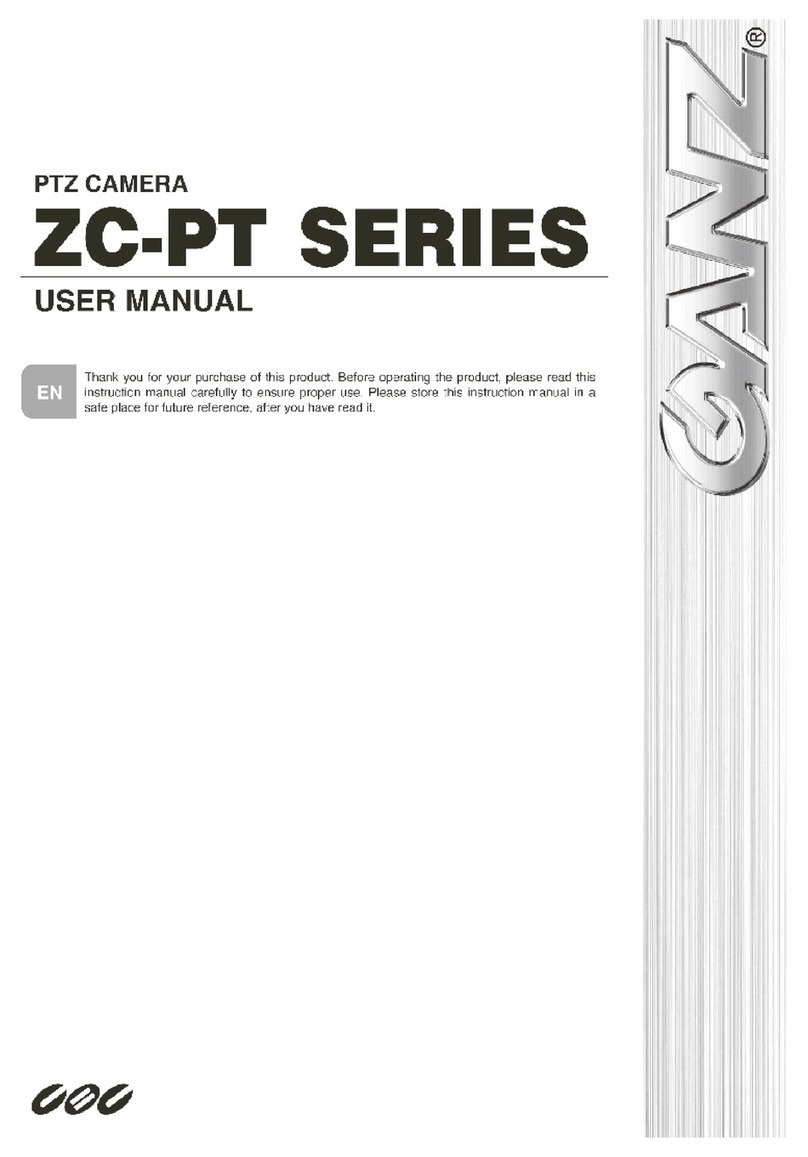
Ganz
Ganz ZC-PT series User manual

Ganz
Ganz ZN1-V4FN3 User manual

Ganz
Ganz DCB-39 User manual

Ganz
Ganz ZC-BNX4312NHA User manual
Ganz
Ganz PIXELPRO SERIES User manual
Ganz
Ganz PIXELPRO SERIES User manual

Ganz
Ganz BC-IR3.6N User manual
Ganz
Ganz PixelPro ZN-MB260M User manual
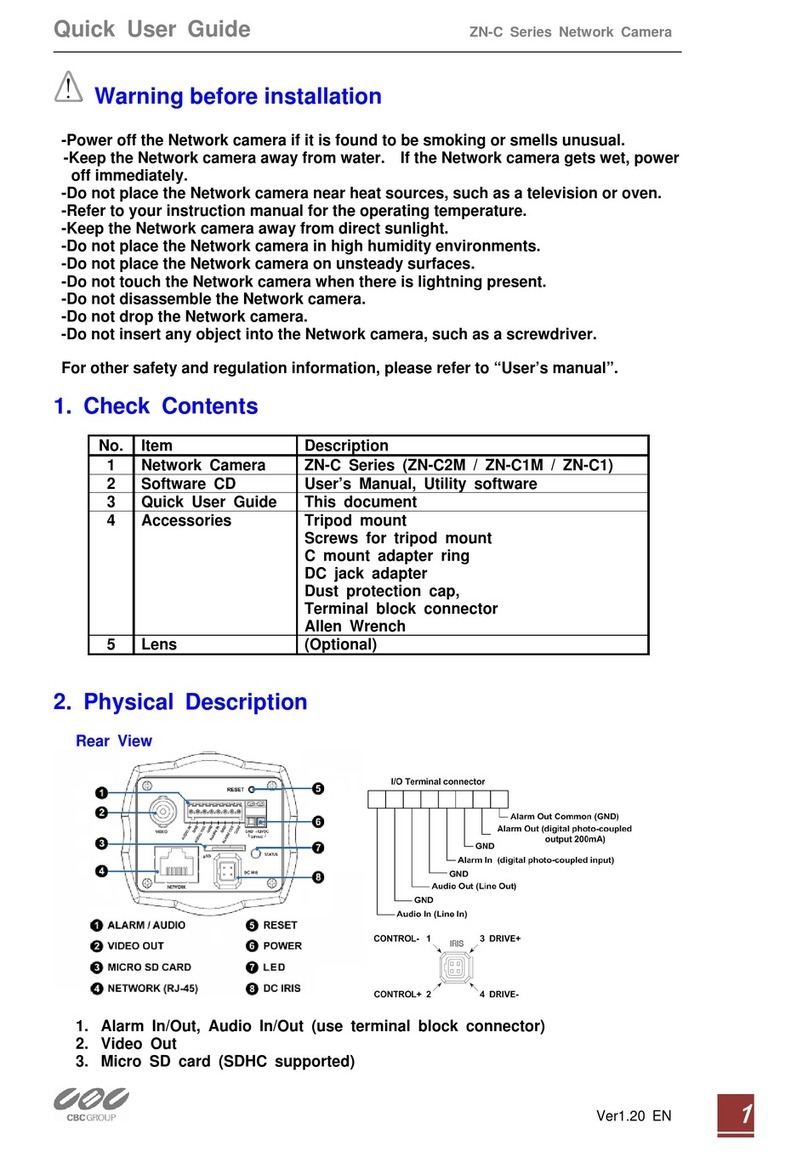
Ganz
Ganz PixeIPro Series ZN-C2M Instruction manual
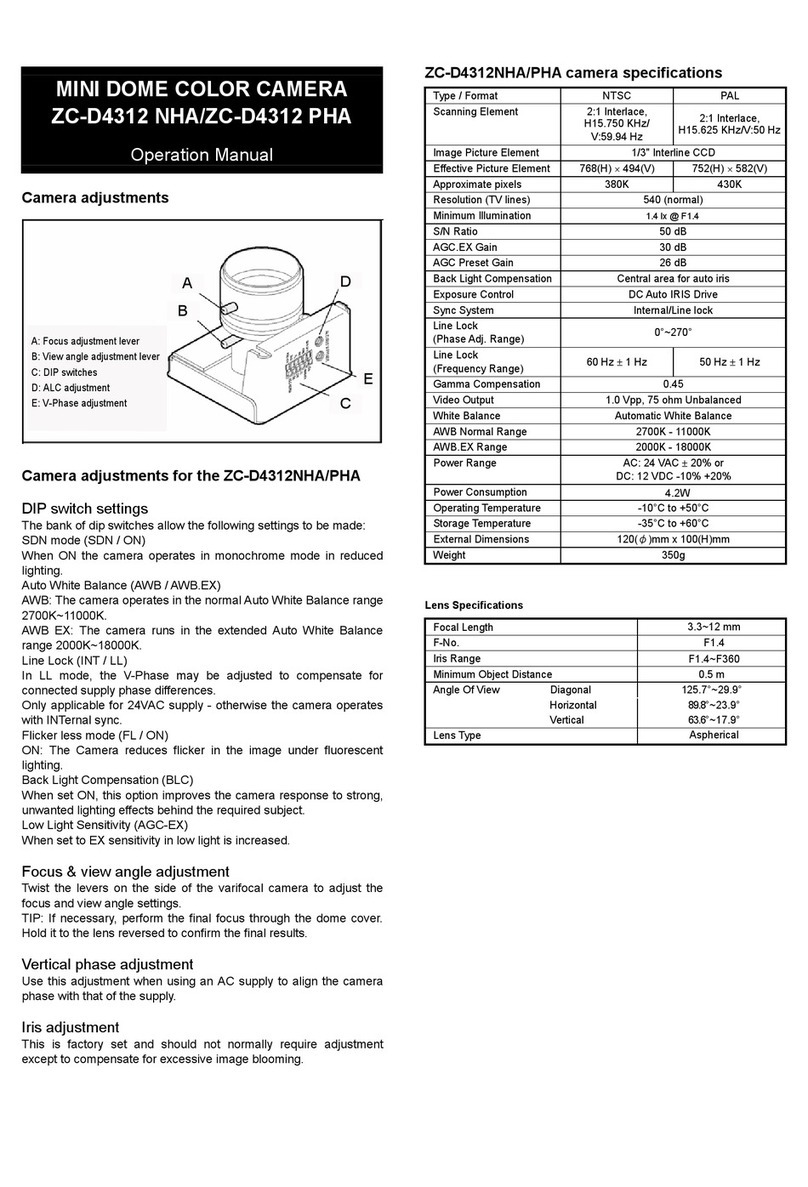
Ganz
Ganz ZC-D4312 NHA User manual
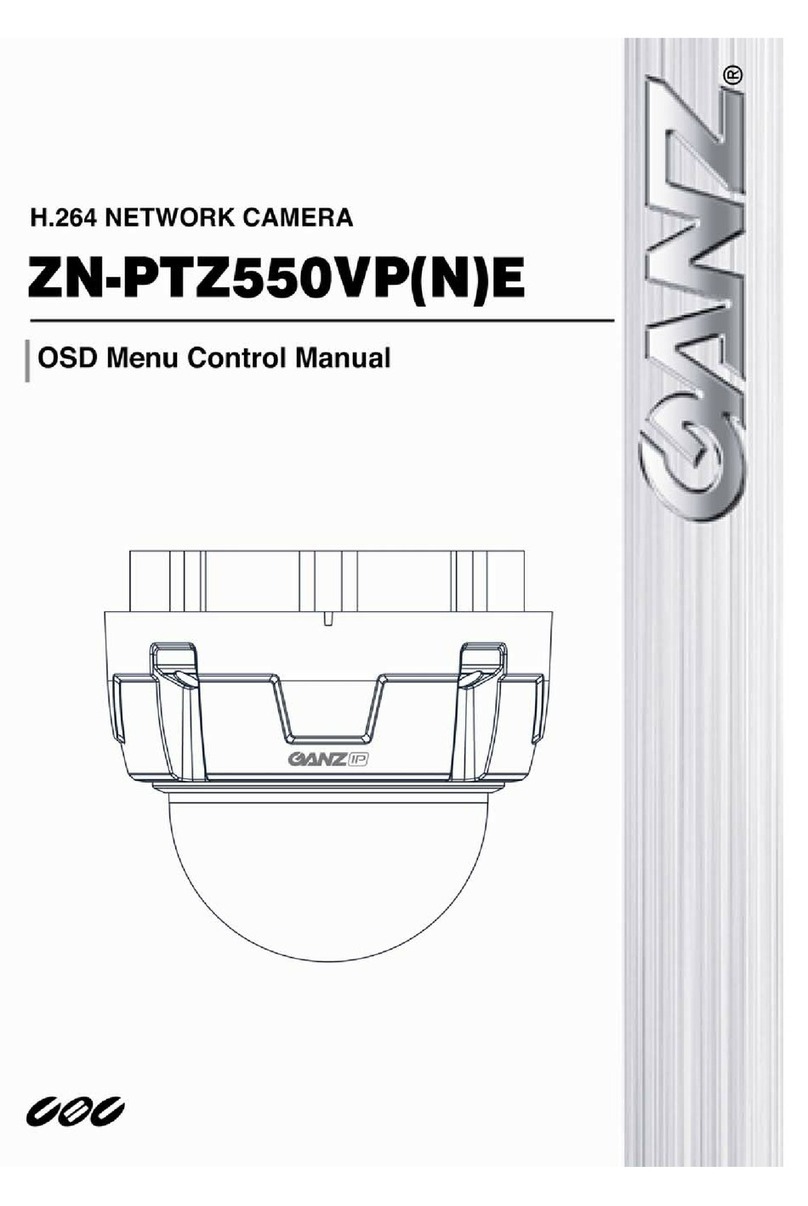
Ganz
Ganz ZN-PTZ500VPE User manual

Ganz
Ganz ZC-D4000 Series User manual

Ganz
Ganz ZN-MB243M User manual

Ganz
Ganz ZC-DW8039NXA User manual

Ganz
Ganz zn1_m4fn3 User manual
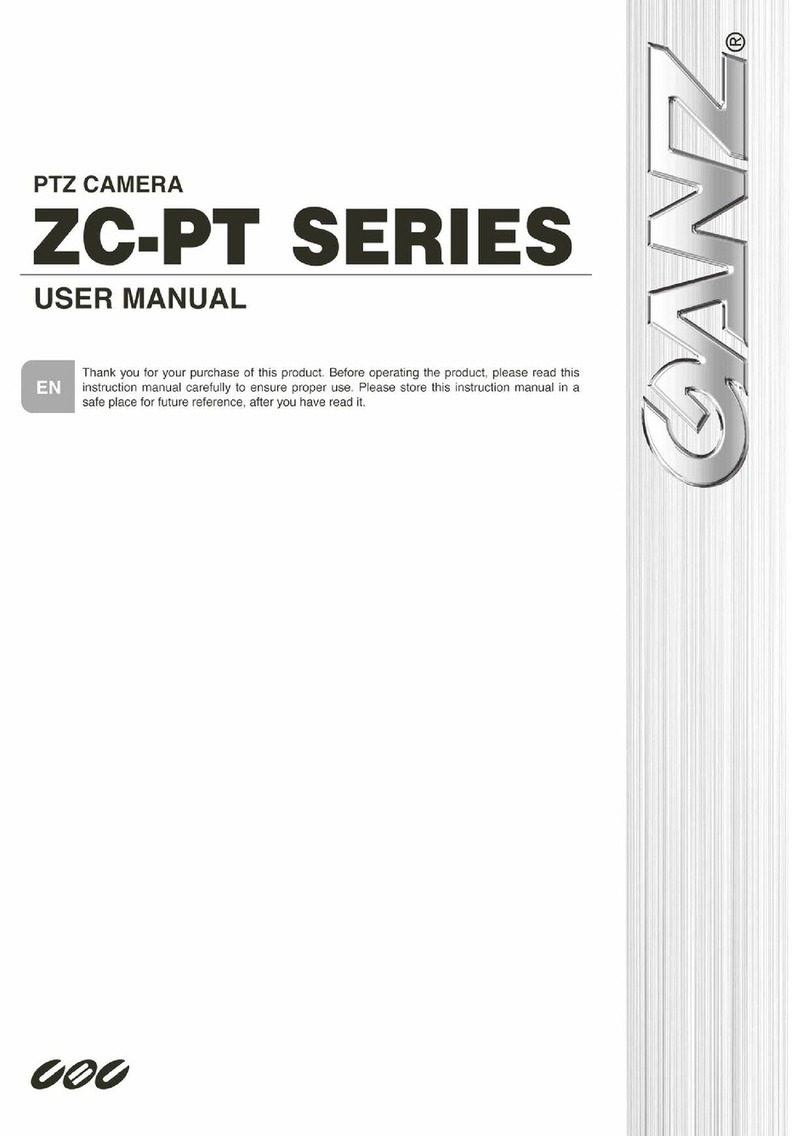
Ganz
Ganz ZC-PT series User manual

Ganz
Ganz ZC-YX270P User manual