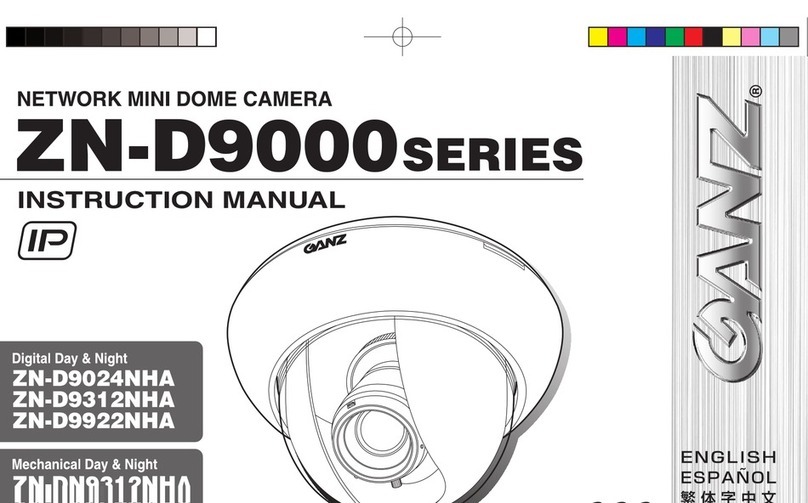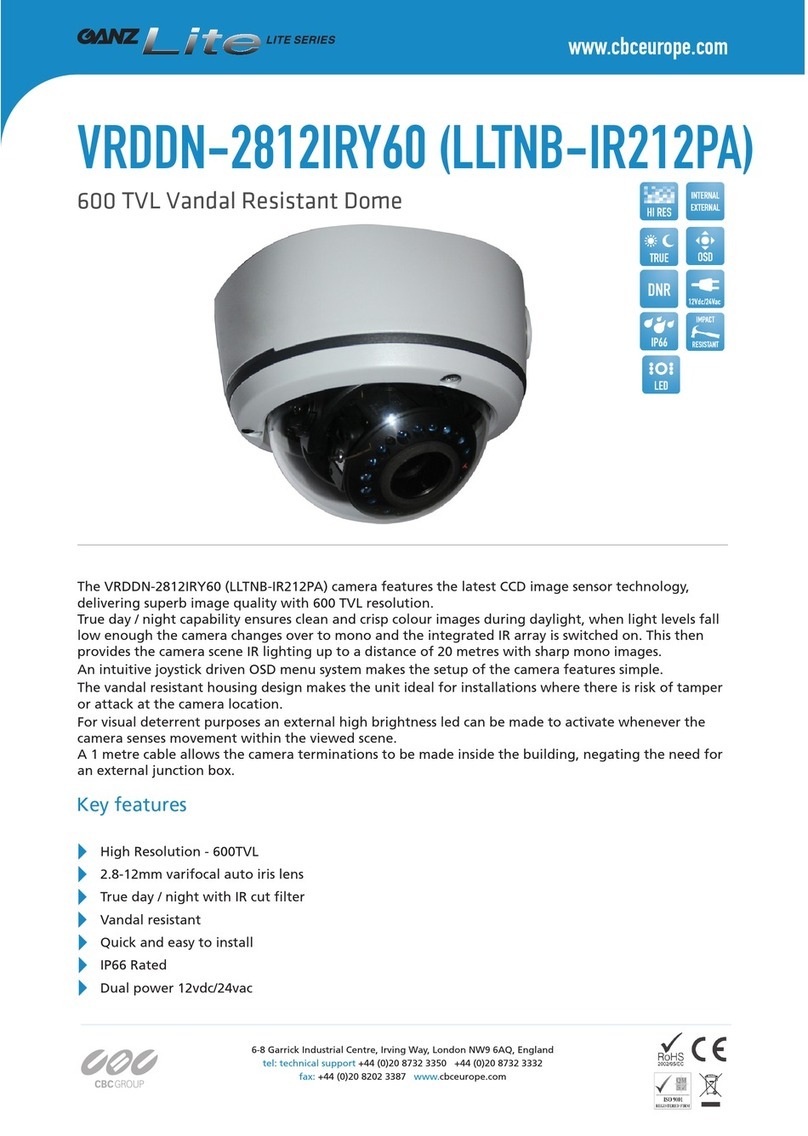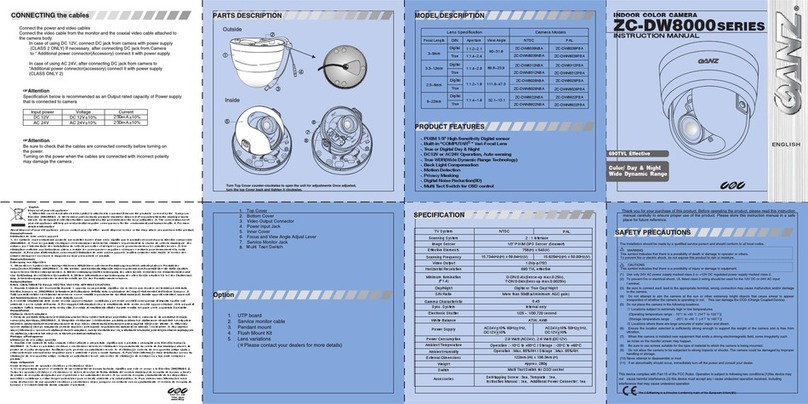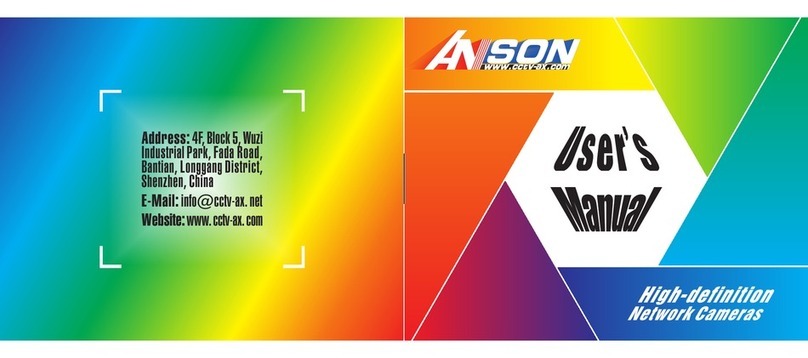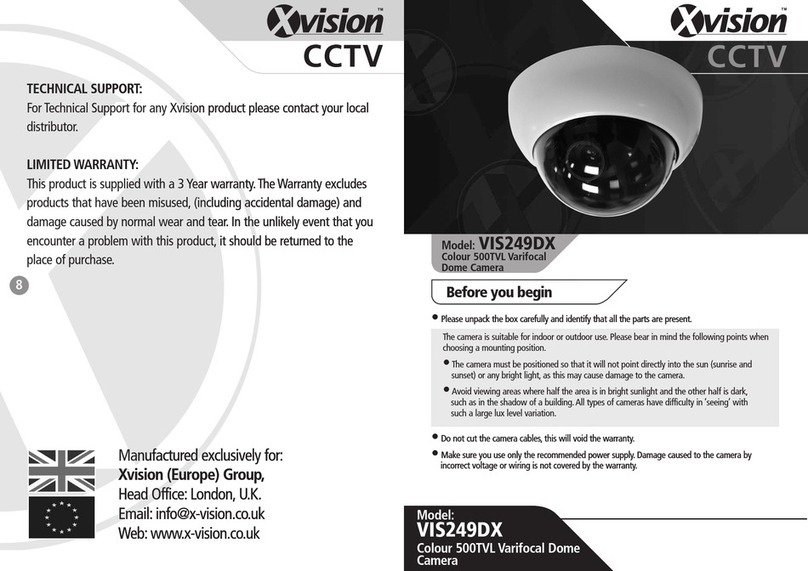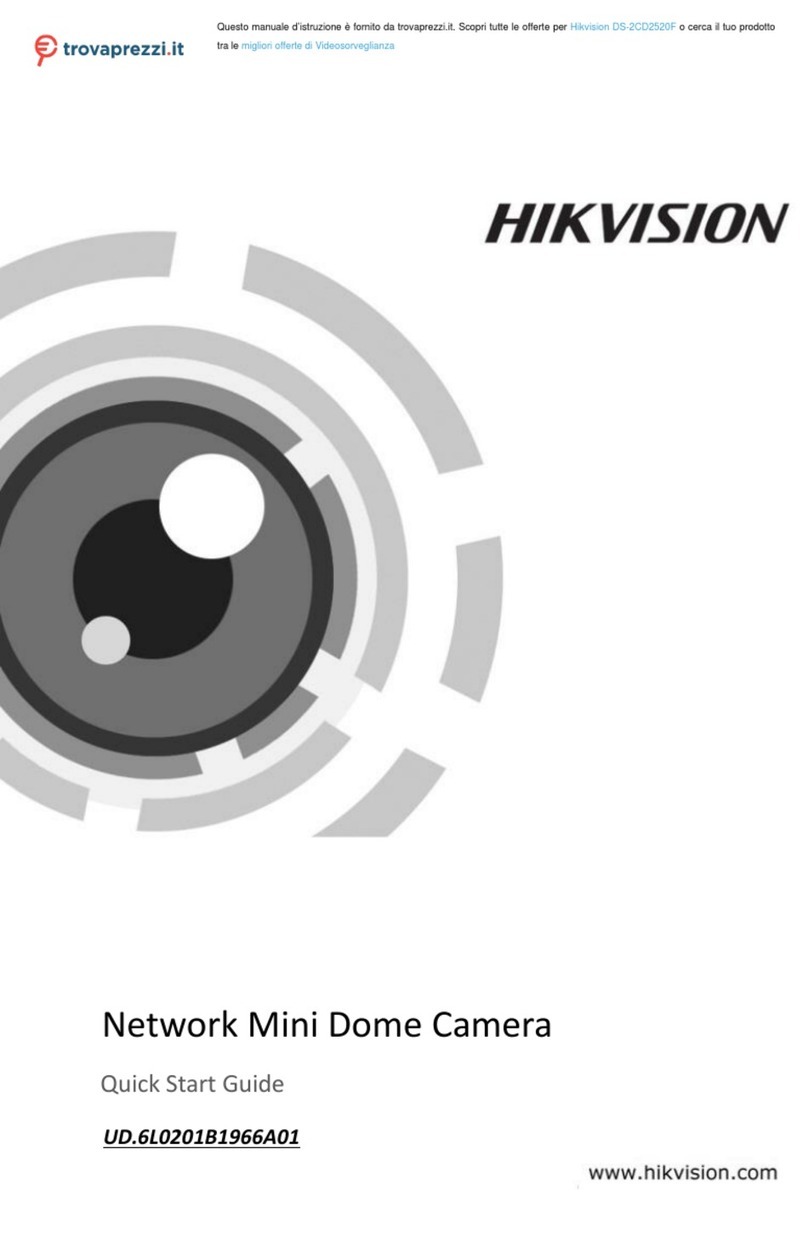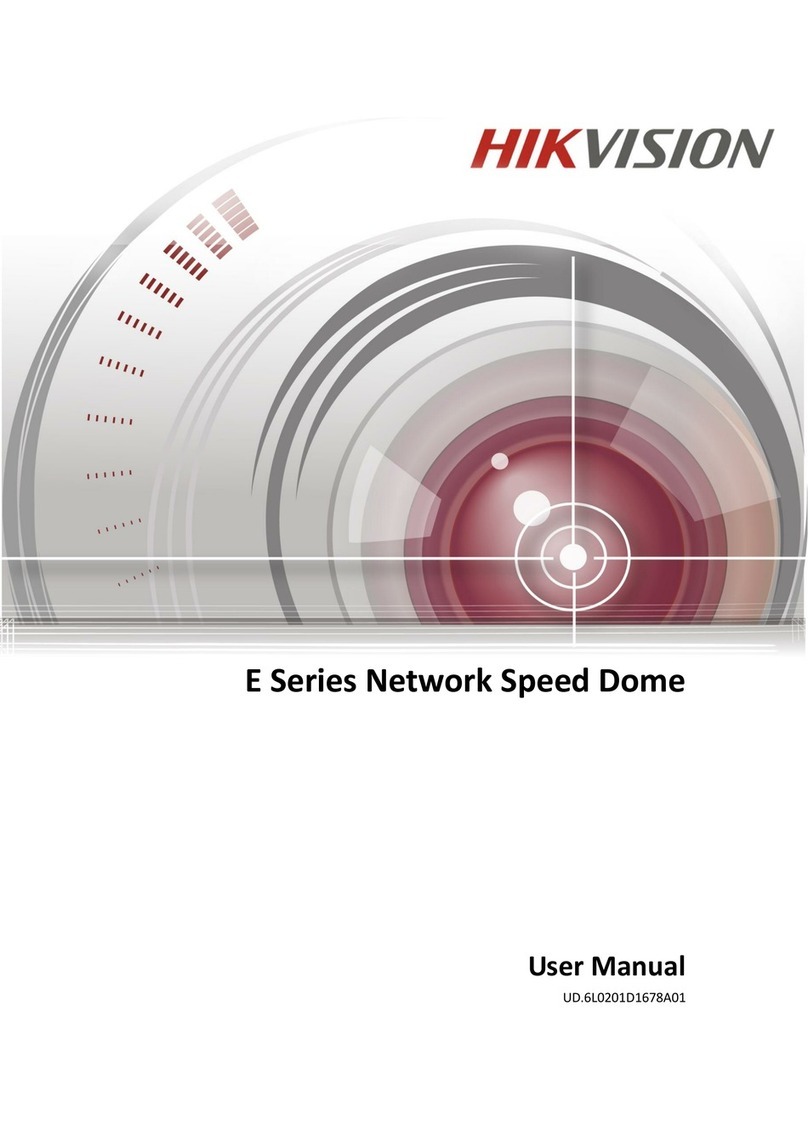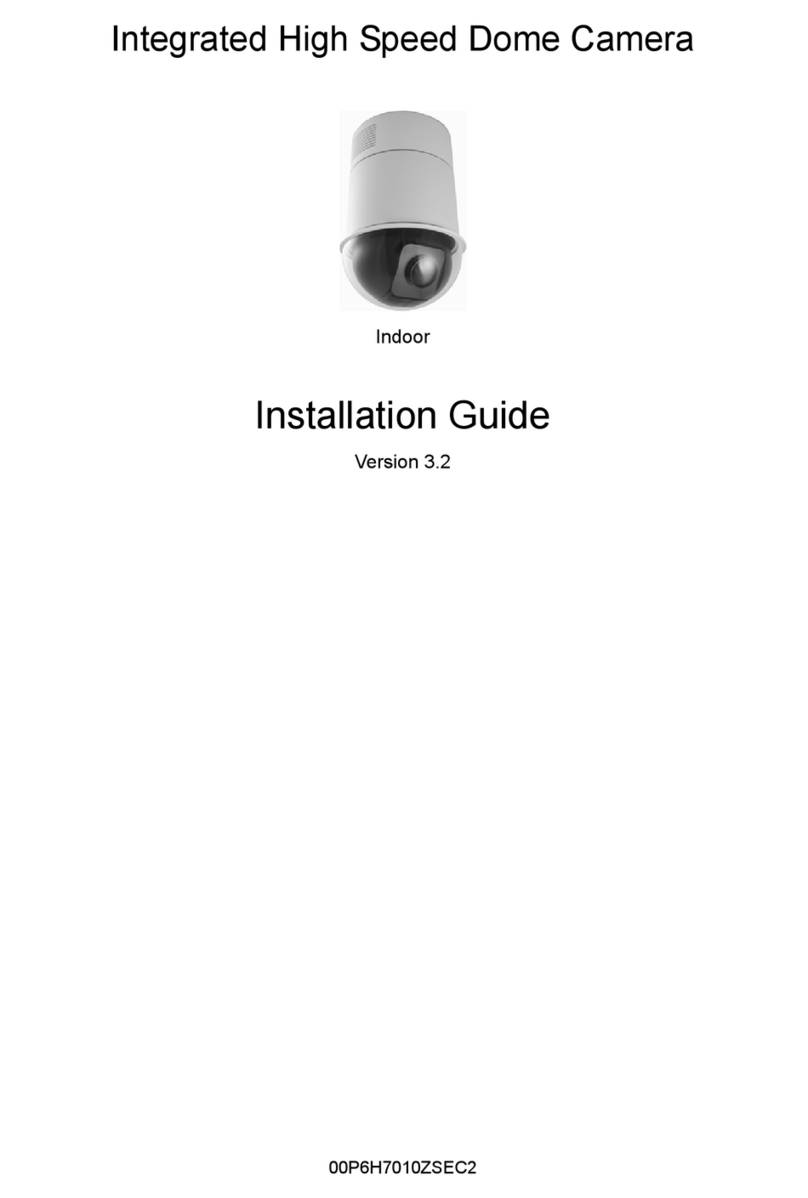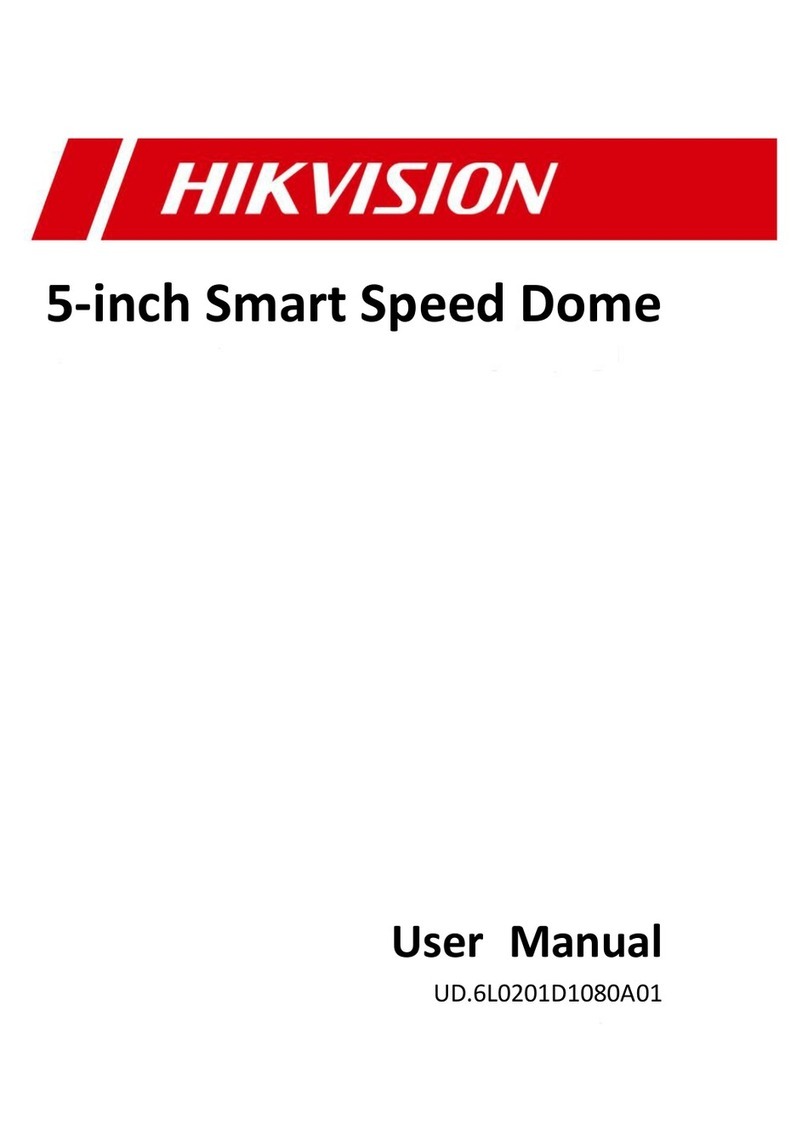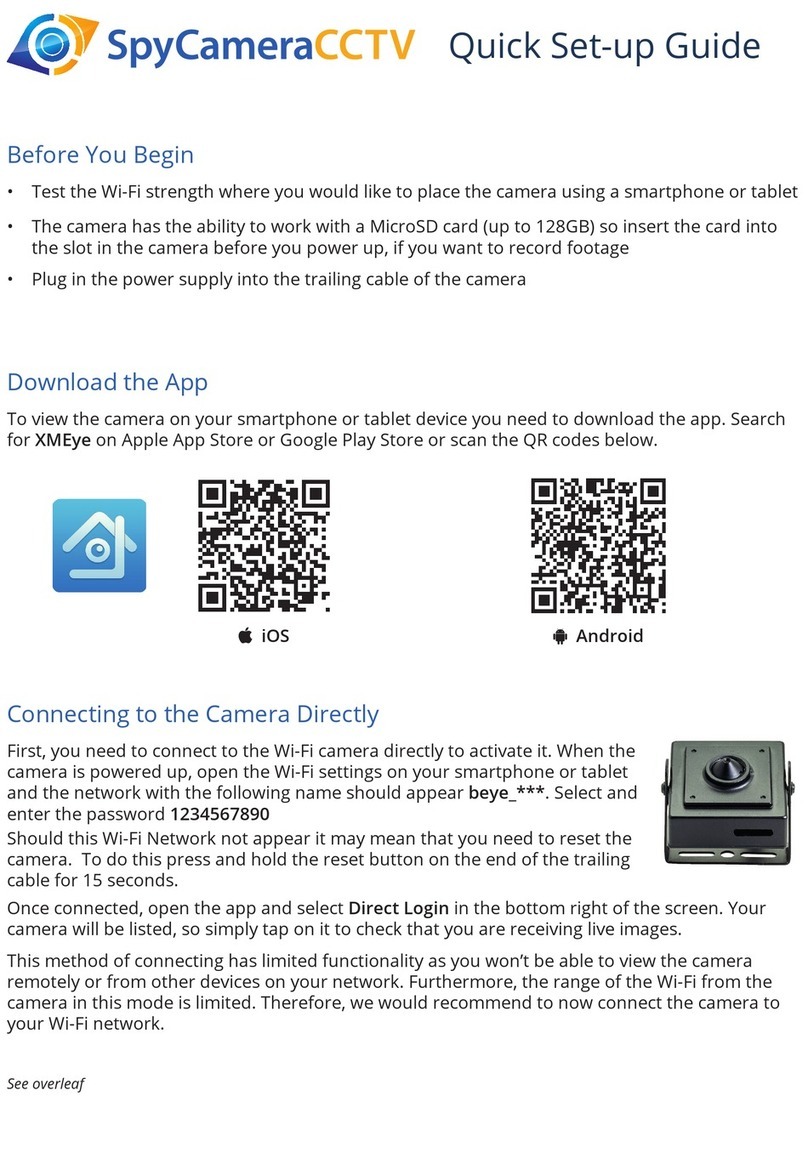Ganz ZC-Y20PH User manual

COLOUR CS MOUNT CAMERA
230VAC
TYPE
ZC-Y20PH3 24VAC/12VDC
TYPE
ZC-Y20PH4
INSTRUCTION MANUAL
ZC-Y20PH

Please follow the instructions in this manual to obtain the optimum results from this unit.
We also recommend that you keep this manual handy for future reference.
TABLE OF CONTENTS
1. SAFETY PRECAUTIONS ……………………………………………………………………… 3
2. GENERAL DESCRIPTION …………………………………………………………………… 4
3. PRECAUTIONS ………………………………………………………………………………………… 4
4. NOMENCLATURE …………………………………………………………………………………… 5
5. INSTALLATION ………………………………………………………………………………………… 6
6. CONNECTIONS ……………………………………………………………………………………… 6
7. ABOUT THE LENSES
7.1. Lens (optional) Selection and Camera Setting ……………………………………… 7
7.2. Auto-Iris Lens Installation ……………………………………………………………………… 7
8. ADJUSTMENT ………………………………………………………………………………………… 8
9. CAMERA FUNCTION SETTING …………………………………………………………… 9
Iris Level Setting ………………………………………………………………………… 10
Shutter Speed/Flickering-Reduction Operation Setting …………………………… 11
Backlight Compensation Setting ……………………………………………………… 11
Automatic gain control (AGC) and sensitivity level settings ……………………… 12
White Balance Setting ………………………………………………………………… 13
Chroma Level Setting ………………………………………………………………… 15
Enhancement Setting ………………………………………………………………… 15
Camera ID Title Setting ………………………………………………………………… 16
Resetting the Camera Functions to the Factory-Preset Values …………………… 17
10. ABOUT THE MODE SWITCH ……………………………………………………………… 18
11. ILLUMINATION VS. PLACE ………………………………………………………………… 19
12. SPECIFICATIONS ………………………………………………………………………………… 20

3
■When Installing the Unit
●Do not expose the unit to rain or an environment
where it may be splashed by water or other liquids,
as doing so may result in fire or electric shock.
●Install the unit only in a location that can
structurally support the weight of the unit and the
mounting bracket. Doing otherwise may result in
the unit falling down and causing personal injury
and/or property damage.
●Since the color camera is designed for in-door use,
do not install it outdoors. If installed outdoors, the
aging of parts causes the unit to fall off, resulting in
personal injury. Also, when it gets wet with rain,
there is a danger of electric shock.
■When the Unit is in Use
●Should the following irregularity be found during
use, immediately switch off the power, disconnect
the power supply plug from the AC outlet and
contact your nearest CBC dealer. Make no further
attempt to operate the unit in this condition as this
may cause fire or electric shock.
・If you detect smoke or a strange smell coming
from the unit.
・If water or any metallic object gets into the unit.
・If the unit falls, or the unit case breaks.
・If it is malfunctioning (no image appears).
●To prevent a fire or electric shock, never open nor
remove the unit case as there are high voltage
components inside the unit. Refer all servicing to
your nearest CBC dealer.
●Do not insert nor drop metallic objects or
flammable materials in the unit, as this may result
in fire or electric shock.
●Be sure to inspect the unit periodically for safety
use. Deterioration of the installed part may cause
dropping of the unit, resulting in personal injury
and/or property damage. Contact your CBC dealer
as to the periodical inspection.
■When Installing the Unit
●Avoid installing the unit in humid or dusty locations,
in locations exposed to the direct sunlight, near the
heaters, or in locations generating sooty smoke or
steam as doing otherwise may result in fire or
electric shock.
●Leave the installation of the unit to your CBC
dealer because the installation requires expert
experience and skills. If the unit falls, this could
cause personal injuries.
●Do not hang things from the unit as this may cause
the unit to drop, resulting in personal injuries.
1. SAFETY PRECAUTIONS
●Be sure to read the instructions in this section carefully before use.
●Make sure to observe the instructions in this manual as the conventions of safety symbols and messages
regarded as very important precautions are included.
●We also recommend you keep this instruction manual handy for future reference.
Safety Symbol and Message Conventions
Safety symbols and messages described below are used in this manual to prevent bodily injury and property
damage which could result from mishandling. Before operating your product, read this manual first and
understand the safety symbols and messages so you are thoroughly aware of the potential safety hazards.
WARNING
Indicates a potentially hazardous situation which, if mishandled,
could result in death or serious personal injury.
Indicates a potentially hazardous situation which, if mishandled,
could result in moderate or minor personal injury, and/or property
damage.
WARNING
CAUTION
CAUTION

4
2. GENERAL DESCRIPTION
The ZC-Y20PH3 is a 1/3 type, AC mains-operated, high-resolution color camera.
The ZC-Y20PH4 is a 1/3 type, 24 VAC or 12 VDC-operated, high-resolution color camera.
The 32X electronic sensitivity enhancer and wide dynamic circuitry combine to ensure clear surveillance in
dark locations or in backlit conditions.
3. PRECAUTIONS
●Do not direct the camera toward the sun or other extremely bright objects.
●Do not give the camera a great shocks or vibration, as this will damage the camera.
●It is recommended that the camera be always used in locations where the ambient temperature ranges from
0゜C to +40゜C and humidity is less than 90%.
●To clean the camera, use a dry, soft cloth. Never use such volatile liquids as benzine and thinner because
the camera may be discolored or deformed.
●To clean the camera lens, use an ear syringe or photographic lens tissue to blow or wipe away dust or dirt.
●Installing the camera cables in close proximity to fluorescent lamps or other electrical appliances can
downgrade the picture quality. In such cases, change the wiring.
●If there is a strong electric or magnetic field near the camera, such as television transmission antennas,
motors or transformers, this may distort or roll the monitor picture. In such cases, run the entire wiring route
through metal conduit tubing.
●When operating the ZC-Y20PH4 on 12 VDC, use an external power supply unit with the following ratings:
・AC adapter or normal power supply unit (with no safety device): Over 12 VDC, 0.5 A
・Power supply unit with safety device: Over 12 VDC, 2.0 A

5
The above numbers are used when describing each part in this manual.
* This key permits delicate setting of the camera property. For details, refer to the Setup Manual for the color
cameras.
4. NOMENCLATURE
①
② ③ ④ ⑥ ⑧
⑨
⑤ ⑦
⑬
⑫ ⑩⑩
⑪ ⑪
(ZC-Y20PH3)
(ZC-Y20PH3) (ZC-Y20PH4)
Note: Controls ⑤, ⑥, and ⑦are exposed
when you move the cover toward the
rear panel.
①Back focal length adjustment ring fixing screw
②Back focal length adjustment ring
③Lens connector
④Menu key*
⑤Lens selector switch
⑥Mode switch
⑦Iris control
⑧Vertical phase control
⑨Mount
⑩Video output terminal (BNC)
⑪Power indicator
⑫Power input terminal (24 VAC, 12 VDC)
⑬Power cord
[Left side panel]
[Top panel]
[Right side panel]
[Bottom panel]
[Front panel] [Rear panel]

6
VIDEO
OUT
VIDEO IN
: BNC plug
Monitor TV
VIDEO
OUT
VIDEO IN
Monitor TV
To AC mains
To 24 VAC or 12 VDC
ZC-Y20PH4
ZC-Y20PH3
⑩Video output terminal
⑩Video output terminal
5. INSTALLATION
1. Mount the optional camera mounting bracket to the ceiling or wall. The bracket must be fixed securely
using an electrical box and screws supplied with the bracket. When securing, be sure to run the coaxial
cable through the hole in the bracket.
2. Rotating the bracket's pedestal, fully insert it into the threaded hole in the mount ⑨.
3. Set the camera's direction, then fix the camera by rotating the lock lever.
Note
The mount can be installed on either the top panel or bottom panel of the camera, and is installed on the
bottom panel by the factory. When changing the position, first remove the mount from the camera and
reattach it to the top panel, then fix it to the mounting bracket.
6. CONNECTIONS
Connect the camera's video output terminal ⑩to the monitor, etc.
[Ceiling Mounting Example] [Wall Mounting Example]
⑨Mount
Camera mounting
bracket (optional)
Lock lever
Ceiling surface
Pedestal
⑨Mount
Camera mounting
bracket (optional)
Lock lever
Pedestal
Wall
surface
Wall
surface
Camera mounting
bracket (optional)

7
7. ABOUT THE LENSES
7.1. Lens (optional) Selection and Camera Setting
●When using the flickering-reduction function outdoors or under the fluorescent lighting in the area with the
power frequency of 50 Hz, use the auto-iris lens. Follow the procedure below to perform the setting:
1. Set the Lens Auto/Manual selector switch of the mode switch ⑥to "AUTO" position (factory-preset
position).
2. Set the lens selector switch ⑤to "DC" or "VIDEO" position depending on the type of auto-iris lens to use.
Factory-preset for "DC" position.
3. To reduce flickering, set the flickering-reduction switch of the mode switch to "1/120" position . Factory-
preset for "(1/50)" position.
●When using the flickering-reduction function indoors or in locations where the lighting condition does not
much change, you can use the manual or fixed iris lens by making the following camera settings:
1. Set the Lens Auto/Manual selector switch of the mode switch ⑥to "MANU" position. Factory-preset for
"AUTO" position.
2. Set the flickering-reduction switch of the mode switch to "(1/50)" position. Factory-preset for "(1/50)"
position.
Notes
●When the flickering-reduction switch is set to "1/120" position, the automatic
sensitivity adjustment function cannot be used even if the Lens Auto/Manual
selector switch of the mode switch is set to "MANU" position. Use the auto-iris
lens.
●To avoid damaging the internal sections of the camera's lens mount, be sure
that the lens flange is less than 5 mm thick as illustrated on the right.
●C-mount lenses must be used in conjunction with the Lens Mounting Adapter
CF-5 (optional).
7.2. Auto-Iris Lens Installation
1. Attach the lens to the camera.
2. Insert the connector from the lens into the lens
connector ③.
3. Set the Lens Auto/Manual selector switch of the
model switch ⑥to "AUTO" position.
4. Set the lens selector switch ⑤to DC or VIDEO
position depending on the type of auto-iris lens
to use.
Lens
Under 5 mm
LENS
③Lens connector ⑤Lens selector switch Lens selector switch ⑤position
1
3
2
4
VIDEO DC
Damping coil −
Power +9 V
−
Video signal
Ground
DC
VIDEO
Damping coil+
Driving coil +
Driving coil −
Lens connector
pin No.
1
2
3
4
Lens
Connector from the lens
③Lens connector

8
8. ADJUSTMENT
1. Supply power to the camera. The power indicator ⑪will light.
2. Flickering of lighting may interfere with the view when the camera is used in the room in the area with
power frequency of 60 Hz. To view the flickering-free picture, shift the flickering-reduction switch of the
mode switch ⑥to "1/120" position.
Note
Placing the flickering-reduction switch in the "1/120" position makes the sensitivity lower than in the "(1/50)"
position. Use the "(1/50)" position when the flickering does not interfere with the view or when the camera
is used in dark locations.
3. Connect the video output terminal ⑩to the monitor so that the picture may be displayed on the monitor.
4. Adjust the camera angle viewing the monitor screen.
5. Adjust the lens for the best possible picture reproduction.
●When using the DC input type lens, adjust the sensitivity with the iris control ⑦.
●When using the VIDEO input type lens, adjust the sensitivity with the ALC or LEVEL control of the lens.
Notes
●Because the iris control is set to the optimum position by the factory, avoid handling it. Rotating the
control more than required could downgrade the image quality or result in camera malfunction. When
readjusting the camera, first set the AGC switch of the mode switch to "OFF" position, then adjust the
iris control for the best possible picture reproduction. After adjustment completion, cover the lens front
with the hand and remove it from the lens a few seconds later. If you find the lens iris is functioning
correctly, shift the AGC switch back to "(AGC)" position.
●The object that was brought into focus in bright locations could be out of focus in dark conditions. In
such cases, use a commercial ND filter for focus adjustment.
●When the distance to an object is shorter than the lens' shortest focusing distance or when a zoom lens
is used, if the object is out of focus, adjust the camera as instructed below (back focal length
adjustment):
5-1. Attach a lens to the camera.
5-2. Loosen the back focal length
adjustment ring fixing screw ①.
5-3. Rotating the back focal length
adjustment ring ②, adjust it to the
optimum position.
5-4. Retighten the back focal length
adjustment ring fixing screw.
6. Set the synchronizing method using the synchronization selector switch of the mode switch ⑥.
One of the following methods can be selected: internal locking (switch position: "INT"), line locking ("LL"
position), and vertical signal external locking ("INT" position). In this setting, when the camera is connected
to other equipment capable of using vertical signal external locking, the method is automatically switched
from internal locking to vertical signal external locking. When using the line locking method, set the
synchronization switch to "LL" position.
Note
You cannot use the line locking method in the area where the power frequency is 60 Hz.
7. Using the vertical phase control ⑧, synchronize the camera. (This adjustment is required only for line
locking mode.) When using multiple line-locked cameras ("LL" position) and switching camera outputs by
means of a sequential switcher, the pictures may be distorted depending on the distance to the power
source or camera installation conditions. In such cases, turn the vertical phase control to avoid the picture
distortion.
②Back focal length
adjustment ring
①Back focal length
adjustment ring fixing
screw

9
CAMERA FUNCTION SETTING
The following 8 functions can be set and reset.
Note
Be sure to set the mode switch (for AGC, backlight compensation, ATW, and flickering-reduction operation
settings) to the "(MENU)" position. Failure to do this makes it impossible to set the "shutter speed/flickering-
free operation," "backlight compensation," "AGC/sensitivity levels," and "white balance" from the camera
menu. An iris level, chroma level, image quality (enhancement), and camera ID title can be set from the
camera menu regardless of the mode switch setting.
Functions
(1) Iris level
Adjusts the lens iris.
(2) Shutter speed/flickering-reduction operation
Sets the shutter speed to Normal (1/50), 1/120 (flickering-reduction), 1/125, 1/250, 1/500, 1/1000, 1/2000,
1/4000, 1/10000 or AES.
(3) Backlight compensation
Prevents an object from becoming too dark and the back ground from becoming too white to be viewed due to
backlight.
(4) Automatic gain control (AGC)/sensitivity levels
An AGC level can be automatically maintained constant, automatically changed or set for OFF. Also, a
sensitivity level can be changed in increments of OFF, 2 times, 4 times, 6 times, 8 times, 10 times, 16 times,
24 times or 32 times.
(5) White balance
Four modes are made available for selection: ATW, AWB, MANUAL 1 and MANUAL 2.
ATW: The camera's white balance varies as an object's color temperature varies.
AWB: The camera operates on the initially-set white balance even if an object's color
temperature changes, once the camera white balance is adjusted when the
camera is installed.
MANUAL 1 and MANUAL 2: Select either mode to adjust the white balance so that the color looks natural
when an object is viewed under a special light source.
(6) Chroma level
You can adjust the chroma level as you like.
(7) Image quality (enhancement)
You can enhance the contours of an image as you like.
(8) Camera ID title
Up to 8 alphanumeric characters and symbols can be used to set a camera ID title. You can select the ID title
display position from "Lower Right," "Lower Left," "Upper Left," and "Upper Right" of the screen.
Reset
The camera functions can be reset to the factory-preset values (initial setting status). Refer to p. 11.

10
Side panel-mounted menu keys
→LENS SELECT
SHUTTER SPEED
BACKLIGHT
AGC SENS UP
WHITE BALANCE
CHROMA LEVEL
ENHANCER
CAMERA ID
PRESET
・
LENS SELECT →AUTO
MANUAL
IRIS LEVEL
LOWーーーーーーー+ー*ーーーーーHIGH
AVーーーーー*ー+ーーーーーーーPK
Note
Use the menu keys (▲key, ▼key, SET key, and /CLR key) located
on the camera's side panel to set the camera functions.
Initial screen
1. The camera menu screen appears if the SET key is
pressed for about 2 seconds.
2. Using the ▲key or the ▼key, move the flashing [→]
cursor to the desired item, and press the SET key to
register the setting. The screen of the selected item
will then be displayed.
3. To exit the camera menu and return to the normal
menu screen, hold down the CLR key for about 2
seconds.
■Iris Level Setting
●Camera menu display screen
If the item "LENS SELECT" is selected, its screen is
displayed with the iris type automatically set for either
"auto iris" (when the iris selector switch is placed in the
AUTO position) or "manual iris" (when the iris selector
switch is placed in the MANU position) as indicated by
the [→] cursor.
On the lens selection screen, the [*] cursor in the
indication of "LOWーー+ーーHIGH" is flashing. Set an
iris level by moving the [*] cursor with the ▲key or ▼
key and press the SET key to register the setting.
Pressing the SET key causes the [*] cursor in the
indication of "AVーー+ーーPK" to flash, permitting its
level to be set in the same manner. When the SET key is
pressed for registration, the display returns to the initial
screen.
Note
When the lens selector switch is set to DC position, the
"AV-PK" (Average-to-Peak) indication is not displayed.
▲
IRIS LEVEL: LOW (dark), HIGH (bright)
AV (average), PK (peak)

Using the ▲key and the ▼key, move the flashing [→]
cursor to the desired speed, and press the SET key to
register the setting. The display will then return to the
initial screen.
Notes
●When "AUTO" (auto iris) is selected on the lens
selection screen, the indication of AES is not
displayed.
●When "MANUAL" (manual iris) is selected on the
lens selection screen, the shutter speed is set for
AES.
●When the flickering-reduction switch is placed in
"1/120" position, the shutter speed is set for 1/120.
When the iris selector switch is placed in the MANU
(manual) position, the speed is set for AES.
11
SHUTTER SPEED →NORMAL
1/120
1/125
1/250
1/500
1/1000
1/2000
1/4000
1/10000
AES
BACKLIGHT →OFF
ON
■Shutter Speed/Flickering-Reduction Operation Setting
●Shutter speed setting screen
You can set the shutter speed to NORMAL (1/50), 1/120 (flickering-reduction for), 1/125, 1/250, 1/500, 1/1000,
1/2000, 1/4000, 1/10000 or AES.
■Backlight Compensation Setting
●Backlight compensation setting screen
This function prevents an object from becoming too dark and the background from becoming too white to be
viewed due to backlight.
Move the flashing [→] cursor with the ▲key and the ▼
key to select either ON or OFF, and press the SET key to
register the setting. The display will then return to the
initial screen.
Note
When the backlight compensation switch is placed in
the OFF position, "BACKLIGHT" (Backlight
Compensation) in the menu is set for OFF.

12
AGC →AUTO
FIX
OFF
AGC AUTO
→FIX
OFF
(dB)
0 5 10 15 18
ーーーーー+*ーーー+ーーーー+ーーー
■Automatic Gain Control (AGC) and Sensitivity Level Settings
●AGC/sensitivity level setting screen 1
An AGC level can be automatically changed, maintained constant or set for OFF. This screen also permits a
sensitivity level to be changed in increments of OFF, 2 times, 4 times, 6 times, 8 times, 10 times, 16 times, 24
times or 32 times.
Move the flashing [→] cursor using the ▲key and the ▼
key to select the desired AGC mode of "AUTO," "FIX" or
"OFF," then press the SET key to register the setting.
When "AUTO" or "OFF" is selected, the AGC/sensitivity
level setting screen 3 (on the next page) is displayed.
When "FIX" is selected, the AGC/sensitivity level setting
screen 2 is displayed.
Note
When the AGC switch is placed in the OFF position,
the mode is set for OFF.
●AGC/sensitivity level setting screen 2
This screen appears and the [*] cursor in the AGC level
(dB) indication flashes if "FIX" is selected and the setting
is registered. Vary the level by moving the [*] cursor
using the ▲key and the ▼key. Pressing the SET key
for registration will advance the display to the
AGC/sensitivity level setting screen 3 "SENS UP."
SENS UP →OFF
X2
X4
X6
X8
X10
X16
X24
X32
●AGC/sensitivity level setting screen 3
Move the flashing [→] cursor using the ▲key and the ▼
key to select the desired incremental parameter and
press the SET key to register the setting. The display will
then return to the initial screen.
Note
When the AGC switch is placed in the OFF position,
the mode is set for OFF.

13
Operation when flickering-
reduction function is set AGC Sensitivity Operation
Provides
flickering-reduction
operations only in bright
lighting conditions.
Provides
flickering-freduction
operations only in bright
lighting conditions.
Always provides flickering-
reduction operations.
AUTO
AUTO
FIX or OFF
FIX or OFF
Incremental
parameter
OFF
Incremental
parameter
OFF
Automatically adjusts the sensitivity for up to the
designated maximum level. Change the incremental
parameter when giving more consideration to a residual
image reduction than to a sensitivity level increase.
Normally, use this mode.
Use this mode to automatically adjust a AGC level without
using the sensitivity increasing function, and create
pictures free from residual images in poor lighting
conditions.
The AGC level is always maintained at a set level of 0-18
dB, and a sensitivity level automatically increases to up to
the level of the designated incremental parameter as the
lighting condition worsens. Use this function when noise is
a greater annoyance than a residual image.
Handles changes in brightness by means of the lens iris
only. Use this function when noise or residual image is an
annoyance.
Always provides flickering-
reduction operations.
Note
The sensitivity increasing function is realized by making longer than usual the time required to store light in the
image sensor. For this reason, if an object becomes dark, a residual image phenomenon take place.
■White Balance Setting
●White balance setting screen 1
Four modes are made available for selection: ATW, AWB, MANUAL 1, and MANUAL 2.
ATW: The camera's white balance varies as the object's color temperature varies.
AWB: Once the camera's white balance is adjusted during its installation, the camera
operates on the initially-set white balance even though the object's color
temperature changes.
MANUAL 1 and MANUAL 2: Select either mode to adjust the white balance so that the color looks natural
when an object is viewed under a special light source.
Move the flashing [→] cursor with the ▲key and the ▼
key to select the desired mode out of the four modes, then
press the SET key for registration.
When ATW is selected, the [*] cursor in the indication of
"REDーー+ーーBLUE" flashes and the level can be
varied with the ▲key and the ▼key, thereby permitting
the white balance offset to be changed. Pressing the SET
key here for registration will return the display to the initial
screen.
Note
Because the camera readjusts the white balance
depending on a subject, several seconds may be required
till the [*] cursor begins to flash after ATW has been
selected.
When AWB is selected, Setting Screen 2 is displayed.
When MANUAL 1 or MANUAL 2 is selected, Setting Screen 3 (on the next page) is displayed.
Note
When the ATW switch is placed in the AWB position, the mode is always set for AWB.
WHITE BALANCE →ATW
AWB
MANUAL1
MANUAL2
REDーーーーーーー+ー*ーーーーーBLUE

14
WHITE BALANCE ATW
AWB
→MANUAL1
MANUAL2
MIN MAX
R ーーーーー*ー+ーーーーーーーー
B ーーーーーーー+ー*ーーーーーー
WHITE BALANCE ATW
AWB
MANUAL1
→MANUAL2
MIN MAX
R ーーーーーーー+ーーーー*ーーー
B ーーーー*ーー+ーーーーーーーー
When MANUAL 1 or MANUAL 2 is selected, the [*]
cursor in the indication of "R ーー+ーー" first flashes,
and a red level can be varied with the ▲key and the ▼
key.
If you press the SET key to register the setting, the [*]
cursor in the indication of "B ーー+ーー" will then flash,
permitting a blue level to be varied.
When readjusting the red level here, press the CLR key.
The [*] cursor in the "R ーー+ーー" indication flashes,
and the red level can be varied again.
After blue level adjustment completion using the ▲key
and the ▼key, press the SET key for registration, and
the display returns to the initial screen.
●White balance setting screen 3
WHITE BALANCE ATW
→AWB
MANUAL1
MANUAL2
→LAST
WAIT REFRESH
REDーーーーーーー+ー*ーーーーーBLUE
When AWB is selected, the cursor first flashes at the
position of LAST. Pressing the SET key here for
registration will return the display to the initial screen
without readjusting the white balance.
If you select "REFRESH" with the ▲key and press the
SET key, the indication of "WAIT" lights for several
seconds, during the period of which the white balance is
readjusted. After readjustment completion, the [*] cursor
in the indication of "REDーー+ーーBLUE" begins to
flash, permitting the white balance to vary as a level is
varied with the ▲key and the ▼key. Pressing the SET
key here for registration will return the display to the initial
screen.
●White balance setting screen 2

15
CHROMA LEVEL →NORMAL
MANUAL
■Chroma Level Setting
●Chroma level setting screen 1
You can adjust the chroma level of the picture as you like.
Move the flashing [→] cursor with the ▲key and the ▼
key to select either NORMAL or MANUAL, then press the
SET key to register the setting.
When you select NORMAL and register its setting, the
display returns to the initial screen. When you select
MANUAL and register its setting, the chroma level setting
screen 2 will be displayed.
CHROMA LEVEL NORMAL
→MANUAL
MIN MAX
ーーーー*ーー+ーーーーーーー
ENHANCER →NORMAL
MANUAL
●Chroma level setting screen 2
When you select MANUAL and register its setting, the
[*] cursor in the indication of "MINーー+ーーMAX"
flashes, permitting a level to be varied with the ▲key
and the ▼key. Pressing the SET key here for
registration will return the display to the initial screen.
■Enhancement Setting
●Enhancement setting screen 1
You can enhance the contours of the picture as you like.
Move the flashing [→] cursor with the ▲key and the ▼
key to select either NORMAL or MANUAL, then press the
SET key to register the setting.
When you select NORMAL and press SET key to register
the setting, the display returns to the initial screen. When
you select MANUAL and press the SET key, the
enhancement setting screen 2 is displayed.

16
CAMERA ID →OFF
ON
CAMERA ID OFF
→ON
Lower R
→Lower L
Upper L
Upper R
********
■Camera ID Title Setting
●Camera ID title setting screen 1
You can use up to 8 alphanumeric characters and symbols to set a camera ID title. The title can be displayed
at one of the following 4 locations on the screen: lower right, lower left, upper left, and upper right.
Move the flashing [→] cursor with the ▲key and the ▼
key to select either "ON" (display ON) or "OFF" (display
OFF), then press the SET key to register the setting.
When you select OFF and register its setting, the display
returns to the initial screen without displaying the camera
title. When you select ON and register its setting, the
camera ID setting screen 2 is displayed.
When no ID title is set, the indication of "*******
*" is displayed at the lower left of the screen
Move the flashing [→] cursor with the ▲key and the ▼
key to select the title display position from Lower R,
Lower L, Upper L, and Upper R. Pressing the SET key to
register the setting will return the display to the camera
ID title setting screen 3.
●Camera ID title setting screen 2
ENHANCER NORMAL
→MANUAL
SOFT SHARP
ーーーー*ーー+ーーーーーーー
●Enhancement setting screen 2
When you select MANUAL and register its setting, the
[*] cursor in the indication of "SOFTーー+ーーSHARP"
flashes, permitting a level to be varied with the ▲key
and the ▼key. Pressing the SET key here for
registration will return the display to the initial screen.

17
PRESET →NO
YES
CAMERA ID
********
←→ SPACE CLEAR END
0123456789
ABCDEFGHIJKLM
NOPQRSTUVWXYZ
abcdefghijklm
nopqrstuvwxyz
!?/()〈〉:.・,ー
&#♪
●Camera ID title setting screen 3
●The ID title's leftmost [*] cursor flashes, indicating
that the character may be entered.
●The cursor for character selection flashes at the
position of "END". Select the character or symbol by
moving the cursor with the ▲key, ▼key, and key,
and press the SET key to register the setting. Since
the remaining [*] cursors flash by turns with each
depression of the SET key, set the character for each
[*] cursor in the same manner.
●After character entry completion, move the character-
selection cursor to "END" and press the SET key. The
camera ID title is then set, and the display returns to
the initial screen (Refer to p. 3).
●To change the character entered, move the character-
selection cursor to the position of [←] or [→]. Then,
press the SET key to move the ID title cursor to the
desired character position and enter a new character
using the character-selection cursor. After setting
completion, press the SET key. The ID title cursor
moves left or right one character with each depression
of the SET key.
●To clear all 8 characters simultaneously, move the
character-selection cursor to the position of CLEAR,
then press the SET key.
■Resetting the Camera Functions to the Factory-Preset Values
Move the flashing [→] cursor with the ▲key and the ▼
key to select whether or not to reset to the factory-preset
values, then press the SET key to register the setting.
When you select NO, the display returns to the initial
screen. When you select YES, the current setting is reset
to the factory-preset status, and then the display returns
to the initial screen.
The following table shows the factory-preset values:
[Factory-preset values for the ZC-Y20PH3, ZC-Y20PH4]
Setting Item Factory-Preset Value
Shutter speed NORMAL
Backlight compensation (BACK LIGHT) ON
AGC/sensitivity level (AGC/SENS UP) AGC: AUTO, Sensitivity level: X32
White balance ATW
Chroma level NORMAL
Enhancement setting (ENHANCER) NORMAL
Camera ID title (CAMERA ID) OFF
▲

●Lens auto/manual selector switch
AUTO MANU
Set the switch to this position
when using an auto-iris lens.
AUTO MANU
Set the switch to this position
when using a manual-iris or
fixed iris lens.
●AGC switch
OFF (AGC)
Normally, set the switch to this
position. Even when an ambient
brightness level changes, a video
output level is automatically
maintained constant, providing
the clear picture.
OFF (AGC)
Set this switch to OFF position
when the brightness level of an
object frequently changes.
●Backlight compensation switch
OFF (BLC)
Normally, set the switch to this
position.
OFF (BLC)
This position prevents an object
from becoming too dark and the
picture background from
becoming too white to be
viewed.
10. ABOUT THE MODE SWITCH
Set each switch to the position that provides the best picture reproduction. The color camera has the remote
camera control function. When setting the camera's property with the menu key, set the corresponding switch
(AGC, backlight compensation, ATW, and flickering reduction) to the "(MENU)" side (right-hand side).
(MENU)
AUTO
OFF
OFF
AWB
1/120
INT
MANU
(AGC)
(BLC)
(ATW)
(1/50)
LL
Mode switch
(factory-preset position)
Lens Auto/Manual selector switch
AGC switch
Backlight compensation switch
ATW switch
Flickering reduction switch
Synchronization switch
●ATW switch
AWB (ATW)
Normally, set the switch to this
position. This position permits
the camera to automatically
adjust the white balance
depending on the type of light
source (change in color
temperature).
When the ATW function is disabled
because the camera is used under a
special light source or multiple light
sources that differ in color
temperature, set the switch to AWB
position. As soon as the switch is
shifted to this position, the camera
automatically adjusts the white balance of the on-screen
image and thereafter, keeps the white balance status.
Since several seconds are required before the white
balance is set, observe that the object does not change
during that period. When readjusting the white balance, first
shift the switch to "(ATW)" position and shift it back to AWB
position, then adjust the balance in the same manner.
18
AWB (ATW)

19
1/120 (1/50)
Normally, set the switch to this
position. Flickering of the picture may
interfere with the view under
fluorescent lamps in the area
with power frequency of 50 Hz.
In such cases, set the switch to
"1/120" position, and the image
free from flickering can be
obtained.
Note
Placing the flickering-reduction switch in the "1/120"
position makes the sensitivity lower than in the
"(1/50)" position. Use the "(1/50)" position when the
flickering does not interfere with the view or when
the camera is used in dark locations.
●Synchronization switch
INT LL
Set the switch to this position
when a single camera is used
and it does not need to be
synchronized with other camera.
INT LL
Set the switch to this position
when locking multiple cameras
to the power frequency.
Note
The line locking system cannot
be used in areas where the
power frequency is 60 Hz.
11. ILLUMINATION VS. PLACE
The following table shows the approximate illumination so as to facilitate selection of the camera and lens.
(lx)
100,000 ●Fair, daytime, sunlight (100,000 lx)
10,000 ●Outdoors, fair, in the shade (10,000 lx)
●Cloudy, one hour after sunrise (2,000 lx)
1,000 ●Fair, one hour before sunset (1,000 lx)
●Near the window of an office illuminated by fluorescent lamps
(1,000 lx)
●Conference room (500-700 lx)
●Sales area of department stores (500-700 lx)
●Room (15 m2) illuminated by two 30 W fluorescent lamps
(300 lx)
●Sick room (150-200 lx)
100 ●Hotel lobby (70-150 lx)
●Emergency staircase (30-70 lx)
●Point 30 cm distant from a cigarette lighter (15 lx)
10 ●Point 20 cm distant from candle light (10-15 lx)
1/120 (1/50)
●Flickering-reduction switch

Note: Specifications and appearance are subject to change without notice.
ZC-Y20PH3 ZC-Y20PH4
230 VAC, 50/60 Hz 24 VAC, 50/60 Hz or 12 VDC
5 W
1/3 type IT-CCD
752 (H) x 582 (V) 440,000 pixels
2:1 interlace
Horizontal: 15.625 kHz, Vertical: 50.00 Hz
VBS 1.0 VP-P, 75Ω, BNC
Internal, line locking (phase adjustable) and vertical signal external locking
Horizontal: 470 lines, Vertical: 410 lines
48 dB (AGC: OFF)
3 lx (F1.4, 50 IRE), 1.2 lx (F1.4, 20 IRE) (Sensitivity up: OFF)
0.03 lx (F0.8, 50 IRE), 0.012 lx (F0.8, 20 IRE) (Sensitivity up: 32 times)
300 lx or more (F2.8)
1: 500 (F1.4-31)
60 dB or more (backlight compensation: ON)
1/50, 1/120, 1/125, 1/250, 1/500, 1/1000, 1/2000, 1/4000, 1/10000
ON/OFF
Auto/Fix (0-18 dB)/OFF
OFF, 2, 4, 6, 8, 10, 16, 24, 32 times
ATW/AWB/MANUAL 1/MANUAL 2
Normal/Manual (mini-max)
Normal/Manual (soft-sharp)
Up to 8 alphanumeric characters and symbols
CS mount
VIDEO input type/DC input type (4-pin connector, switchable)
-
10℃to +50℃
Case: Surface treated steel sheets, gray, paint
74(w) x 65(h) x 136.5(d) mm
640 g 440 g
Model No.
Power Source
Power Consumption
Image Sensor
No. of Effective Pixels
Scanning System
Scanning Frequency
Video Output
Synchronizing System
Resolution
Signal-to-Noise Ratio
Minimum Illumination
Recommended Illumination
AES Range
Dynamic Range
Shutter Speed
Backlight Compensation
AGC
Sensitivity Up
White Balance
Chroma
Image Quality
Character Display
Lens Mount
Auto Iris Lens Output
Operating Temperature Range
Finish
Dimensions
Weight
12. SPECIFICATIONS
Printed in Japan
133-12-639-80
Table of contents
Other Ganz Security Camera manuals

Ganz
Ganz PixeIPro Series ZN-C2M User manual

Ganz
Ganz C-AllView User manual

Ganz
Ganz ZC-PT series User manual
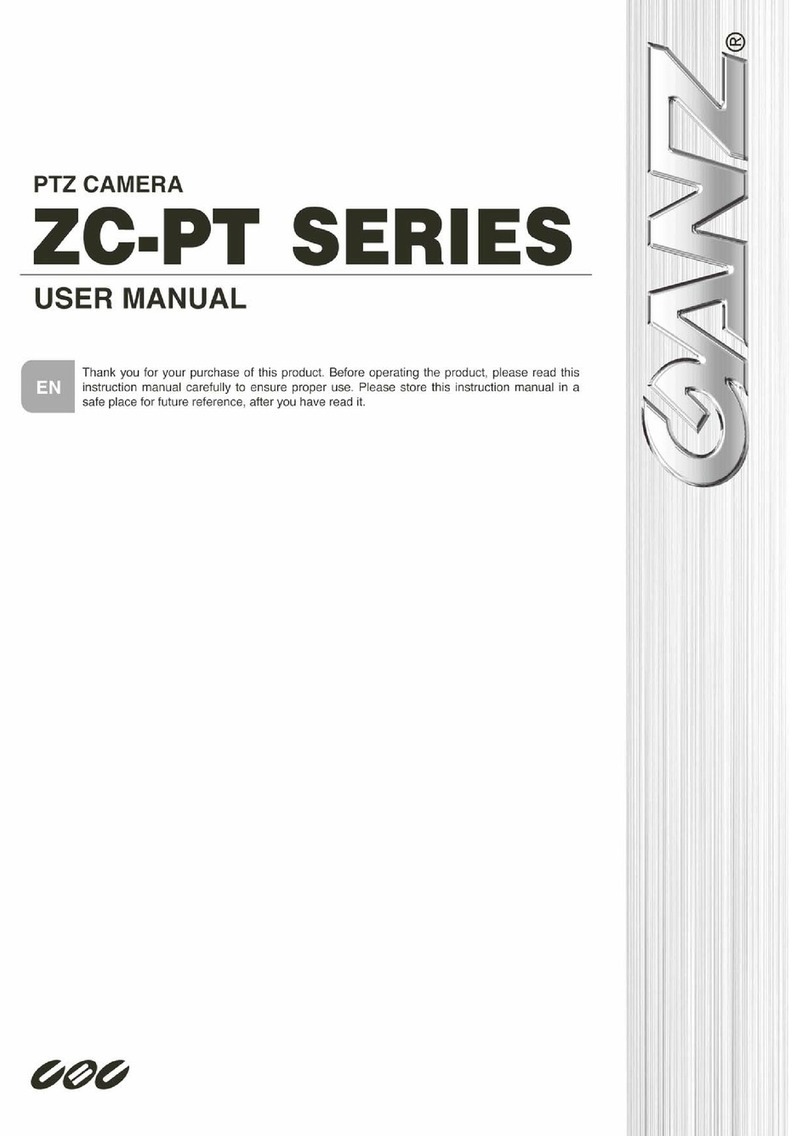
Ganz
Ganz ZC-PT series User manual

Ganz
Ganz ZC-Y41PH4 User manual

Ganz
Ganz ZN-D212XE User manual

Ganz
Ganz ZC-DWT4039 NHA User manual
Ganz
Ganz PIXELPRO SERIES User manual
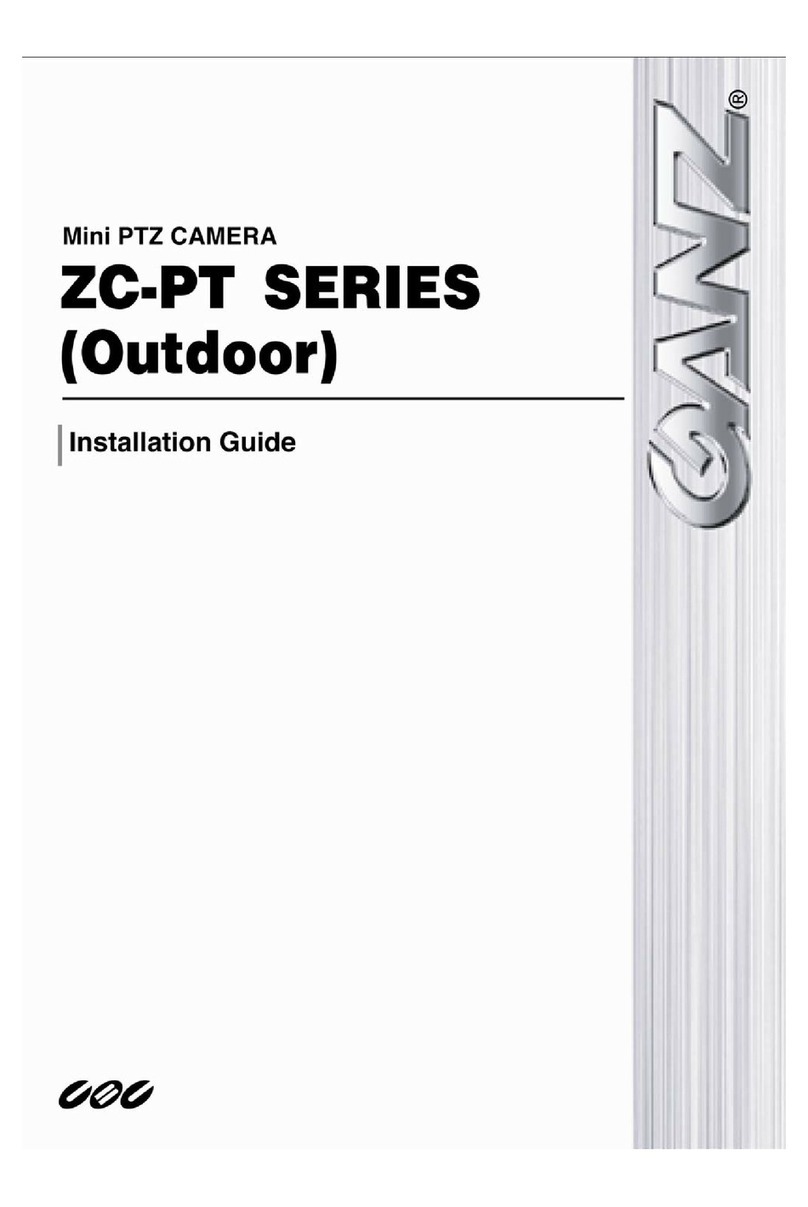
Ganz
Ganz ZC-PT series User manual

Ganz
Ganz ZC-Y41PH3 User manual
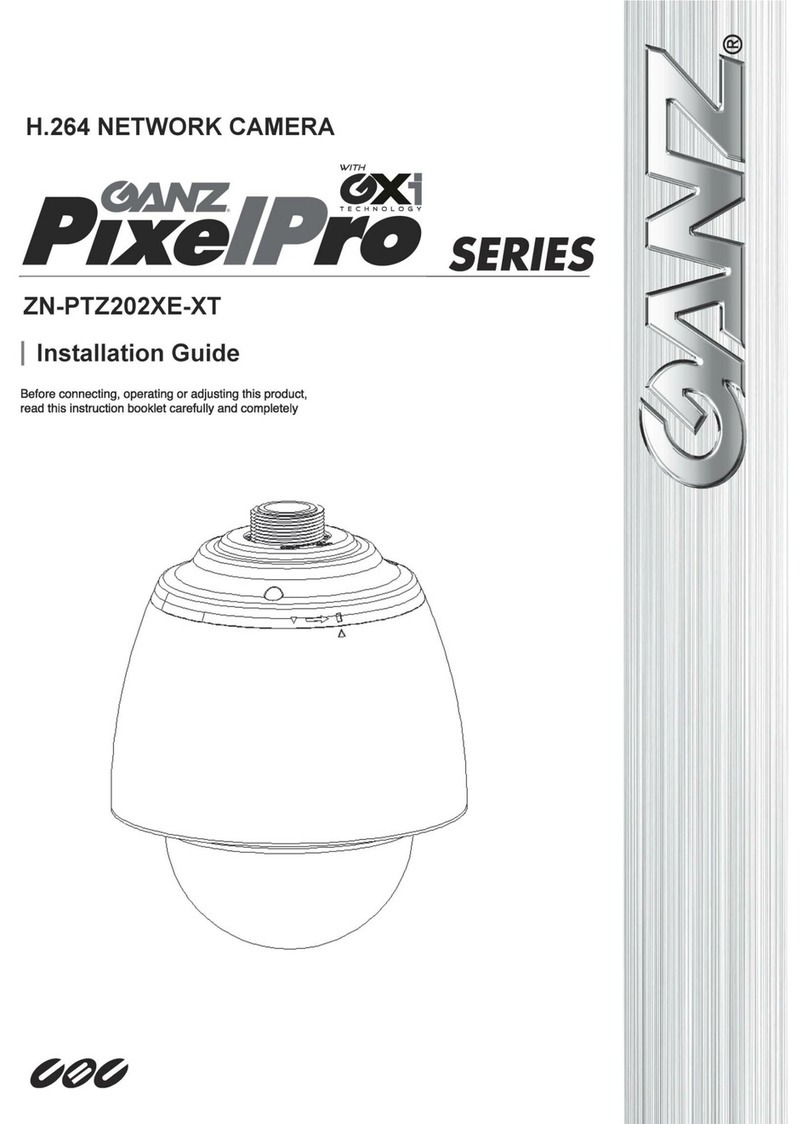
Ganz
Ganz ZN-PTZ202XE-XT User manual

Ganz
Ganz ZN-DNT352XE SERIES User manual
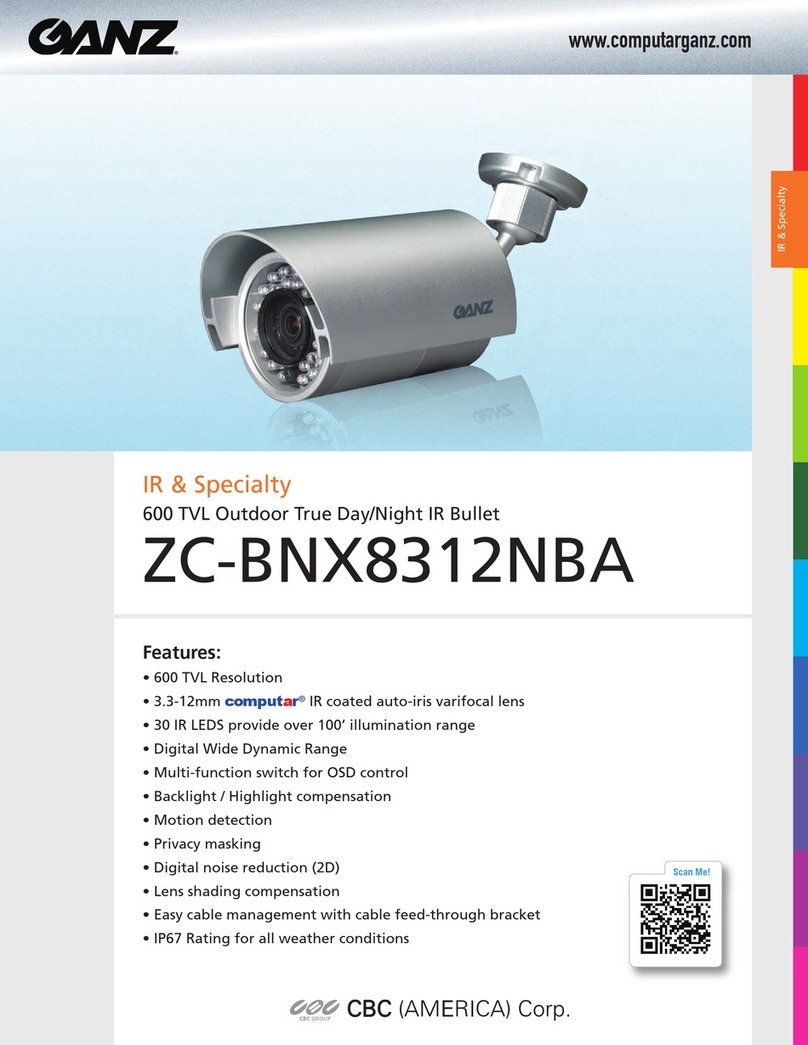
Ganz
Ganz ZC-BNX8312NBA User manual
Ganz
Ganz PIXELPRO SERIES User manual

Ganz
Ganz ZN?PTZW36VPIPE4100 User manual

Ganz
Ganz ZC-PT series User manual

Ganz
Ganz ZC-DNT8312NBA-IR User manual

Ganz
Ganz ZN-DN312XE-M User manual
Ganz
Ganz PIXELPRO SERIES User manual
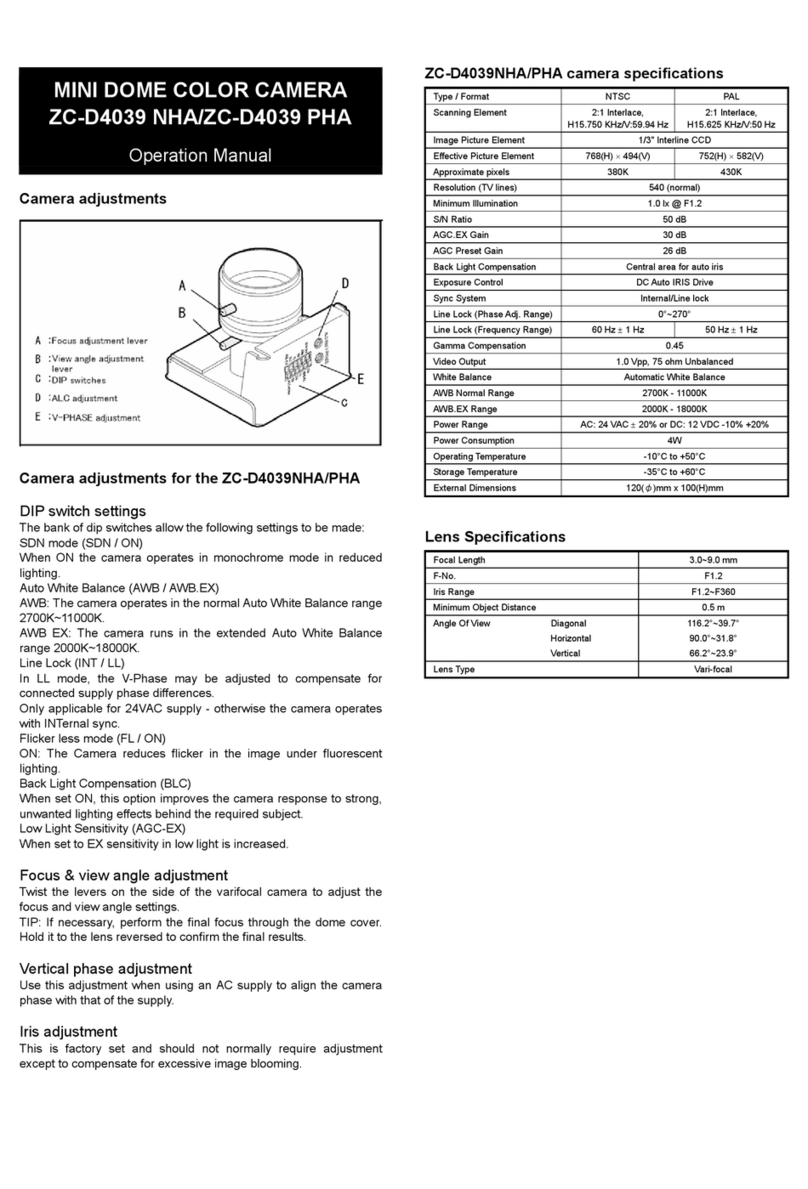
Ganz
Ganz ZC-D4039 PHA User manual