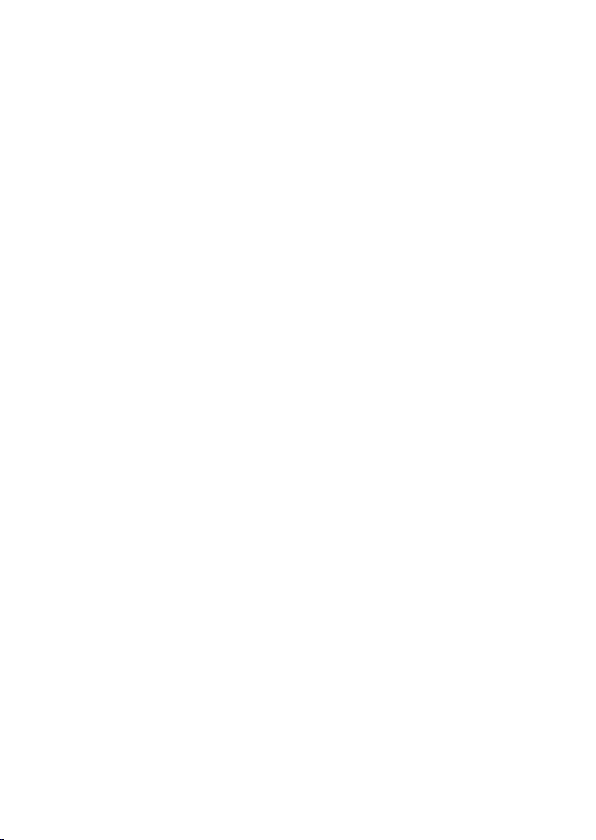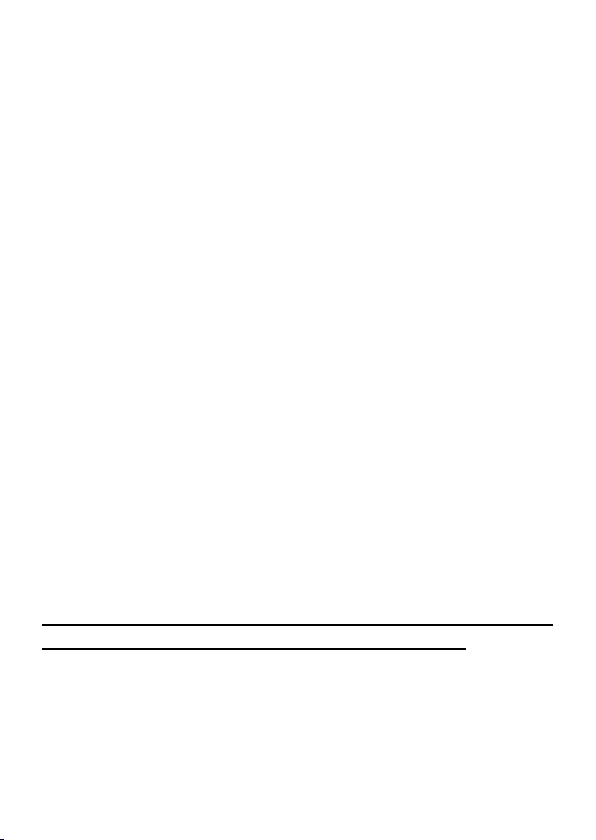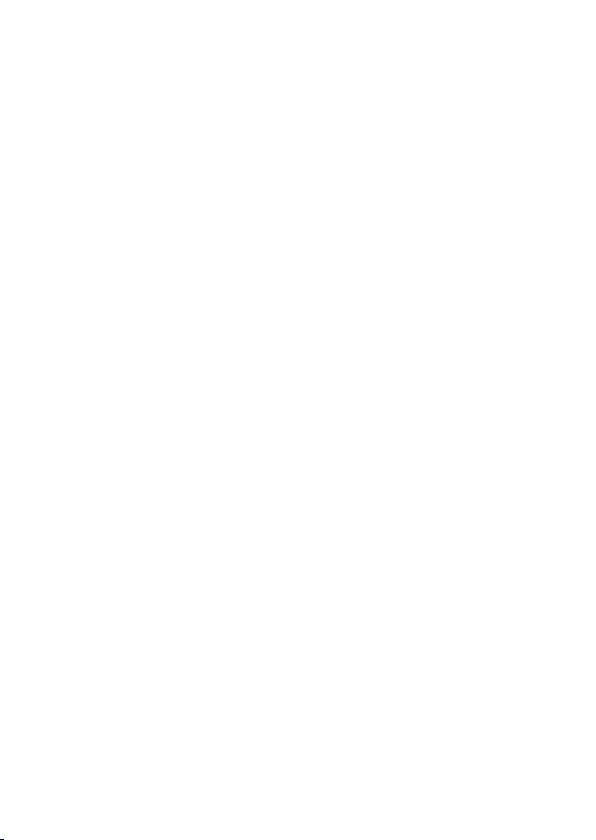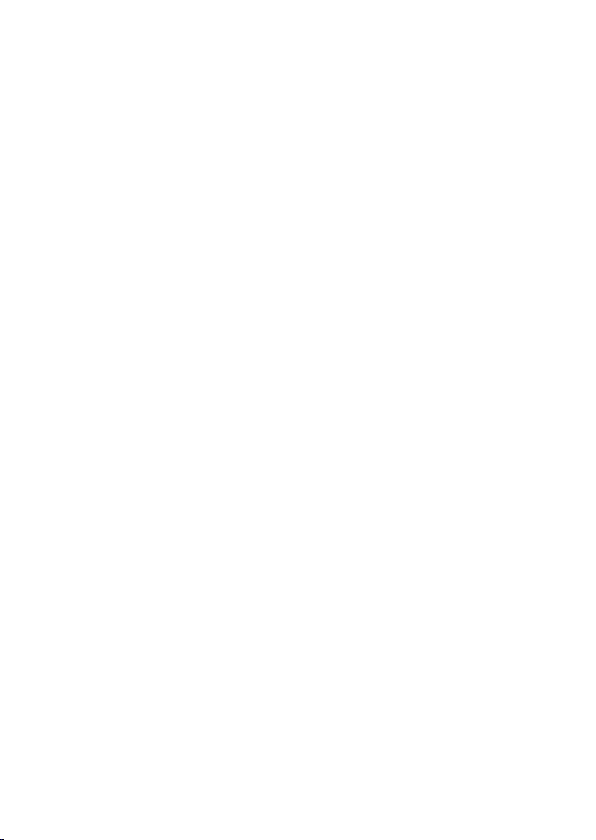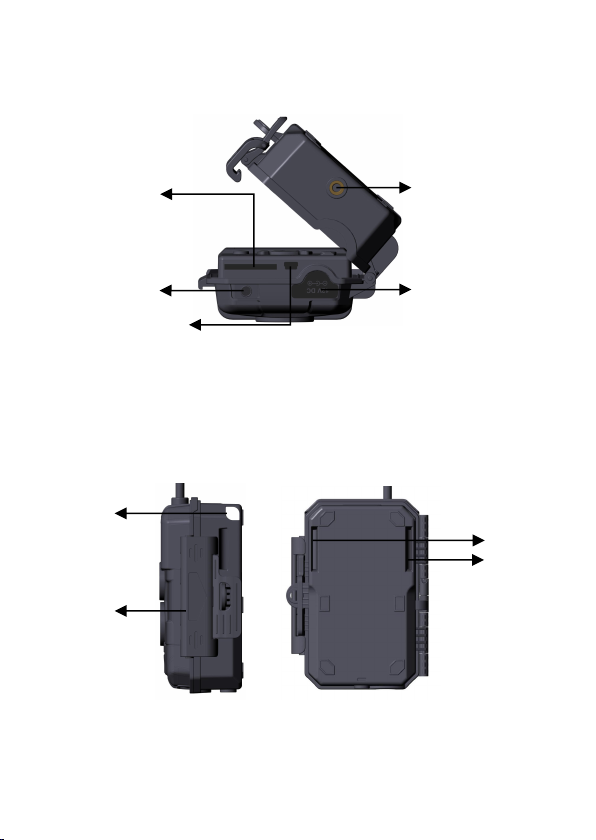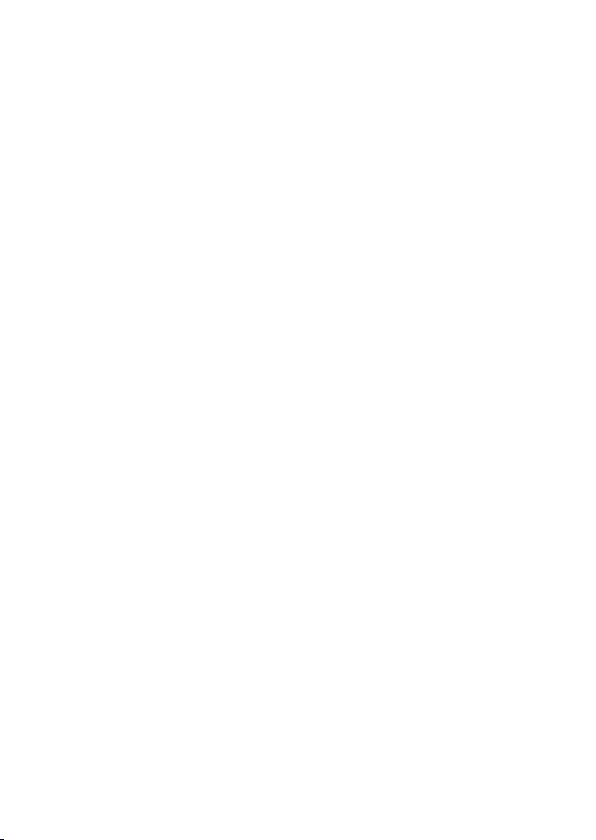TABLE OF CONTENTS (English)
1. IN THE BOX ....................................................................... 1
2. IMPORTANT NOTE ........................................................... 1
3. INTRODUCTION ................................................................2
4. PARTS AND CONTROLS ..................................................3
5. INSTALLING THE BATTERIES AND SD CARD ...........7
6. USING THE CAMERA .......................................................9
7. THE OFF, ON, AND SURVEILLANCE MODES ........... 10
7.1. OFF Mode ............................................................. 10
7.2. ON Mode ................................................................10
7.3. SURVEILLANCE Mode ......................................... 11
8. Wi-Fi CONNECTION ....................................................... 12
8.1. Download GardePro Mobile App ..........................12
8.2. Enable Wi-Fi and Bluetooth .................................. 12
8.3. Add Your Camera .................................................. 13
8.4. Search Your Camera and Link .............................. 13
8.5. App Navigation ...................................................... 15
8.6. Important Notes on App Wi-Fi Connection ........... 18
9. ADVANCED SETTINGS ..................................................19
10. MOUNTING AND POSITIONING ................................ 24
10.1. Mounting ..............................................................24
10.2. Sensing Angle and Distance Test .........................25
10.3. Starting ................................................................ 26
11. REVIEW PHOTOS OR VIDEOS ....................................27
12. TECHNICAL SPECIFICATIONS .................................. 28
13. TROUBLESHOOTING ................................................... 30
14. WARRANTY ...................................................................31