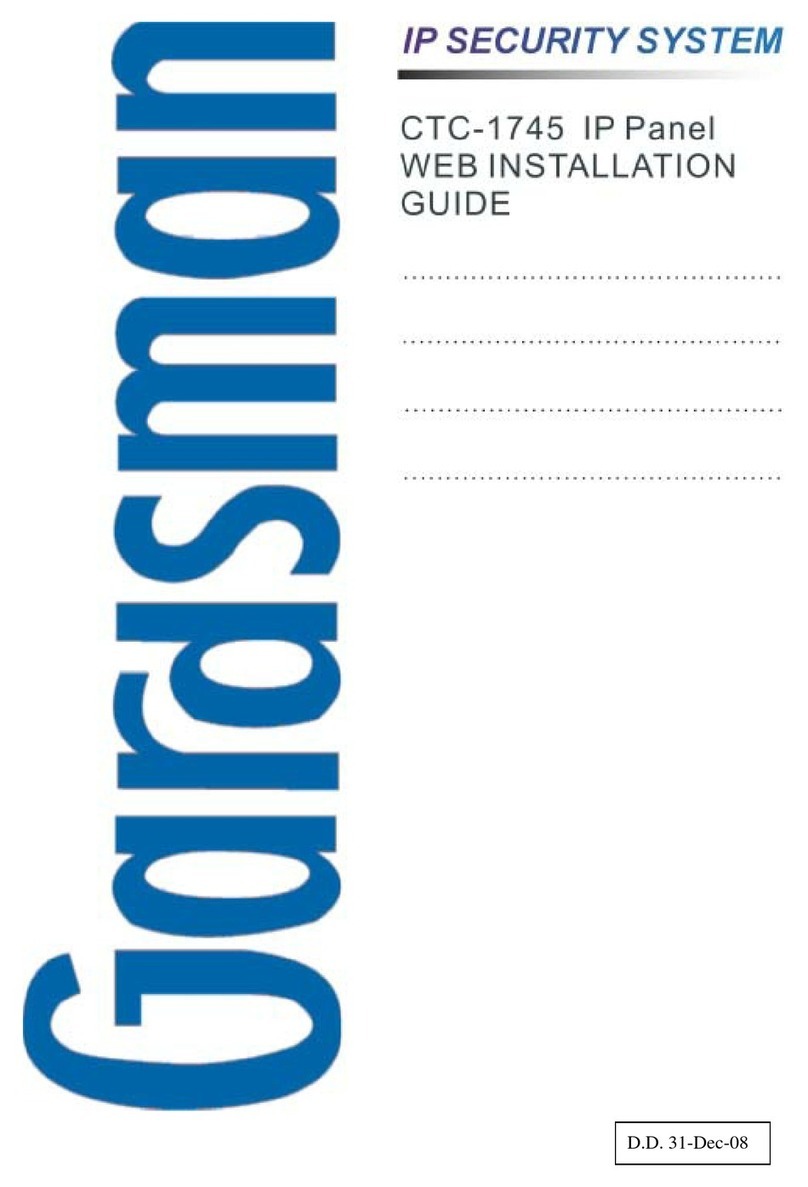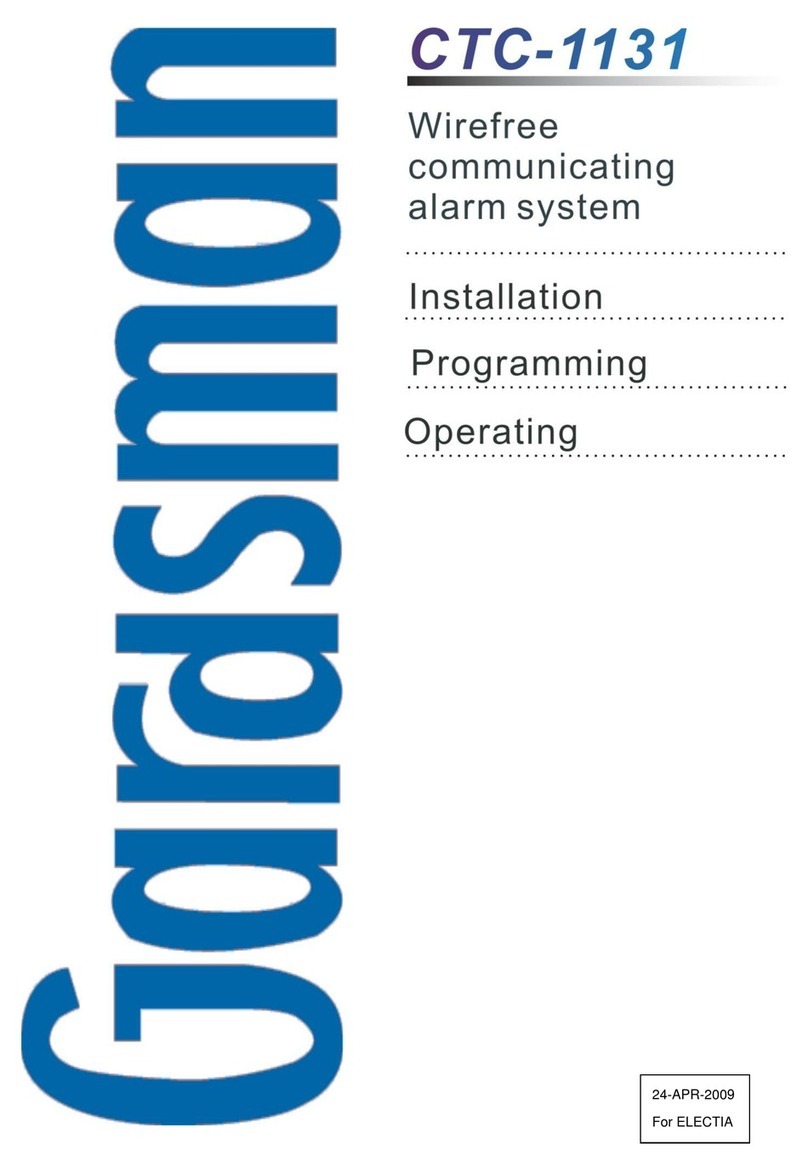5
Guardian Code
zThe Guardian Code has the same
authorization as the PIN Code. It is
designed for patroller of the Central
Station.
zGuardian Code:
It is a 4-digit number and is generated
automatically by the Control Panel by
reversing the digit sequence of the 4-
digit Account Number.
<
<E
EX
XA
AM
MP
PL
LE
E>
>
)If the Account Number is set to “6327”,
then the Guardian Code is
automatically assigned to be “7236”.
zGuardian code 1 is from the reciprocal of
the IP account #1.
zGuardian code 2 is from the reciprocal of
the IP account #2.
zGuardian code 3 is from the reciprocal of
the telephone account #1.
zGuardian code 4 is from the reciprocal of
the telephone account #2.
<
<N
NO
OT
TE
E>
>
)Normally, the system status of Arming
/ Disarming will only report to Central
Monitoring Station if the user PIN
Code Latch Select is set to ON.
However, whenever the patroller uses
Gardian code to arm / disarm the
system, the panel will report the arm /
disarm status to Central Monitoring
Station, even if Latch Select is set as
OFF.
1.7. Getting Started
<
<I
IM
MP
PO
OR
RT
TA
AN
NT
T
N
NO
OT
TE
E>
>
)The Control Panel has a Screen
Saver feature. The Alarm on / off
message will be displayed for 180
secs. Then, only the current date &
time will be displayed.
)During entering PIN code, if incorrect
codes have been inputed for 4 times
or over 20 incorrect numeric numbers
have been entered, it will inhibit
further key presses for 1 minute.
)Press key will clear the code field,
or return to the previous screen.
)After any changes are made in
settings, you must return to Alarm off
mode in order to save the changes. If
not returned to Alarm off mode or if AC
power & battery are both off, then the
changes will not be saved.
Step 1. Find a suitable location for the Control
Panel to be installed.
Step 2. Apply the AC Power. You will hear a
long beep. Alarm On will be
displayed on the first line, and 00:01
01 Jan, Area 1 will be displayed on
the second line of the screen,
indicating the system is in Away mode
(factory default).
Step 3. Key-in your 4 digits User 1 PIN Code
within 30 sec.
Step 4. Press OK. You will hear 2 short beeps
and the display will show.
A l a r m O f f
0 0 : 0 1 J a n 0 1 1
The system is now in Alarm off mode.
<
<N
NO
OT
TE
E>
>
)Whenever the Control Panel is
powered on again, it will resume the
mode before the power is
off/disconnected.
)OK key confirming the entered PIN
code should be pressed within 30 sec.
Otherwise, the display will go back to
the previous mode.
)In Step 3, if you press a key other than
numeric keys, the display will remain
the same requesting you to key in
1234 (default PIN code) and then
press OK.