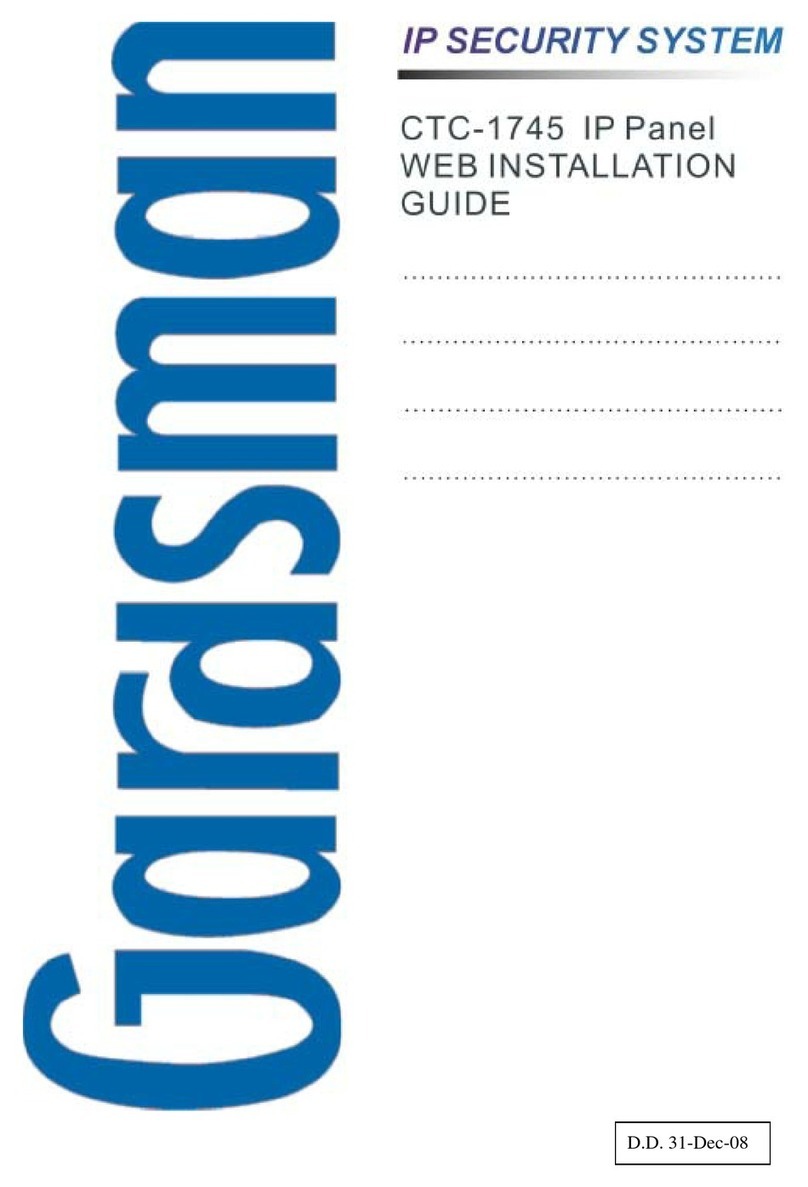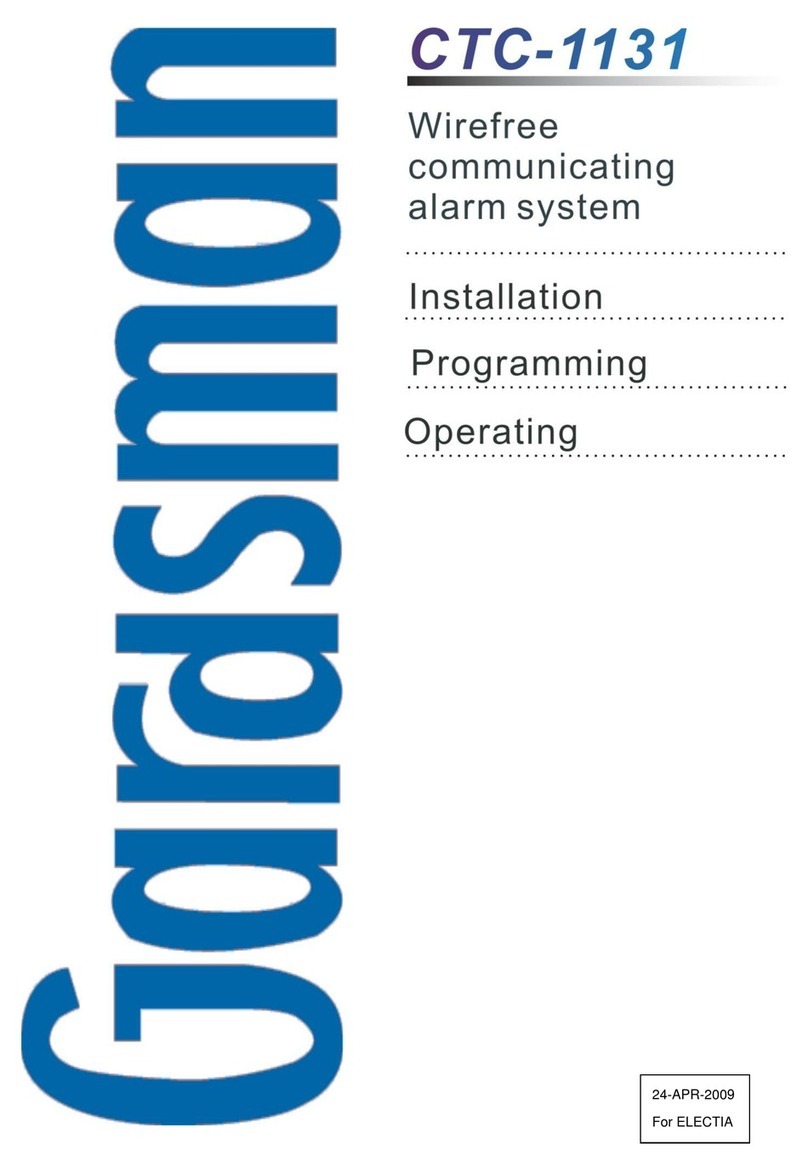4
2. Learn-in the Devices
There are two methods to learn in the device:
1. Use Learning mode, you can learn in
Pendant #1 and Pendant #2.
2. Use Command #91 - #92 in Programming
mode to learn WTR- series (except WTRV).
For learning silent pendant, use Command
93 to learn it. To add other devices,
including PIR Sensor, Smoke Detector,
Panic Button, Carbon Monoxide, Wrist &
Neck Transmitter, Water Sensor, and
Pendant Transmitter, WRT- series (except
WTRV), please use Command 94. For
details, please refer to section 3.2
Programming Your 1041RV Pro:
Commands 91-94.
3. Only 10 devices are allowed to be learnt in.
<
<N
NO
OT
TE
E>
>
)Only one WTRV can be learn into
CTC-1041RV Pro.
2.1. Learning Pendant #1
When CTC-1041RV Pro enters the Learning
Mode, you can learn WTR- or WTRV as the
following steps:
For Normal Wrist Transmitters (WTR-)
Step1. Press and hold the RESET button of
CTC1041RV Pro for 6 seconds.
Release the button after you heard
the double beep. Then, release the
button and a long beep will be heard.
The RED LED begins to flash to
indicate that the CTC-1041RV Pro is
now in Learning Mode.
<
<N
NO
OT
TE
E>
>
)Once pressed, a button beep sound
will be heard. CTC-1041RV Pro will
emit one short beep at 3 sec, then a
double beep when it reaches 6 sec.
Step2. Press and both the RESET and
Pendant #1 buttons simultaneously
until CTC-1041RV Pro emit a double-
beep to indicate that the Pendant #1
has been learnt-in successfully.
For Talking Pendant (WTRV)
Step1. Press and hold the RESET button of
CTC-1041RV Pro for 6 seconds.
Release the button after you heard
the double beep. After releasing the
button, a long beep will be heard. The
RED LED begins to flash to indicate
that the CTC-1041RV Pro is now in
Learning Mode.
<
<N
NO
OT
TE
E>
>
)Once CTC-1041RV Pro is pressed, a
button beep sound will be heard. It will
emit one short beep at 3 sec, then a
double beep when it reaches 6 sec.
Step2.Press and hold the WTRV
ACTIVE/PEDNANT button for 5
seconds. The WTRV’s Green LED turn
to RED. When hearing a long beep,
release the WTRV button. The WTRV
is now in the learn mode.
Step3. Press and hold the reset button on
CTC-1041RV Pro for 20 seconds and
meanwhile the WTRV’s LED will turn
from RED, then blink green to steady
green. When you hear two beeps and
then one long beep emitted from CTC-
1041RV Pro, release the RESET
button from the CTC-1041RV Pro.
The learning process now is successful.
Step 4. To check if the WTRV is successfully
learnt in, press the WTRV ACTIVE
button. If you hear 6 continuous beeps
from WTRV and meanwhile the Control
Panel respond two shorts beeps
respectively, it indicates that the WTRV
is successfully learnt in. If you don’t
hear any corresponding beep from
Control Panel after pressing the WTRV
ACTIVE button, it indicates that the
learning process fails. Turn the Pedant
off and repeat the steps mentioned
above until you hear the CTC-1041RV
Pro’s corresponding beeps.
Step 5. If there is a 2nd Pendant (Pendant #2)
wished to be learnt-in, proceed to
Steps 1 & 2 under the section of For
Normal Wrist Transmitter(WTR-) in
2.1 Learning Pendant #1, but the
Reset button should be changed to
Help Button instead.