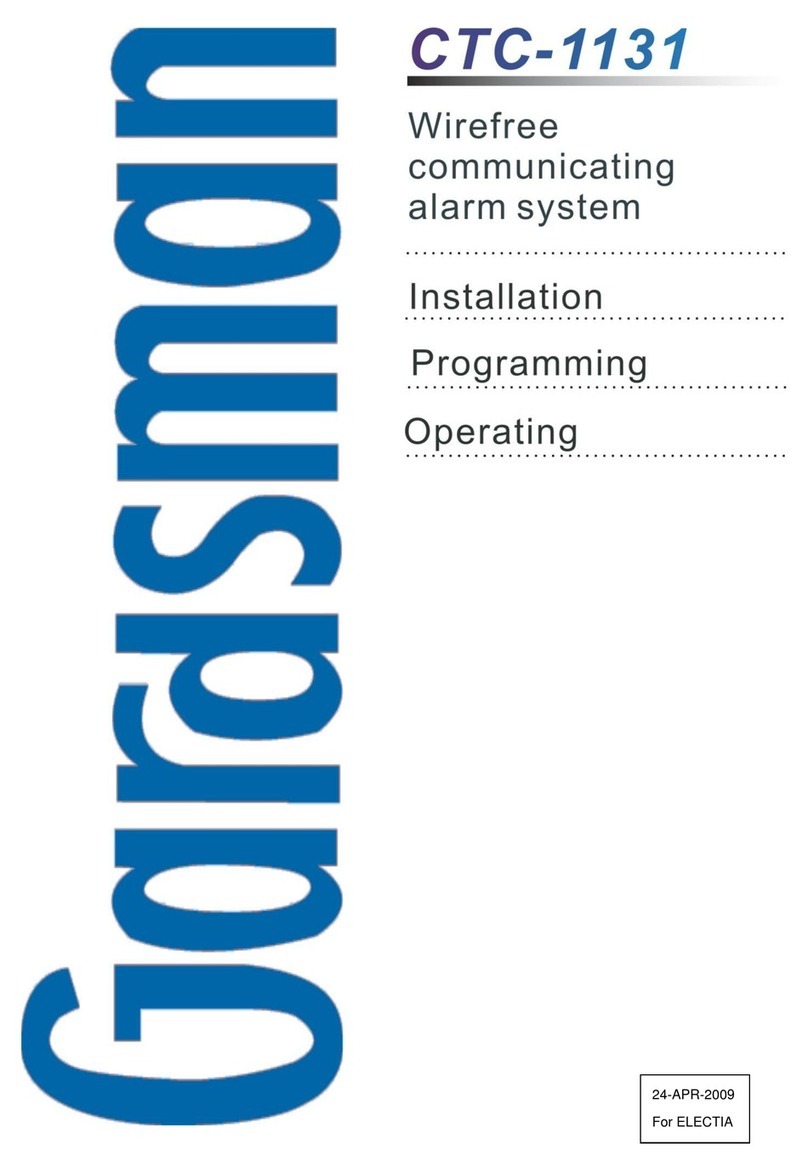Table of Contents
1. Introduction _______________________________________________________ 2
2. Application Overview _______________________________________________ 2
2.1. Identifying the Parts ___________________________________________________ 2
2.2. The Power Supply_____________________________________________________ 4
2.3. System Requirements__________________________________________________ 4
3. Getting Started_____________________________________________________ 5
4. Hardware Installation for CTC-1745____________________________________ 5
5. Software Installation for CTC-1745 ____________________________________ 6
5.1 Running the CTC-1745 Finder____________________________________________ 6
5.2 Configure Setting______________________________________________________ 7
6. Connecting to Webpage _____________________________________________ 8
7. Setting the system_________________________________________________ 10
7.1. Report______________________________________________________________ 10
7.2. Mobile______________________________________________________________ 14
7.3. Center______________________________________________________________ 16
7.4. Code Setting ________________________________________________________ 17
7.5. Dynamic DNS________________________________________________________ 19
7.5. Administrator________________________________________________________ 20
8. Sensor Learning & Bypass__________________________________________ 21
8.1. Add Sensor _________________________________________________________ 21
8.2. Learning KP-18 in the Control Panel (Locally)_____________________________ 27
8.3. Learning KP-9/KP-A9 in the Control Panel (Locally) ________________________ 28
8.4. Learning BX-15 in the Control Panel (Locally)_____________________________ 28
8.5. Learning SR-15 in the Control Panel (Locally)_____________________________ 29
8.6. Bypass _____________________________________________________________ 30
9. Program the System _______________________________________________ 31
9.1. Panel Condition______________________________________________________ 31
9.2. PIN Code ___________________________________________________________ 32