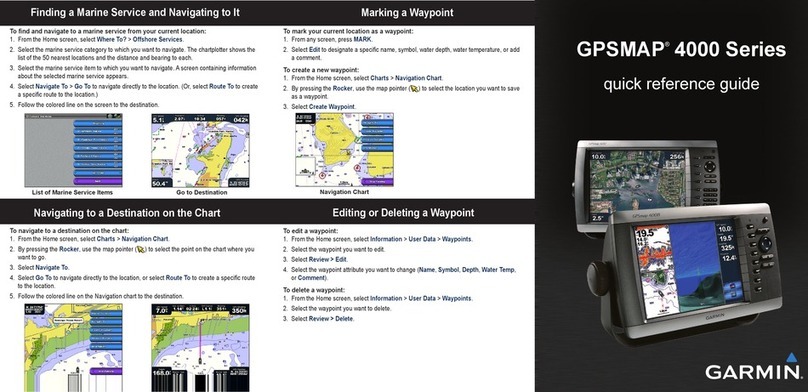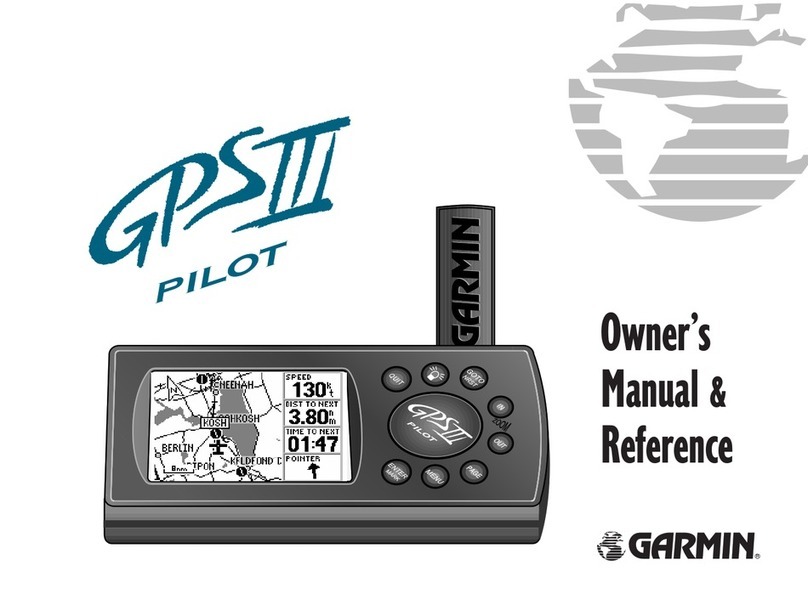Garmin Golf Logix User manual
Other Garmin GPS manuals
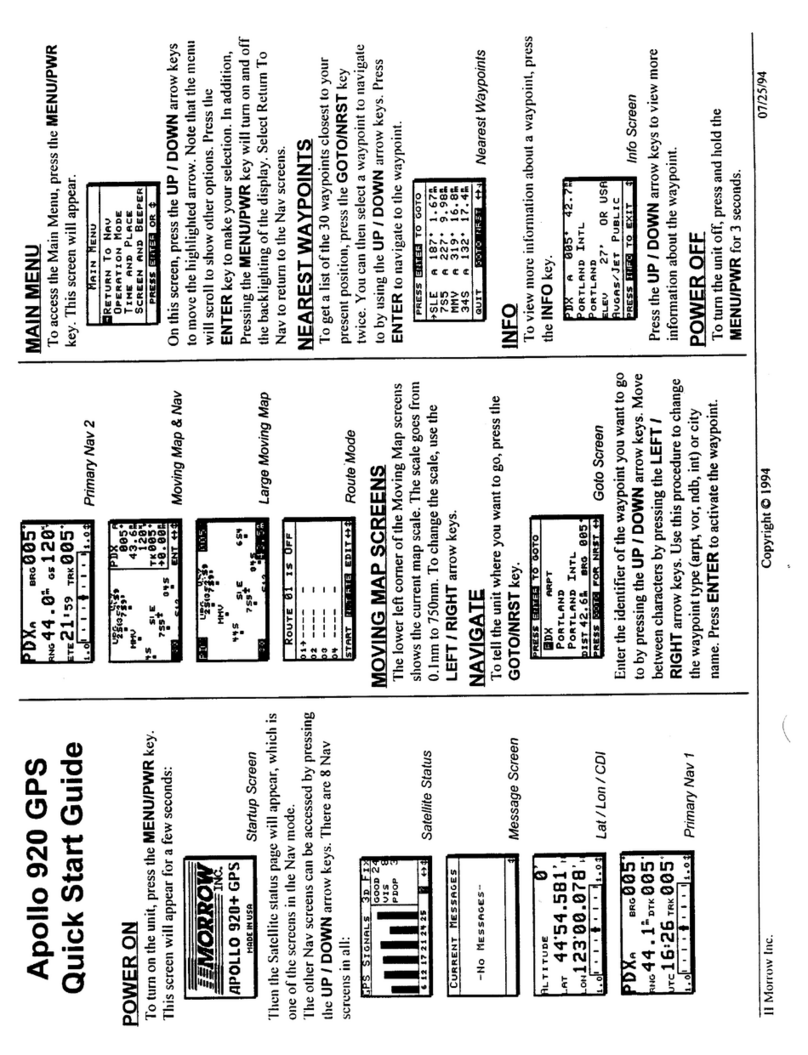
Garmin
Garmin Apollo 920 User manual
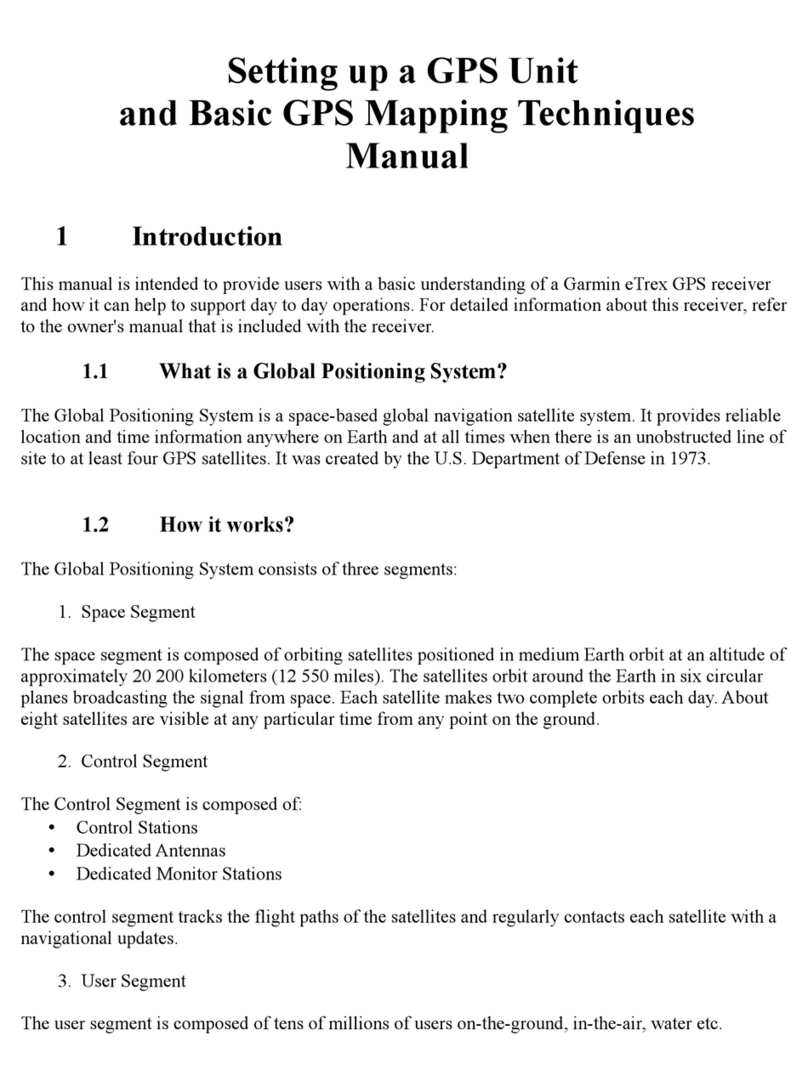
Garmin
Garmin eTrex - Hiking GPS Receiver User guide

Garmin
Garmin DAKOTA 10 Instruction manual

Garmin
Garmin Apollo CNX80 Manual

Garmin
Garmin nuvi 850 User manual

Garmin
Garmin aera 500 Instruction manual

Garmin
Garmin ETREX 22X User manual
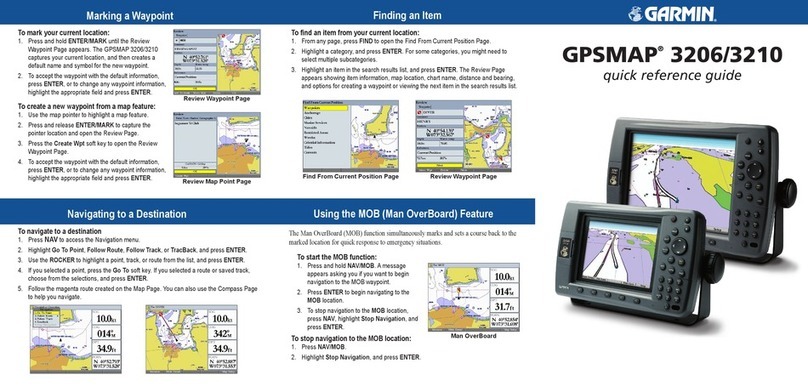
Garmin
Garmin GPSMAP 3206 - Marine GPS Receiver User manual
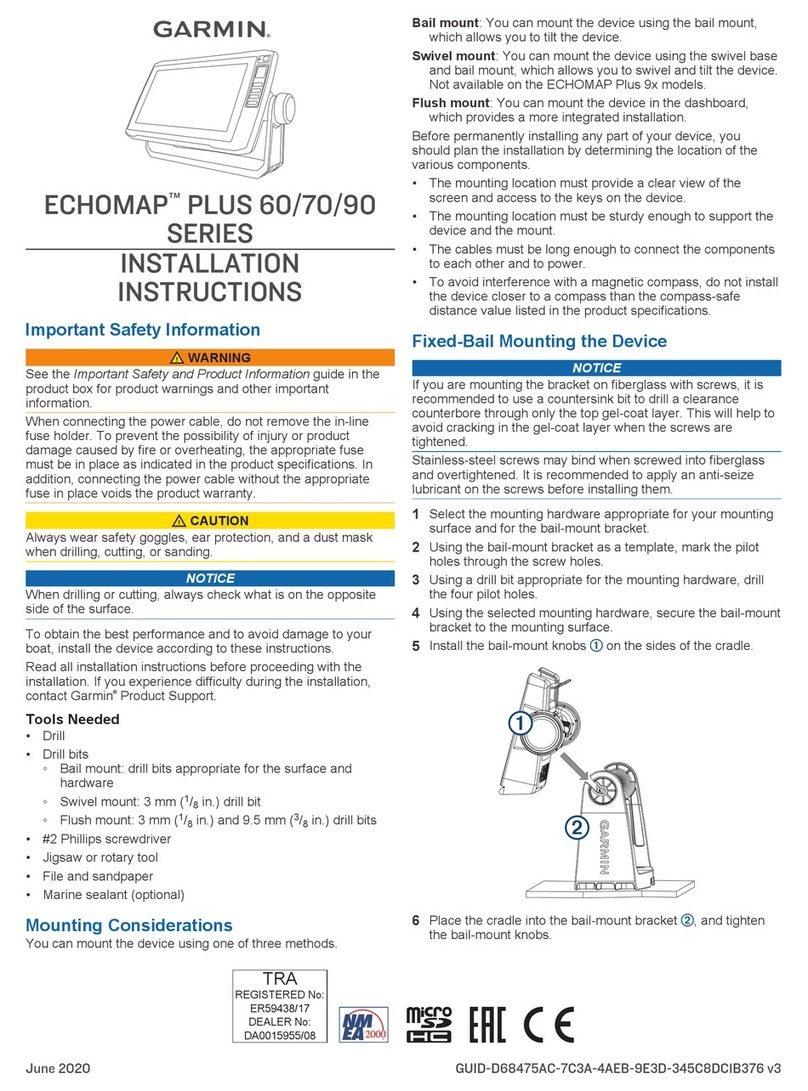
Garmin
Garmin ECHOMAP PLUS 70 series User manual

Garmin
Garmin GPS 155XL User manual

Garmin
Garmin GPS 500 User manual

Garmin
Garmin G300 for Cessna SkyCatcher User manual
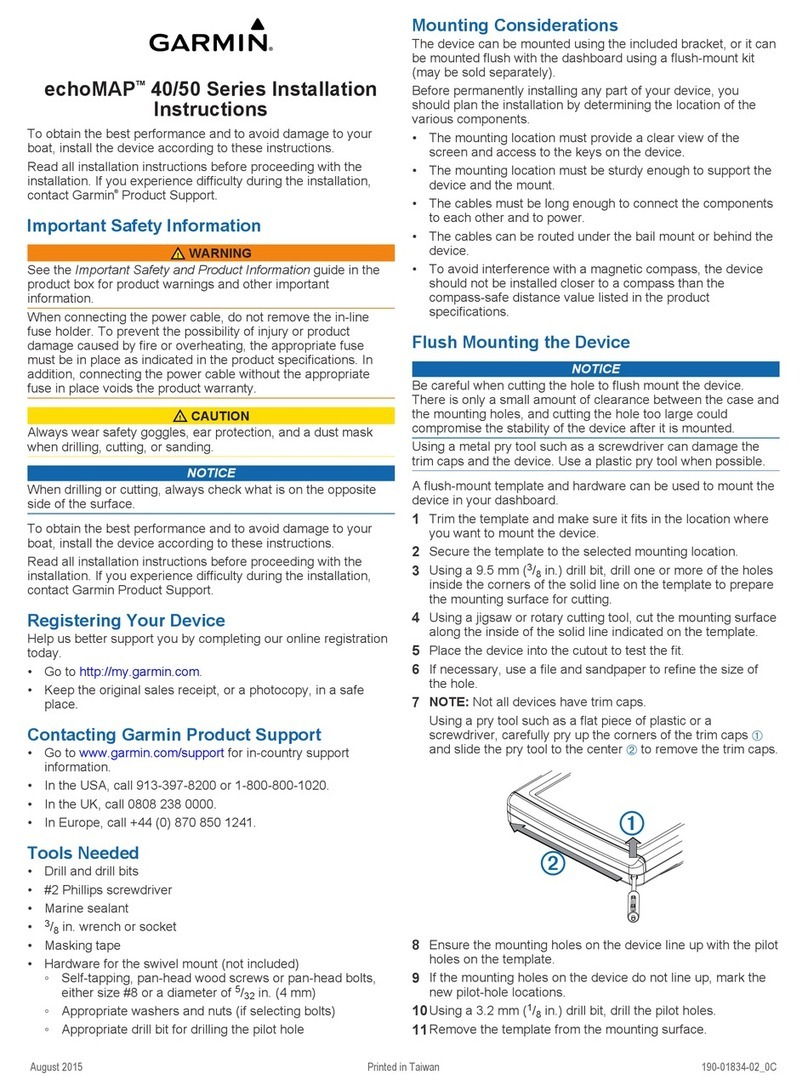
Garmin
Garmin echoMAP 40/50 Series User manual

Garmin
Garmin 1200 User manual
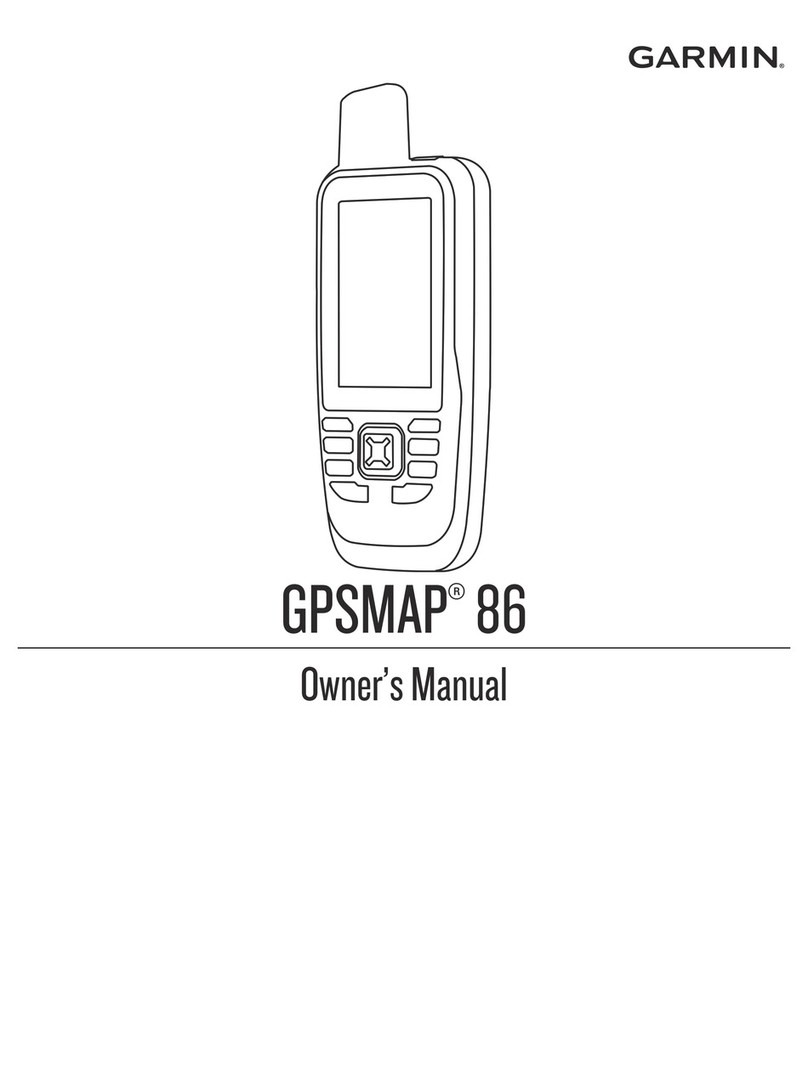
Garmin
Garmin GPSMAP 86 User manual

Garmin
Garmin Edge 205/305 User manual

Garmin
Garmin GPSMAP 296 - Aviation GPS Receiver Owner's manual
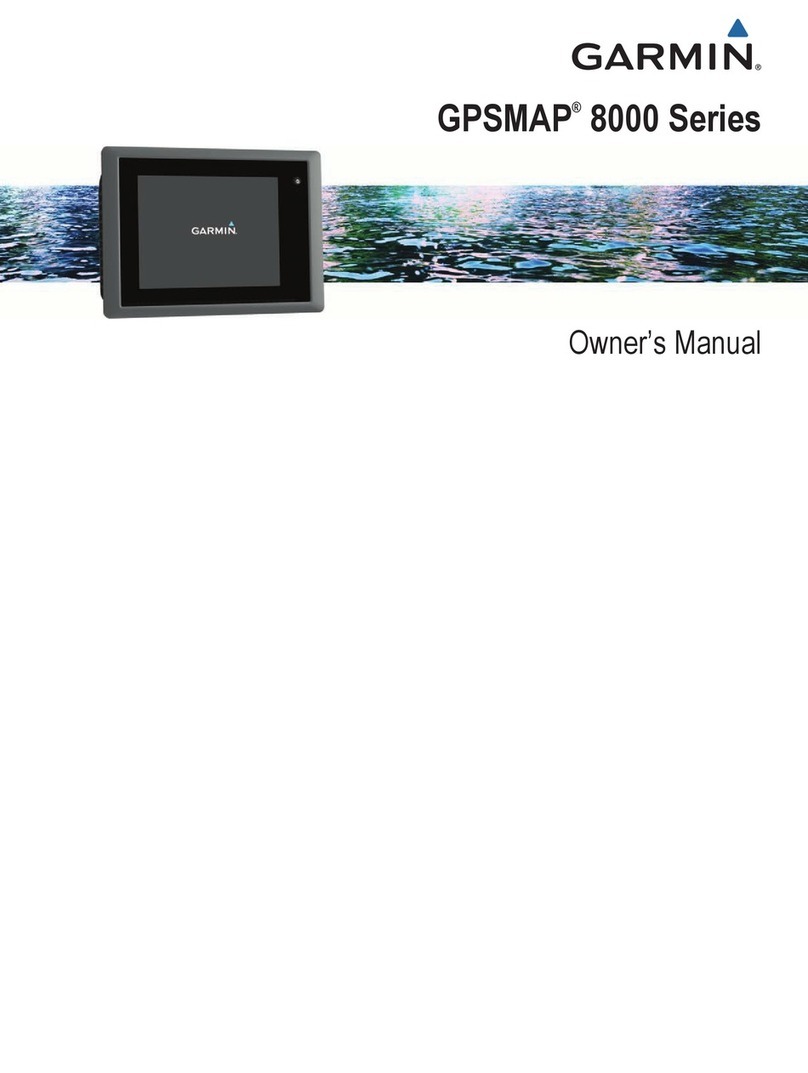
Garmin
Garmin GPSMAP 8012 User manual

Garmin
Garmin DESCENT G1 Series User manual

Garmin
Garmin GPSMAP 276C User manual