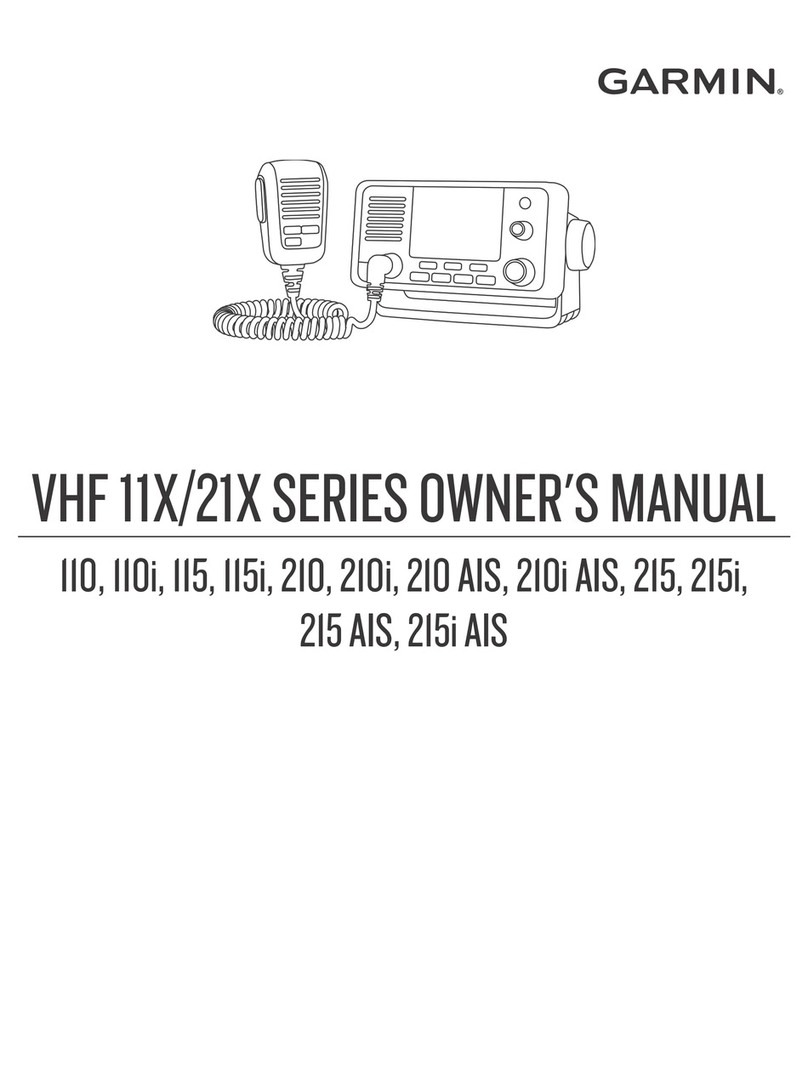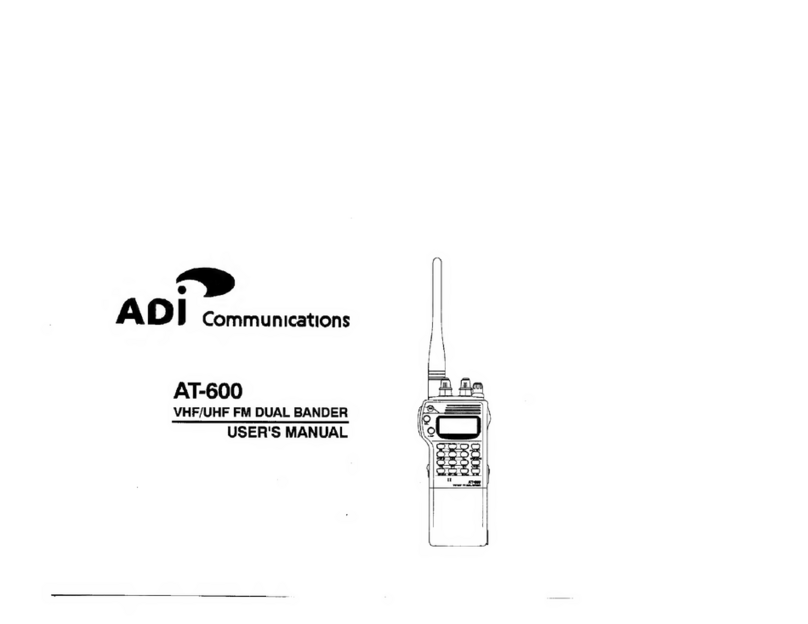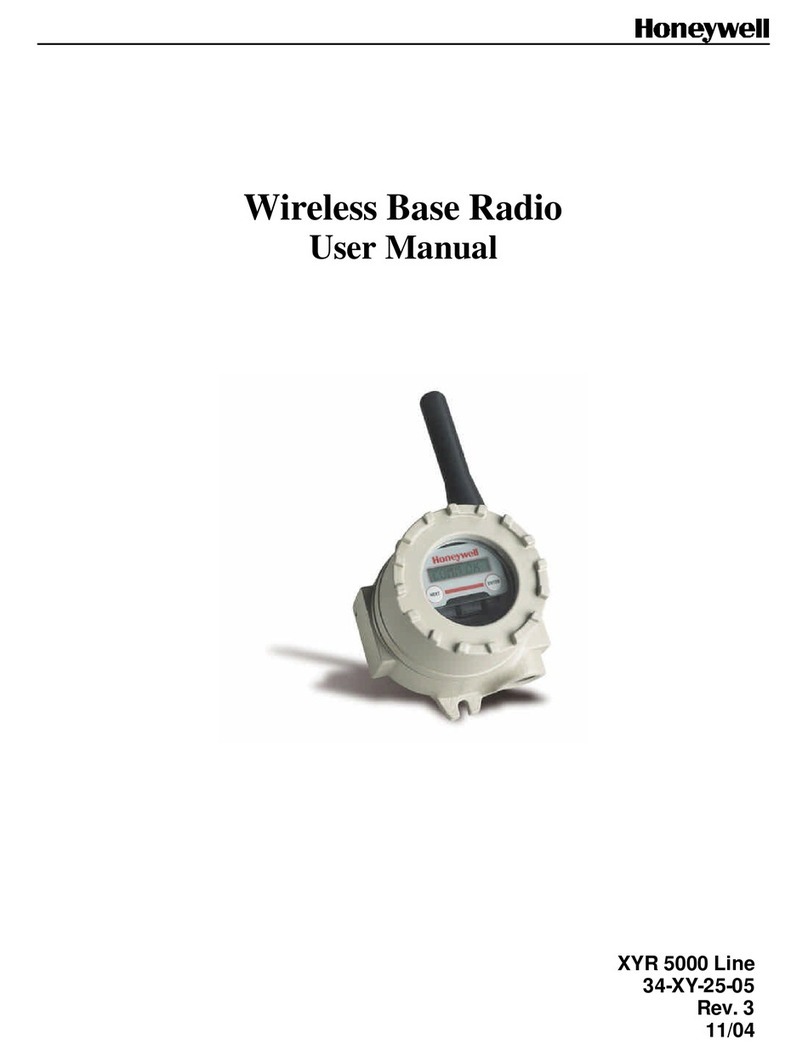Garmin GDL 69 User manual

190-00355-04 September 2005 Rev. F
GDL 69/69A
XM™Satellite Radio
Activation Instructions

Page ii XM Activation Procedures
190-00355-04 Rev. F
© 2004-2005
Garmin Ltd. or its subsidiaries
All Rights Reserved
Except as expressly provided herein, no part of this manual may be reproduced, copied, transmitted,
disseminated, downloaded or stored in any storage medium, for any purpose without the express prior
written consent of Garmin. Garmin hereby grants permission to download a single copy of this manual
and of any revision to this manual onto a hard drive or other electronic storage medium to be viewed and
to print one copy of this manual or of any revision hereto, provided that such electronic or printed copy of
this manual or revision must contain the complete text of this copyright notice and provided further that
any unauthorized commercial distribution of this manual or any revision hereto is strictly prohibited.
Hardware and required monthly subscription sold separately. Subscription fee is consumer only. Other
fees and taxes, including a one-time activation fee may apply. All programming fees and weather data
subject to change. XM WX weather data displays and individual product availability vary by hardware
equipment. Reception of the XM signal may vary depending on location. Subscriptions subject to
Customer Agreement included with the XM Welcome Kit and available at xmradio.com. Available only
in the 48 contiguous United States. XM WX is a trademark of XM Satellite Radio Inc. © 2005 XM
Satellite Radio Inc. All rights reserved.
Garmin International, Inc.
1200 E. 151st Street
Olathe, KS 66062 USA
Telephone: 913.397.8200
Aviation Panel-Mount Technical Support Line (Toll Free) 1.888.606.5482
www.garmin.com
Garmin (Europe) Ltd.
Unit 5, The Quadrangle
Abbey Park Industrial Estate
Romsey, SO51 9DL U.K.
44/1794.519944
44/1794.519222
Garmin AT, Inc.
2345 Turner Rd., SE
Salem, OR 97302 USA
Telephone: 503.581.8101

XM Activation Procedures Page iii
190-00355-04 Rev. F
TABLE OF CONTENTS
1 Overview ................................................................................................................................................ 1
1.1 Introduction ................................................................................................................................. 1
1.2 Gather Information ...................................................................................................................... 1
2 MX20 - GDL 69/69A Activation ........................................................................................................... 1
2.1 Activation Steps........................................................................................................................... 1
2.1.1 Accessing the MX20 Activation Page .................................................................................... 2
2.2 Refreshing.................................................................................................................................... 3
2.3 Test the GDL69/69A with the MX20.......................................................................................... 4
3 G1000 – GDL 69/69A Activation .......................................................................................................... 4
3.1 Verify the Radios are Ready to be Activated .............................................................................. 5
3.2 Activating the Radio.................................................................................................................... 5
3.3 Verifying Subscribed Services .................................................................................................... 6
3.4 Refreshing.................................................................................................................................... 6
4 GNS 430/530 – GDL69 Activation........................................................................................................ 7
4.1 Activation Steps........................................................................................................................... 7
4.2 Verify Signal Reception .............................................................................................................. 7
4.3 Verify XM Subscribed Services ..................................................................................................8
4.3.1 Verify NEXRAD..................................................................................................................... 8
4.3.2 Verify Graphical METAR....................................................................................................... 8
4.3.3 Verify Textual METAR .......................................................................................................... 9
4.3.4 Verify Wind .......................................................................................................................... 10
4.3.5 Verify Temperature/Dewpoints............................................................................................. 10
4.4 Refreshing.................................................................................................................................. 10
LIST OF FIGURES
Figure 2-1. Data Radio ID and Audio Radio ID Locations .........................................................................2
Figure 2-2. MX20 with Full Channel List ................................................................................................... 2
Figure 2-3. Activation Refresh Page............................................................................................................ 3
Figure 2-4. Webpage Success Message ....................................................................................................... 3
Figure 2-5. Webpage Failure Message ........................................................................................................ 3
Figure 3-1. AUX - TRIP PLANNING Page ................................................................................................ 4
Figure 3-2. XM Information Page................................................................................................................ 5
Figure 3-3. AUX – XM Radio Page ............................................................................................................ 5
Figure 3-4. Lock Activation Screen............................................................................................................. 6
Figure 3-5. Channel Listings Screen............................................................................................................ 6
Figure 4-1. Data Link Menu Page................................................................................................................ 7
Figure 4-2. Data Link Status Page ............................................................................................................... 7
Figure 4-3. Weather Page ............................................................................................................................ 8
Figure 4-4. Graphical METAR Page ........................................................................................................... 9
Figure 4-5. Textual METAR Page............................................................................................................... 9
Figure 4-6. Wind Data Page....................................................................................................................... 10
Figure 4-7. Temperature/Dewpoints Page ................................................................................................. 10
LIST OF TABLES
Table 4-1. Data Link Status ......................................................................................................................... 8

Page iv XM Activation Procedures
190-00355-04 Rev. F
This Page Intentionally Left Blank

XM Activation Procedures Page 1
190-00355-04 Rev. F
1 Overview
1.1 Introduction
Before the GDL 69/69A can be used, the unit must have services subscribed to and be activated by XM
Satellite Radio. This document will take you through the process. Please note that the GDL 69 is a
weather data link. The GDL 69A is a weather data link AND audio receiver. This document covers the
GDL 69/69A - MX20 Activation, the GDL 69/69A – G1000 Activation, and lastly the GDL 69 – 430/530
Activation. Before activating the GDL 69/69A must be installed in accordance with the installation
manual P/N 190-00355-02.
1.2 Gather Information
Your GDL 69 or GDL 69A is shipped with one or two radio hardware identifications, respectively (Radio
IDs). These IDs serve as identification codes for your XM-equipped GDL 69/69A and are needed in the
activation process. The ID(s) is attached to the last page of this document. It is also printed on a label on
the back of the unit. The IDs can also be retrieved through the interfaced control display unit (i.e. G1000,
MX20, 430/530, etc.) which will be addressed in the following pages. Contact your dealer if you are
unable to locate the radio hardware IDs. Be sure to visit http://www.garmin.com and verify that you have
the latest revision of the Pilot’s Guide for the MX20 (P/N 560-1026-( )) and the G1000 for your
particular aircraft. For the GNS 430/530, you’ll need the latest revision of the Pilot’s Guide Addendum
(P/N 190-00140-13).
NOTE
If your aircraft has not been powered on for more than six months your XM subscription
will have been automatically deactivated. In the event that this happens you will need to
refresh the unit. Refer to Section 2.2 (MX20), 3.4 (G1000), or 4.4 (GNS 430/530) for the
procedure on ‘Refreshing’.
2 MX20 - GDL 69/69A Activation
The MX20 must be correctly configured to accept information from a GDL 69A, in accordance with P/N
560-1025-( ).
2.1 Activation Steps
1. Make sure that the aircraft's XM antenna has an unobstructed view of the southern sky. It is not
recommended for the aircraft to be in a hangar.
2. Hook up the aircraft to external power if available. It may take 45-60 minutes or more, depending on
the demand on the XM activation system.
3. Power on the avionics and allow the MX20 to power up.
4. Verify that the yellow “GDL 69” failure flag is not displayed. The absence of a failure flag confirms
that the MX20 is communicating with the GDL 69/69A.
5. On the MX20 go to the XM Activation Page (See Section 2.1.1) and verify that the data radio ID is
displayed. For GDL 69A installations, verify that the audio radio ID is also displayed.
6. To activate service, call XM at 1-800-985-9200. When activating the data service, specify Aviator
Lite, Aviator, or Aviator Pro (Aviator Pro is not available at time of this printing).
7. Do not power cycle the units during the activation process. If aircraft is on battery power, you may
turn on avionics after calling in the activation procedure. If a power cart is available, leaving the
avionics power on during the call may speed up activation.

Page 2 XM Activation Procedures
190-00355-04 Rev. F
8. For GDL 69A units, the audio portion is activated independently from the weather. The activations
will not be simultaneous. Once the data channel is activated, bring up the XM Radio page on the
MX20. This can be accomplished by pressing the FN key until XM is displayed. Press the smart key
below XM. A non-activated unit will display only channel 0 (Radio ID), channel 1 (XM Preview)
and channel 247 (Emergency Alert). An activated unit will display the full list of XM's channels.
Tune to channel 1, while waiting for audio activation.
2.1.1 Accessing the MX20 Activation Page
To access the activation page on the MX20 perform the following steps:
1. Press the FN key until the FIS function is displayed. Press the smart key below FIS.
2. Press the fourth smart key until STATUS is displayed.
3. Press MENU/ENT button.
4. Press the line select key next to Products.Diagnostics and Start Diag will be displayed. (In
software version 5.5, Start Diag will not be displayed).
5. Press the line select key next to Diagnostics.
6. Activation will be displayed. XM Service should activate in 45 to 60 minutes. During the activation
process, the unit may display several different activation levels. This is normal, and should be
ignored. When the service class (Aviator Lite, Aviator, or Aviator Pro) that you subscribed to is
displayed, press the ACCEPT smart key to lock in the activation. At the time of printing, Aviator
Pro is not available.
Smart Keys
Line Select Keys
Data Radio ID
A
udio Radio ID
Figure 2-1. Data Radio ID and Audio Radio ID Locations
Figure 2-2. MX20 with Full Channel List

XM Activation Procedures Page 3
190-00355-04 Rev. F
2.2 Refreshing
If the unit is not activated after one hour a ‘refresh’ maybe needed. To accomplish this go to the website
www.xmradio.com/refresh as pictured below. Follow the instructions as described on the website. If you
are refreshing both the data (weather) package and the audio package, you’ll have to do the refresh steps
twice.
Figure 2-3. Activation Refresh Page
After entering the radio ID, a success message or failure message will appear. Both are pictured below. If
a failure message is received, then the radio ID entered is not in the system or a refresh signal request has
already been entered into the XM system in the past 2 hours. Only one refresh signal can be sent over the
XM system in a given 2-hour period. Call XM to confirm the activation of the radio.
Figure 2-4. Webpage Success Message
Figure 2-5. Webpage Failure Message
After either receiving a success message or resolving the issue with XM, try the activation steps in
Section 2.1 again. If you still are having trouble, call Garmin technical support.

Page 4 XM Activation Procedures
190-00355-04 Rev. F
2.3 Test the GDL69/69A with the MX20
After activation with XM, you will have a certain amount of time to turn on the GDL 69/69A to let the
unit acquire its activation status. You will be informed of this time duration during the activation process
with XM. Turn on the unit to the activation page as outlined in Section 2.1.1. After the unit has acquired
its activation status, all subscribed XM services should be displayed on the control display unit. Your
GDL 69/69A is now ready for use.
If nothing is displayed for XM services, cycle power to unit and try again. Contact XM Satellite Radio or
your dealer if the symptoms persist.
3 G1000 – GDL 69/69A Activation
Prior to contacting XM, the GDU must be on and operational. For activation you will need your XM
Audio Radio ID, XM Data Radio ID and your billing information. Your XM Audio Radio ID and Data
Radio ID can be found on the last page of this document. If for some reason you do not have your IDs,
you will be able to find your Radio IDs on the XM page in the AUX group. The steps below will take you
through the process.
1. Make sure that the aircraft's XM antenna has an unobstructed view of the southern sky. It is not
recommended for the aircraft to be in a hangar.
2. Hook up the aircraft to external power if available. It may take 45-60 minutes or more, depending on
the demand on the XM activation system.
3. Power on the avionics and allow the G1000 to power up.
4. Rotate the outer FMS knob clockwise until the AUX - TRIP PLANNING page displays. See Figure
3-1.
Outer FMS Knob
Inner FMS Kno
b
Soft Keys
Figure 3-1. AUX - TRIP PLANNING Page
6. Rotate the inner FMS knob clockwise until the AUX-XM page is displayed. Your Audio Radio ID
and Data Radio ID will be displayed. See Figure 3-2 for these locations.
7. A list of Weather Products will also be shown on the bottom half of the screen. Boxes filled in
green will correspond with the type of subscription you have access. For example, if the weather
subscription you have purchased allows NEXRAD, the box next to NEXRAD will be filled in.

XM Activation Procedures Page 5
190-00355-04 Rev. F
Page Mode - Default mode
INFO
Figure 3-2. XM Information Page
3.1 Verify the Radios are Ready to be Activated
The AUX - XM page has two modes, Radio Information and Radio Operation. The page should default
to INFO mode (if the radio is not activated). This is the page you will need to be on when you call for
activation. You can change modes with the RADIO/INFO soft keys. The INFO page should look like
Figure 3-2.
Pressing the RADIO smart key will display the AUX – XM RADIO page and will look similar to Figure
3-3. If the radio is inactivated and working properly, you will see the free-to-air channels. If the radio is
inactivated and working properly the G1000 will display the free-to-air channels, which are channel 0
(Radio ID), channel 1 (XM Preview) and channel 247 (Emergency Alert). If you can see the free-to-air
channels and listen to channel 1, you are ready to activate your radios. Press the soft key under INFO
and the page will return to the INFO page.
Figure 3-3. AUX – XM Radio Page
3.2 Activating the Radio
The G1000 needs to be on the INFO page for activation. Call 1-800-985-9200 and the XM operator will
ask you for your Data Radio ID and Audio Radio ID. Activation should begin once the XM operator has

Page 6 XM Activation Procedures
190-00355-04 Rev. F
all your information. During activation the INFO page will show the various Weather Products being
activated. Once activation has been completed, verify that the Service Class and Weather Products shown
are the services that you purchased. If you are satisfied that you received the products you requested,
press the soft key under DONE. This will bring up a small inset window as shown in Figure 3-4. Press
the ENT key lock in your activation.
Figure 3-4. Lock Activation Screen
3.3 Verifying Subscribed Services
When the data radio (weather receiver) has been activated, the subscription level will be shown in the
service class field. You can see that the activation was successful by pressing the soft key under RADIO.
You should see a complete listing of all the channels of your subscription as shown in Figure 3-5.
Figure 3-5. Channel Listings Screen
3.4 Refreshing
If the unit is not activated after one hour a ‘refresh’ maybe needed. To accomplish this go to the website
www.xmradio.com/refresh as explained in Section 2.2. When asked for the Radio ID number on the
website, enter the ID number of the service you are refreshing, either your audio package or your data
(weather) package. If refreshing both, you’ll have the opportunity to ‘refresh another XM radio’.

XM Activation Procedures Page 7
190-00355-04 Rev. F
4 GNS 430/530 – GDL69 Activation
For activation you will need your XM Data Radio ID and your billing information. If your unit is a GDL
69A, which comes with a Data Radio ID and an Audio Radio ID, only the Data Radio ID is needed, since
the GNS 430/530 does not support audio services. Your Data Radio ID can be found on the last page of
this document and on the 430/530 Data Link Status page (see Section 4.2 below).
4.1 Activation Steps
1. Make sure that the aircraft's XM antenna has an unobstructed view of the southern sky. It is not
recommended for the aircraft to be in a hangar.
2. Hook up the aircraft to external power if available. It may take 45-60 minutes or more, depending on
the demand on the XM activation system.
3. Power on the avionics and allow the GNS 430/530 to power up.
4. Call XM Satellite Radio 1-800-985-9200. The XM operator will ask you for your Data Radio ID.
4.2 Verify Signal Reception
1. Access the GDL 69 Data Link Status Page. This page can be found by rotating the outer knob until
the AUX menu page displays.
2. Rotate the inner knob until the DATA LINK page with the item DATA LINK STATUS is listed.
Figure 4-1. Data Link Menu Page
3. Press the CRSR knob. The first item on the page will blink. Turn either the outer knob or inner knob
clockwise until DATA LINK STATUS is blinking.
4. Press the ENT button. The following page will be displayed.
Figure 4-2. Data Link Status Page
5. Refer to Table 4-1 to read the SAT ID/CONNECTIVITY information.

Page 8 XM Activation Procedures
190-00355-04 Rev. F
6. Verify radio IDs and signal quality is between 1 – 3. If signal quality is zero, check the antenna and
wiring.
Table 4-1. Data Link Status
SAT ID Field
‘- -‘ GDL 69/69A – 430/530 Series interface communications not yet established.
‘XM’ GDL 69/69A not yet communicating with internal satellite radio hardware (normal
during power-up).
‘X0’, ‘X1’, ‘X2’, or ‘X3’ ‘X’ = Satellite radio service activated. Satellite signal quality is indicated by the
numbers 0, 1, 2, or 3; where 0=none, 1=poor, 2=good, and 3=excellent.
‘-0’, ‘-1’, ‘-2’, or ‘-3’ ‘-’ = Satellite radio service is not activated. Satellite signal quality is indicated by
the numbers 0, 1, 2, or 3; where 0=none, 1=poor, 2=good, and 3=excellent.
Connectivity Field
“Searching...” No satellite is currently in view, signal quality is ‘0’.
“Satellite in view” Indicates a signal quality between 1 and 3.
4.3 Verify XM Subscribed Services
The 430/530 supports the following weather services: NEXRAD, graphical METAR, text-based METAR,
Wind, and Graphical Temperature/Dew Point. Depending on the subscription, one or more of these
services may not be included. Verify included services by displaying them on the unit, if applicable. If
signal quality is between 1 and 3, but no data is displayed, contact XM Satellite Radio to verify
subscription.
4.3.1 Verify NEXRAD
To select the Weather Page from the Data Link Page:
1. Turn the large outer knob on the right and move through the Page Groups until the NAV Page
Group is selected.
2. Turn the small inner knob on the right until the Weather Page is selected. NEXRAD data is
displayed on the screen similar to Figure 4-3, if available.
Figure 4-3. Weather Page
4.3.2 Verify Graphical METAR
To display Graphical METARs on the NAV Weather Page:
1. Select the NAV Weather Page.
2. Press CRSR. The upper left hand corner field flashes.

XM Activation Procedures Page 9
190-00355-04 Rev. F
3. Turn small right knob and select ‘METAR’.
4. Press CRSR.Graphical METAR data is displayed on the screen similar to Figure 4-4, if
available.
Figure 4-4. Graphical METAR Page
4.3.3 Verify Textual METAR
To select the METARs Text Page:
1. Select the Data Link Page.
2. Select ‘Textual METAR’.
3. Press ENT. The Textual METAR Page is displayed for the airport you selected similar to Figure 4-5,
if available. You can enter a different identifier by highlighting ‘TEXTUAL METAR’ and press
ENT. Turn the small right knob and scroll through the list of four letter identifiers.
Figure 4-5. Textual METAR Page

Page 10 XM Activation Procedures
190-00355-04 Rev. F
4.3.4 Verify Wind
To display wind data on the NAV Weather Page:
1. Select the NAV Weather Page.
2. Press CRSR. The upper left hand corner data field flashes.
3. Turn the small right knob and select ‘WINDS’.
4. Press CRSR. The wind icons are displayed on the NAV Weather Page similar to Figure 4-6, if
available.
Figure 4-6. Wind Data Page
4.3.5 Verify Temperature/Dewpoints
To display Temperature/Dewpoints on the NAV Weather Page:
1. Select the NAV Weather Page.
2. Press CRSR. The upper left hand corner data field flashes.
3. Turn the small right knob and select ‘TEMP/DP’.
4. Press CRSR. The Temperature/Dewpoints are displayed on the NAV Weather Page similar to Figure
4-7, if available.
Figure 4-7. Temperature/Dewpoints Page
4.4 Refreshing
If the unit is not activated after one hour a ‘refresh’ maybe needed. To accomplish this go to the website
www.xmradio.com/refresh as explained in Section 2.2. When asked for the Radio ID number on the
website, enter the Data ID number and then follow the steps as outlined on the website. If you still are
having trouble, call Garmin technical support.


IMPORTANT!
CONTAINS GDL 69/69A INFORMATION
REQUIRED FOR XM SATELLITE RADIO
ACTIVATION
This document MUST be given to the aircraft
owner at time of delivery.
IMPORTANT!
CONTAINS GDL 69/69A INFORMATION
REQUIRED FOR XM SATELLITE RADIO
ACTIVATION
This document MUST be given to the aircraft
owner at time of delivery.
PLACE
XM RADIO ID#
HERE
Other manuals for GDL 69
2
This manual suits for next models
2
Table of contents
Other Garmin Radio manuals
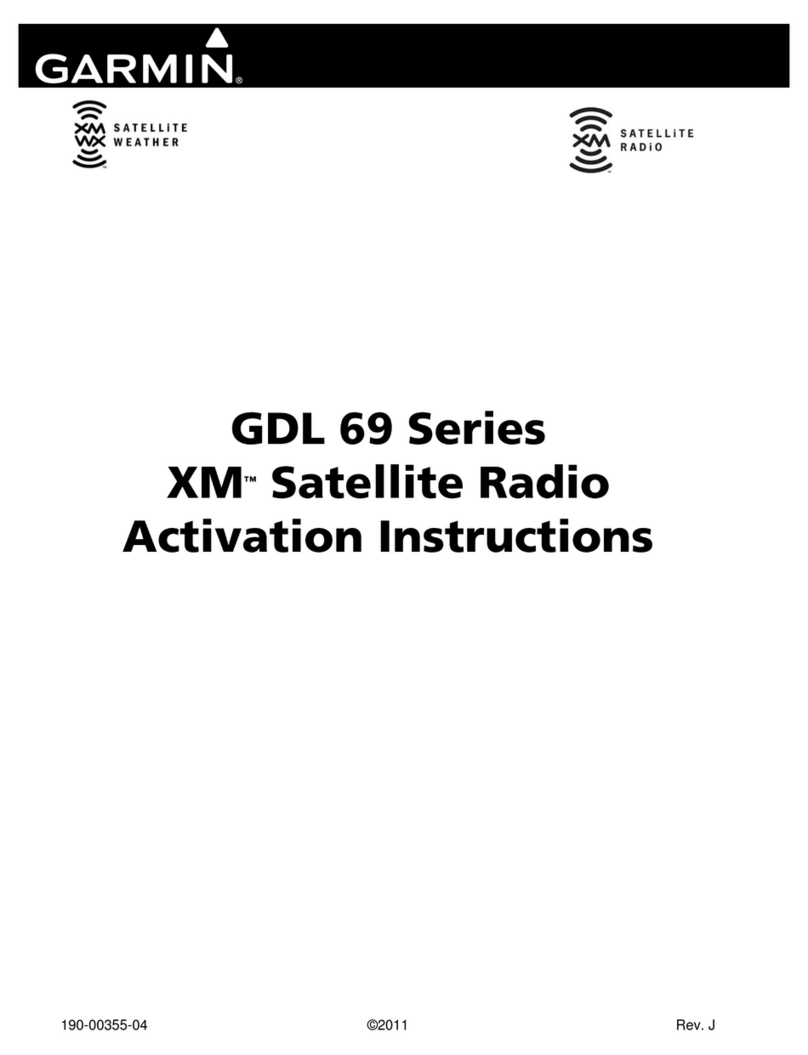
Garmin
Garmin XM GDL 69 User manual

Garmin
Garmin inReach User manual

Garmin
Garmin GDL 69 Series User manual
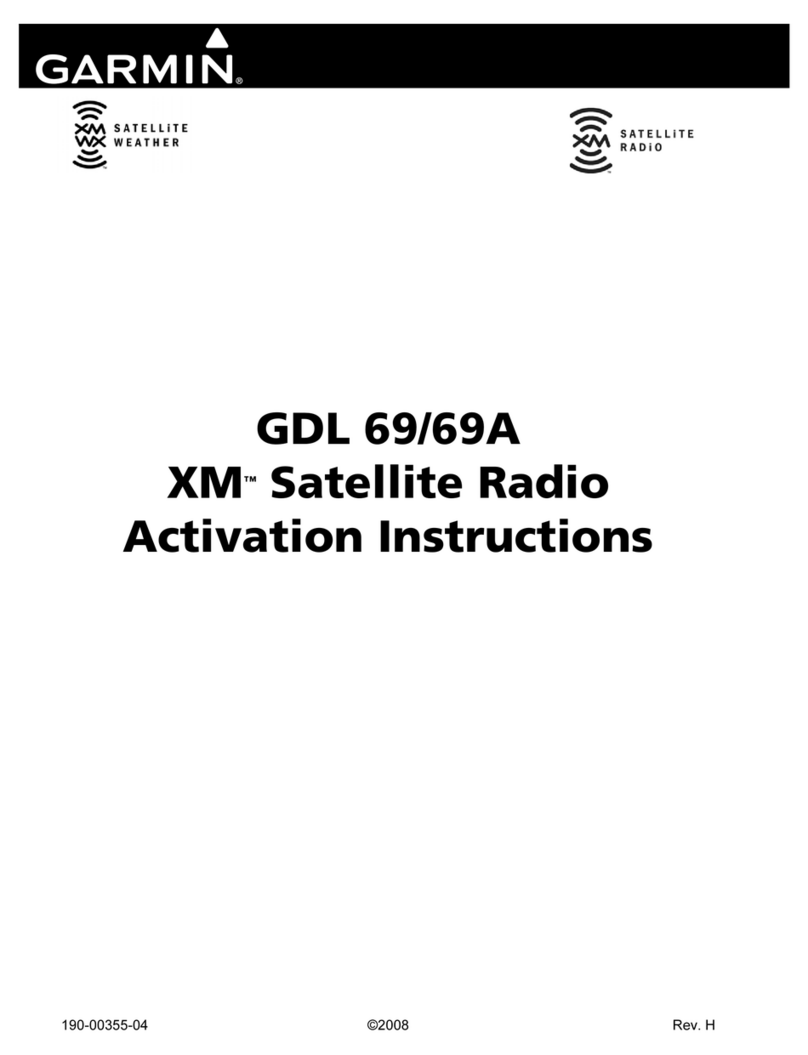
Garmin
Garmin XM GDL 69 User manual

Garmin
Garmin Rino 600 Instruction manual

Garmin
Garmin GHS II User manual
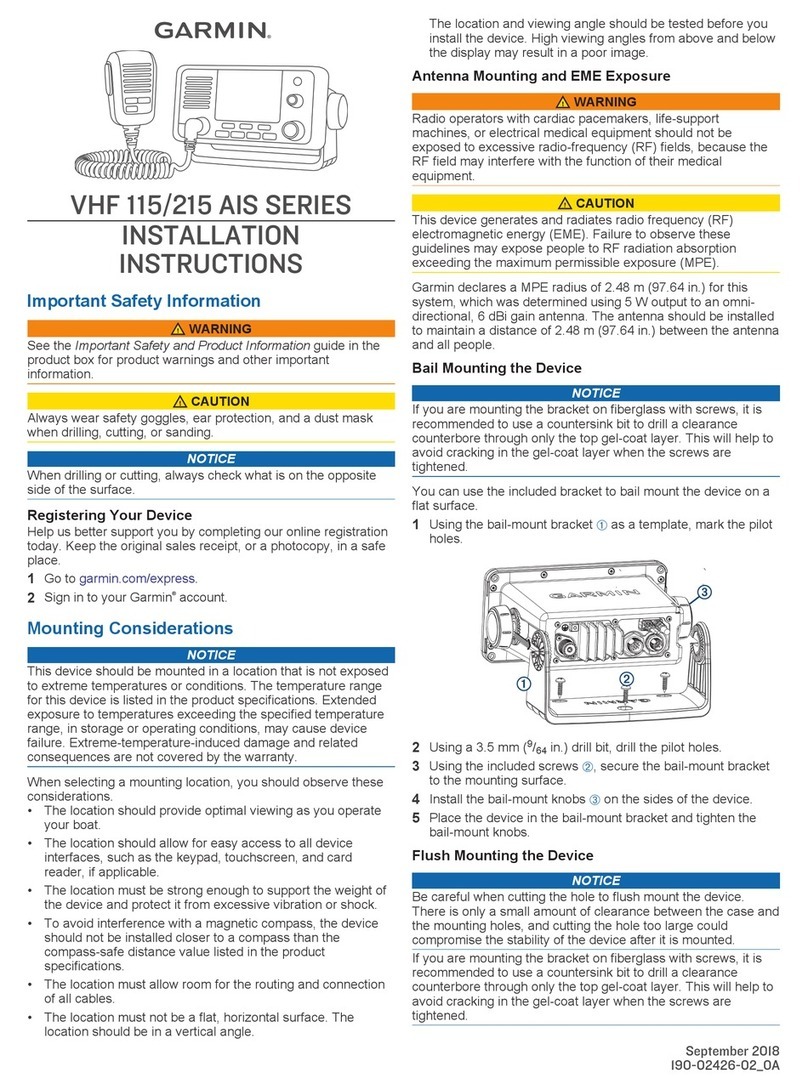
Garmin
Garmin VHF 115 AIS Series Service manual
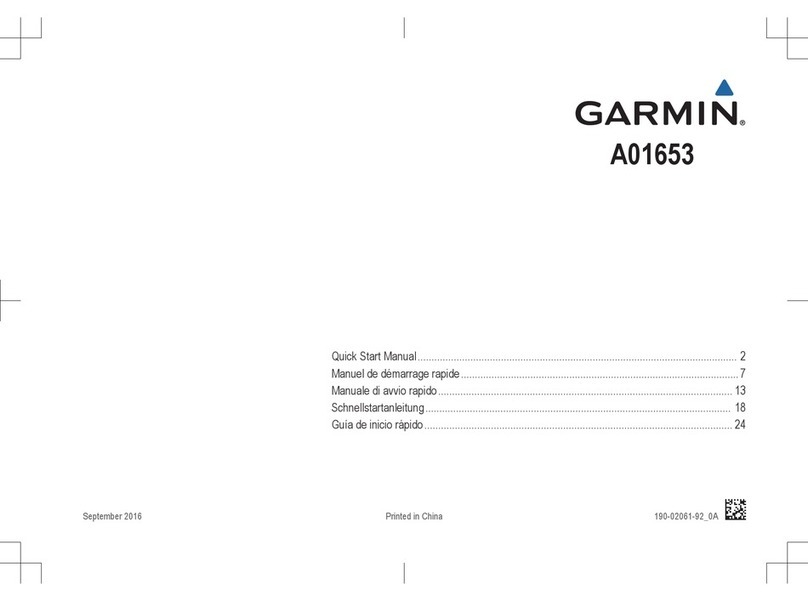
Garmin
Garmin A01653 Instruction manual

Garmin
Garmin XM WX Owner's manual
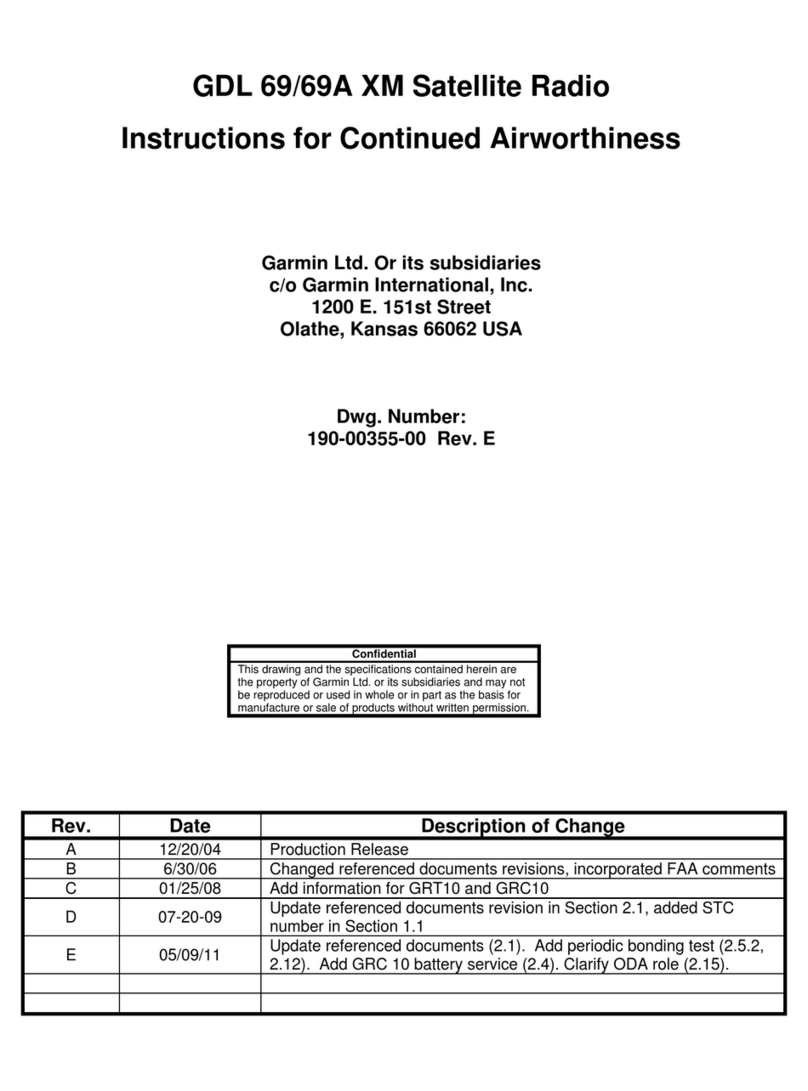
Garmin
Garmin GDL 69 User manual