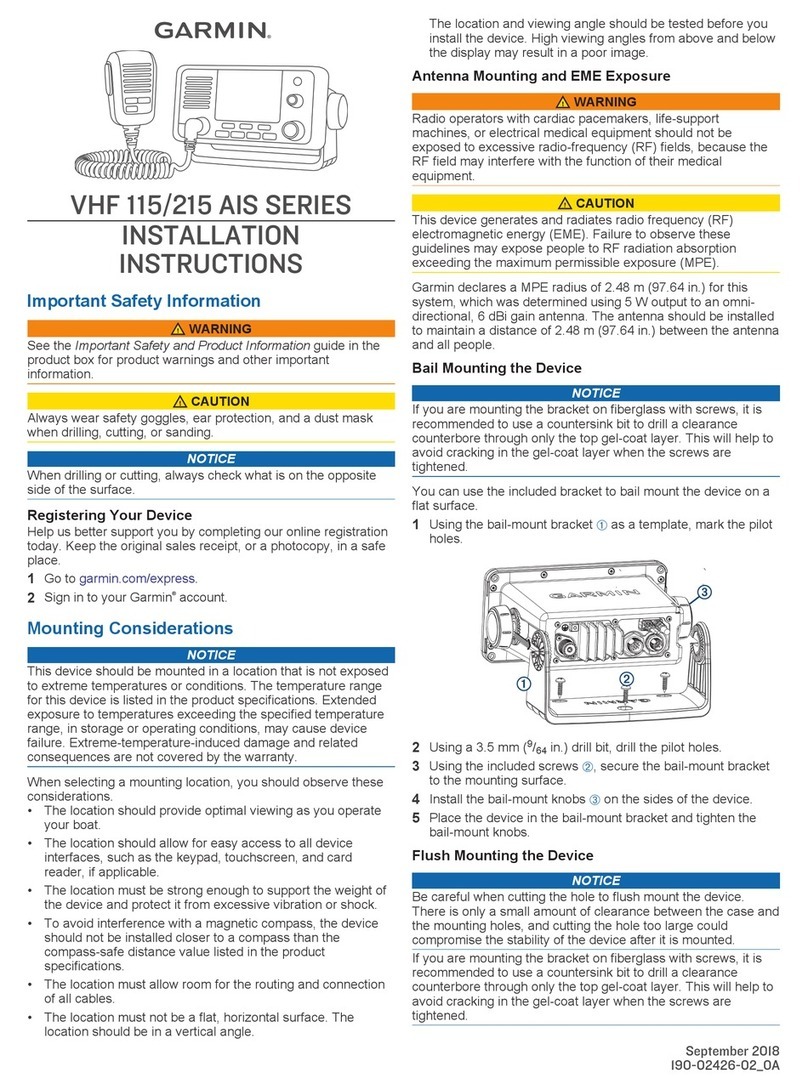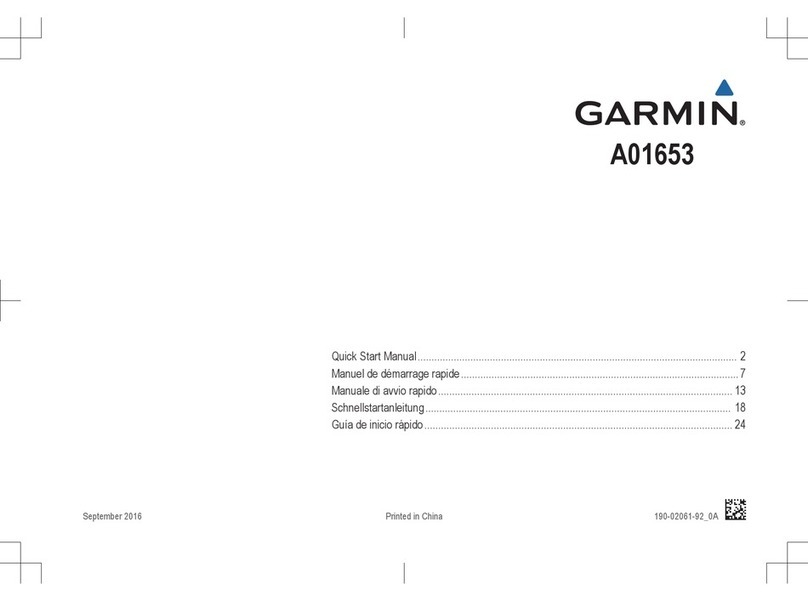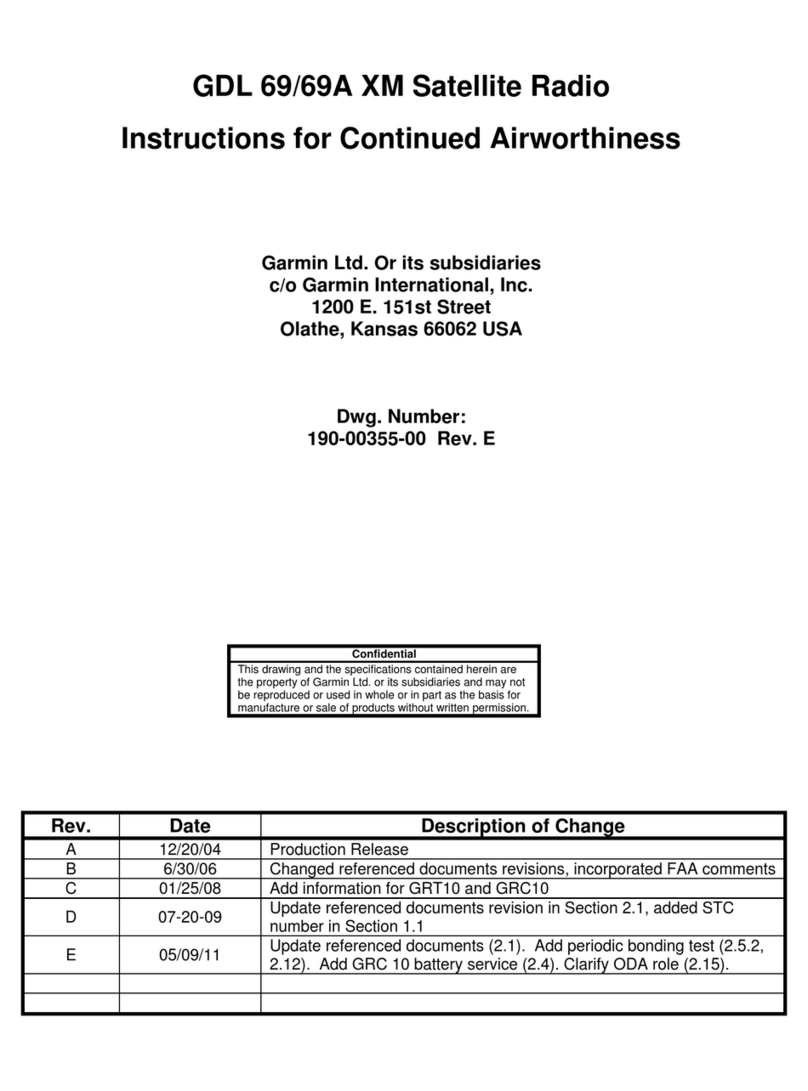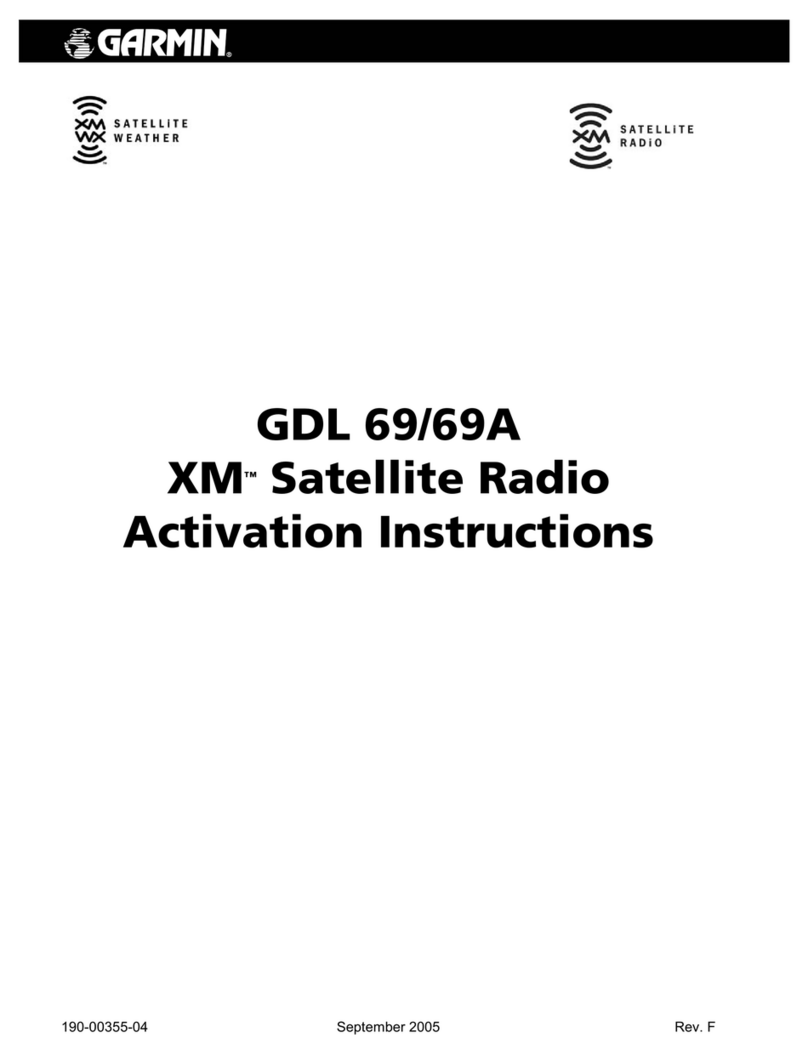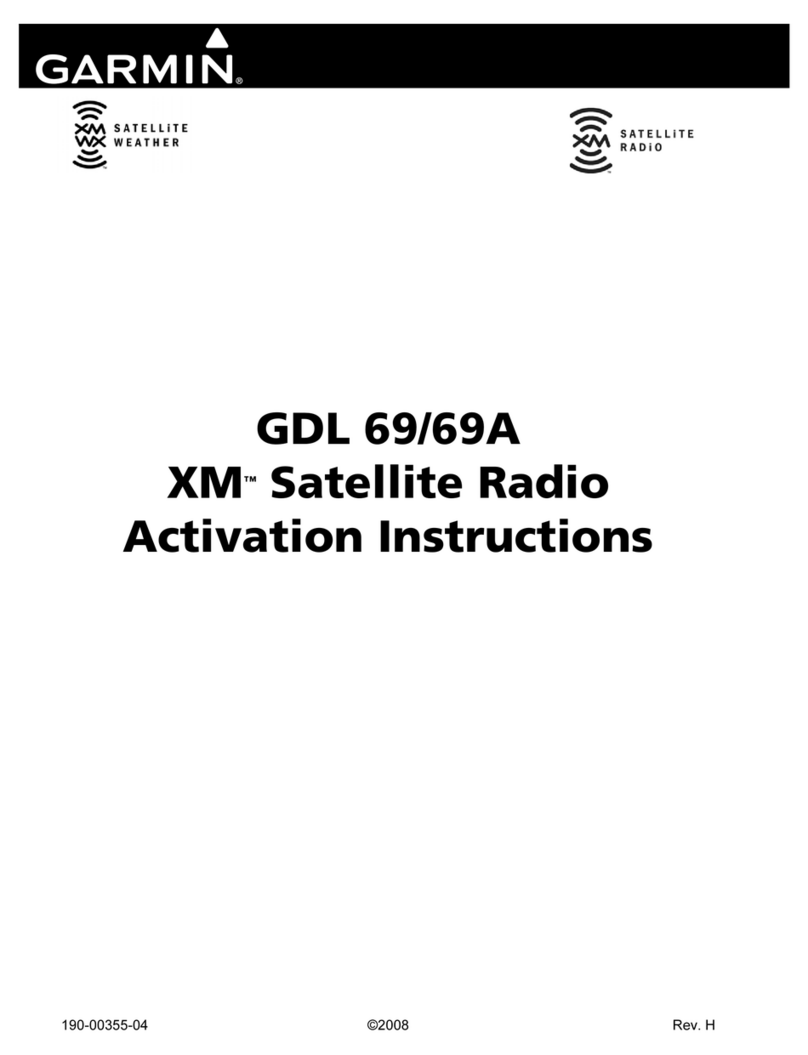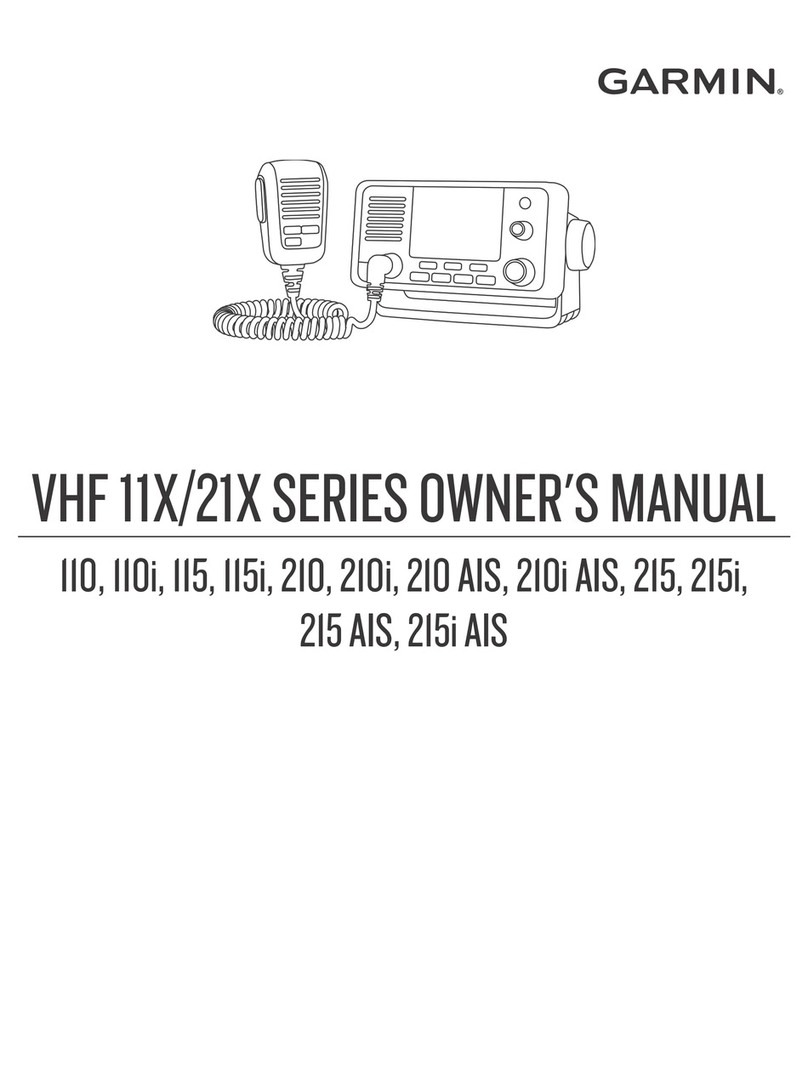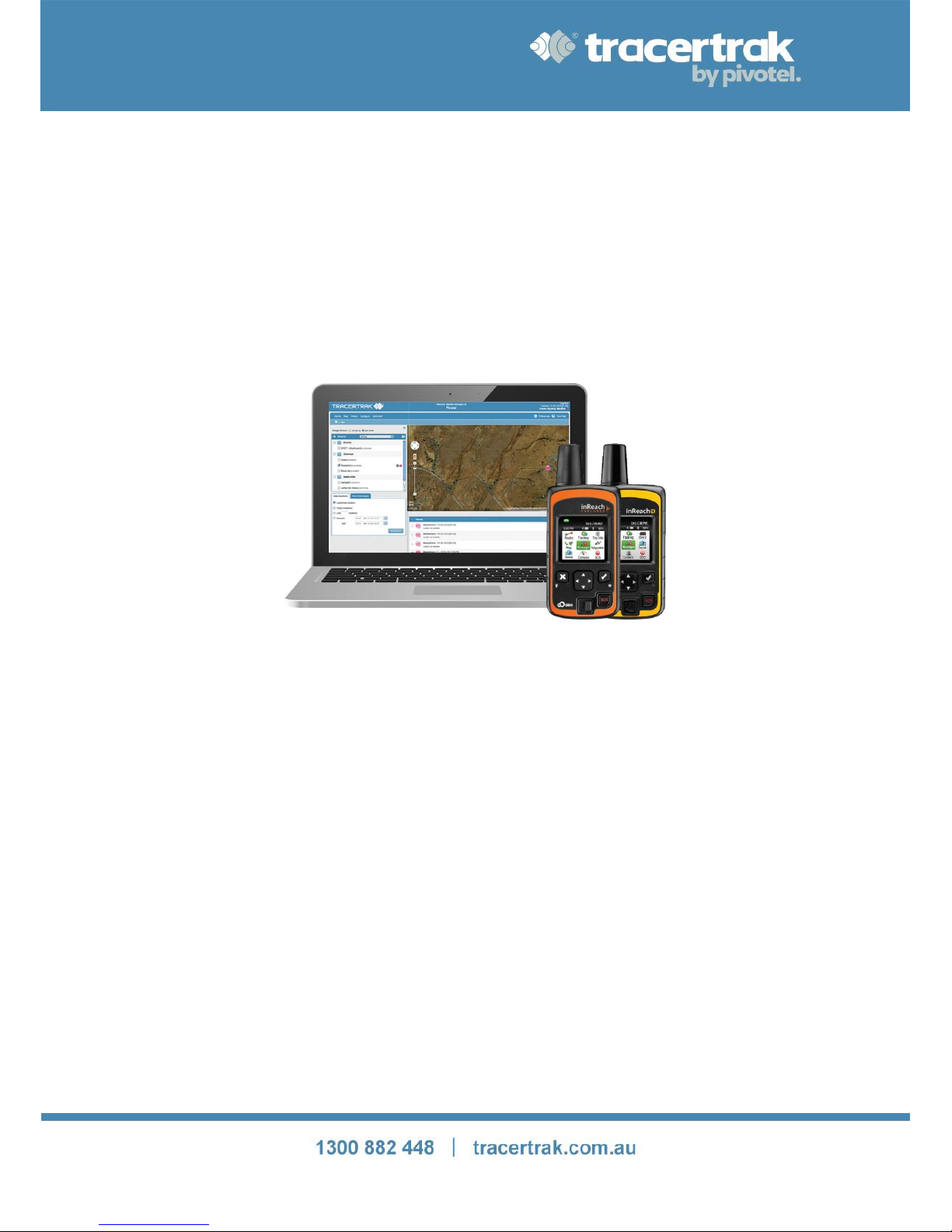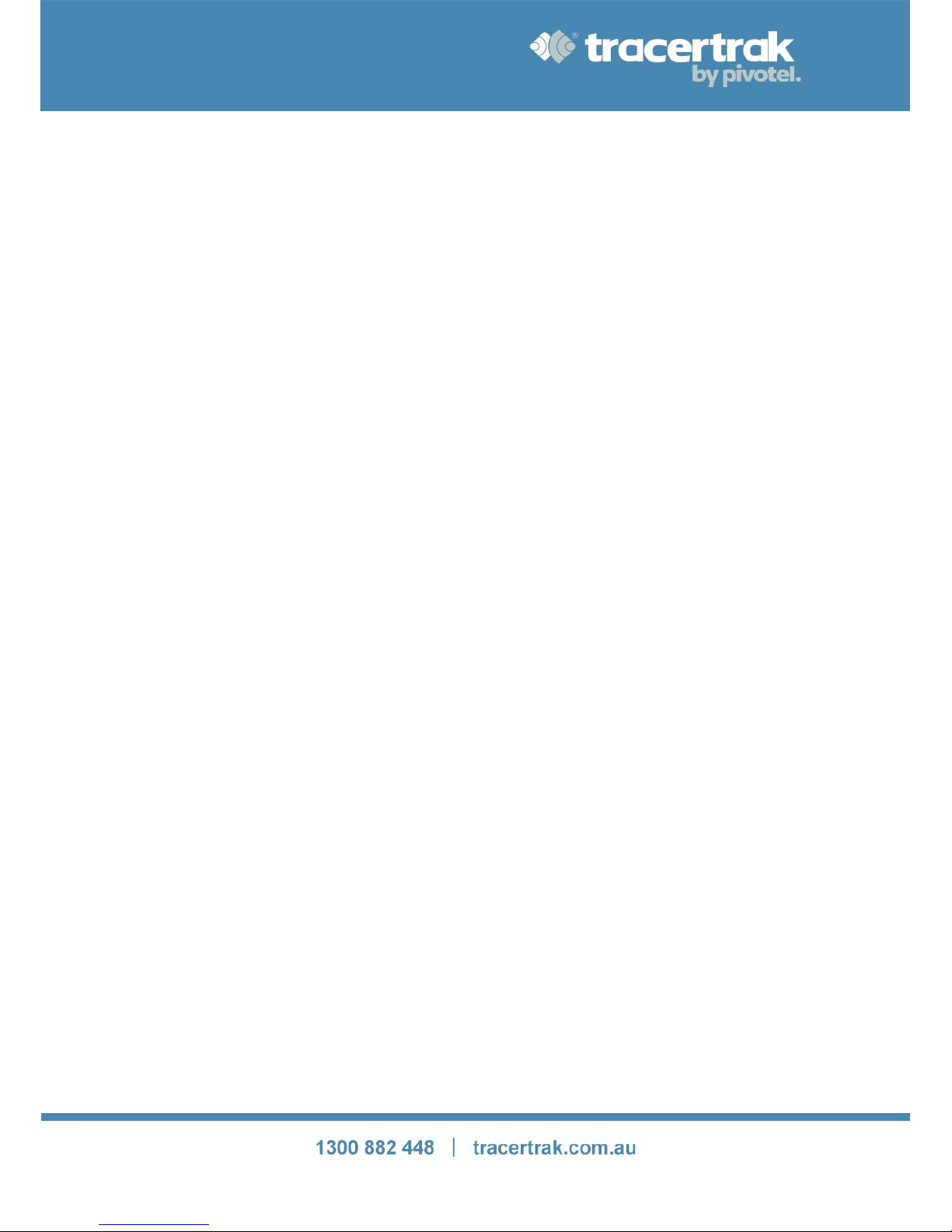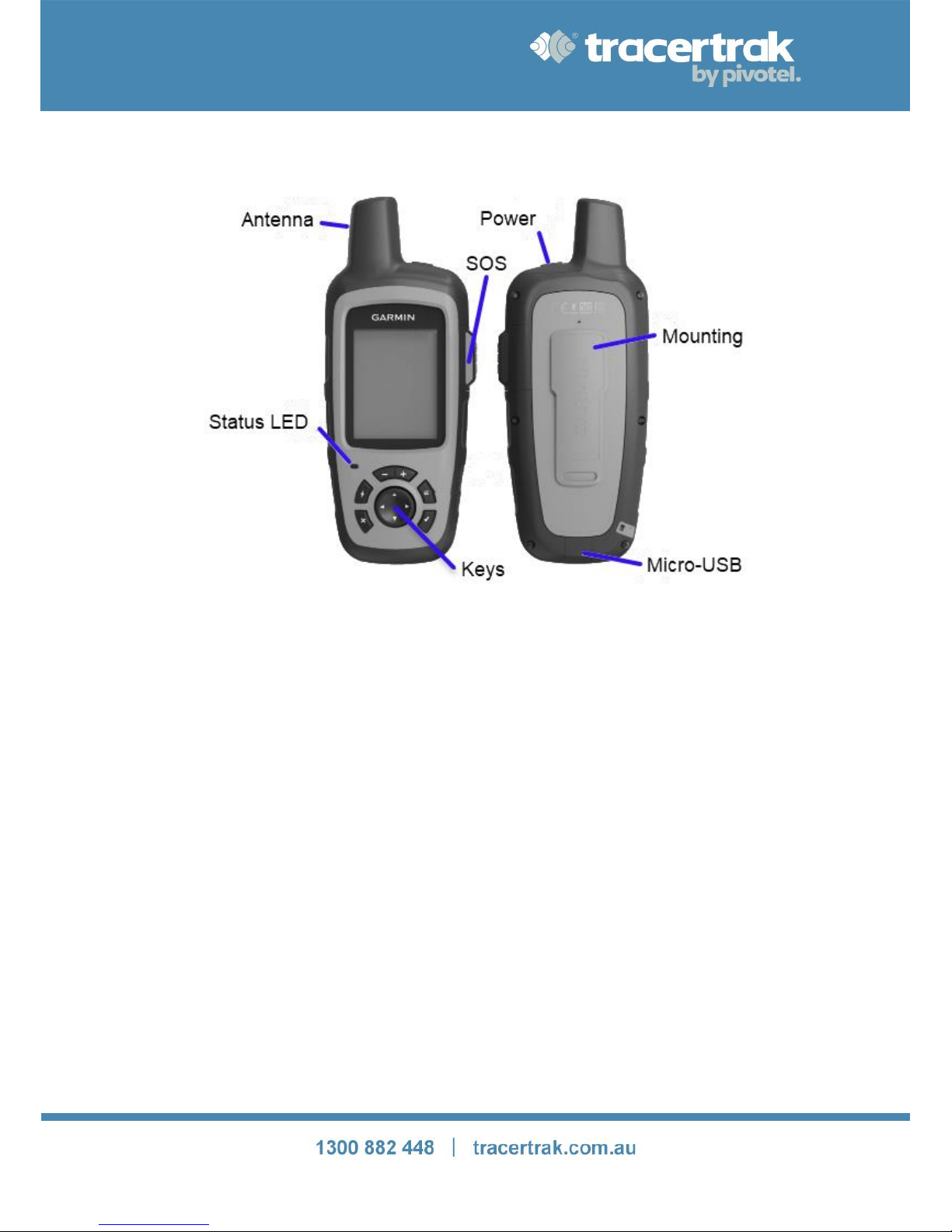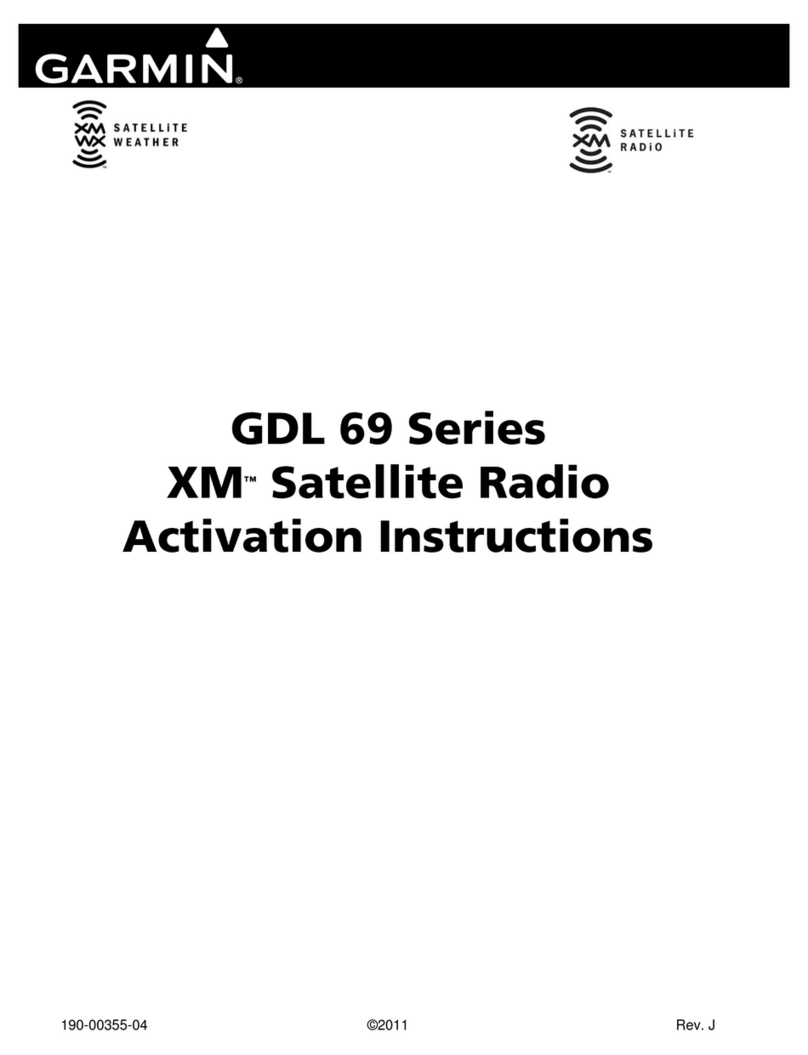Page 2of 11
Contents
inReach –Device User Guide..................................................................................................................................1
Device Layout –SE & Explorer................................................................................................................................3
Device Layout –SE+ & Explorer+............................................................................................................................4
Getting Started: First Time Use ..............................................................................................................................5
First Time Power On ...............................................................................................................................................5
Overview of Supported Features............................................................................................................................5
Supported Features: ............................................................................................................................................... 6
Unsupported Features:...........................................................................................................................................6
Supported Features ................................................................................................................................................6
Tracking ..................................................................................................................................................................6
Contacts.................................................................................................................................................................. 6
Text Messages ........................................................................................................................................................7
Send Preset Messages ............................................................................................................................................9
SOS Activation ...................................................................................................................................................... 10
SOS Cancel ............................................................................................................................................................ 11