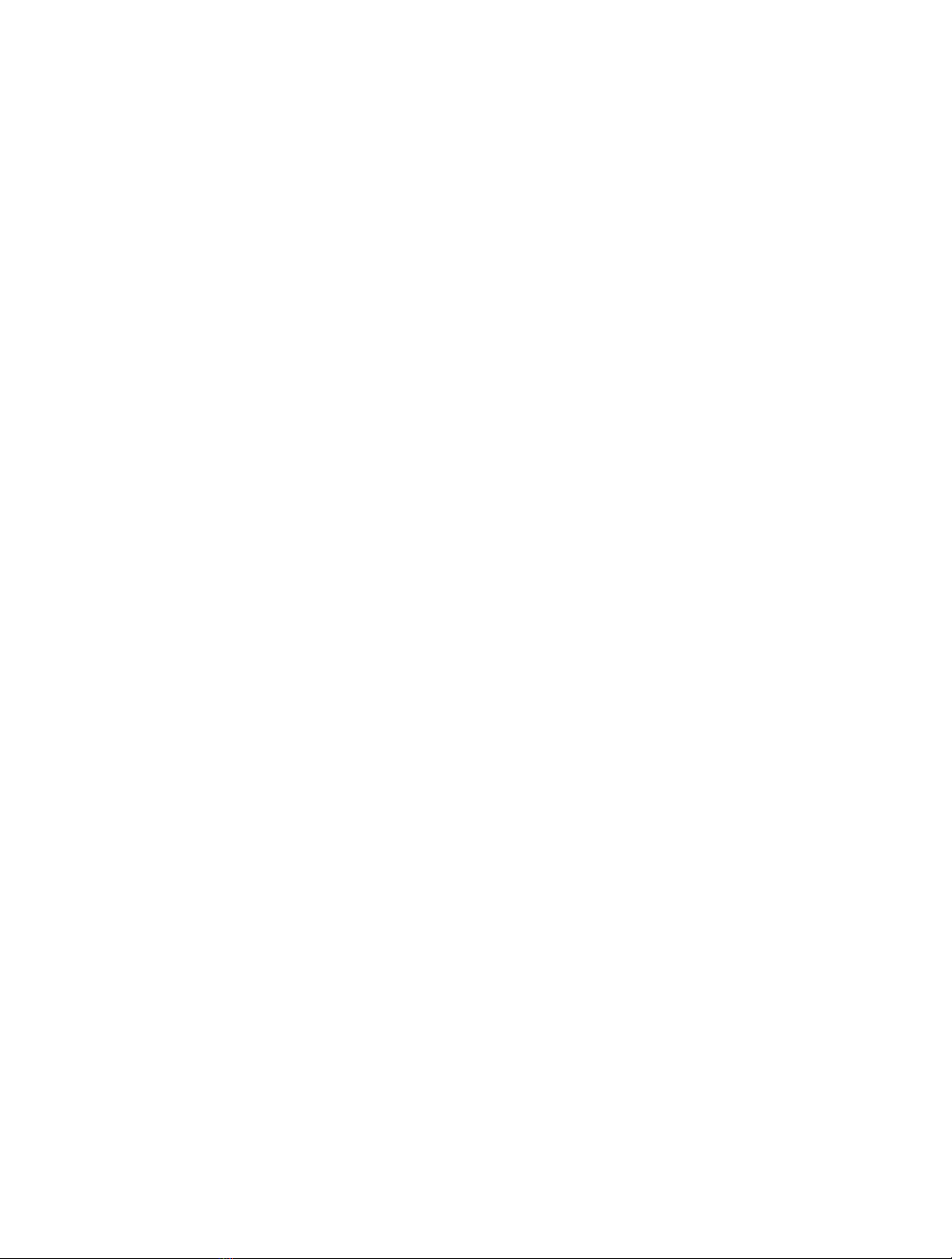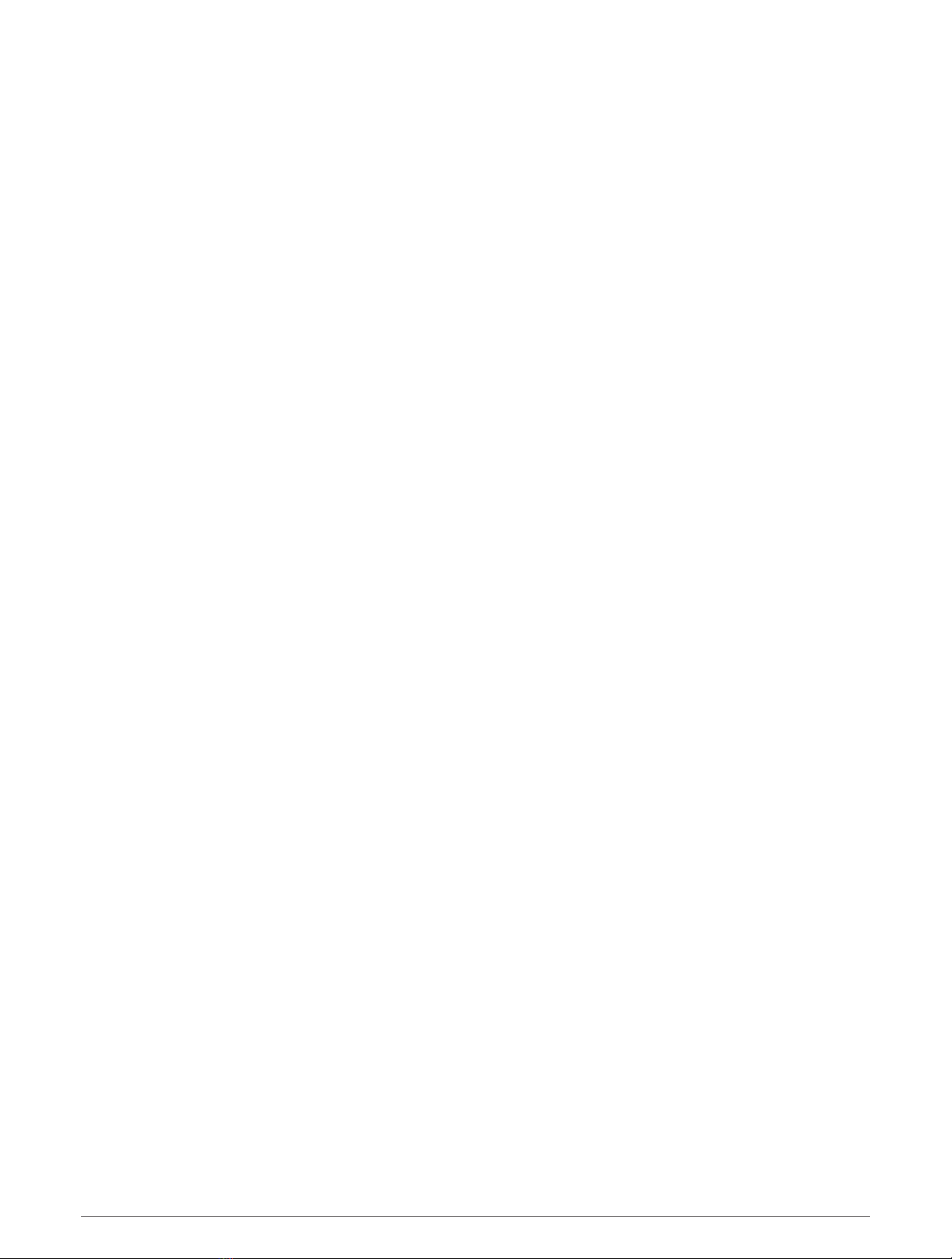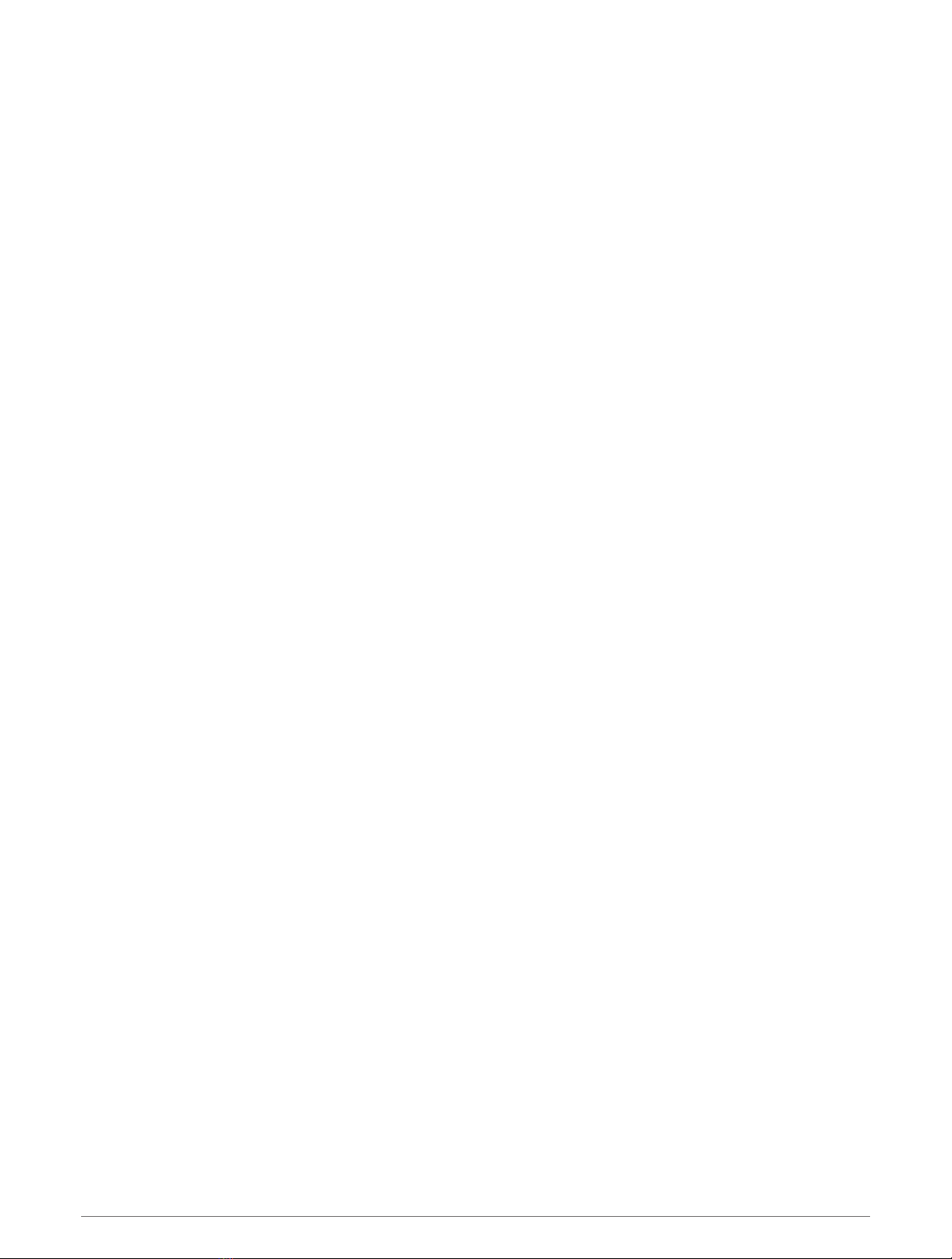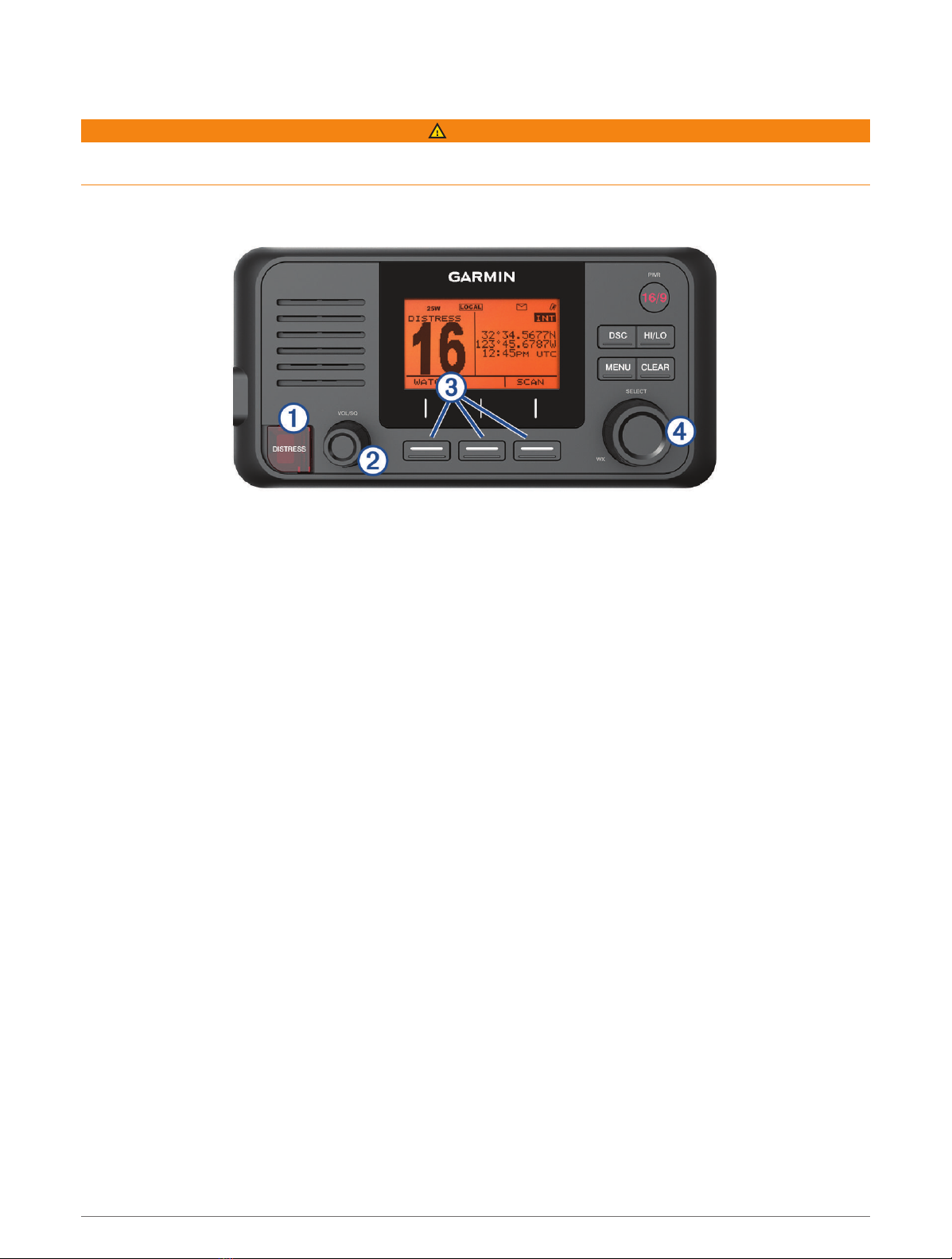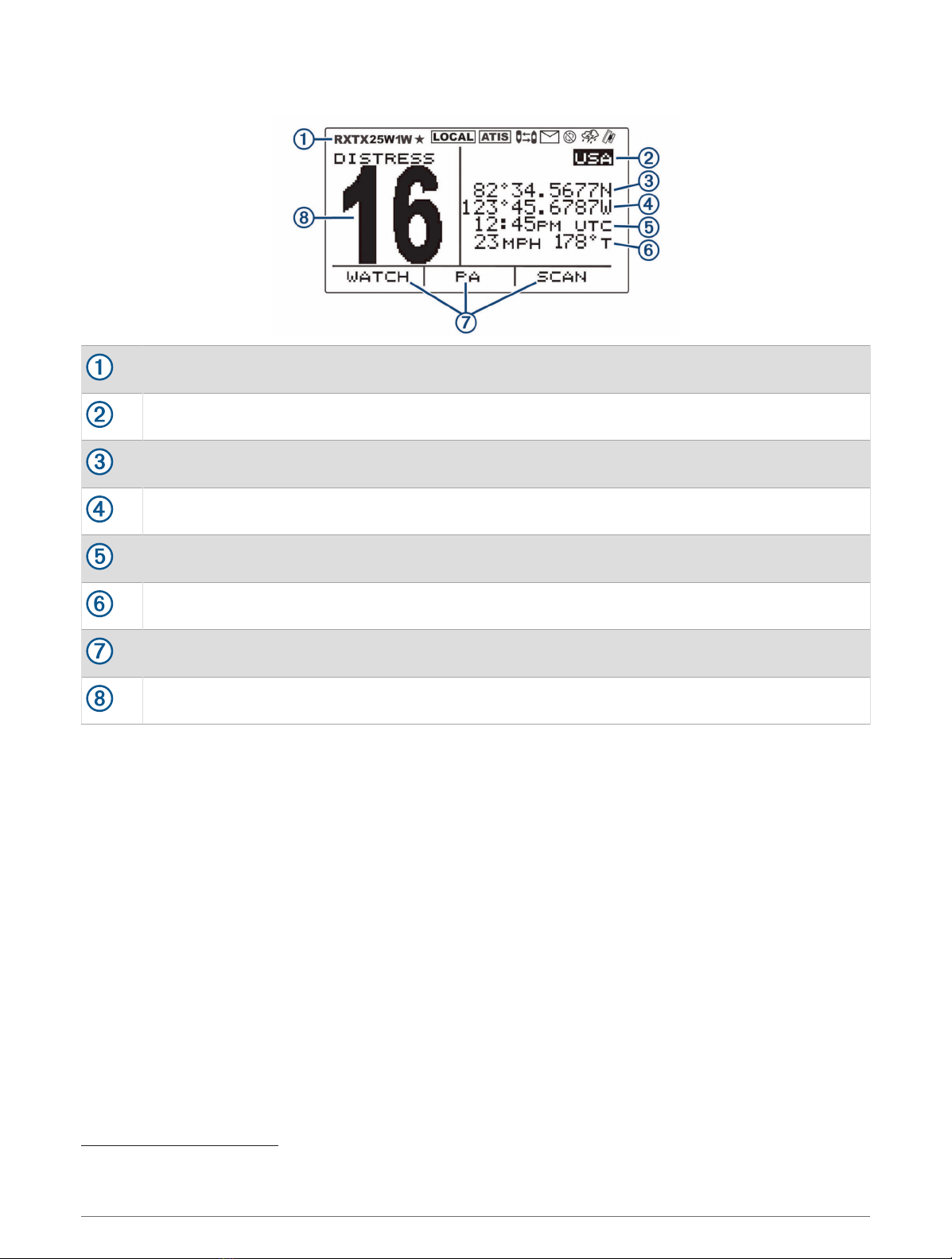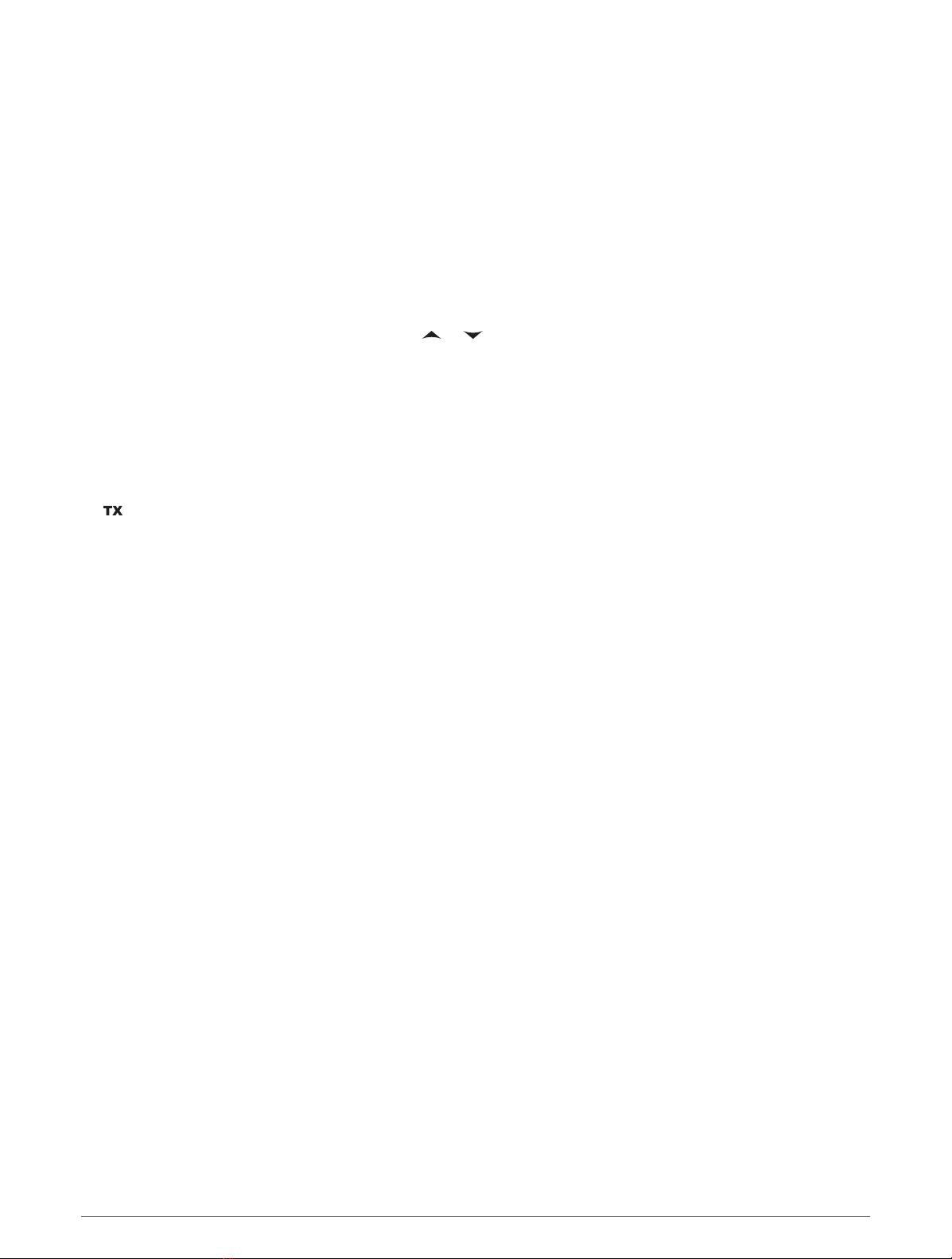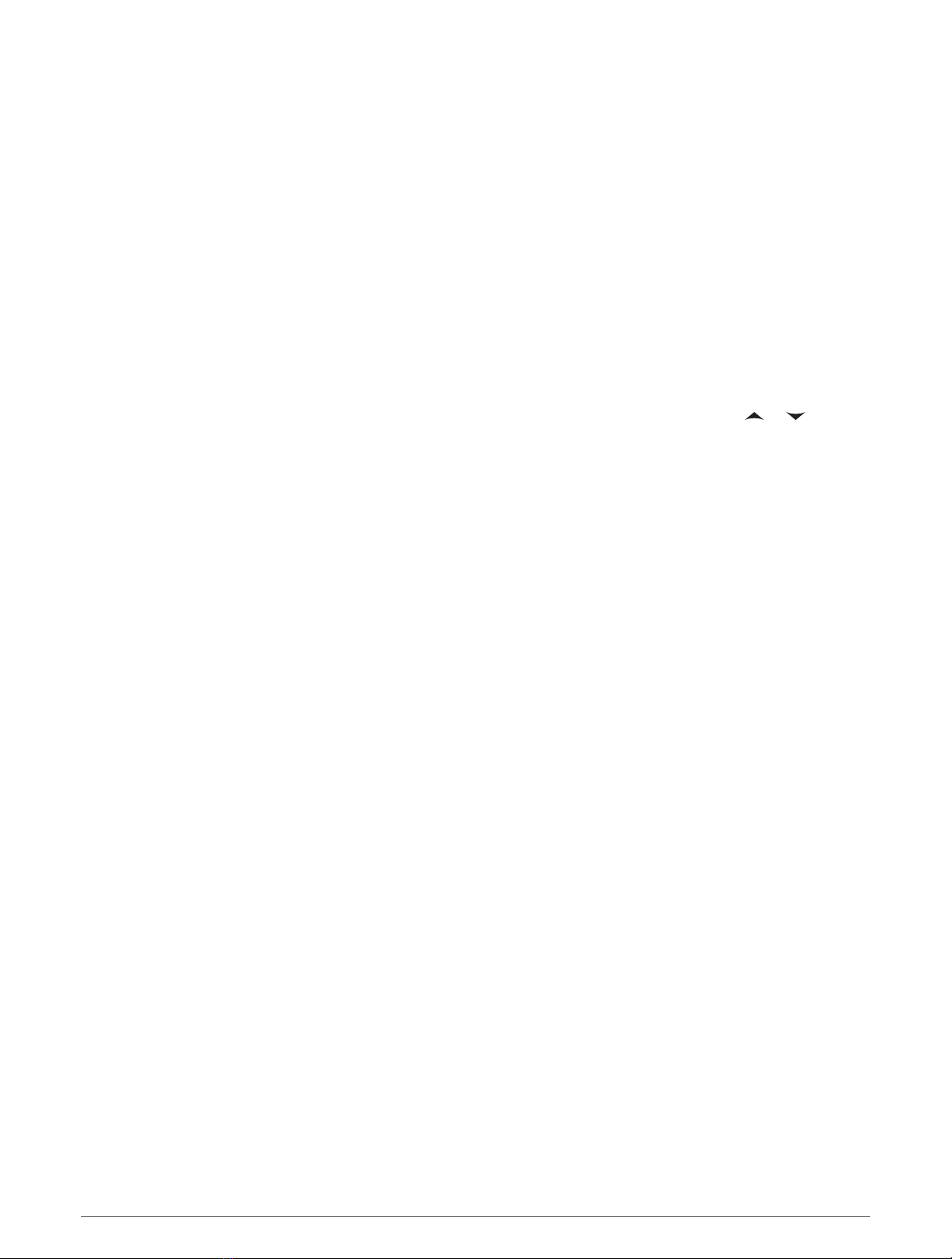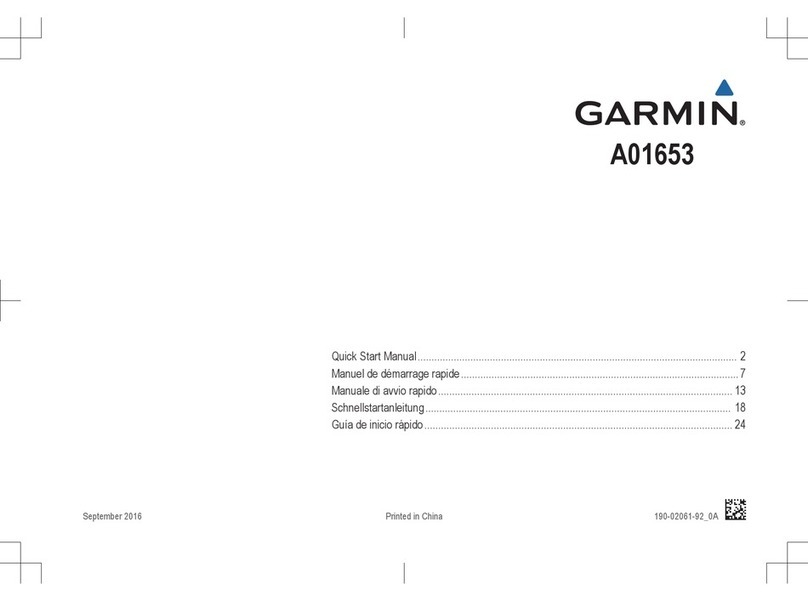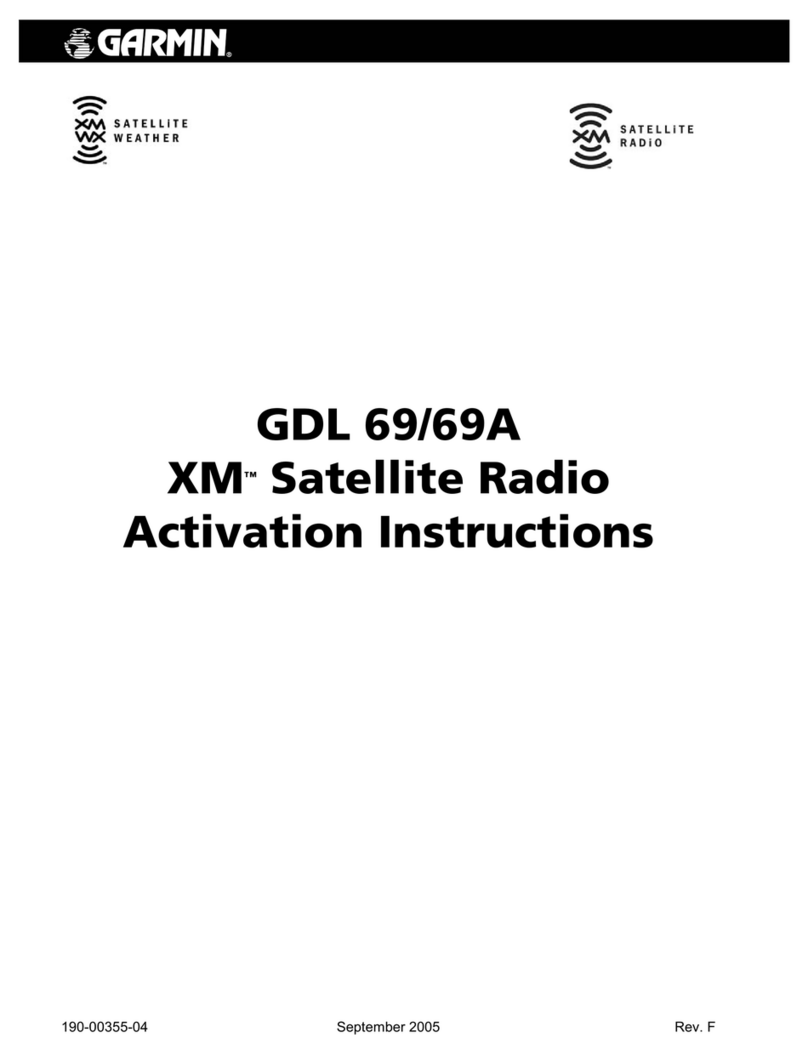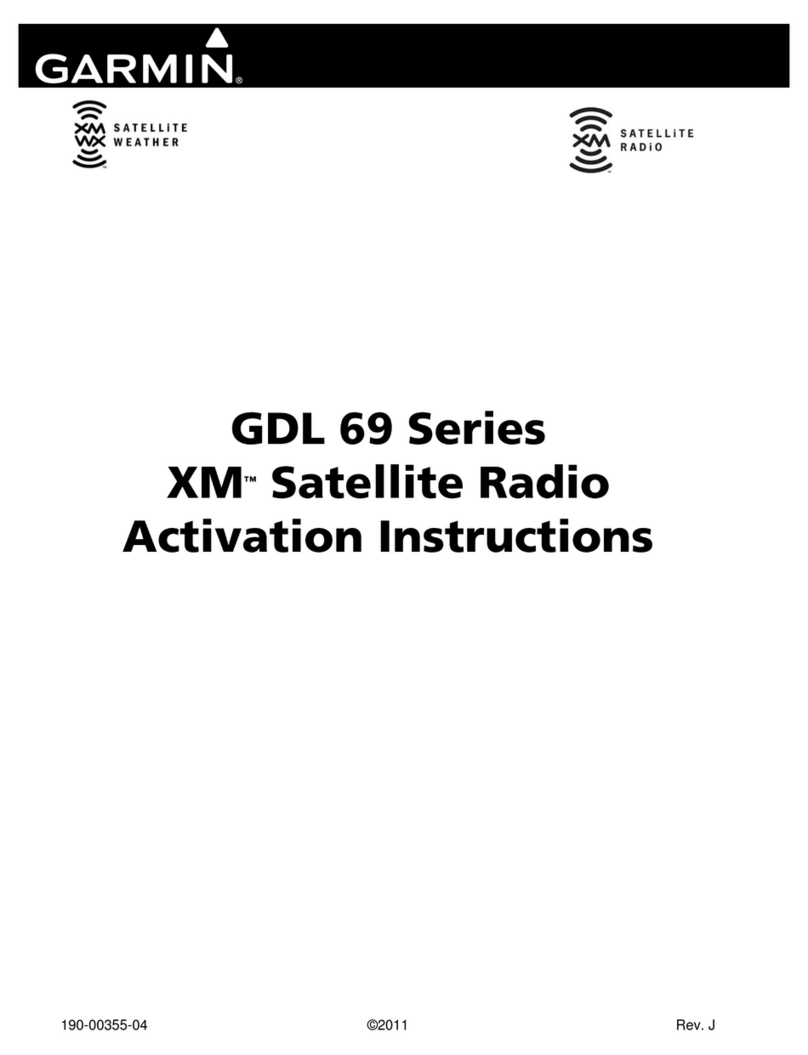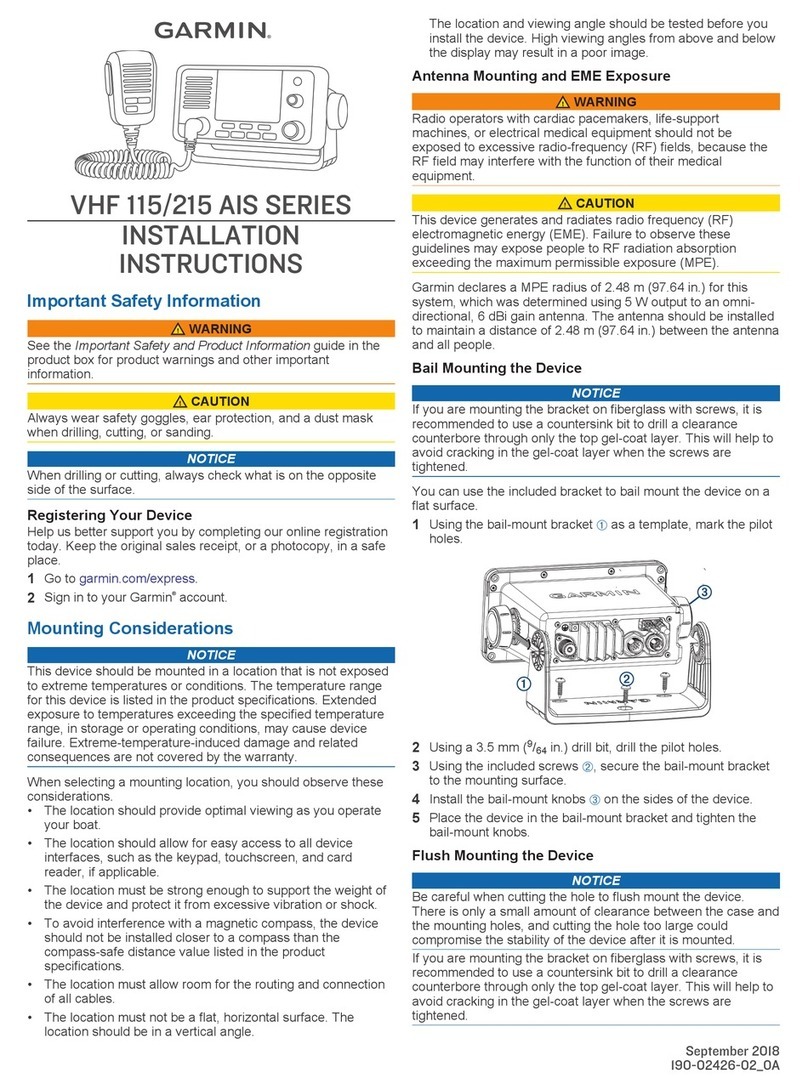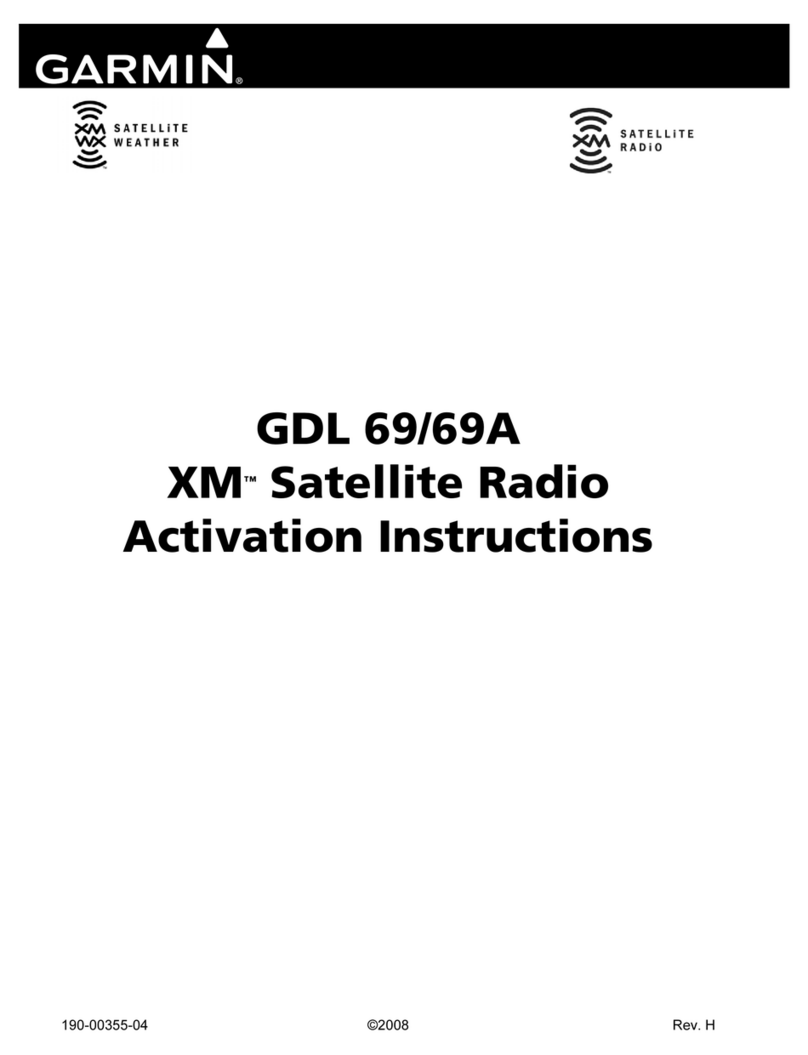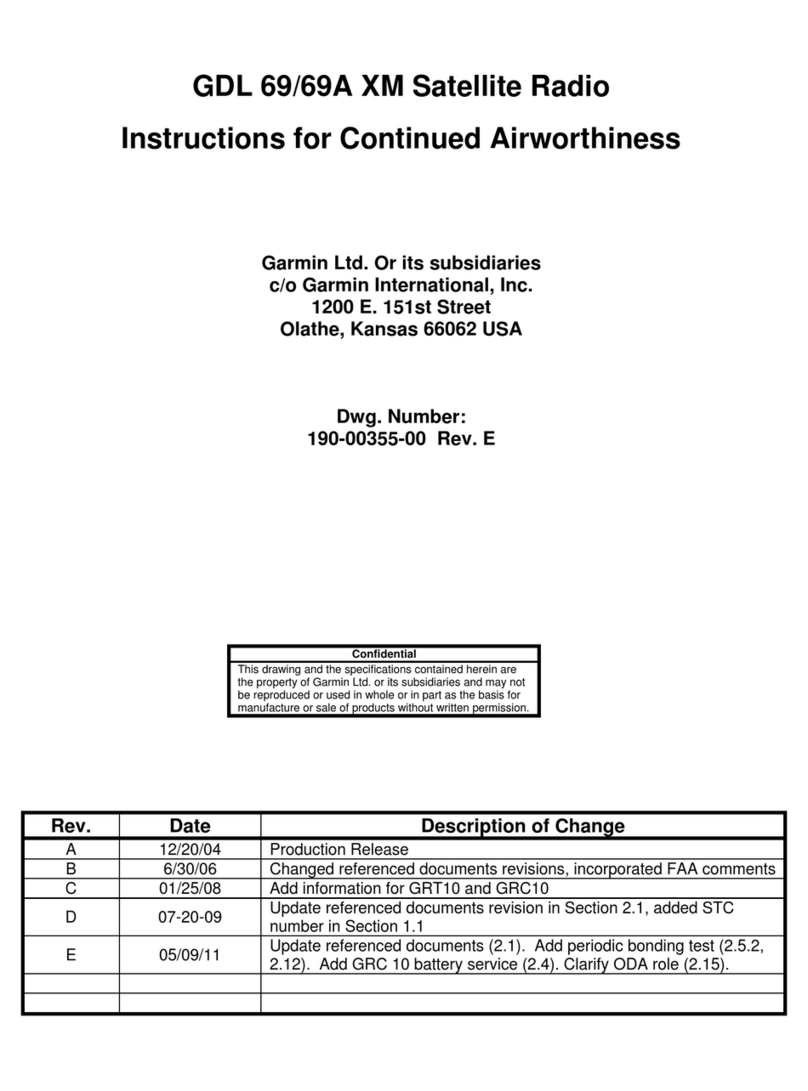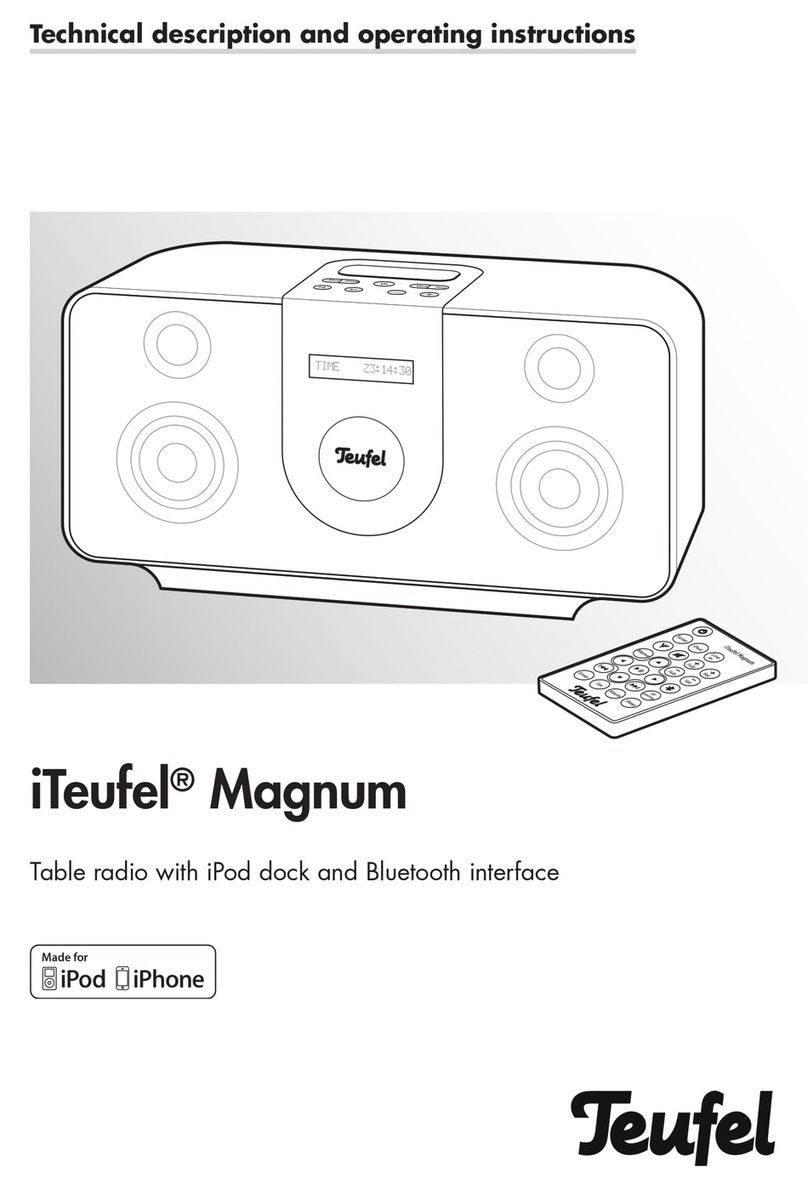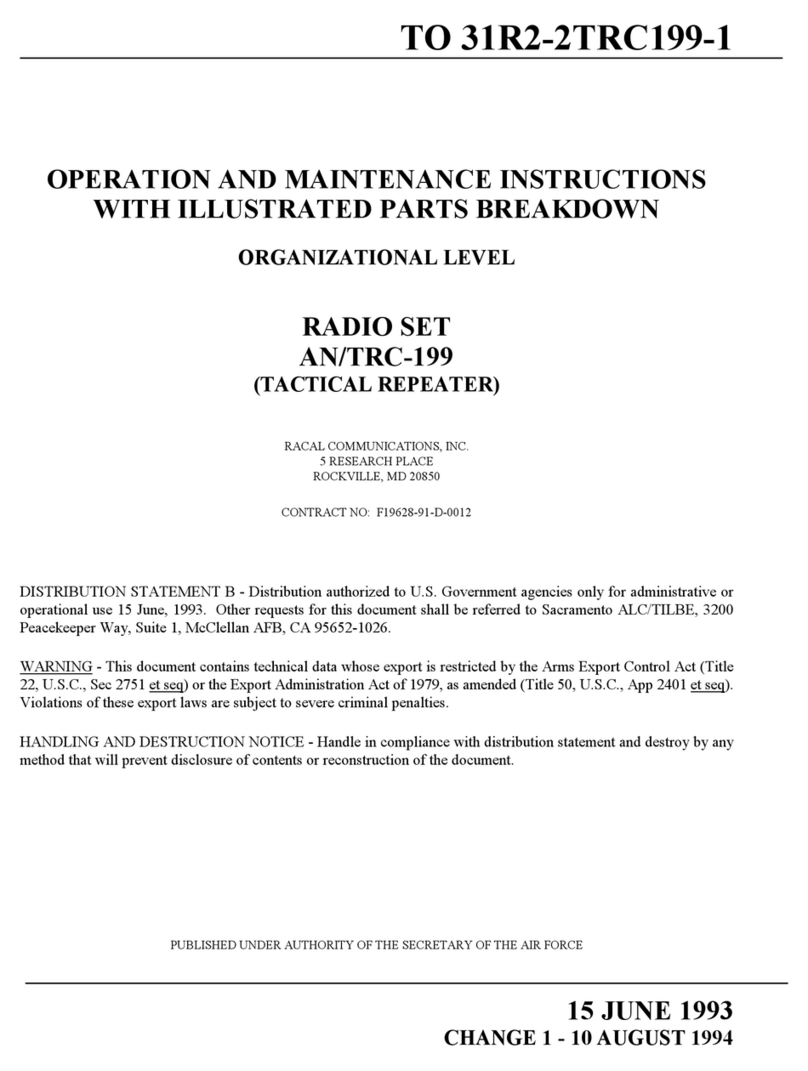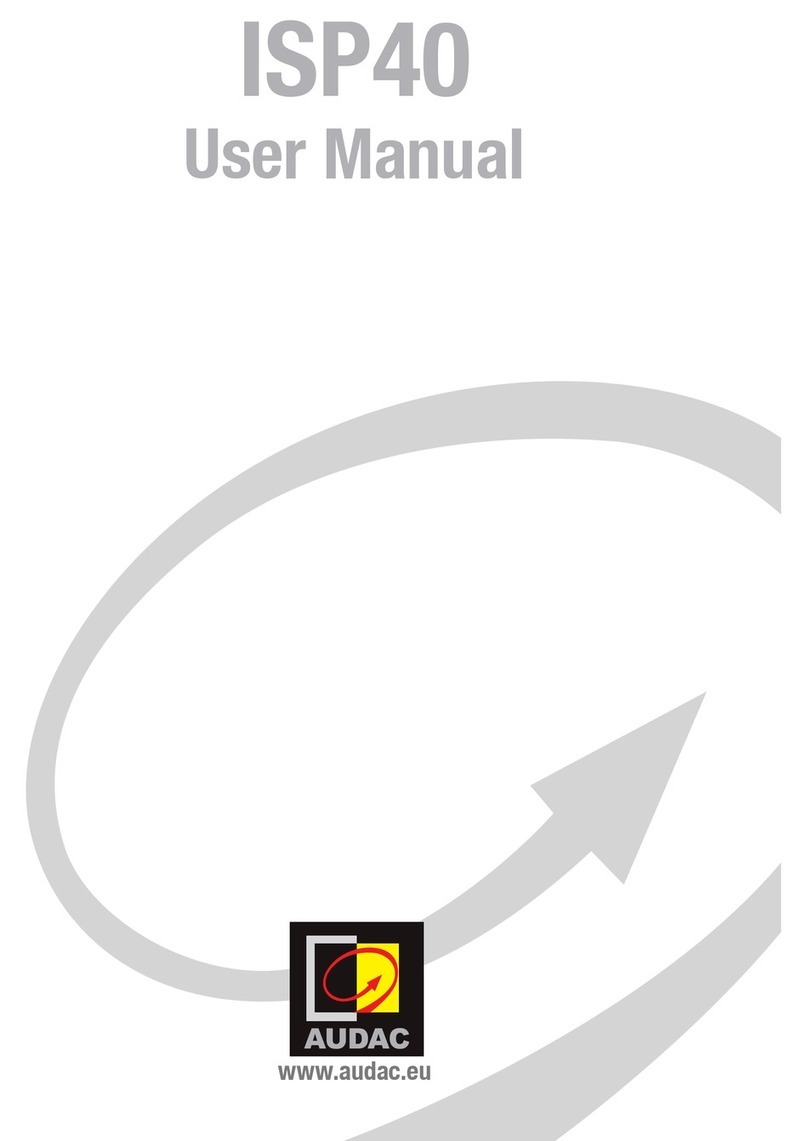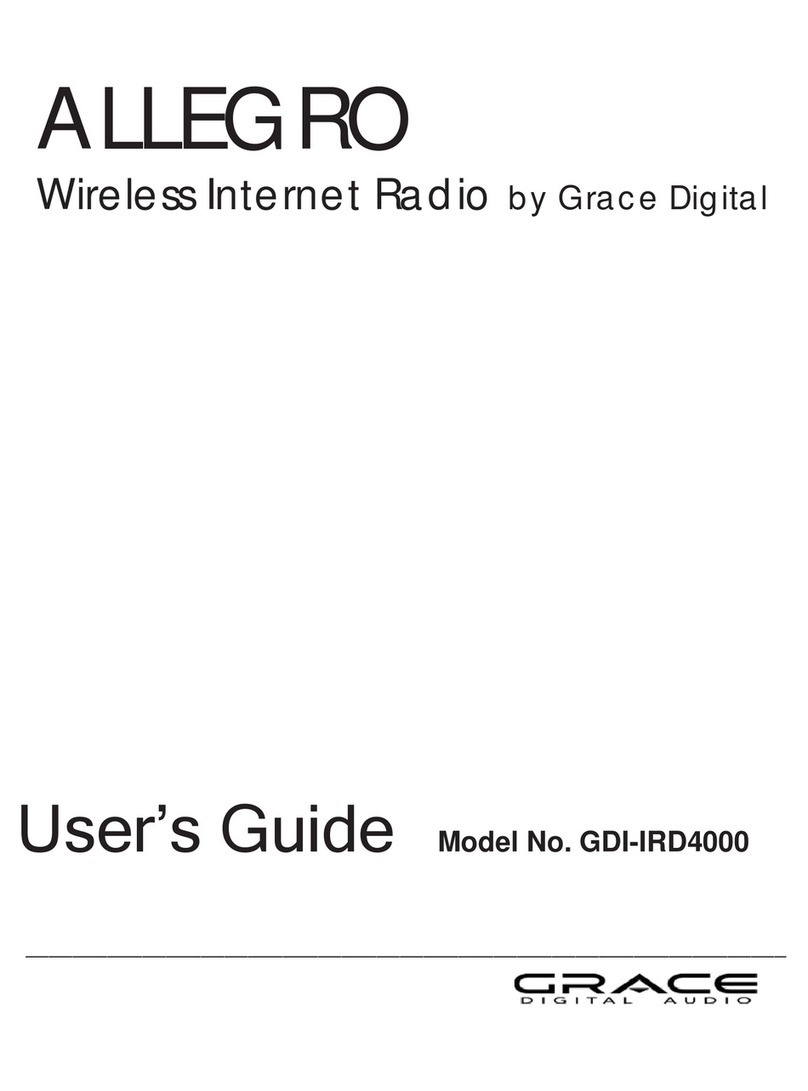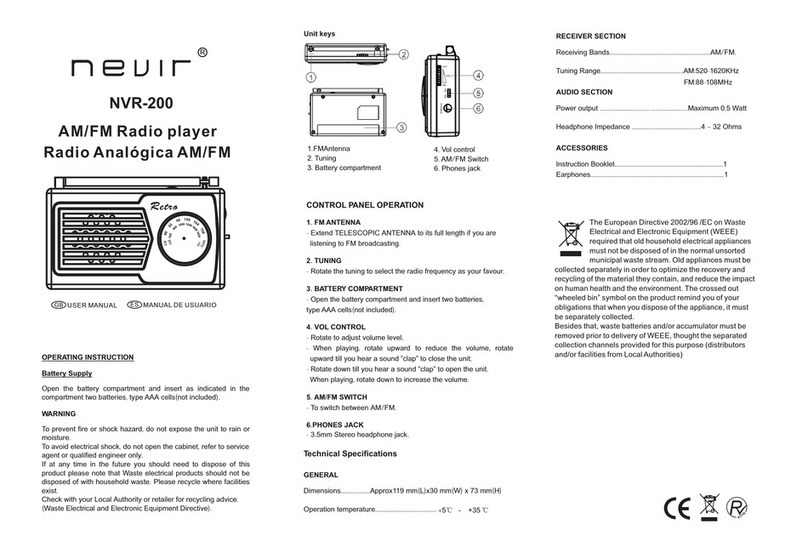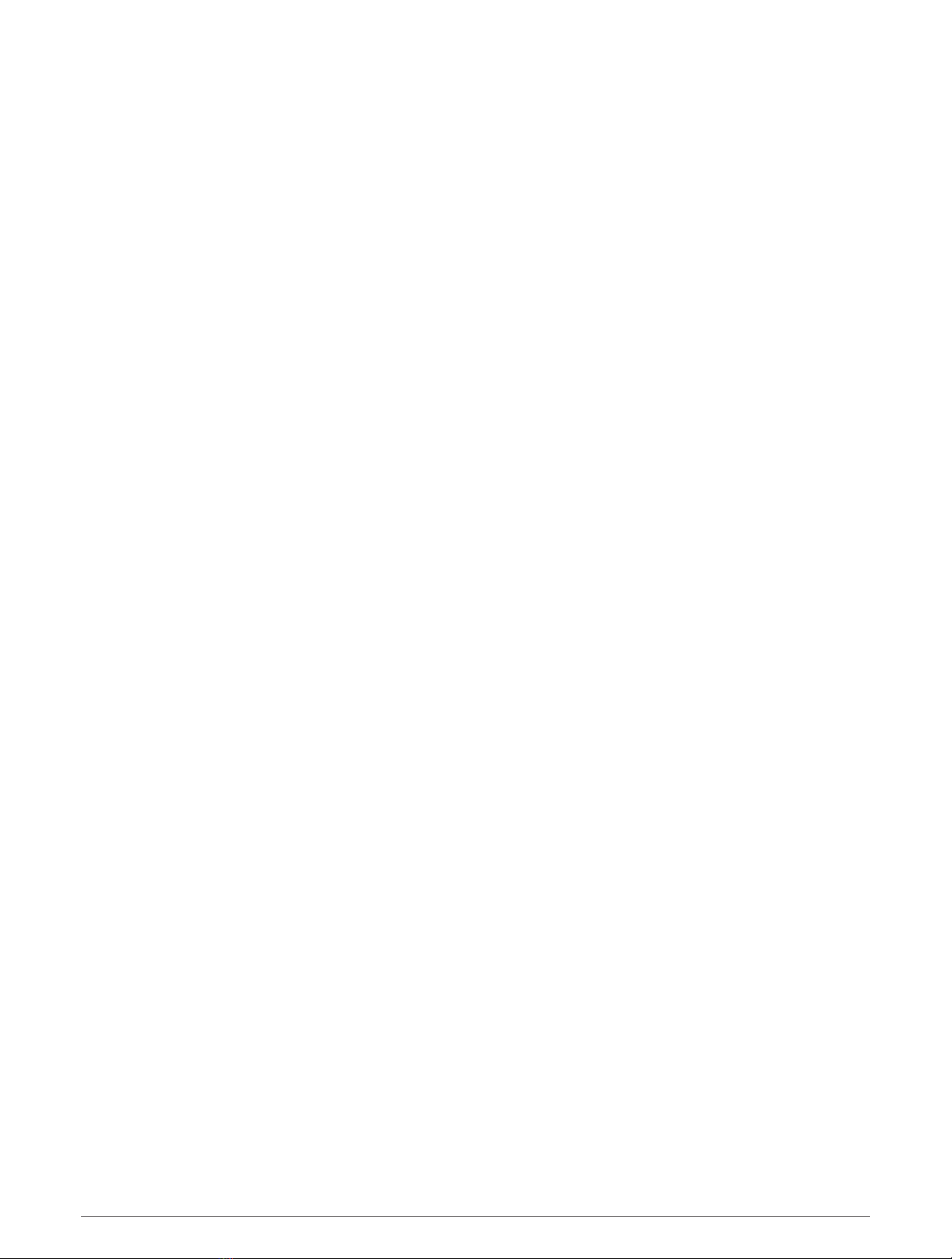
Table of Contents
Introduction......................................1
Radio Overview........................................ 1
Handset Overview................................... 3
Home Screen........................................... 4
System Status Icons........................... 5
Basic Operation................................ 5
Turning On and Off the Device............... 5
Adjusting the Radio Volume................... 5
Adjusting the Squelch Level................... 5
Selecting the Frequency Band................ 6
Selecting a Channel................................ 6
Transmitting with the Radio................... 6
Calling Another GHS™ 11 Handset.........6
Scanning and Saving Channels.............. 7
Scanning All Channels........................ 7
Saving a Channel................................. 7
Removing a Saved Channel................ 7
Scanning Saved Channels.................. 7
Monitoring Multiple Channels............ 8
Selecting a Different Second-Priority
Channel.................................................... 8
Switching to Priority Channels............... 8
Setting the Receiving Sensitivity............ 9
Switching Between 1 W and 25 W
Transmitting Modes................................9
Bypassing the Low Transmission Power
Setting...................................................... 9
Using the Hailer..................................... 10
Foghorn..................................................10
Sounding the Foghorn
Automatically.....................................10
Sounding the Foghorn Manually...... 10
Adjusting the Sound Frequency of the
Foghorn.............................................. 10
Entering Text......................................... 11
NOAA® Weather Broadcasts and
Alerts............................................. 11
Tuning Weather Broadcasts................. 11
Enabling and Disabling Weather
Alerts...................................................... 11
Digital Selective Calling.................. 11
Digital Selective Calling........................ 11
Entering Your MMSI Number................12
Viewing Your MMSI Number................ 12
Distress Calls.........................................12
Sending an Undesignated Distress
Call..................................................... 12
Sending a Designated Distress
Call..................................................... 13
Waiting For and Receiving and
Acknowledgment for a Distress
Call..................................................... 13
Stopping Automatic Retransmission
of Distress Calls................................ 13
Revoking a Distress Call................... 13
Placing Calls.......................................... 14
Placing Individual Calls..................... 14
Placing Group Calls........................... 14
Individual Call or Group Call
Channels............................................ 14
Placing All-Ships Calls...................... 14
Requesting a Vessel's Position........ 15
Receiving Calls...................................... 15
Receiving Distress Calls and Distress
Relay Calls......................................... 15
Receiving All-Ships Urgency and
Safety Calls........................................ 15
Receiving Individual Routine Calls... 16
Receiving Position Requests............ 16
Receiving Position Calls................... 16
Receiving Group Calls....................... 16
Position Tracking.................................. 16
Selecting Vessels and Activating
Position Tracking.............................. 17
Viewing and Deactivating Vessels on
the Position Tracking List................. 17
Deleting a Vessel From the Position
Tracking List...................................... 17
Call Log.................................................. 18
Viewing the Calls in the Call Log...... 18
Placing a Call from a Call Log.......... 18
Saving a Vessel or Station to the
Directory from the Call Log............... 19
Deleting a Call Log Entry................... 19
Directory................................................ 19
Viewing Saved Vessels and Stations in
the Directory...................................... 19
Adding an Entry to the Directory.......19
Editing an Entry in the Directory....... 19
Table of Contents i