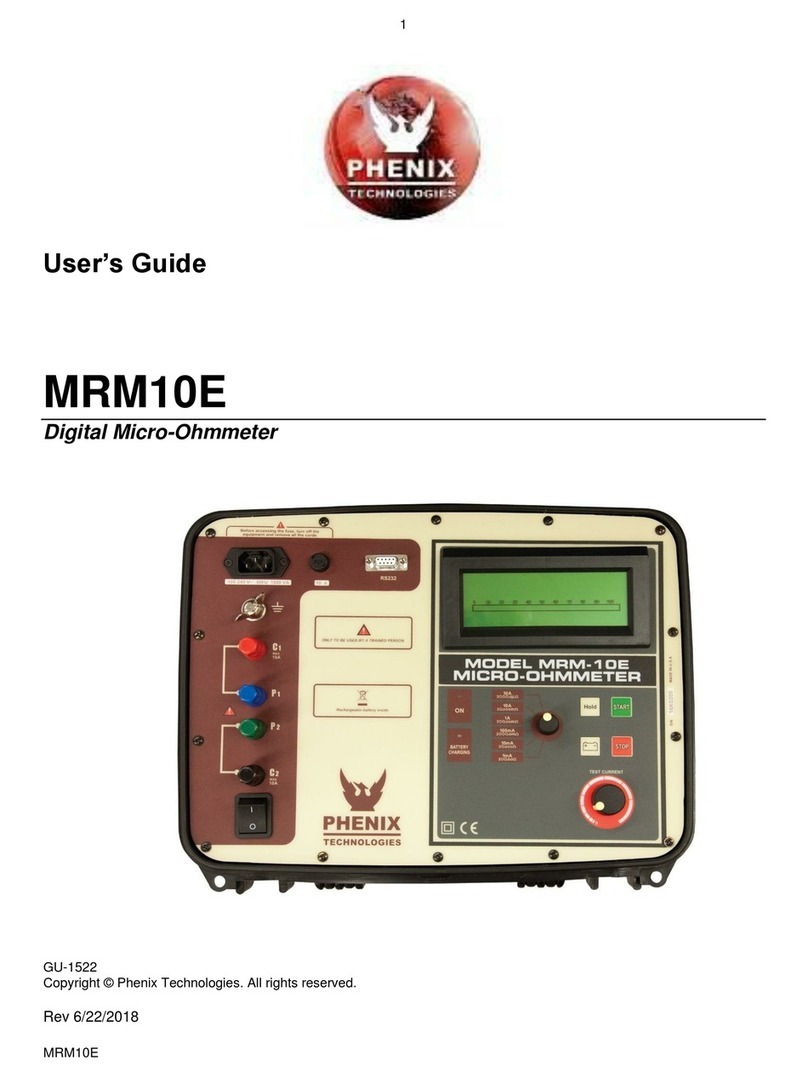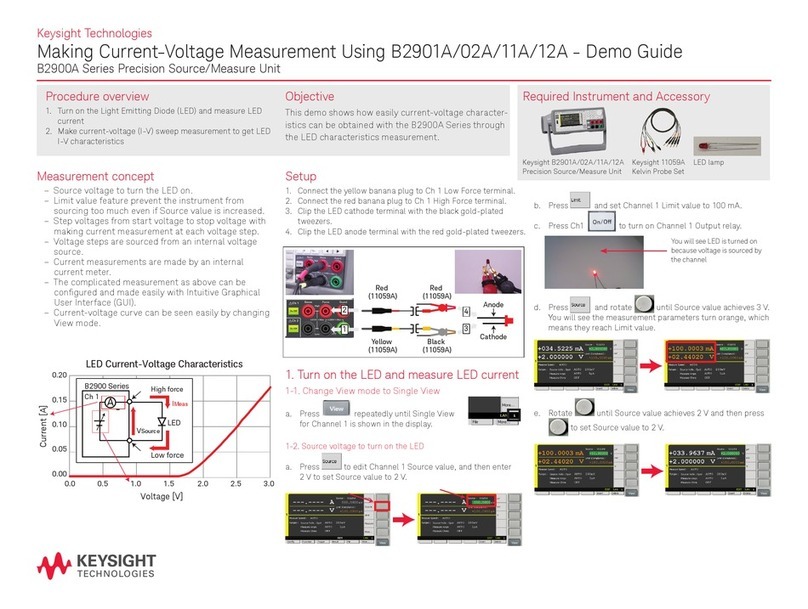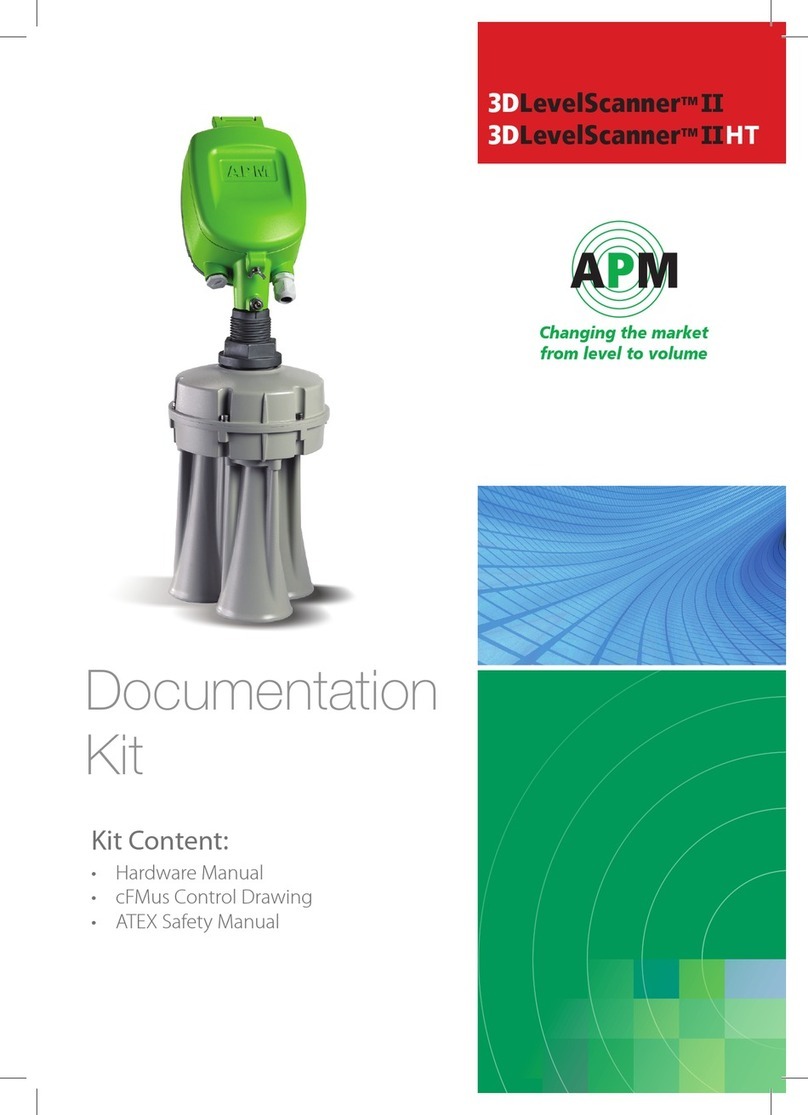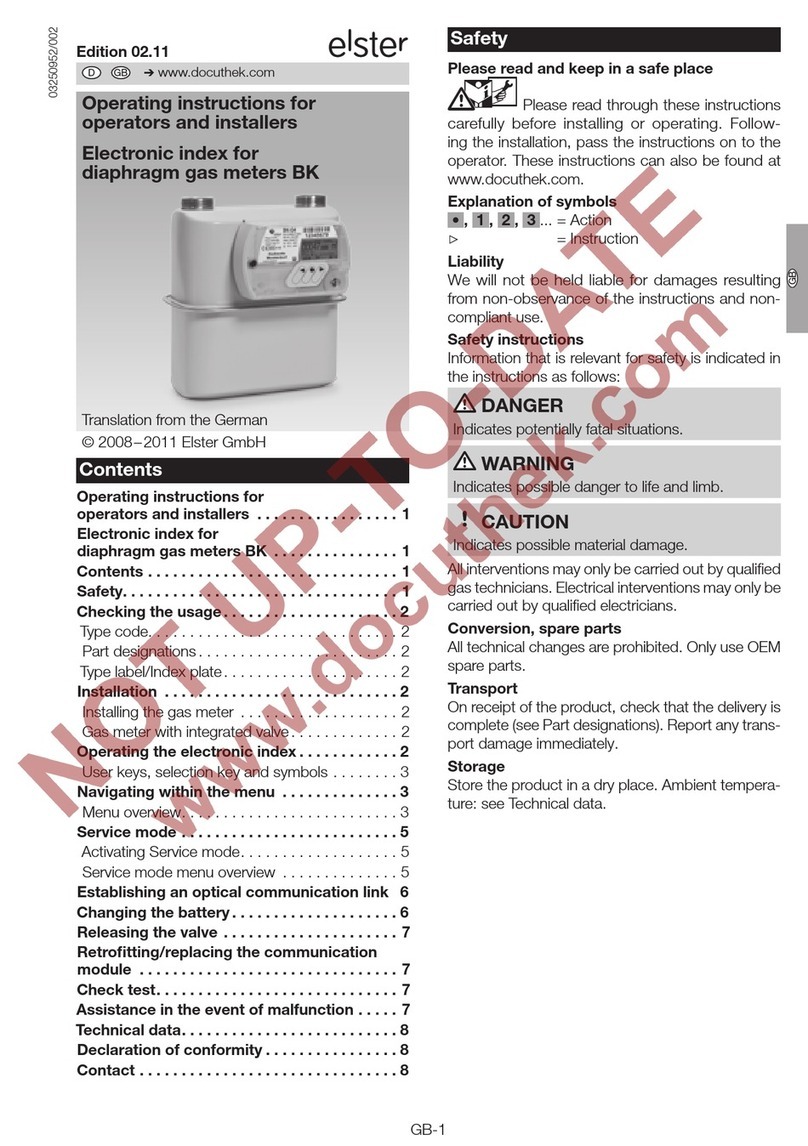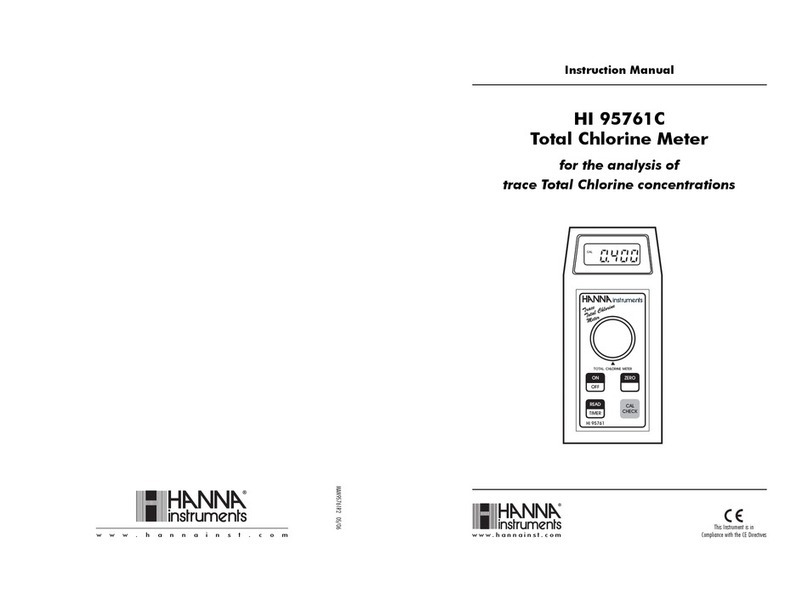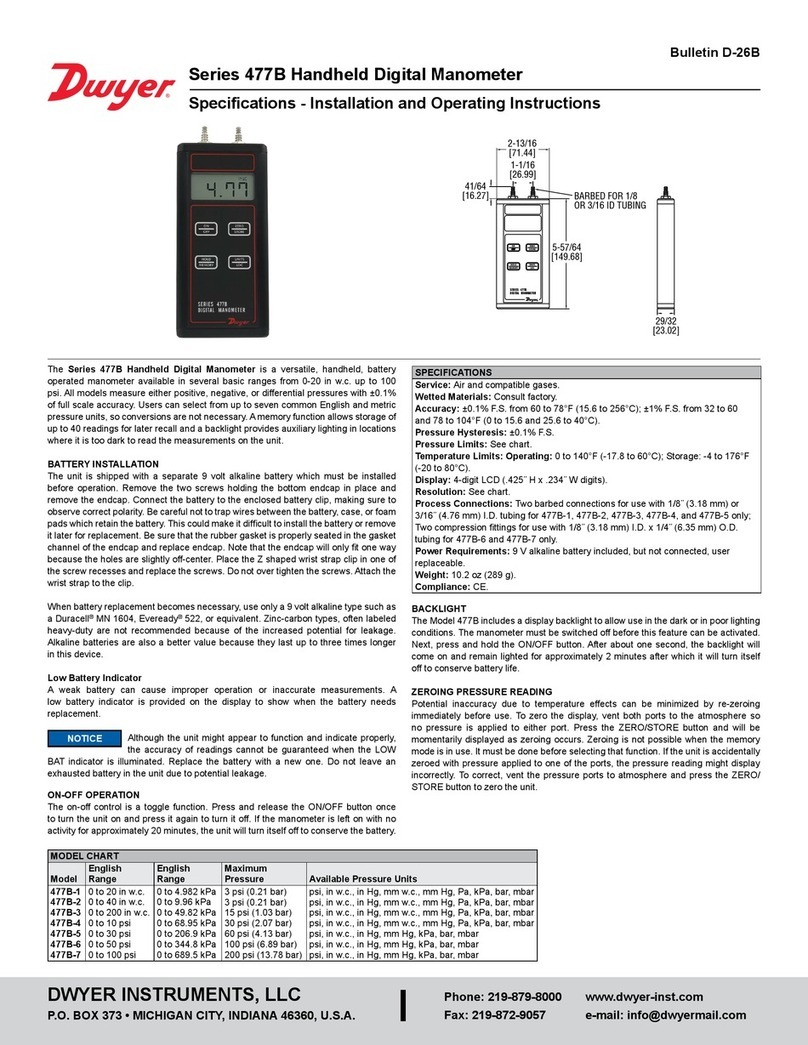2
General Safety Guidelines
Before operating this device, read the operating instructions and keep them in a safe place.
Use the device exclusively for commercial use and the intended purpose. This device is not
intended for personal use. Do not use it outdoors (unless it is intended for conditional
outdoor use). Keep it away from heat, direct sunlight, moisture (never immerse in liquid) and
sharp edges. Do not use the device with wet hands. If the device has become damp or wet,
switch off the device immediately and, if connected, disconnect the mains plug from the
power supply. Don't reach into the water.
Always turn off the appliance and unplug the appliance from the wall outlet (pull the plug, not
the cable) when not in use, attaching accessories, for cleaning or in case of malfunction.
Check the device and cable regularly for damage. Do not put a damaged device into
operation.
Do not repair the device yourself, but use an authorized specialist company. In order to
avoid hazards, only have the defective device or power supply replaced or exchanged by the
manufacturer or our customer service.
Only use original accessories.
The device must not be opened.
Never immerse the TecPen in water or other liquids.
The device must be kept out of the reach of children.
Do not fill with solvents, alcohol or cleaning agents, you may damage the device.
If the device is brought into a room with a large temperature difference to the environment,
an acclimatization period of 1-2 hours should be observed.
Protect the device from dirt.
Never store the cannula without protection.
Be careful when using the cannula. Risk of injury!
Never drop the appliance from a great height.
The device is designed for the invasive measurement of closed containers. The object to be
measured is subsequently damaged and must not be reused.
T
his device may not be modified, neither in terms of its construction
nor with regard to the
safety devices without the express written
consent of the manufacturer. GasLabis not liable for damage resulting
from unauthorized modifications.
The operator must obtain the opinion of the manufacturer in order to
make any modifications. As manufacturers, they have the legal
responsibility for all these measures. Accordingly, the original
manufacturer is released from his liability for any modifications
made without express written consent.