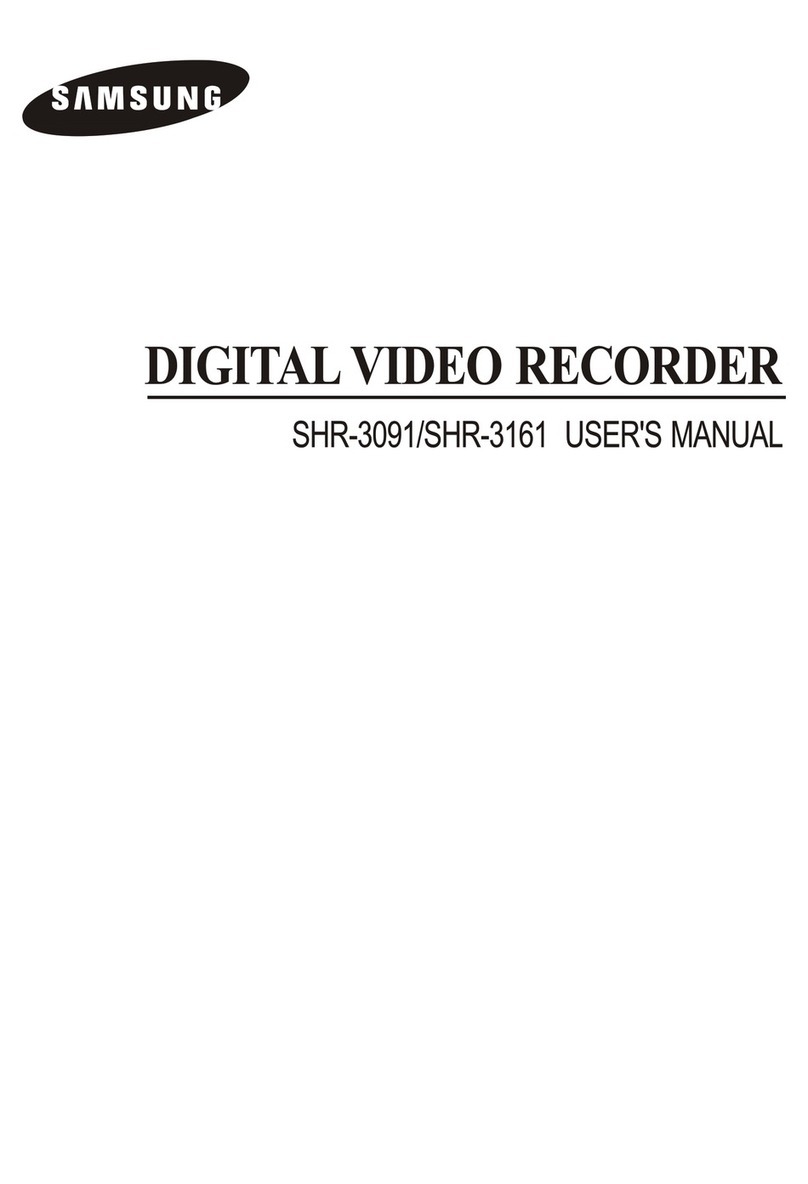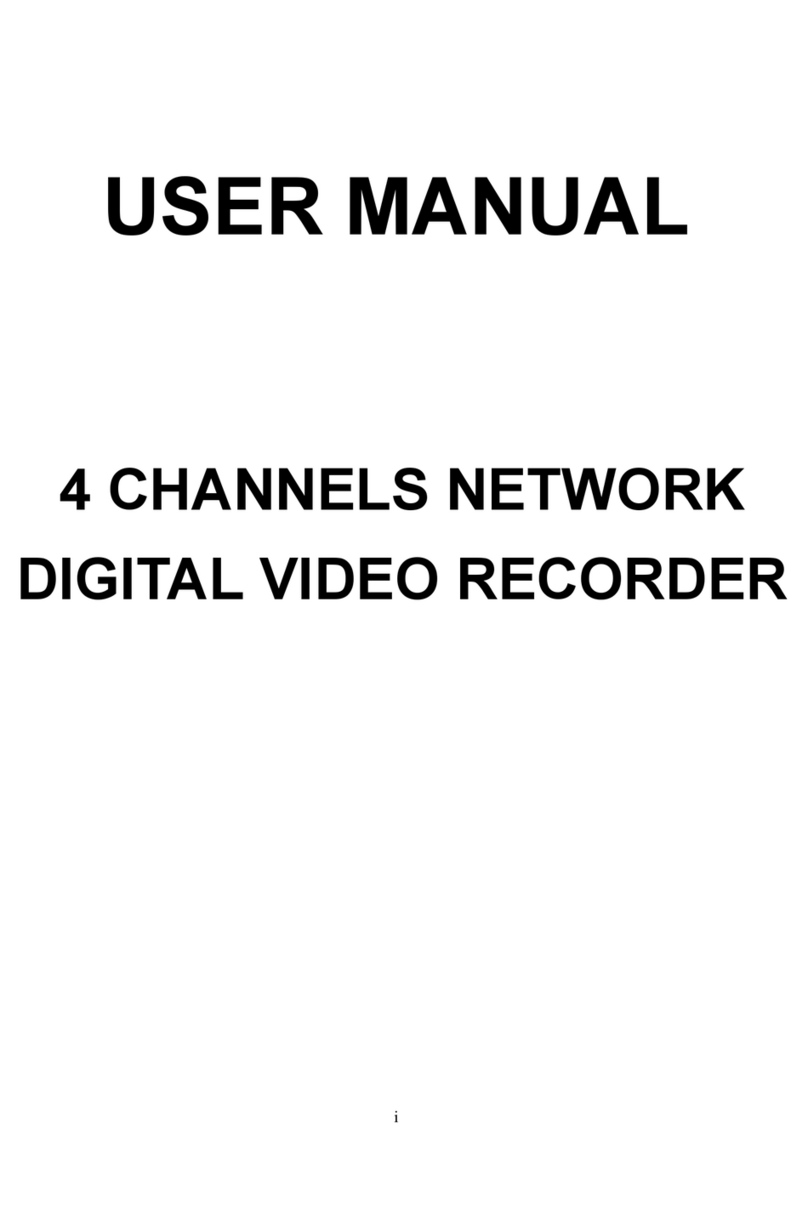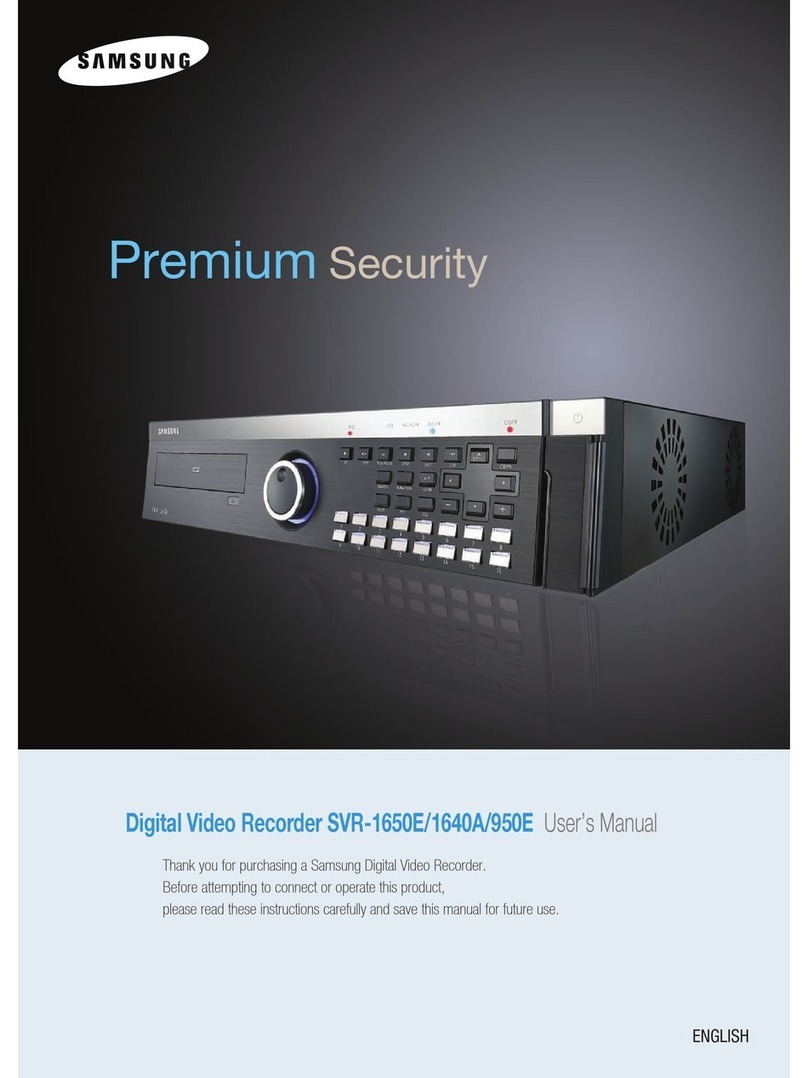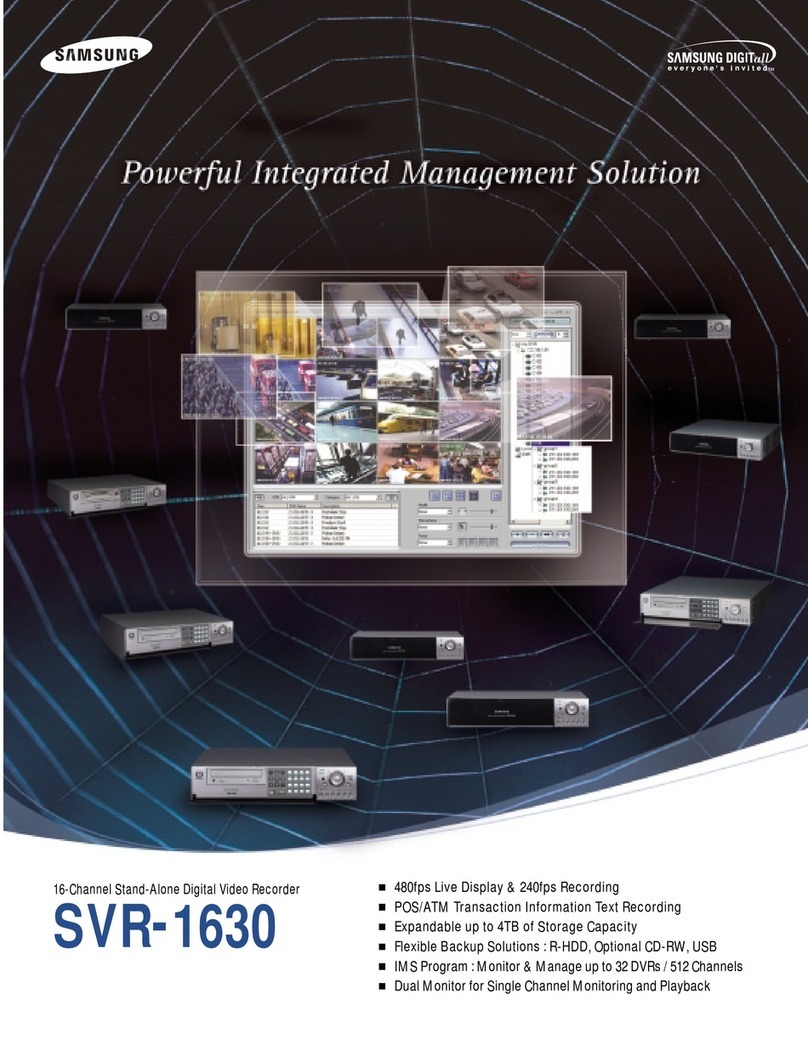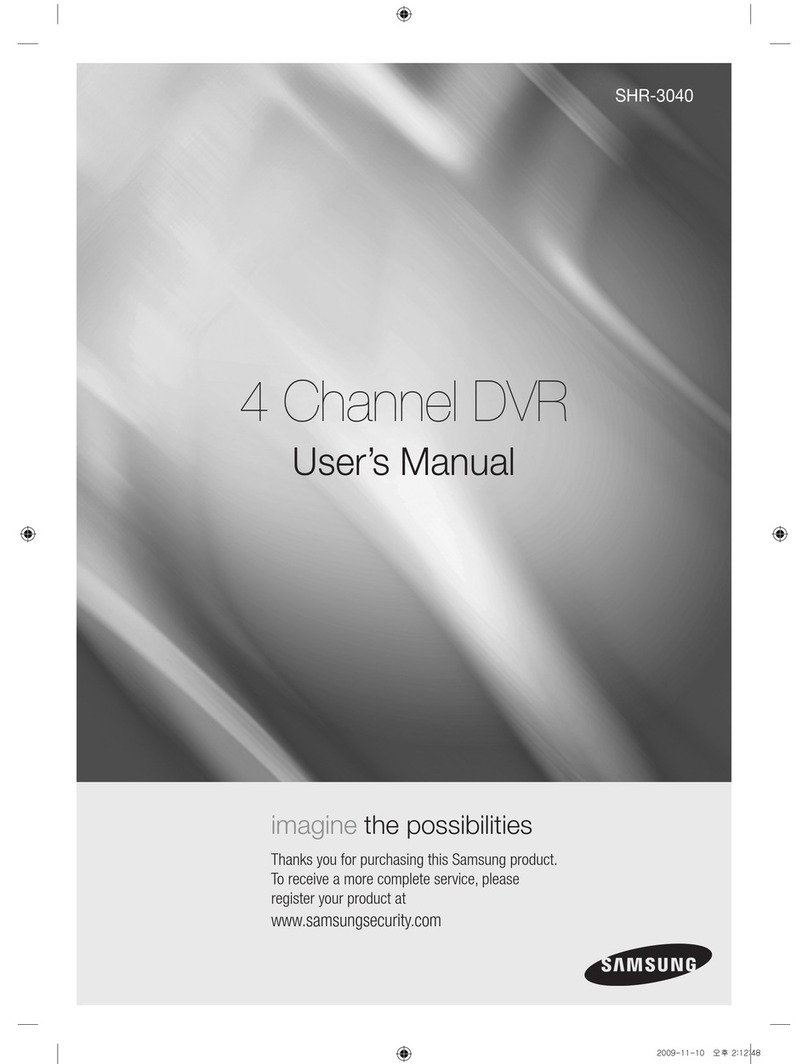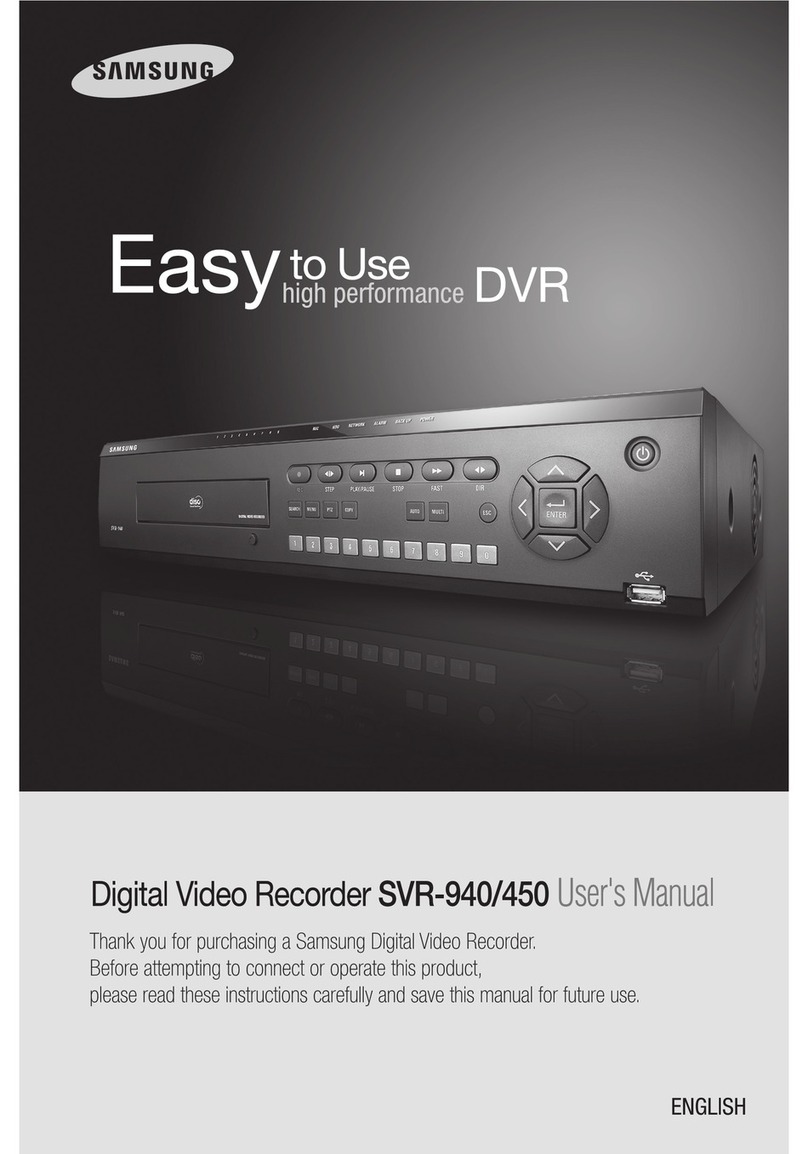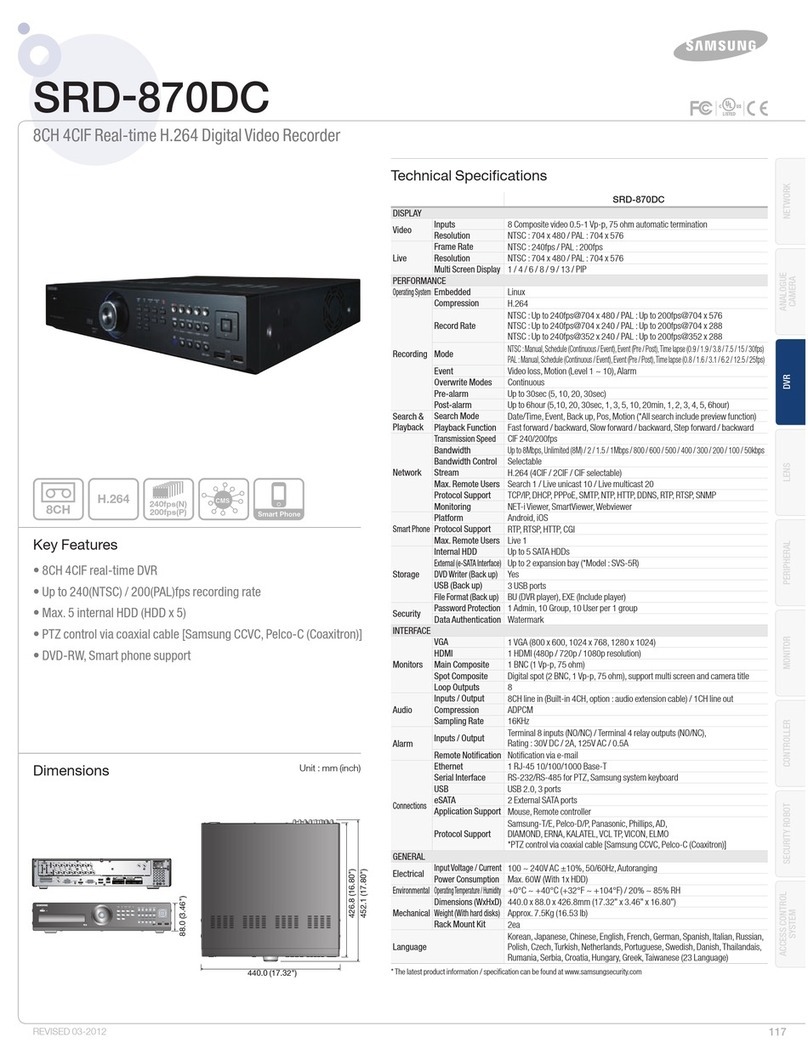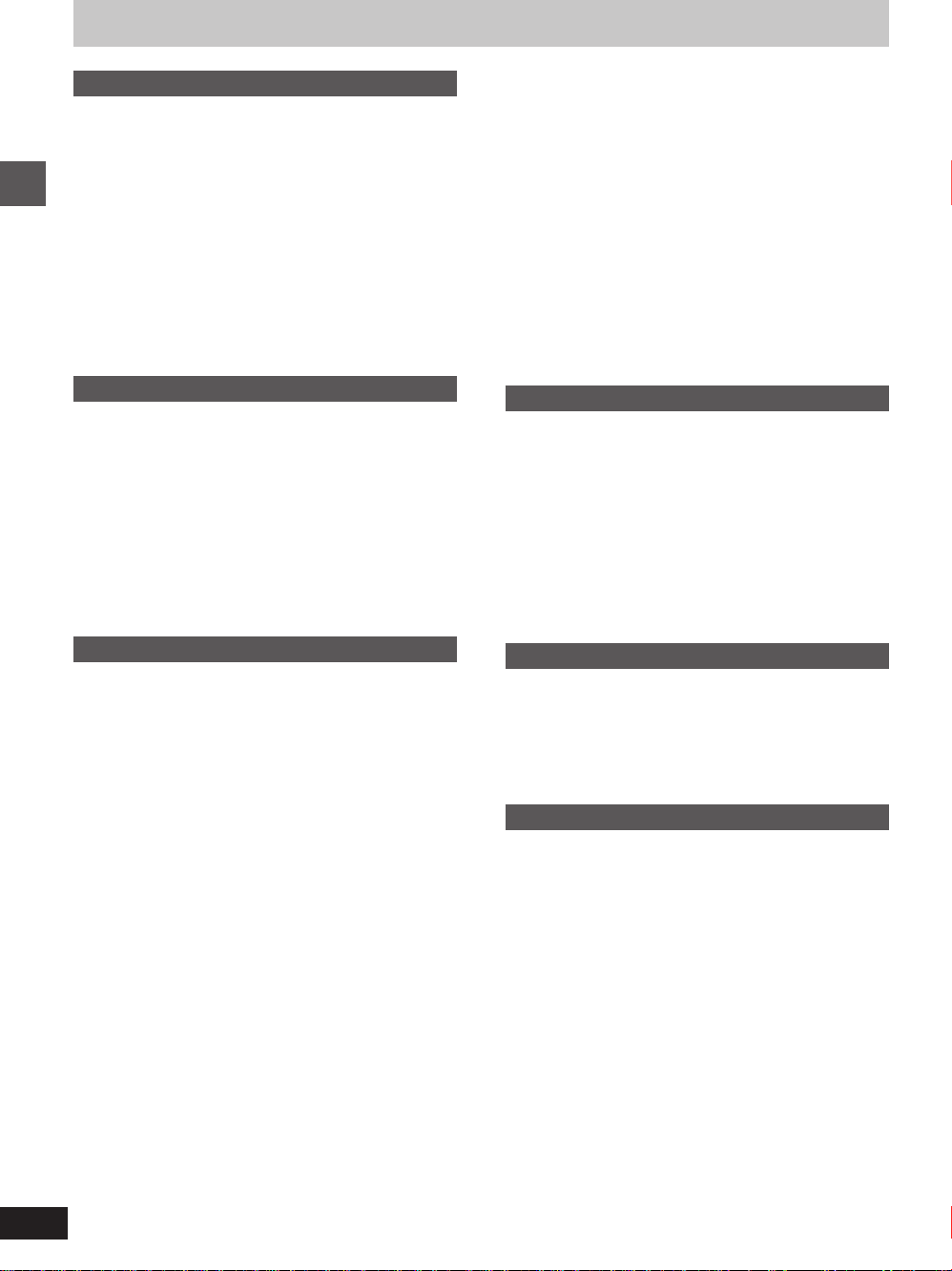Getting started
DVD-R3000
4
Getting started
Accessories. . . . . . . . . . . . . . . . . . . . . . . . . . . . . 112
IMPORTANT SAFETY INSTRUCTIONS . . . . . . . 113
Features . . . . . . . . . . . . . . . . . . . . . . . . . . . . . . . 115
Discs. . . . . . . . . . . . . . . . . . . . . . . . . . . . . . . . . . 116
Control reference guide . . . . . . . . . . . . . . . . . . 118
Set up steps. . . . . . . . . . . . . . . . . . . . . . . . . . . . . 110
The remote control . . . . . . . . . . . . . . . . . . . . . . 112
Antenna and television connections. . . . . . . . 114
Plug-in Auto Tuning . . . . . . . . . . . . . . . . . . . . . . 016
Channel settings . . . . . . . . . . . . . . . . . . . . . . . . 118
Using the remote control to add and delete channels . . . . . . 018
VCR Plus + guide channel settings . . . . . . . . . . . . . . . . . . . . 019
Selecting TV screen type . . . . . . . . . . . . . . . . . 121
Basic operations
Playing discs . . . . . . . . . . . . . . . . . . . . . . . . . . . 122
Starting play from where you stopped it
(Resume Function) . . . . . . . . . . . . . . . . . . . . . . . . . . . . . . 023
Fast forward and rewind—SEARCH . . . . . . . . . . . . . . . . . . . 024
Slow-motion play . . . . . . . . . . . . . . . . . . . . . . . . . . . . . . . . . . 024
Frame-by-frame viewing . . . . . . . . . . . . . . . . . . . . . . . . . . . . 024
Skipping. . . . . . . . . . . . . . . . . . . . . . . . . . . . . . . . . . . . . . . . . 025
Starting play from a selected program, title, chapter, or
track . . . . . . . . . . . . . . . . . . . . . . . . . . . . . . . . . . . . . . . . . . 025
Recording television programs . . . . . . . . . . . . 126
One Touch Recording—Specify a time to stop
recording . . . . . . . . . . . . . . . . . . . . . . . . . . . . . . . . . . . . . . 027
Advanced operations
Playing while you are recording . . . . . . . . . . . 128
Playing from the beginning of the program you are
recording—Chasing play . . . . . . . . . . . . . . . . . . . . . . . . . . 028
Simultaneous rec and play . . . . . . . . . . . . . . . . . . . . . . . . . . 028
Reviewing the recorded images while recording
(Time Slip) . . . . . . . . . . . . . . . . . . . . . . . . . . . . . . . . . . . . . 029
Using the top window . . . . . . . . . . . . . . . . . . . . 130
Convenient features . . . . . . . . . . . . . . . . . . . . . . 132
Skipping a minute forward—CM skip . . . . . . . . . . . . . . . . . . 132
Repeat play . . . . . . . . . . . . . . . . . . . . . . . . . . . . . . . . . . . . . . 033
A-B repeat play . . . . . . . . . . . . . . . . . . . . . . . . . . . . . . . . . . . 033
Changing audio . . . . . . . . . . . . . . . . . . . . . . . . . . . . . . . . . . . 134
Marking places to play again—MARKER . . . . . . . . . . . . . . . 136
Program play . . . . . . . . . . . . . . . . . . . . . . . . . . . . . . . . . . . . . 138
Random play . . . . . . . . . . . . . . . . . . . . . . . . . . . . . . . . . . . . . 139
Enjoying virtual surround sound effects (V.S.S.) . . . . . . . . . . 039
Using on-screen menu icons . . . . . . . . . . . . . . . 140
Timer recording. . . . . . . . . . . . . . . . . . . . . . . . . 143
Using VCR Plus+ codes to make timer recording . . . . . . . . . 143
Manually programming the unit to make timer recording . . . 146
To delete a timer recording program . . . . . . . . . . . . . . . . . . . 147
To check programs . . . . . . . . . . . . . . . . . . . . . . . . . . . . . . . . 148
Releasing the unit from timer standby . . . . . . . . . . . . . . . . . . 148
Recording from a video cassette recorder . . . 149
Disc setting . . . . . . . . . . . . . . . . . . . . . . . . . . . . . 150
Enter Title . . . . . . . . . . . . . . . . . . . . . . . . . . . . . . . . . . . . . . . 150
Entering characters for titles . . . . . . . . . . . . . . . . . . . . . . . 151
Disc Protection . . . . . . . . . . . . . . . . . . . . . . . . . . . . . . . . . . . 152
Releasing disc protection . . . . . . . . . . . . . . . . . . . . . . . . . . . 153
Format . . . . . . . . . . . . . . . . . . . . . . . . . . . . . . . . . . . . . . . . . . 154
Finalize—Creating DVD-Video . . . . . . . . . . . . . . . . . . . . . . . 155
Table of contents
Using the direct navigator. . . . . . . . . . . . . . . . 56
Selecting programs to play . . . . . . . . . . . . . . . . . . . . . . . . . . 156
Erasing programs . . . . . . . . . . . . . . . . . . . . . . . . . . . . . . . . . 158
Entering and editing program titles . . . . . . . . . . . . . . . . . . . . 159
Protecting programs . . . . . . . . . . . . . . . . . . . . . . . . . . . . . . . 160
Releasing program protection . . . . . . . . . . . . . . . . . . . . . . . . 161
Checking program contents . . . . . . . . . . . . . . . . . . . . . . . . . 162
Erasing parts of a program—Shorten Segment . . . . . . . . . . 163
Using play lists to edit programs . . . . . . . . . . 165
Displaying play lists . . . . . . . . . . . . . . . . . . . . . . . . . . . . . . . . 165
Creating play lists . . . . . . . . . . . . . . . . . . . . . . . . . . . . . . . . . 166
Playing play lists . . . . . . . . . . . . . . . . . . . . . . . . . . . . . . . . . . 167
Playing play list scenes . . . . . . . . . . . . . . . . . . . . . . . . . . . . . 168
Editing play list scenes . . . . . . . . . . . . . . . . . . . . . . . . . . . . . 168
Copying play lists . . . . . . . . . . . . . . . . . . . . . . . . . . . . . . . . . 172
Erasing a play list . . . . . . . . . . . . . . . . . . . . . . . . . . . . . . . . . 172
Titling play lists . . . . . . . . . . . . . . . . . . . . . . . . . . . . . . . . . . . 173
Checking play list contents . . . . . . . . . . . . . . . . . . . . . . . . . . 174
Home Theater
Expanding your home theater system . . . . . . . 175
Connecting a cable TV box . . . . . . . . . . . . . . . . . . . . . . . . . . 176
Connecting a home satellite system (Dishnetwork/DSS) . . . 177
Connecting to a digital amplifier or system component . . . . . 178
Connecting an analog amplifier or system component . . . . . 178
Connecting a video cassette recorder . . . . . . . . . . . . . . . . . . 179
When you can’t directly connect the antenna you
disconnected from your television to the unit. . . . . . . . . . . 180
When you can’t directly connect the included 75 Ωcoaxial
cable to the television . . . . . . . . . . . . . . . . . . . . . . . . . . . . 180
Operating other Samsung DVD equipment with the remote
control . . . . . . . . . . . . . . . . . . . . . . . . . . . . . . . . . . . . . . . . 181
Initial settings
Changing the unit’s settings . . . . . . . . . . . . . . . 182
Summary of settings . . . . . . . . . . . . . . . . . . . . . . . . . . . . . . . 182
Common procedures. . . . . . . . . . . . . . . . . . . . . . . . . . . . . . . 185
Entering a password . . . . . . . . . . . . . . . . . . . . . . . . . . . . . . . 186
Digital output . . . . . . . . . . . . . . . . . . . . . . . . . . . . . . . . . . . . . 186
Clock Settings . . . . . . . . . . . . . . . . . . . . . . . . . . . . . . . . . . . . 187
Channel Settings . . . . . . . . . . . . . . . . . . . . . . . . . . . . . . . . . . 189
Reference
On-screen displays . . . . . . . . . . . . . . . . . . . . . . 193
Specifications . . . . . . . . . . . . . . . . . . . . . . . . . . 194
Glossary. . . . . . . . . . . . . . . . . . . . . . . . . . . . . . . 195
Maintenance . . . . . . . . . . . . . . . . . . . . . . . . . . . 196
Disc handling. . . . . . . . . . . . . . . . . . . . . . . . . . . 197
Self-diagnosis . . . . . . . . . . . . . . . . . . . . . . . . . . 197
Error messages . . . . . . . . . . . . . . . . . . . . . . . . . 198
Troubleshooting guide . . . . . . . . . . . . . . . . . . . . 99
Product Service. . . . . . . . . . . . . . . . . . . . . . . . . 101
Limited Warranty (For U.S.A.) . . . . . . . . . . . . . 102
Limited Warranty (For CANADA) . . . . . . . . . . . 103
Guía de referencia rápida en español . . . . . . . 104
(Spanish Quick Reference)
Index. . . . . . . . . . . . . . . . . . . . . . . . . . . . . . . . . . 106
rqt6035_p001-009.p65 02.2.27, 5:36 PM4