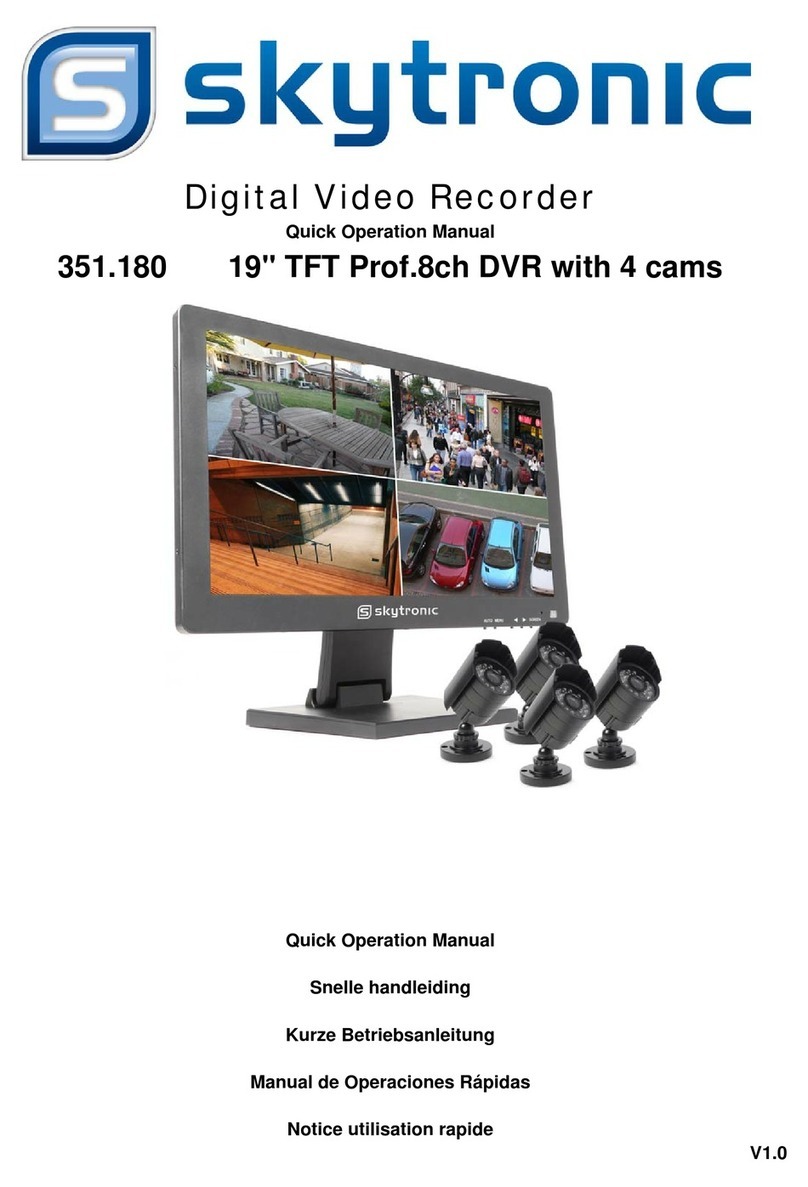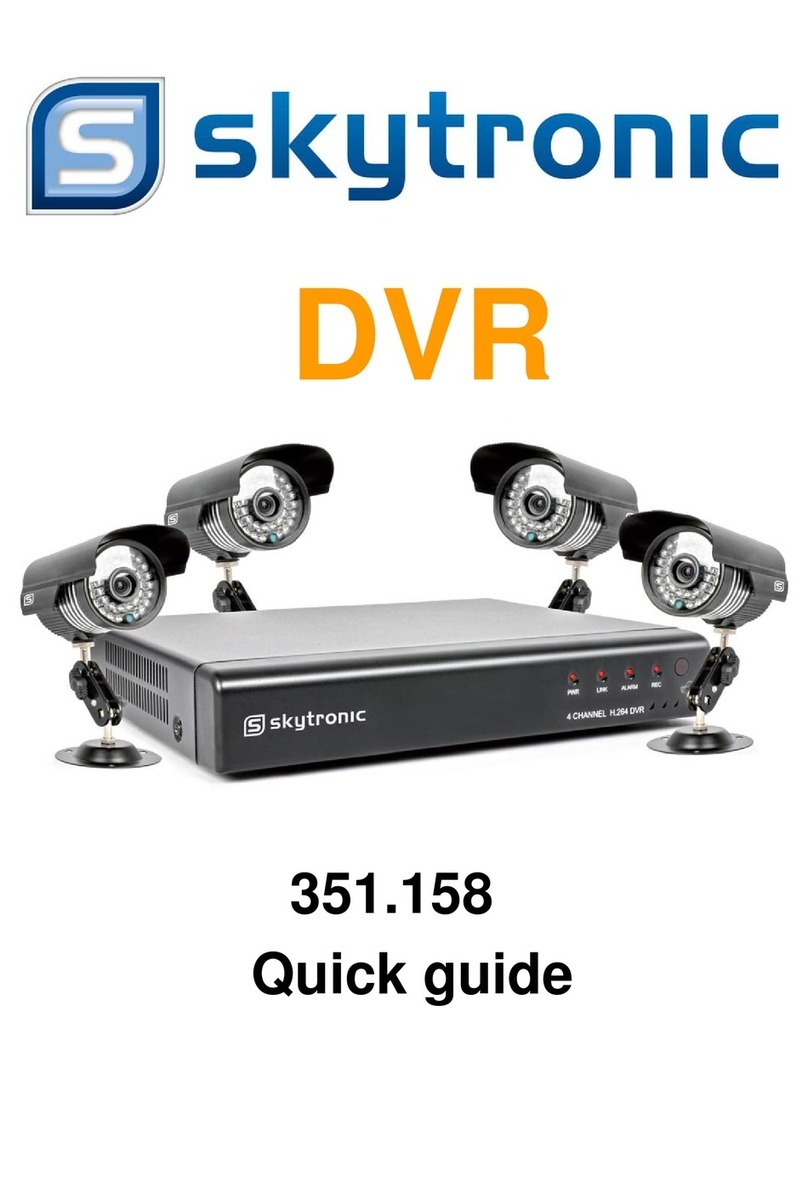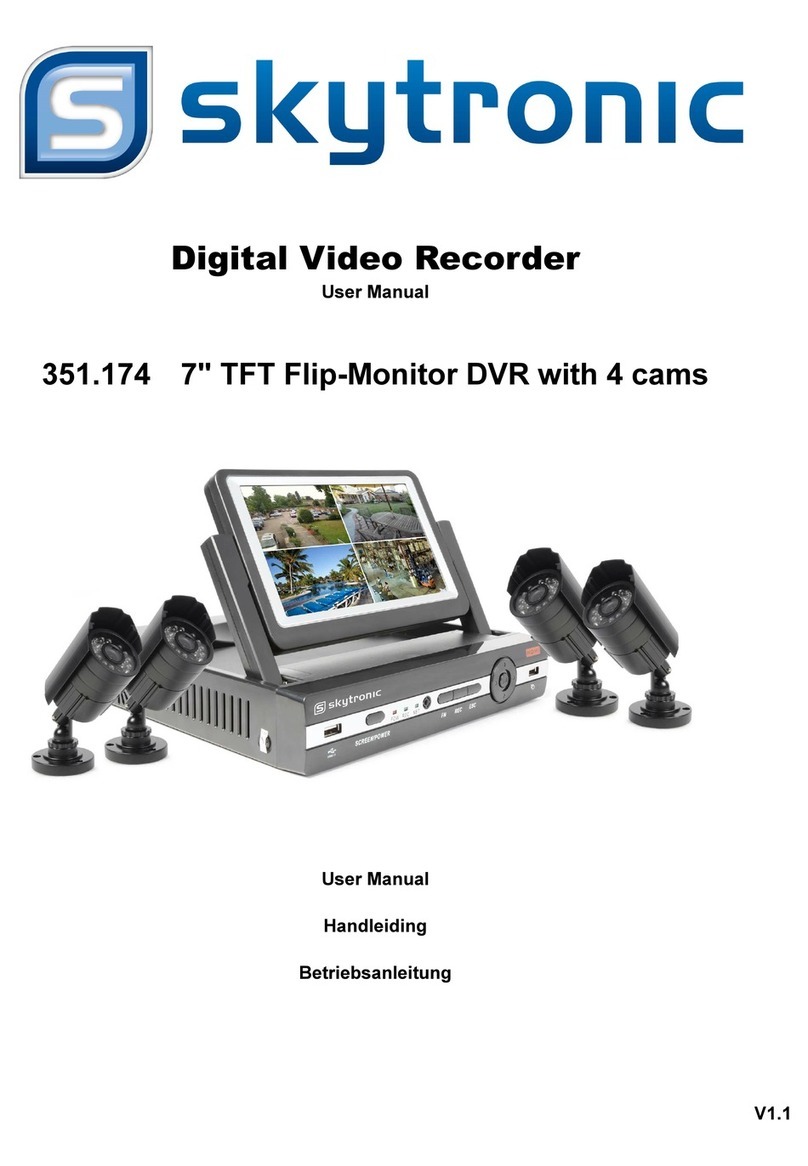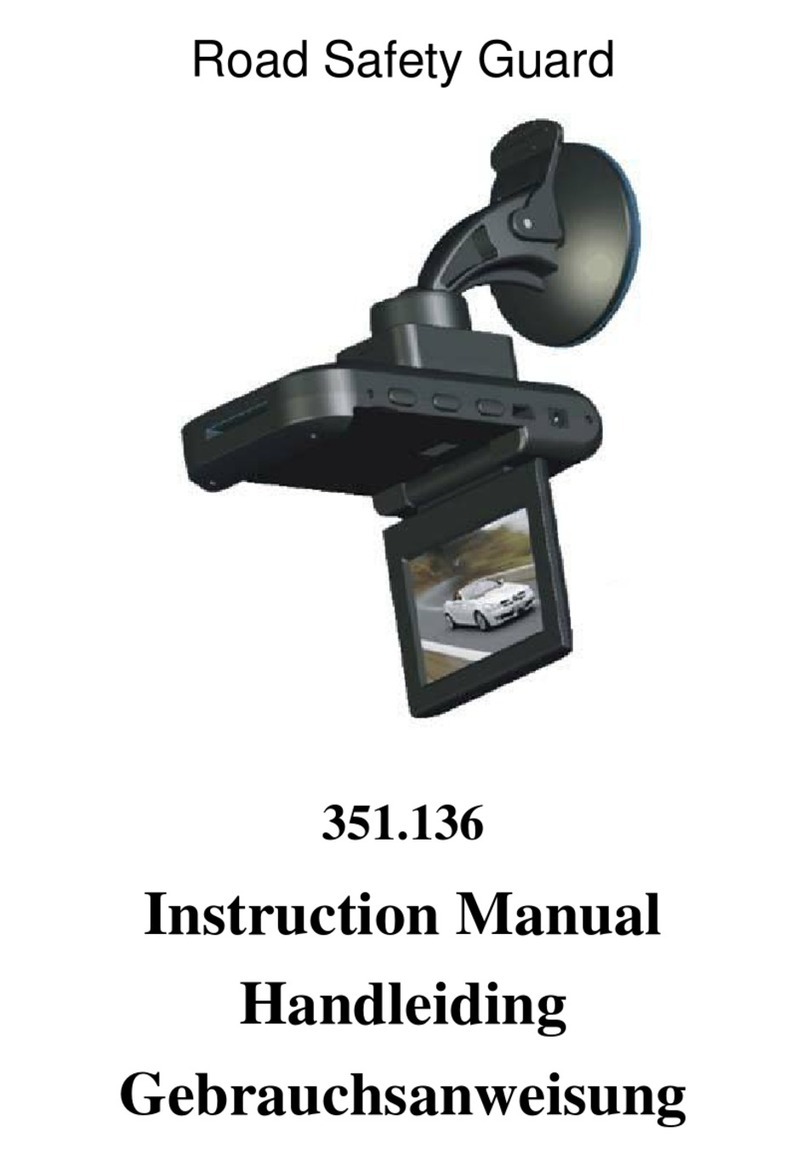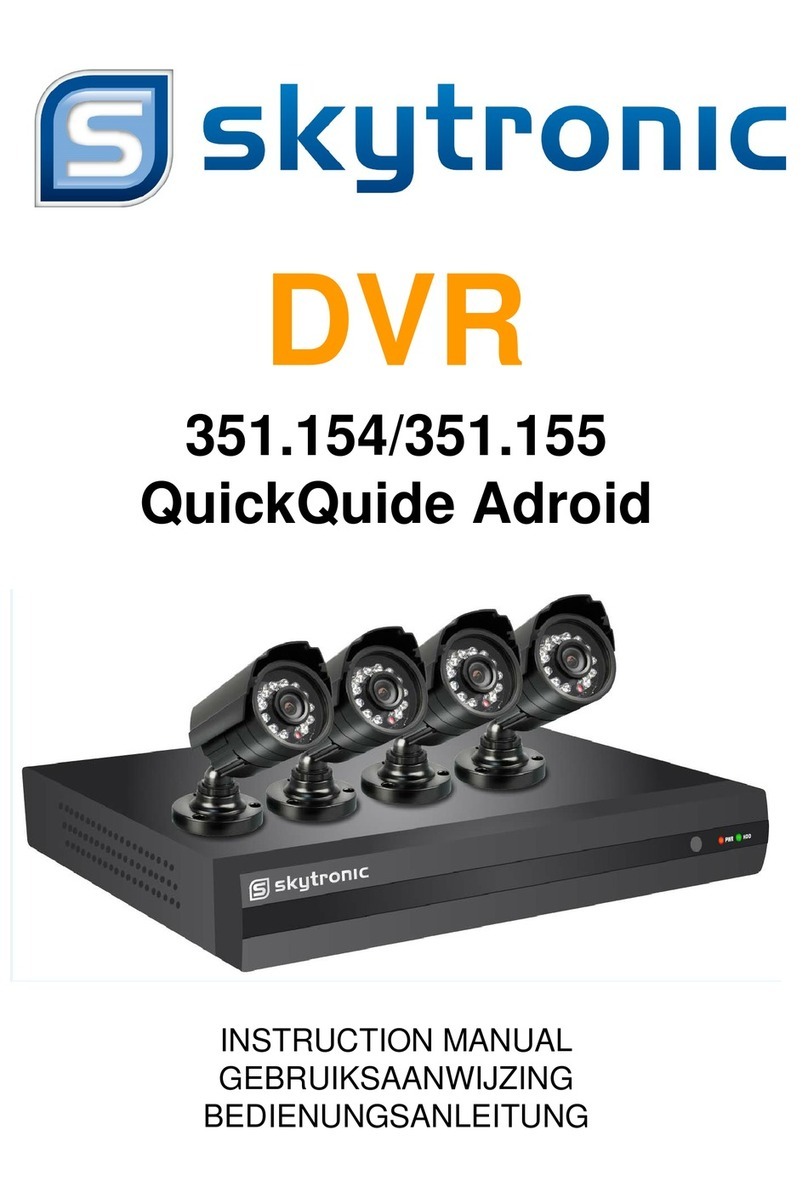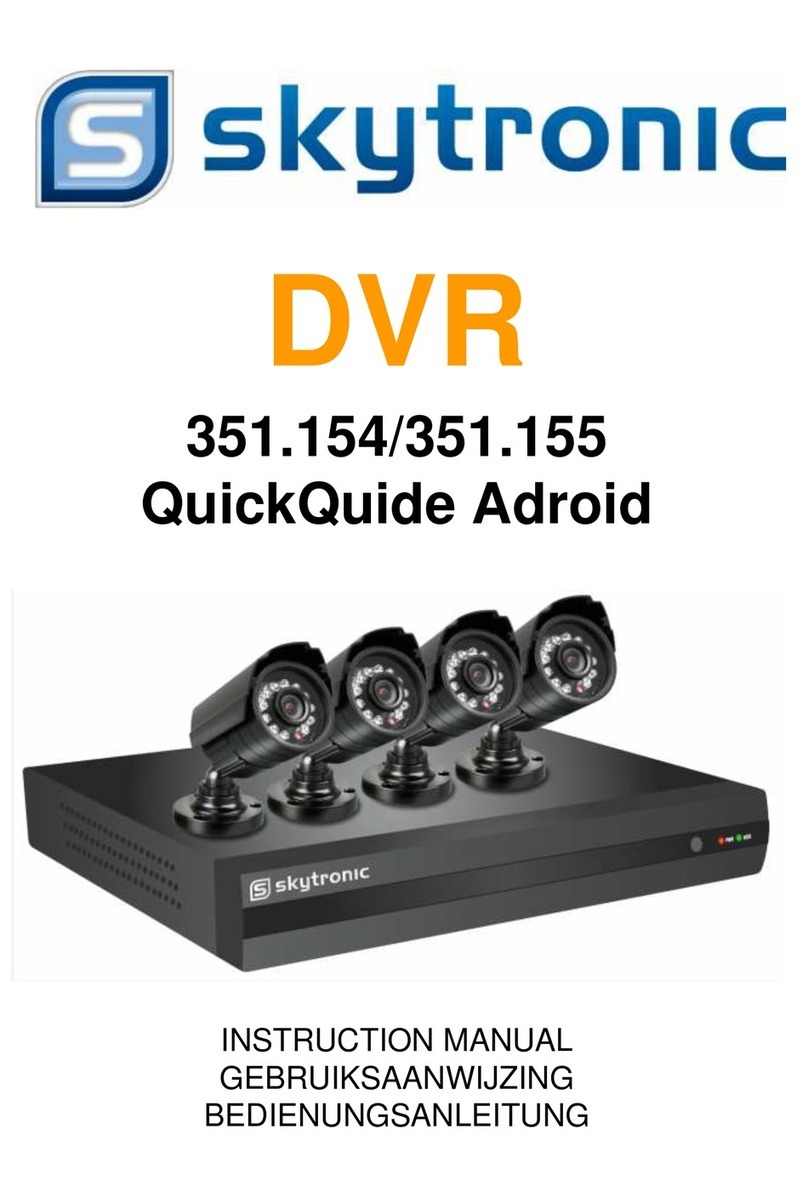UserManual
6
5.3 Camera Setup
NoteIf a camera channel is set to OFF will not record(Refer to 6.4 Record Setup)
5.4 Record Setup
5.5 Record Frame rate
Press [▲, ▼, ◄or ►] button to select a channel, and then press [SEL] to
increase the value or press [■STOP] to reduce the value.
Note: Higher frame rate shows smooth images but requires more hard drive
space.
Camera Setup allows you to turn
cameras on or off.
Press [▲, ▼, ◄and ►]button to
select a channel and then press [SEL] to
modify the setting ON or OFF.
The total frame rate is 50fps (PAL) or
60fps (NTSC). You can set the frame rate
for the channel which you selected to
record. If the sum of the frame rate you
select for all cameras is more than 50fps
(PAL)/60fps(NTSC), the DVR will
automatically adjust the largest frame rate
value to a smaller value.
Record Setup allows you to set up
recording channels.
Press [▲, ▼, ◄and ►]button to
select a channel, and then press [SEL] to
modify the setting to ON or OFF.
If a channel is disabled in Camera
Setup, it will not record and the DVR will
display “NOCAM” on screen.