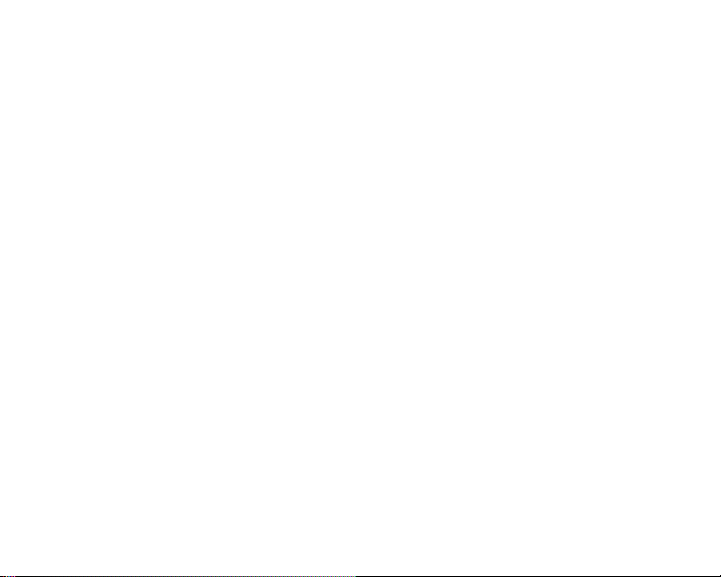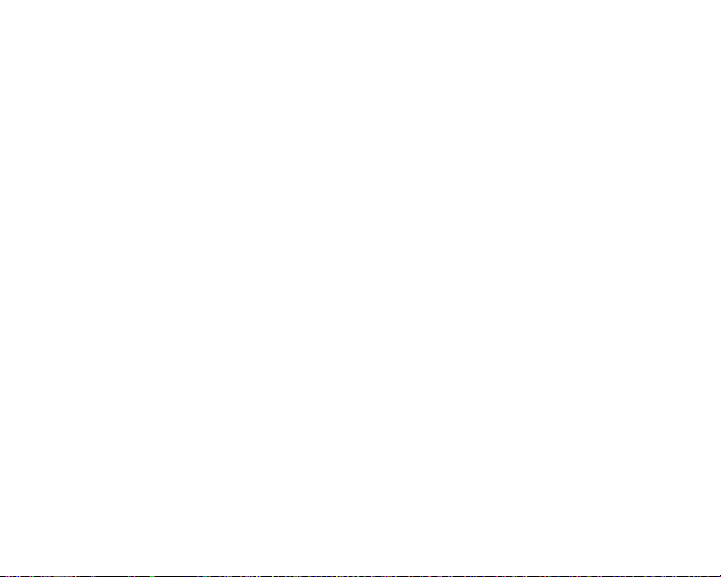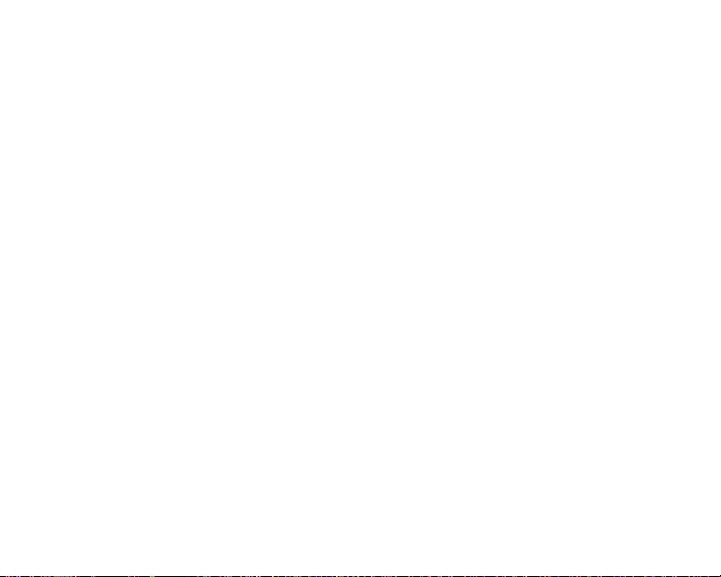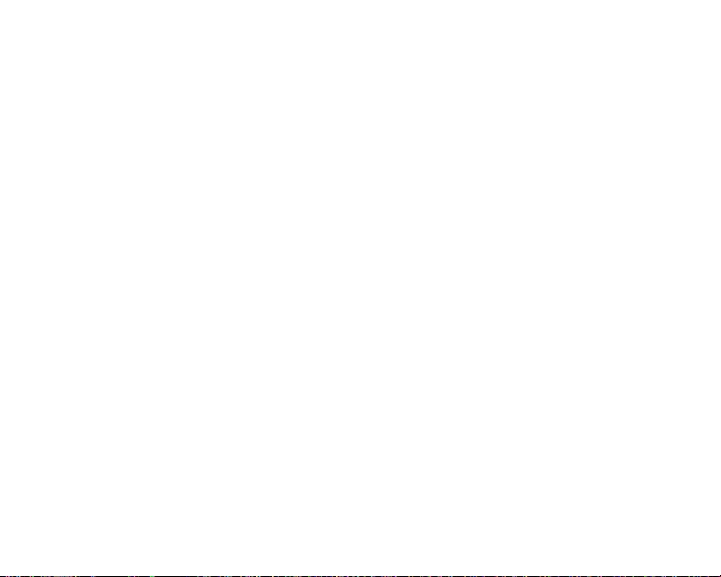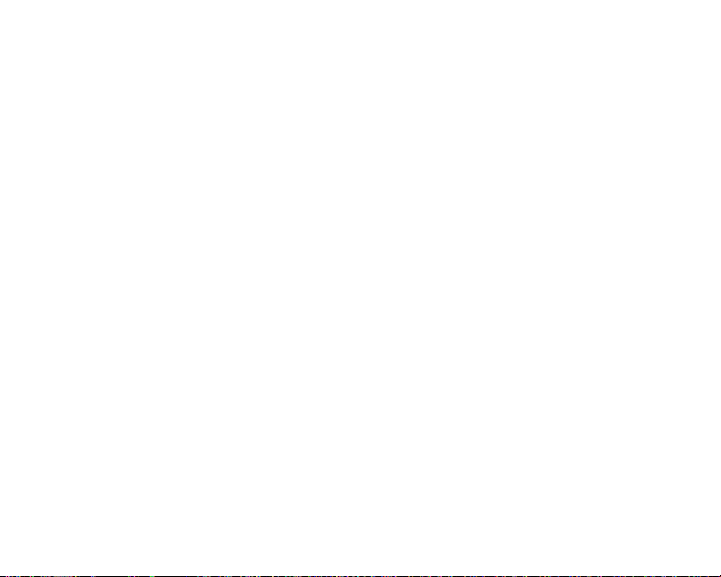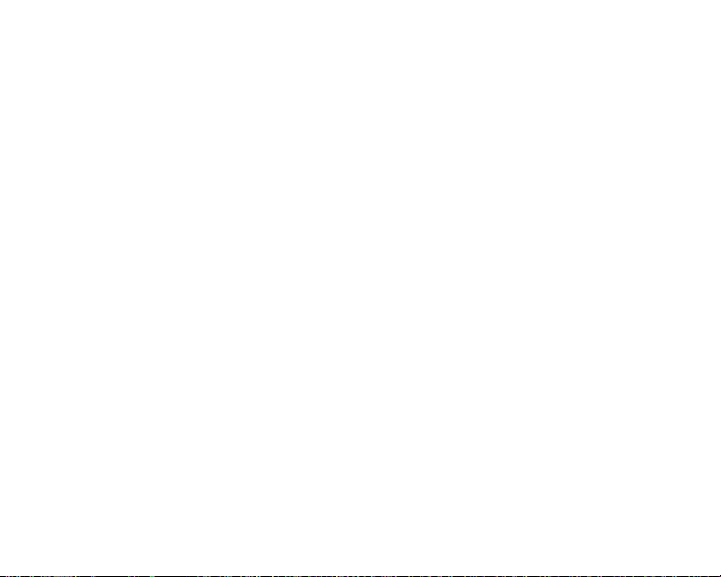iii
Deleting a track from a playlist . . . . . . . . . . . . . . . . . 36
Deleting a playlist . . . . . . . . . . . . . . . . . . . . . . . . . . . . 37
Getting more music . . . . . . . . . . . . . . . . . . . . . . . . . . . . . 39
Installing the software . . . . . . . . . . . . . . . . . . . . . . . . 39
Creating files for your jukebox . . . . . . . . . . . . . . . . . . 40
Moving files to your jukebox . . . . . . . . . . . . . . . . . . . 49
Chapter 4: Viewing Photos . . . . . . . . . . . . . . . . 53
Viewing a photo . . . . . . . . . . . . . . . . . . . . . . . . . . . . . . . . 53
Copying photos to your jukebox . . . . . . . . . . . . . . . . . . . . 54
Copying photos from your computer . . . . . . . . . . . . . 54
Copying photos from your digital camera . . . . . . . . . 55
Copying photos from your card reader . . . . . . . . . . . 58
Organizing photos . . . . . . . . . . . . . . . . . . . . . . . . . . . . . . . 60
Creating a photo folder . . . . . . . . . . . . . . . . . . . . . . . 60
Moving a photo into a folder . . . . . . . . . . . . . . . . . . . 61
Deleting a photo . . . . . . . . . . . . . . . . . . . . . . . . . . . . . 62
Working with slideshows . . . . . . . . . . . . . . . . . . . . . . . . . 63
Creating slideshows . . . . . . . . . . . . . . . . . . . . . . . . . . 63
Editing slideshows . . . . . . . . . . . . . . . . . . . . . . . . . . . 64