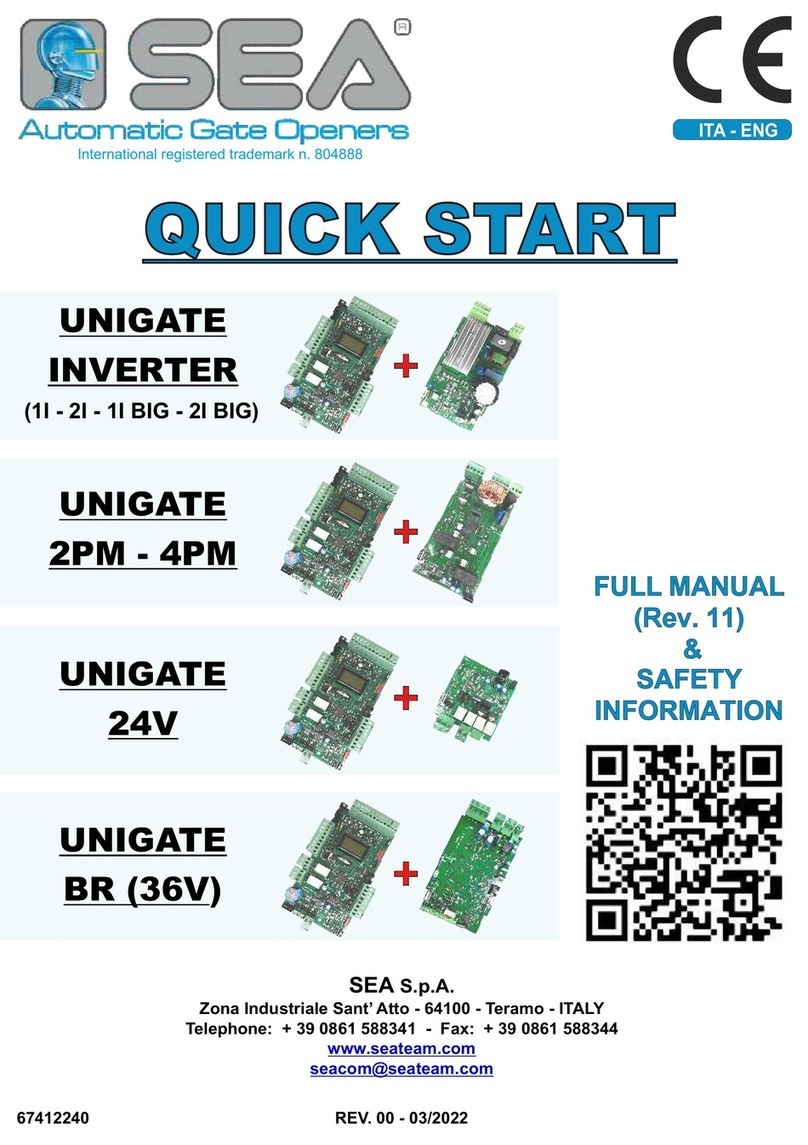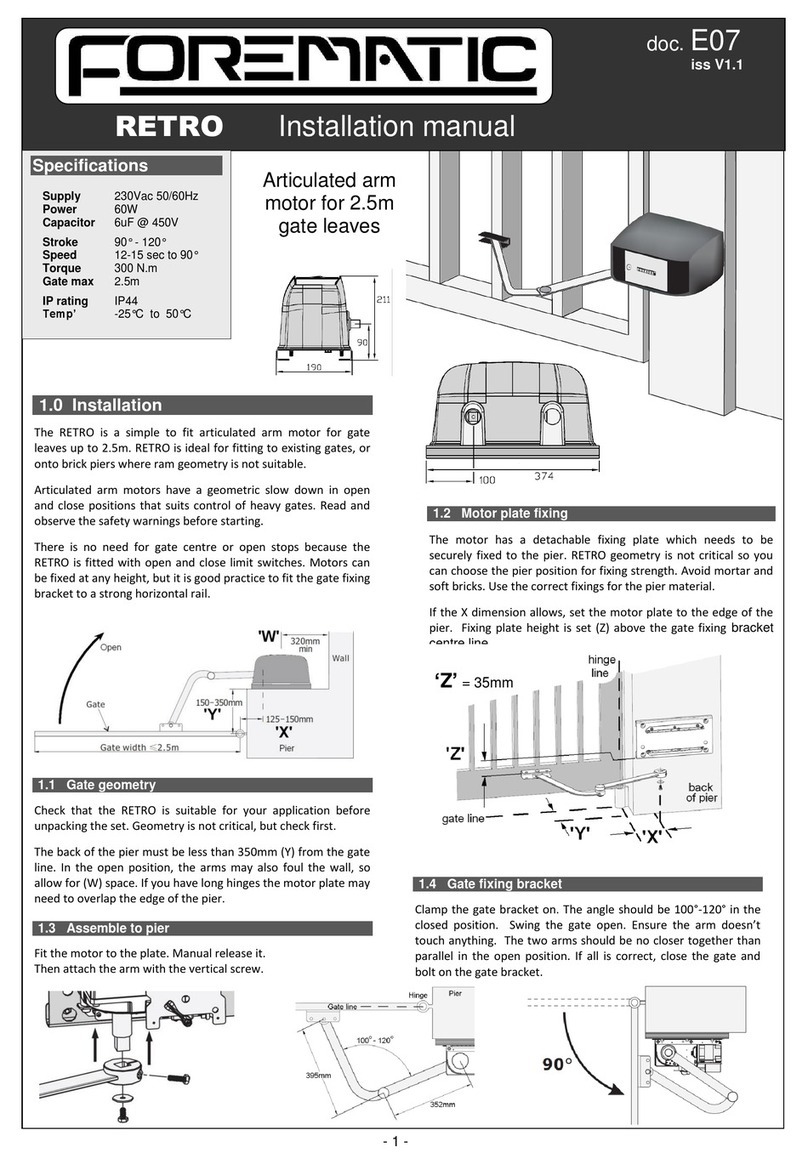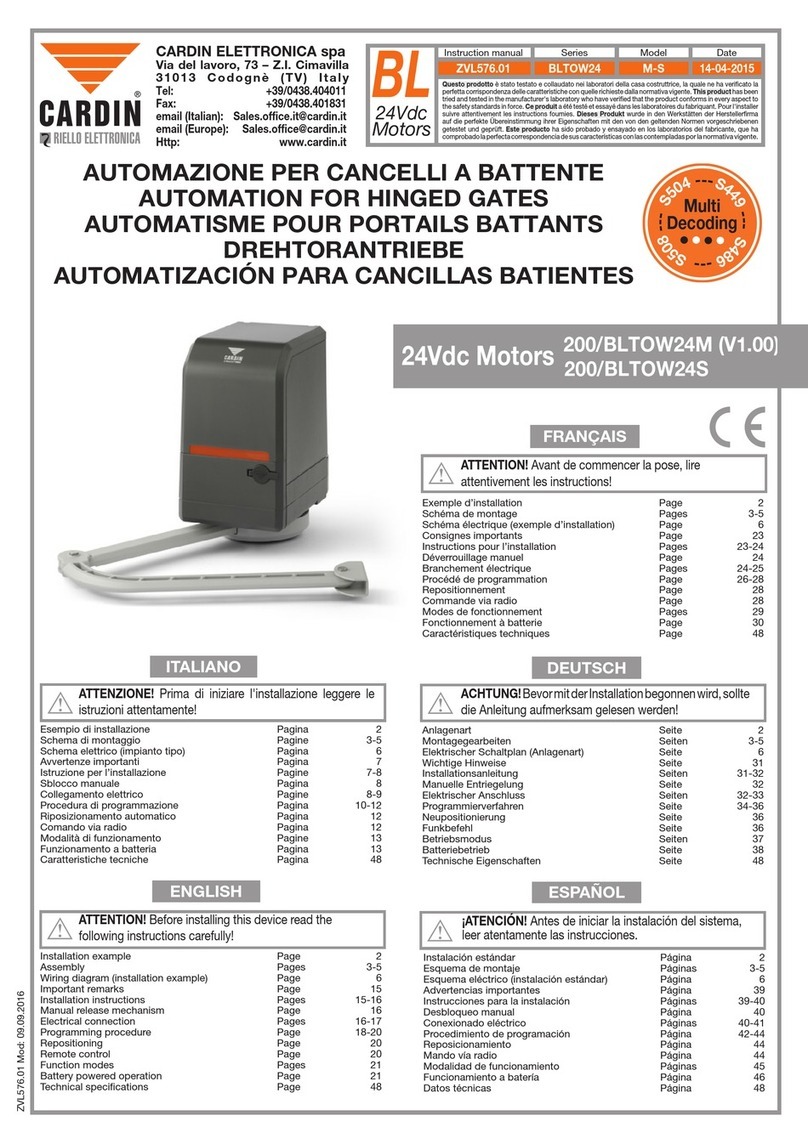Gator Protegus 2 User manual

©2023
More info @ trikdis.com
Protegus 2
manual for GATOR gate control module
Protegus 2 v 1.20

Protegus 2 manual with GATOR
2
More info @ trikdis.com
Protegus 2 v 1.20
©2023
Content
User registration 3
Add system 5
Add system 6
Add user 7
Owner/Master 7
Admin 7
User 7
Unauthorized user 7
Add user 8
Add user 9
Schedule for output 10
Schedule for output 11
System log 13
SMS programming 15
SMS control command list 16
Assign PGM to user 19
Delete user 20
Change PGM type 21
Enable/disable PGM24
Enable/disable PGM25

3
Protegus 2 manual with GATOR
More info @ trikdis.com
©2023
Protegus 2 v 1.20
User registration
You can sign in with Google account or
register with email.
Enter your existing email and press
next. Create a unique password for
Protegus 2 account.
At the entered email address you should
get an email with 3 digit code. Enter those
digits to conrm the email address. And
press next.
If you do not receive a letter check the
spam or press Resend email.

Protegus 2 manual with GATOR
4
More info @ trikdis.com
Protegus 2 v 1.20
©2023
User registration
Enter the name by which you will
be recognized by other users of the
system.
Registration is complete.
After that, you will be transferred to
the initial protegus 2 screen.

5
Protegus 2 manual with GATOR
More info @ trikdis.com
©2023
Protegus 2 v 1.20
Add system
To add a system, press the red plus
button in the initial screen.
Or if you already have a system,
open the sonini menu and select
“Add new system”.
You need to enter module IMEI or
scan QR code.
You can nd QR con on the pack-
age or module back.
Now you need to wait while the
modle will be added to the
Protegus 2 server.
Module must be connected to the
internet.
!

Protegus 2 manual with GATOR
6
More info @ trikdis.com
Protegus 2 v 1.20
©2023
Add system
The module added for the rst time
must be transferred to the server
closest to you.
Press Transfer button.
Name your system, choose a
background and change the Server
Access Code if needed. The time
zone is selected automatically if
you have enabled the location
function on your phone.
After adding the system, a screen
will open asking you to personalize
your system PGMs (outputs), or you
can skip this step.
Default settings with 5 PGM
(output) enabled.

7
Protegus 2 manual with GATOR
More info @ trikdis.com
©2023
Protegus 2 v 1.20
Add user
The user type at Protegus 2 which are the main user on The
System, who can administrate, and congure. He can make
scenarios, schedules, automation, and programming. The
Owner is the user who adds the system to Protegus 2.
In some cases user list can be modied throug
TrikdisCong and the admin user can be deleted, thats
because users are stored on the module to work autono-
mously. And as a consequence the owner can’t control his
system. In that case go to the “Users” and you will see noti-
cation that your user is’nt in the list. Push the button “add
me to the list” and good to go.
Owner/Master
The system or module can have a 1000 users. They are
separated into several types.
Owner/master, admin, simple user, and unauthorized
(which are only one user in all list for unauthorized access).
Admin
In the system can be 7 admins. The admin role is to
administrate other users to add or delete. It usually
becomes handy for gates with huge trafc like ofce
parking or a gated community. So the main role of the
admin is for adding or removing users.
Admins can’t congure system or access advanced
settings.
User
Only have access to control dedicated outputs.
Unauthorized user
This user type is only one for all in the whole system.
Because it is for any unauthorized access.
For example, you can give your guest the GATOR phone
number and when he arrives he can make a call and the
gates will open.
This scenario only works when you enable this user.

Protegus 2 manual with GATOR
8
More info @ trikdis.com
Protegus 2 v 1.20
©2023
Add user
Click on the sub menu in the right
corner and select
System Conguration.
Or open side menu and select
“Users”.
In the system congurations
choose Users. At user list press red plus button.

9
Protegus 2 manual with GATOR
More info @ trikdis.com
©2023
Protegus 2 v 1.20
Enter user email, name and phone
number.
Turn on with toggle buttons the
permissions you want. Assign PGM
and click “Add User”.
Add user
Your user should be visible on the
list.

Protegus 2 manual with GATOR
10
More info @ trikdis.com
Protegus 2 v 1.20
©2023
Schedule for output
Accept disclaimer.
In the system congurations
choose Advanced settings. Press “Read” button to read module
settings.
Choose IN/OUT menu item.

11
Protegus 2 manual with GATOR
More info @ trikdis.com
©2023
Protegus 2 v 1.20
Schedule for output
Choose one of the schedules.
Enter “Scheduler”. Set the start time by clicking on
“Start time”.
Set the time.

Protegus 2 manual with GATOR
12
More info @ trikdis.com
Protegus 2 v 1.20
©2023
Schedule for output
Sett stop time and weeks days.
Asign PGM (Output) to schedule by
pressing toggle button. Go back to the main screen and
press “Write” that the settings in the
module would appear.

13
Protegus 2 manual with GATOR
More info @ trikdis.com
©2023
Protegus 2 v 1.20
System log
Press “Read” to read module
settings and choose “Event log”.
Enter “Advanced settings”. At the event log screen press “Read
log”.
Wait for the log to be read.

Protegus 2 manual with GATOR
14
More info @ trikdis.com
Protegus 2 v 1.20
©2023
System log
Now you can inspect system log.

15
Protegus 2 manual with GATOR
More info @ trikdis.com
©2023
Protegus 2 v 1.20
SMS programming
You will get an SMS from Gator with
information about module.
In order to get information about
module. Write an SMS message
comand to Gator. “Info (access
code)”.
You can also resset module by
sending comand “Reste (access
code)”.

Protegus 2 manual with GATOR
16
More info @ trikdis.com
Protegus 2 v 1.20
©2023
SMS programming
SMS control command list
OUTPUT(number) (access code) ON
OUTPUT(number) (access code) OFF
OUTPUT(number) (access code) PULSE=(time in seconds)
SMS programming command list
INFO (access code)
ASKI (access code)
ASKO (access code)
SETA (access code) No(user list number)=(tel.number)#(name)#(email)
SETU (access code) (tel.number)#(name)#(email)
Output ON
Output OFF
Output Pulse (S)
Module Info
Input status
Output status
Add new user
Edit user

17
Protegus 2 manual with GATOR
More info @ trikdis.com
©2023
Protegus 2 v 1.20
DELU (access code) (email)
DELU (access code) (tel.number)
RESET (access code)
PSW (access code) (new access code)
SMS programming
Dlete user
Add to blacklist
SETB (access code) (email)
SETB (access code) (tel.number)
Delete from black list
DELB (access code) (email)
DELB (access code) (tel.number)
DELB (access code) ALL
Reset module
New access code
TXTA (access code) (Object name)
Set object name
TXTE (access code) N(input or output number)=(Text)
Set SMS text for event
TXTR (access code) N(input or output number)=(Text)
Set SMS text for event recovery
SETD (access code) D(input or output number)=(Time in minutes from 0 to 2880)
Disable input for time
RESD (access code) D(input or output number)
Enable input
TIME (access code) (YYYY/MM/DD,HH:mm:ss)
Set time and date
RDR (access code) (tel.number)# (text)
Forward SMS for user

Protegus 2 manual with GATOR
18
More info @ trikdis.com
Protegus 2 v 1.20
©2023
HELLO (access code) ON
UUSD (access code) (UUSD code)
PSW (access code) (new access code)
SMS programming
Turn on greeting message for new users
Delete from black list
DELB (access code) ALL
Send UUSD code to operator (for prepaid cards)
New access code
CONNECT (access code) PROTEGUS=ON
Connect to Protegus 2
HELLO (access code) OFF
Turn off greeting message for new users
CONNECT (access code) PROTEGUS=OFF
Disconnect to Protegus 2
CONNECT (access code) APN=(APN name)
Set APN
CONNECT (access code) USER=(APN user name)
Set APN User
CONNECT (access code) PSW=(APN password)
APN Password
CONNECT (access code) CODE=(new code)
Change Protegus 2 cloud access code

19
Protegus 2 manual with GATOR
More info @ trikdis.com
©2023
Protegus 2 v 1.20
Assign PGM to user
Choose the user.
Go to side menu “Users”. In the user screen toggle PGMs
that you want to assign and press
“Save”.

Protegus 2 manual with GATOR
20
More info @ trikdis.com
Protegus 2 v 1.20
©2023
Delete user
Choose the user you want to
delete.
Go to side menu “Users”. Press “Delete” on the top right
corner.
User is deleted.
Table of contents
Popular Gate Opener manuals by other brands
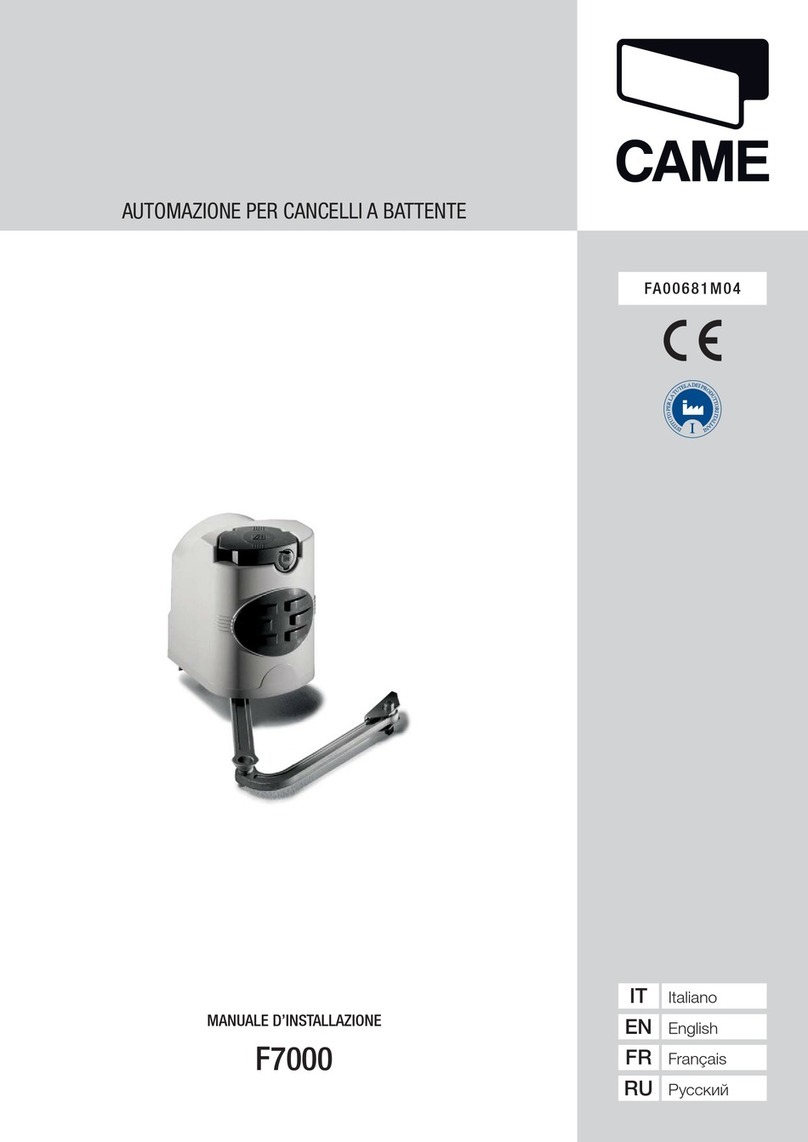
CAME
CAME F7000 installation manual

King gates
King gates LINEAR500230 Installation and use instructions and warnings

Proteco
Proteco leader ta Installation and use manual

Deltadoors
Deltadoors heroal MT-4 Instructions for installation

Palfinger
Palfinger Minifix K1Plus Series troubleshooting guide

SEA
SEA ORION BOX 24V manual