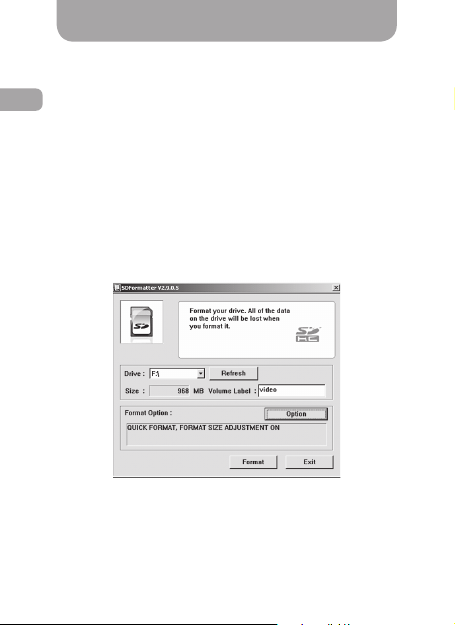ENG
5
• Do not insert or remove the SD card when the
device is on. This can lead to the MVR malfunc-
tion. Wait for 30 seconds after MVR shutdown,
makesurethatallthelightsareoforat
least 10 seconds, and only then safely remove
the memory card.
• Set the correct time and date before using the
device. The MVR may not record in case these
settings were entered incorrectly.
• Use at least 0.5 seconds time interval while
pressing control buttons, this guarantees proper
functioning of the device.
• Donotturnothepowerforatleast20sec-
onds after the power supply cable is connected.
This is necessary to help the built-in battery func-
tion correctly.
• If after you have started the car (when the
power supply cable is connected to the MVR), the
device failed to switch to the recording mode au-
tomatically, simply unplug the power supply cable
for ten seconds and then try again.
• Use the restart option (by pressing «RESET»
button) in the following cases:
• power indicator is not on when the power
supply cable is connected;
• the device does not switch from the standby
to the recording or control mode;
• the device fails to function properly.
• Files protected from overwriting by G-sensor
or by pressing a corresponding button are re-
cordedinaloopwitha30%leslimit.Checkthe
free space left on your memory card on a regular
basis to prevent data loss (this happens when the
memory card is full).
Warning!
Important information