GDC ACS-2800 User manual




















Other GDC Control System manuals
Popular Control System manuals by other brands

elsner elektronik
elsner elektronik WS1000 Style manual
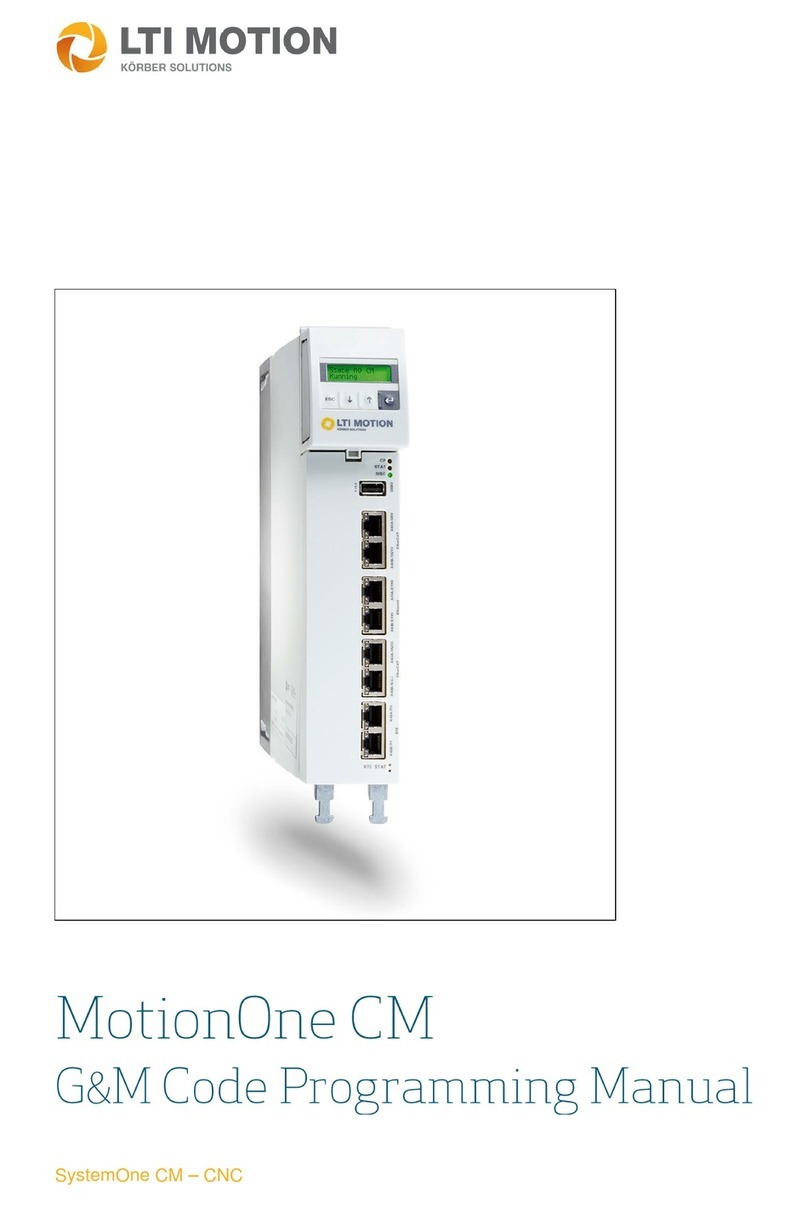
LTI MOTION
LTI MOTION MotionOne CM Programming manual

Distech Controls
Distech Controls ECLYPSE APEX user guide

SALUPO
SALUPO MULTIPLUS 1 SA684 Series Instruction and installation manual

OSI
OSI 5892 Maintenance and Repair Manual

HEIDENHAIN
HEIDENHAIN ND 780 Installation instruction
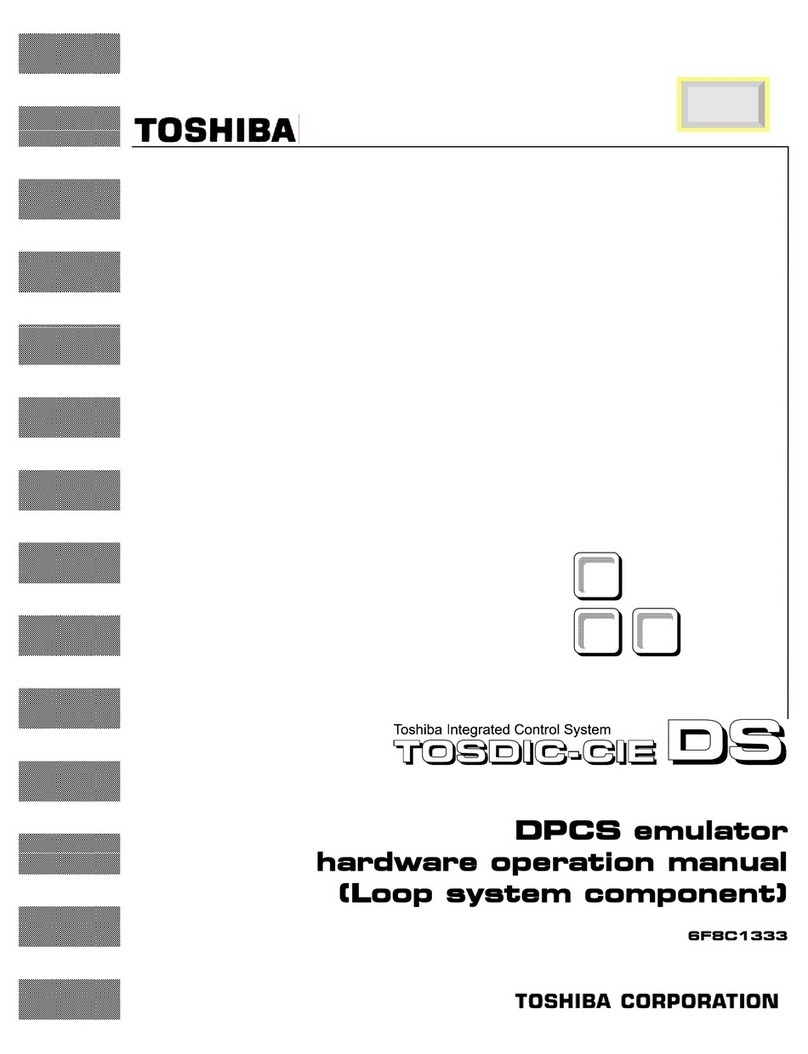
Toshiba
Toshiba TOSDIC-CIE DS Hardware operation manual

CHERUBINI
CHERUBINI MAGO instructions
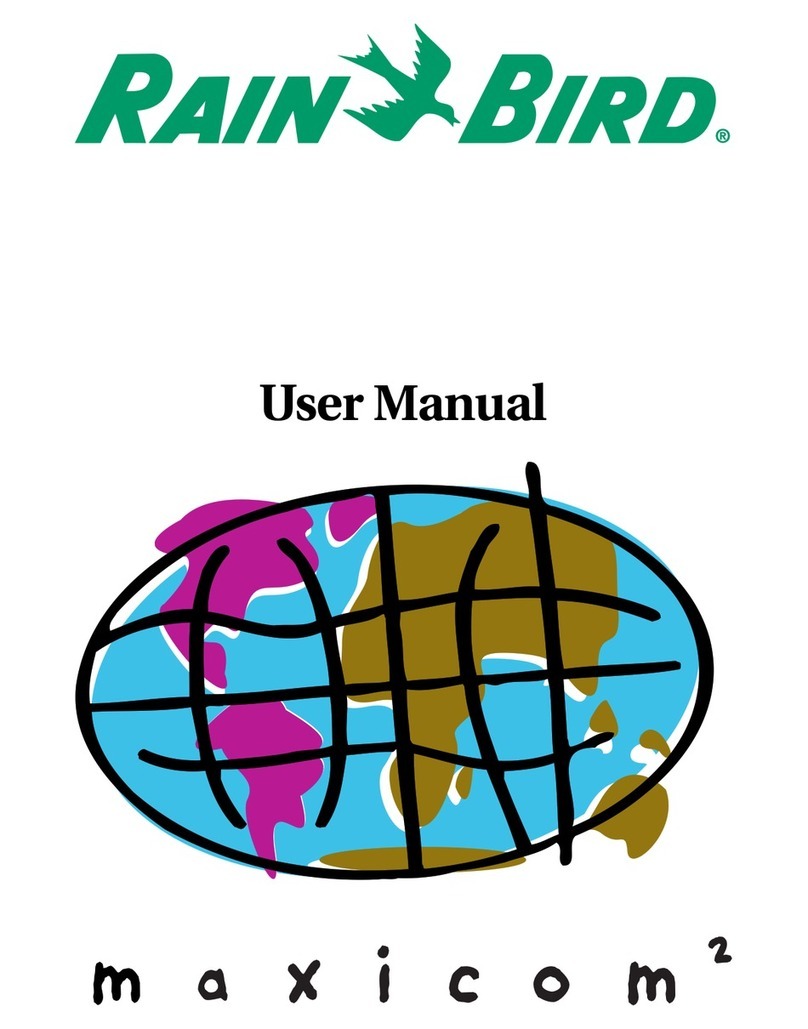
Rain Bird
Rain Bird Freedom System for Maxicom2 user manual
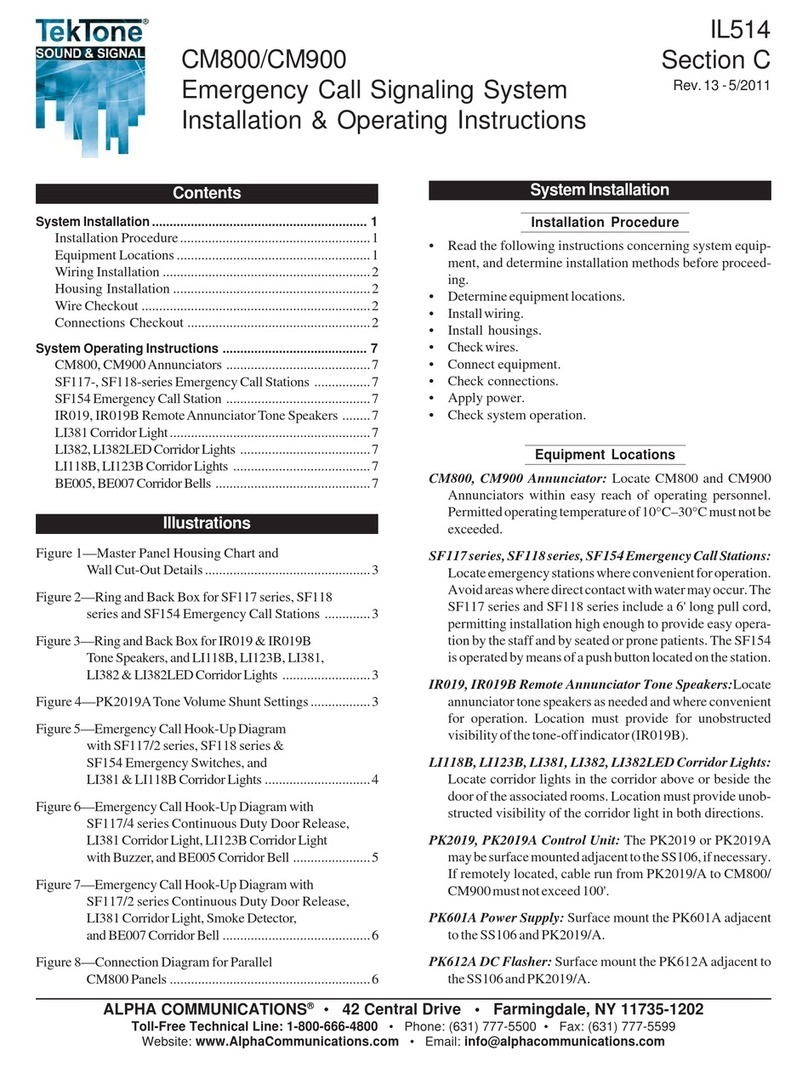
Alpha Communications
Alpha Communications TekTone CM800 Installation & operating instructions
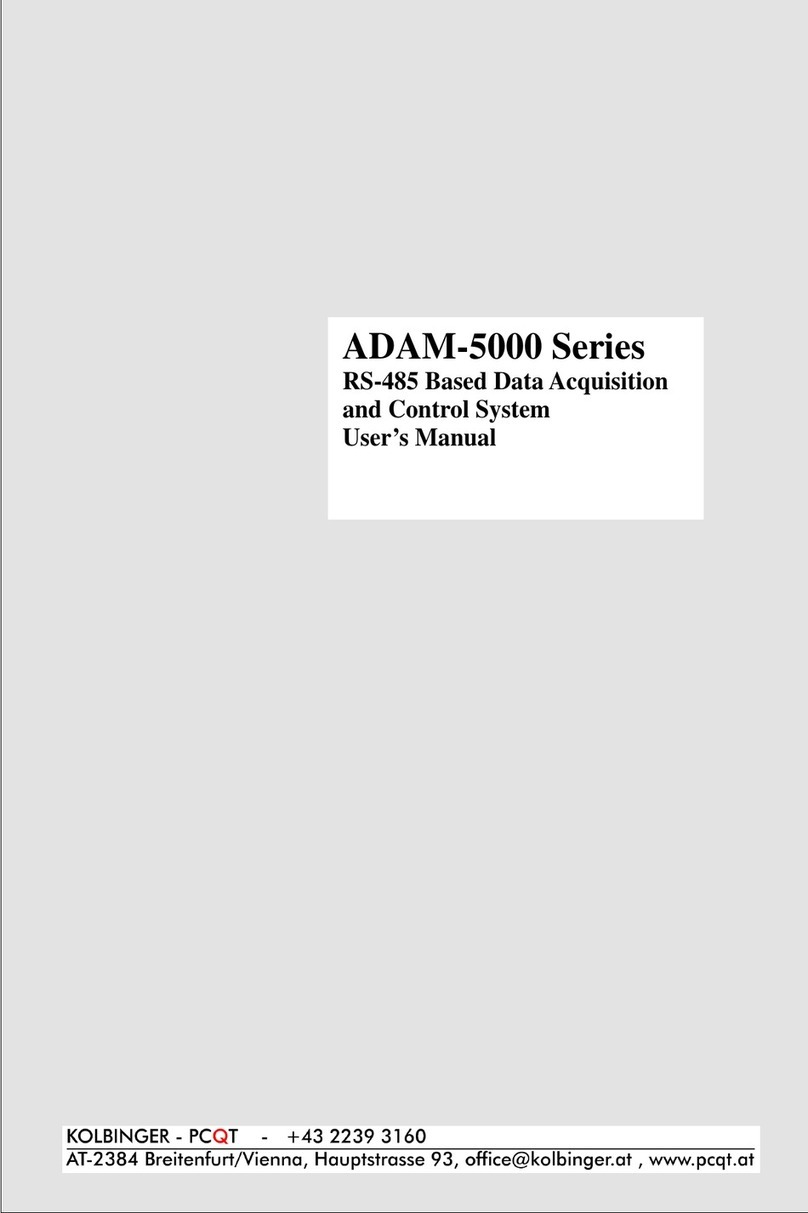
Kolbinger
Kolbinger ADAM-5000 Series user manual

Extron electronics
Extron electronics TLI Pro 101 user guide

Systemline
Systemline 4.4 Installer manual
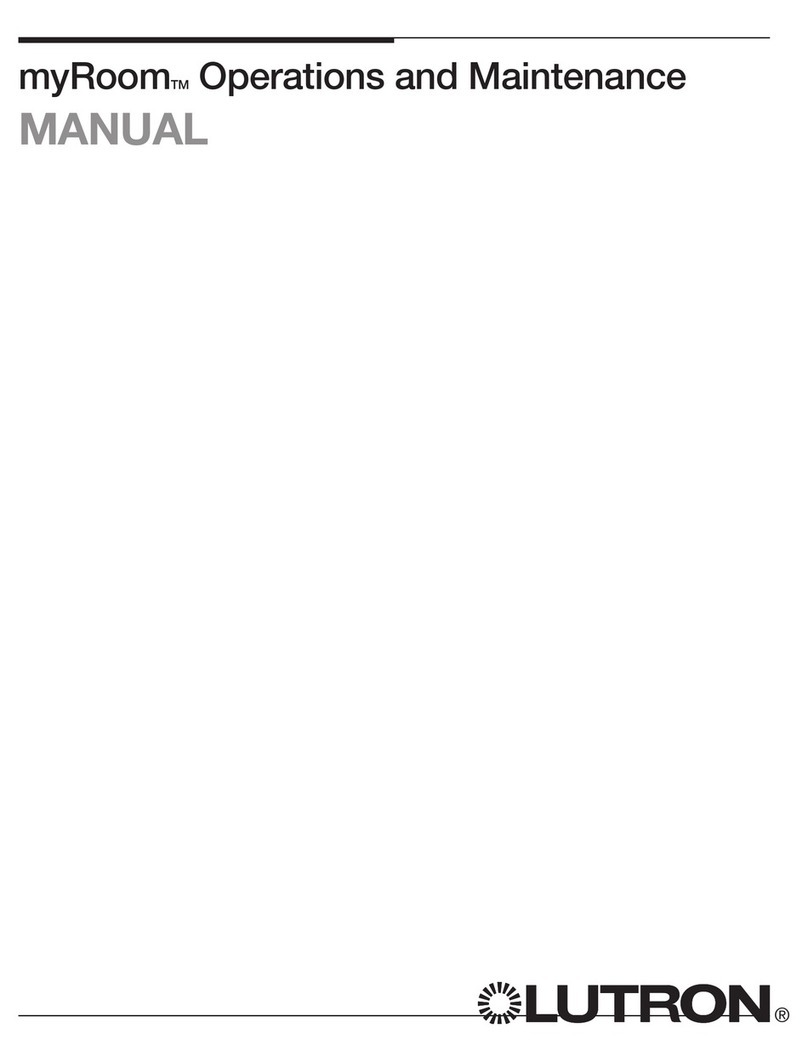
Lutron Electronics
Lutron Electronics myRoom Operation and maintenance manual
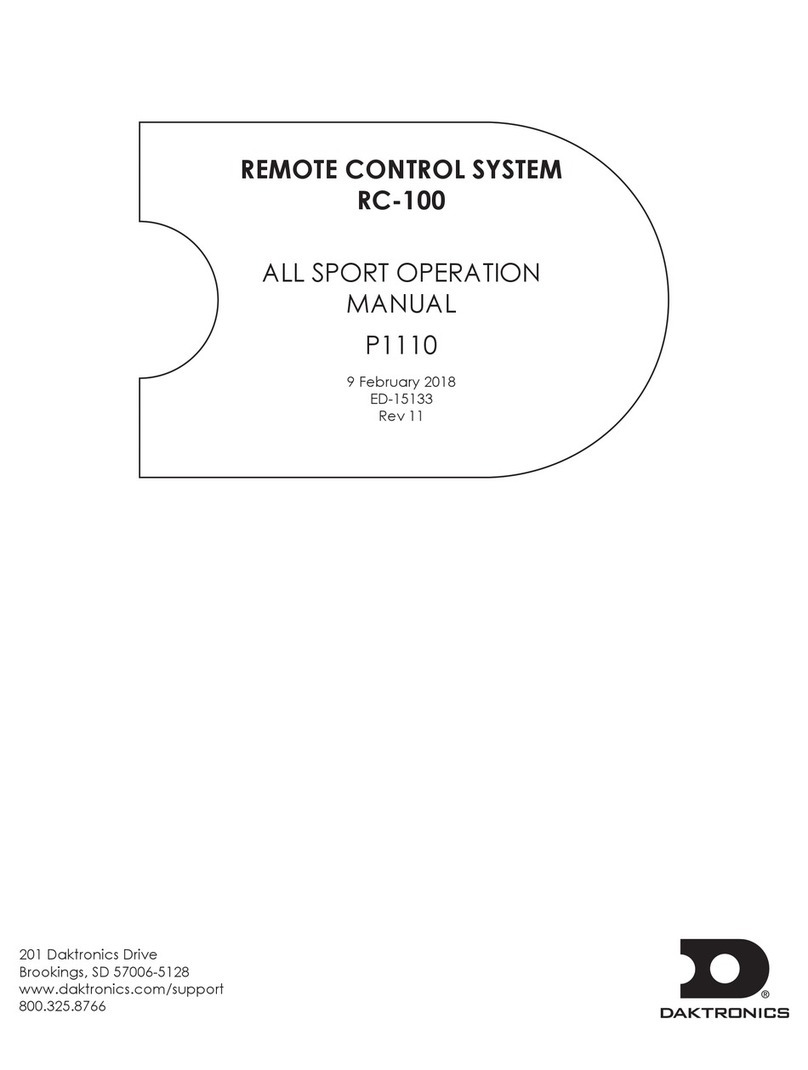
Daktronics
Daktronics RC-100 Operation manual
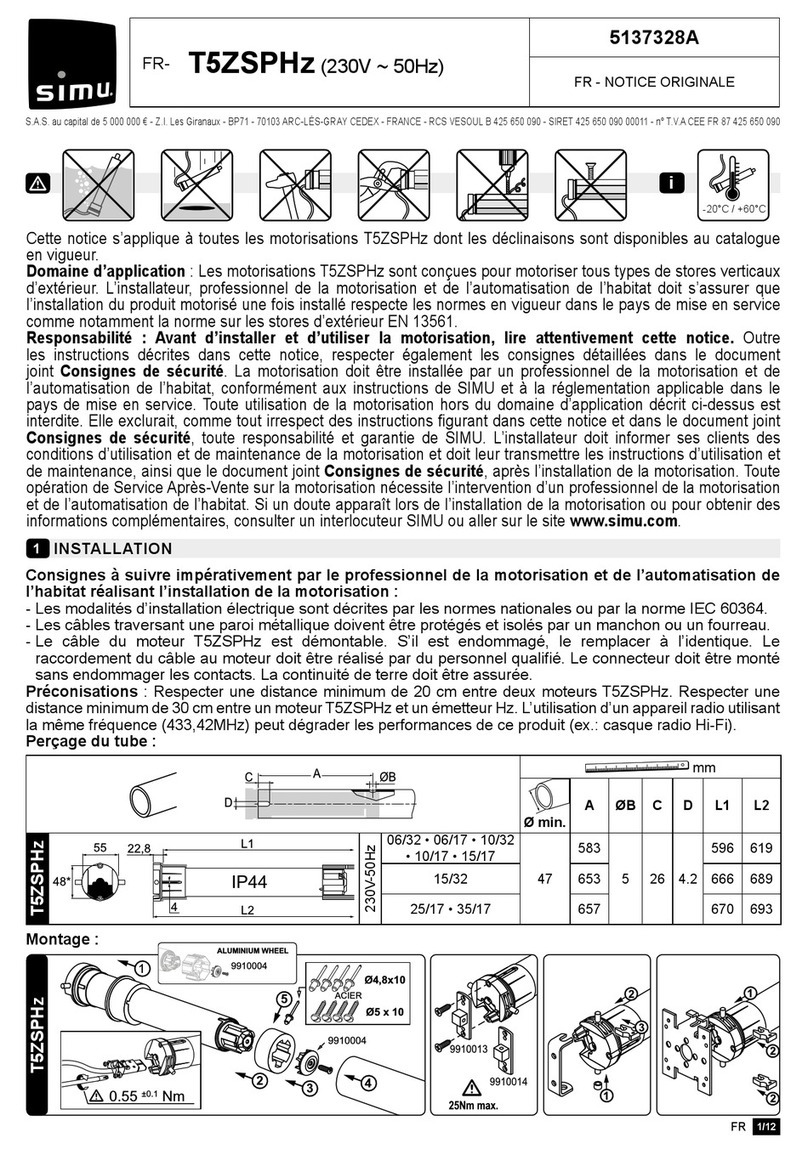
Simu
Simu T5ZSPHz Original instructions

Ormazabal
Ormazabal cgmcosmos-l General instructions

Minka Group
Minka Group minkaAire AireControl WC1000 instructions
