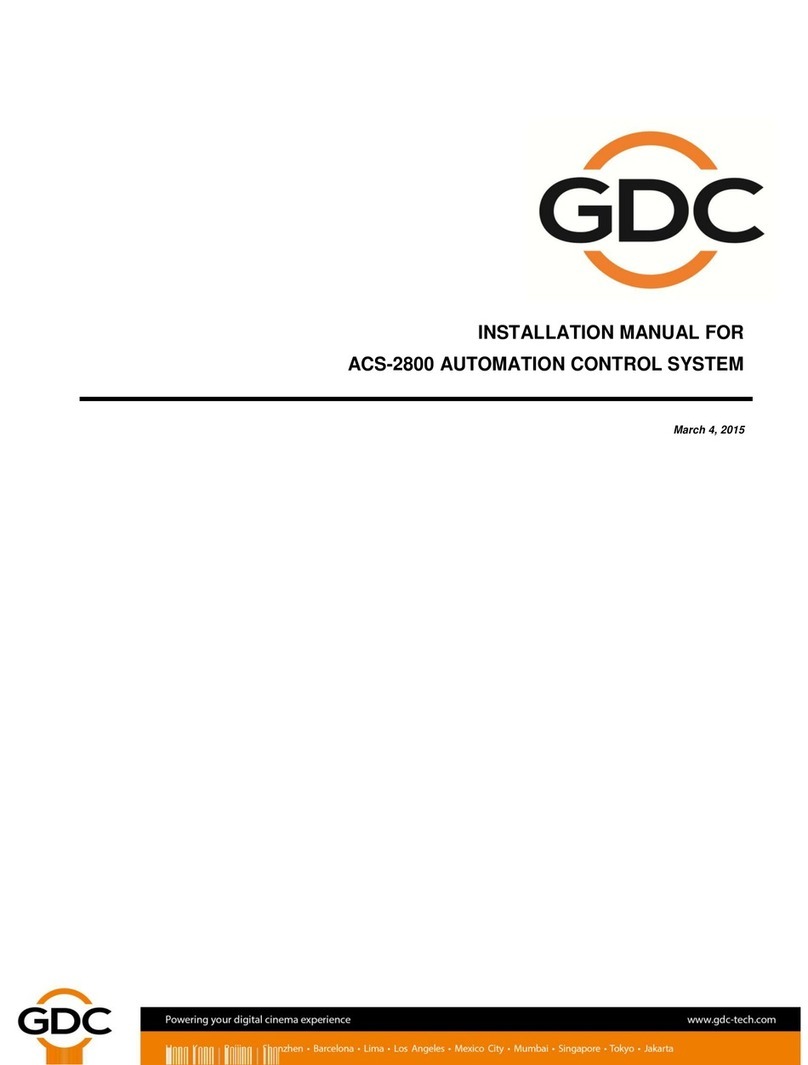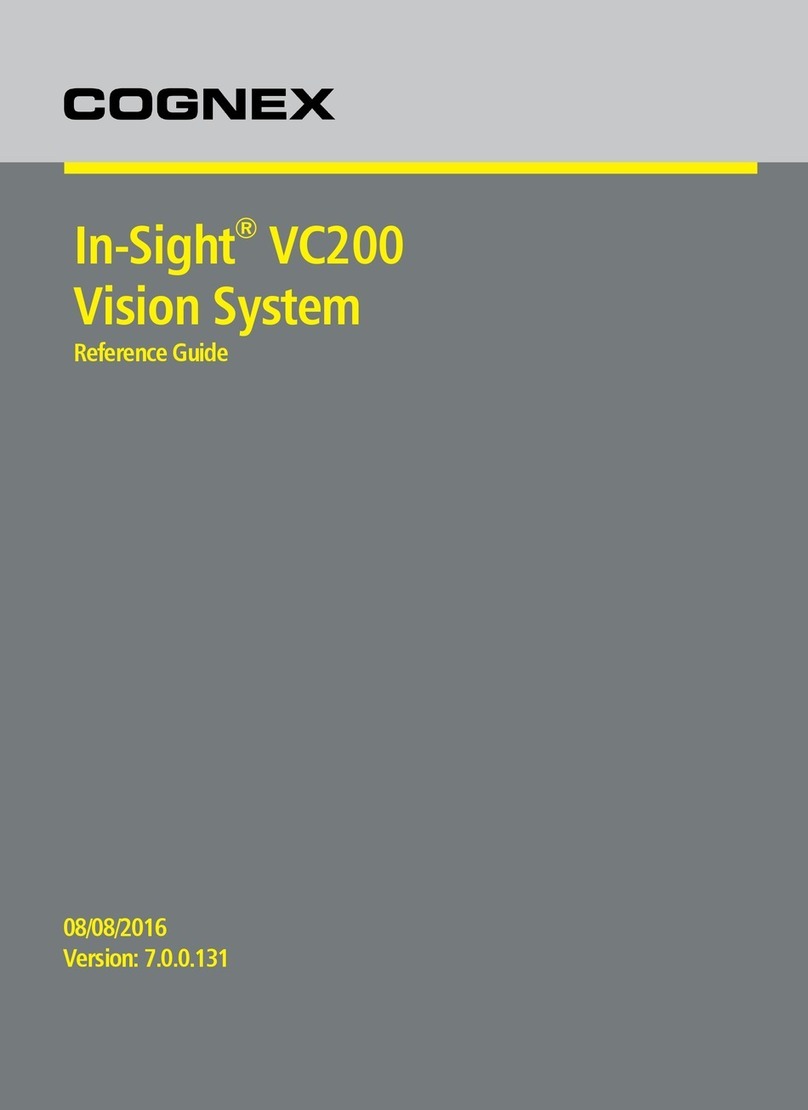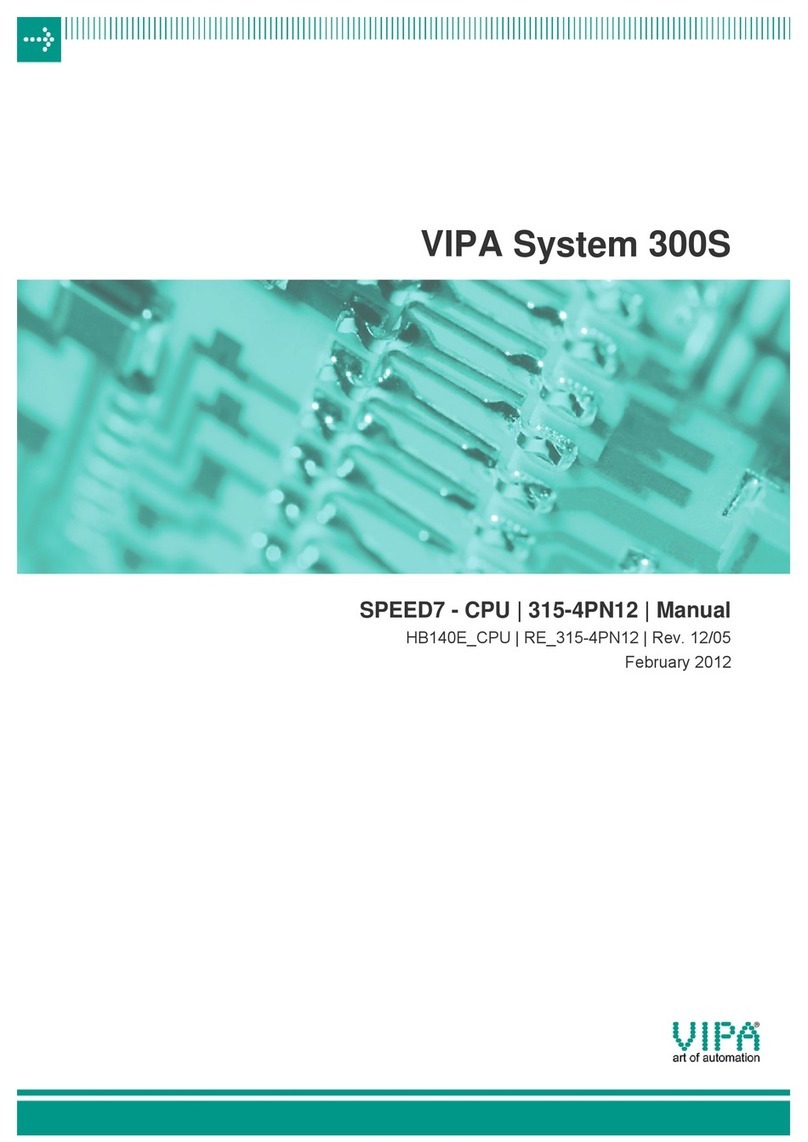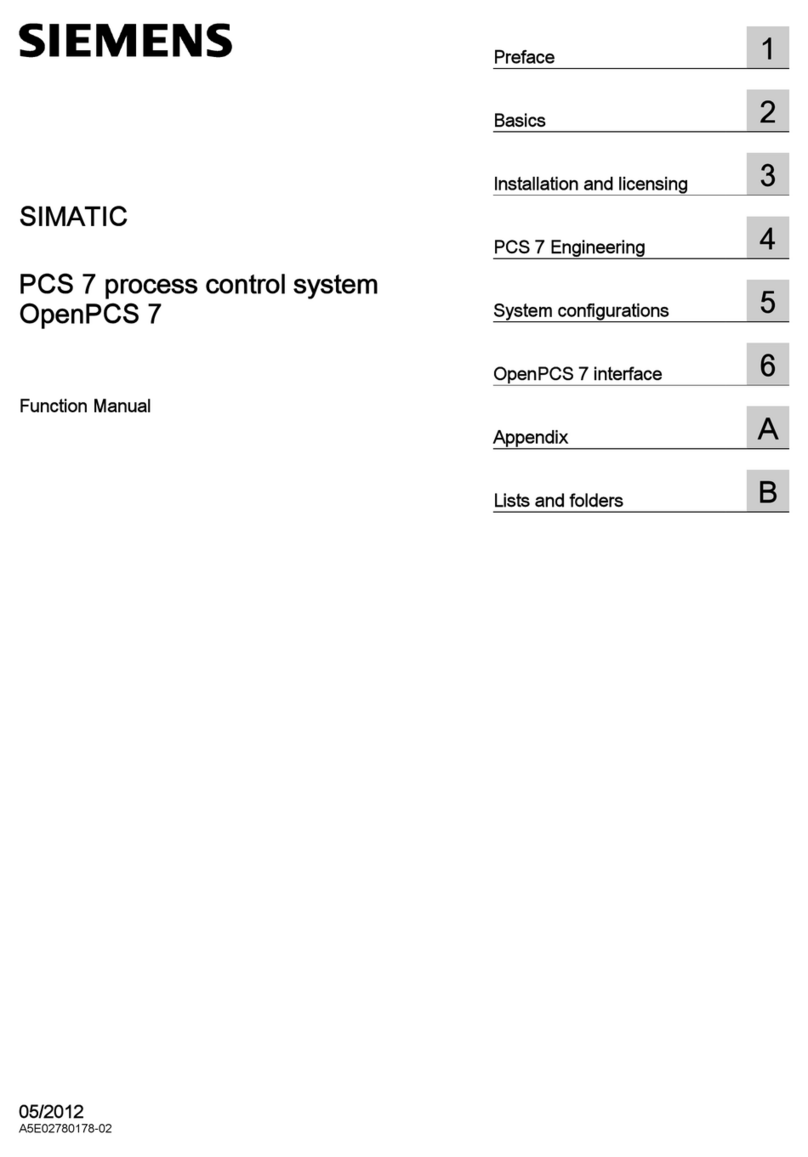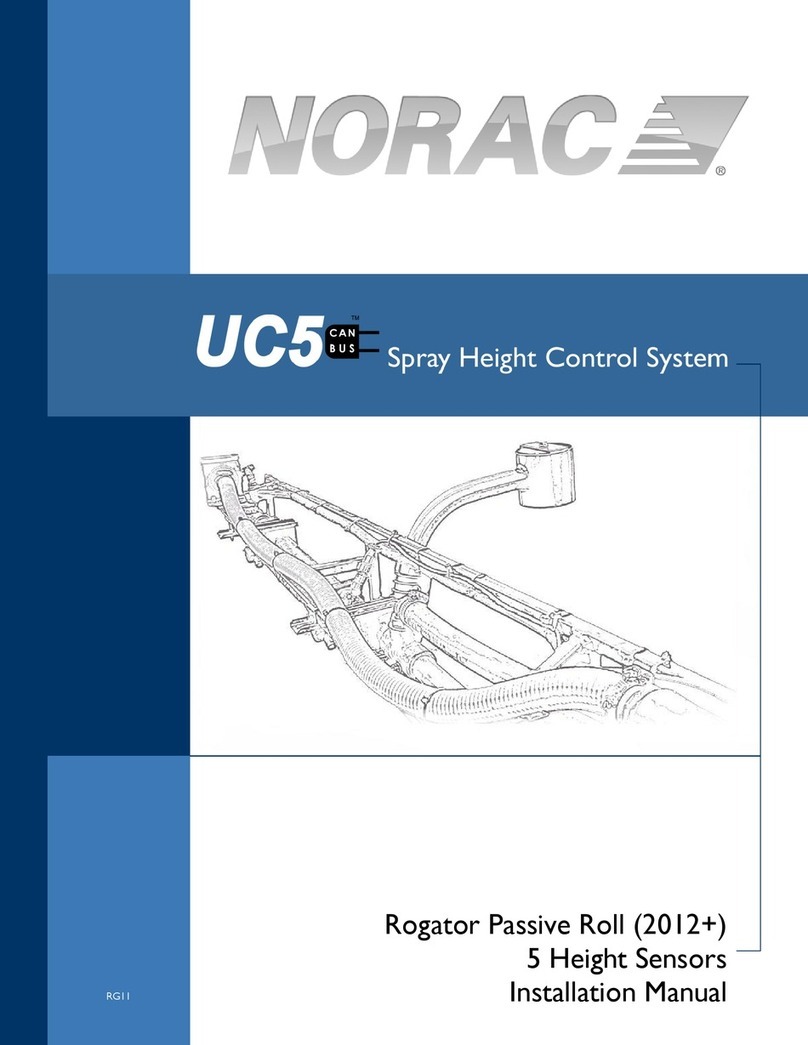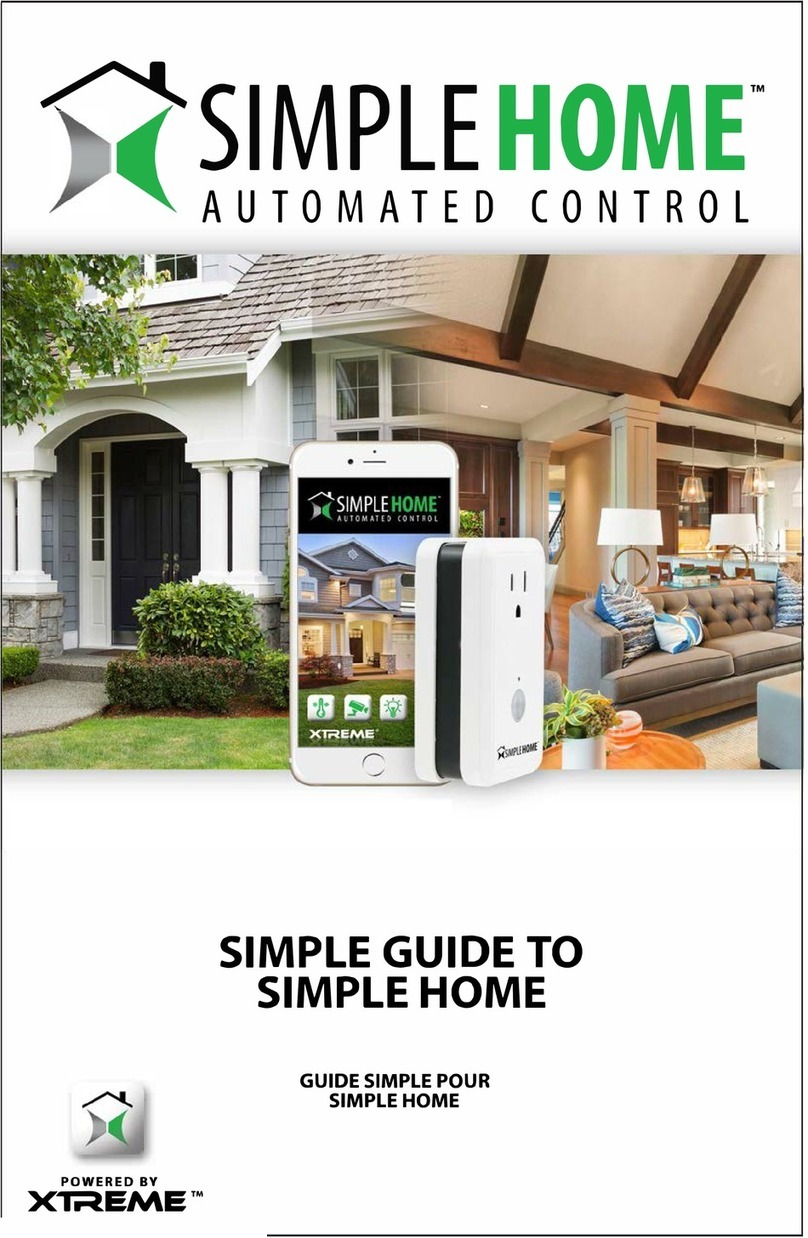GDC SR-1000 STANDALONE INTEGRATED MEDIA BLOCK User manual

INSTALLATION MANUAL FOR
SR-1000 INTEGRATED MEDIA BLOCK™WITH S1 KIT PLUS
(For use with Series 1 Projectors)
Version 7.90
February 15th, 2023
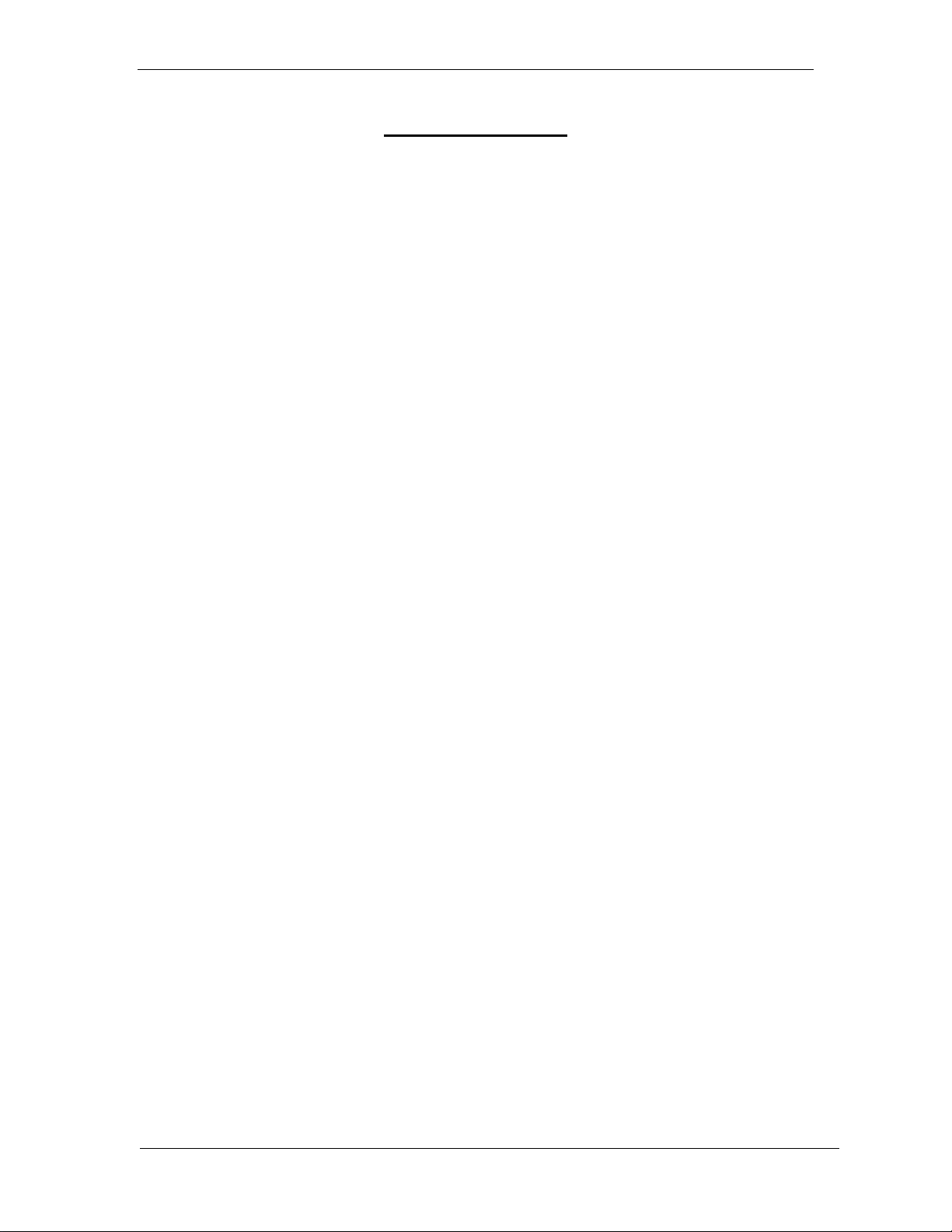
- 1 -
February 15th, 2023
GDC SR-1000 INTEGRATED MEDIA BLOCK™WITH S1 KIT PLUS
INSTALLATION MANUAL
TABLE OF CONTENTS
Table of Contents
1Introduction ............................................................................... 4
1.1 Physical, Environmental and Power Requirements......................5
2Packing List ............................................................................... 6
3Hardware Installation and Setup .............................................. 8
3.1 Installing the HDDs ..........................................................................8
3.2 Installing the SR-1000 IMB ............................................................10
3.3 Connecting the IMB to a Series 1 Projector.................................17
3.4 Powering up the SR-1000 IMB with S1 Kit Plus...........................18
4Projector Configuration in SDI Mode ..................................... 19
5Supported Playback Formats ................................................. 20
6Converting SR-1000 from SDI Mode to IMB Mode................. 20

- 2 -
February 15th, 2023
GDC SR-1000 INTEGRATED MEDIA BLOCK™WITH S1 KIT PLUS
INSTALLATION MANUAL
Thank you for purchasing a GDC SR-1000 Integrated Media Block™with S1 Kit Plus from
GDC Technology Limited.
To ensure proper operation and to maximize value of the SR-1000 Integrated Media Block™with S1 Kit Plus, please
review this Installation Manual. It will guide you through all the features and benefits of the new SR-1000 Integrated Media
Block™with S1 Kit Plus.
COPYRIGHT NOTICE
Copyright © 2023 by GDC Technology Limited. All Rights Reserved.
No part of this manual may be copied or distributed, transmitted, transcribed, stored in a retrieval system, or translated into any
human or computer language, in a form or by any means, electronic, mechanical, photocopying, recording, magnetic, optical,
manual or otherwise, or disclosed to third parties without prior written permission of GDC Technology Limited.
MANUAL DISCLAIMER
This manual is made with version 7.90 and there might be slight differences depending on the software version the Media Block
is running. The contents, features and specifications stated in this manual are subject to change without notice due to continuous
product development and improvements. In no other event shall GDC Technology Limited be liable for any loss of profit or any
other commercial damages, including but not limited to special, consequential, or other damages.
FCC COMPLIANCE STATEMENT
This device complies with Part 15 of the FCC Rules. Operation is subject to the following two conditions: (1) this device may not
cause harmful interference, and (2) this device must accept any interference received, including interference that may cause
undesired operation.
NOTE: This equipment has been tested and found to comply with the limits for a Class A digital device, pursuant to Part 15 of the
FCC Rules. These limits are designed to provide reasonable protection against harmful interference when the equipment is
operated in a commercial environment. This equipment generates, uses, and can radiate radio frequency energy and, if not
installed and used in accordance with the instruction manual, may cause harmful interference to radio communications. Operation
of this equipment in a residential area is likely to cause harmful interference in which case the user will be required to correct the
interference at his own expense.

- 4 -
February 15th, 2023
GDC SR-1000 INTEGRATED MEDIA BLOCK™WITH S1 KIT PLUS
INSTALLATION MANUAL
1. Introduction
1 Introduction
This manual serves as a guide for setting up an SR-1000 Integrated Media Block™with S1 Kit Plus
and installing it with a Series 1 DLP Cinema Projector. It consists of a metal chassis (as shown in
Figure 1) and the SR-1000 IMB with its faceplate (as shown in Figure 2). The faceplate has two BNC
connectors for HD-SDI connections to a Series 1 Projector.
Figure 1: Metal Chassis
Figure 2: SR-1000 IMB with HD-SDI Connectors
Note: Users of the SR-1000 Integrated Media Block™with S1 Kit Plus should
refer to the SR-1000 Installation and User Manuals before using this document.

- 5 -
February 15th, 2023
GDC SR-1000 INTEGRATED MEDIA BLOCK™WITH S1 KIT PLUS
INSTALLATION MANUAL
1. Introduction
1.1 Physical, Environmental and Power Requirements
•Physical:
▪Dimensions –482.6 (W) x 454.3 (D) x 133.5 (H) mm
▪Weight (including SR-1000 IMB) –15.7kg
•Environmental:
▪Operating Temperature –0°C to 40°C (32°F to 104°F)
▪Operating Humidity –20% to 90%, non-condensing
▪Operating Altitude –10,000ft. (3,000m) above sea level
•Power:
▪Input –100 to 240V, 63 to 47Hz, 2/4.5A

- 6 -
February 15th, 2023
GDC SR-1000 INTEGRATED MEDIA BLOCK™WITH S1 KIT PLUS
INSTALLATION MANUAL
2. Packing List
2 Packing List
Contents of the SR-1000 IMB with S1 Kit Plus package are as listed below:
Sr.No.
Description
Quantity
Actual Photograph
1
Metal Chassis
1
2
SR-1000 IMB
1
3
3.5” SATA HDD
with HDD Tray
3
4
eSATA Cable
(1M, Male-to-Male)
1
5
Coaxial Cables
(10M, Green and Black)
2

- 7 -
February 15th, 2023
GDC SR-1000 INTEGRATED MEDIA BLOCK™WITH S1 KIT PLUS
INSTALLATION MANUAL
2. Packing List
6
International Standard
Power Cord (1.5M)
1
7
HDD Tray Key
1
8
RJ45 AES Audio Cable
1#
9
RJ45 GPIO Cables
2#
10
Network Cable
1
11
RJ45 to DB25 Audio
Converter
1#
12
Cable Holder Clip
for eSATA
2
13
Spare Screws for Front Plate (2 nos.)
#Subject to actual configuration. Please specify with GDC sales representative.

- 8 -
February 15th, 2023
GDC SR-1000 INTEGRATED MEDIA BLOCK™WITH S1 KIT PLUS
INSTALLATION MANUAL
3. Hardware Installation and Setup
3 Hardware Installation and Setup
3.1 Installing the HDDs
The front panel of the S1 Kit Plus chassis houses the slot for the SR-1000 IMB along with the
RAID bay slots for HDDs, LED indicator array (for the RAID, Fan and Power) and a Power switch,
as shown in Figure 3.
Figure 3: Front Panel of S1 Kit Plus chassis
To insert an HDD into the S1 Kit Plus chassis, make sure that the HDD tray handle is in open
position, as shown in Figure 4. Insert the HDD tray into an open slot on the unit and gently push
the tray until it is fully inserted into the HDD slot.
Figure 4: Insert HDD into chassis

- 9 -
February 15th, 2023
GDC SR-1000 INTEGRATED MEDIA BLOCK™WITH S1 KIT PLUS
INSTALLATION MANUAL
3. Hardware Installation and Setup
Once the HDD Tray is fully inserted into the drive slot, close the tray handle by pushing it in, as
shown in Figure 5. Repeat these steps to insert the other two HDDs into the chassis as well.
Figure 5: Close Tray Handle
Insert the Tray Key into the key slot of the HDD Tray and turn it counter-clockwise to lock the
HDD tray in place, as shown in Figure 6.
Figure 6: Lock HDD using Tray Key

- 10 -
February 15th, 2023
GDC SR-1000 INTEGRATED MEDIA BLOCK™WITH S1 KIT PLUS
INSTALLATION MANUAL
3. Hardware Installation and Setup
3.2 Installing the SR-1000 IMB
Before inserting the SR-1000 IMB into the metal chassis, remove the dummy cover plate from the
front panel of the chassis (refer to Figure 7). Use a phillips-head screwdriver to remove the
screws on either side of the cover plate, as shown in Figure 8.
Figure 7: Cover Plate over IMB slot
Figure 8: Remove Cover Plate screws

- 11 -
February 15th, 2023
GDC SR-1000 INTEGRATED MEDIA BLOCK™WITH S1 KIT PLUS
INSTALLATION MANUAL
3. Hardware Installation and Setup
After removing the cover plate, affix the plate to the slot provided on the top panel of the metal
chassis for safekeeping (as indicated in Figure 9).
Figure 9: Affix Cover Plate to Chassis
Insert the SR-1000 into the IMB slot of the metal chassis. While doing this, it is essential to properly
align the IMB against the side railings of the metal chassis, which have been highlighted in Figure 10.
Gently push on both handles (highlighted in Figure 11) until the IMB is fully inserted into the slot and
the connection is made with the PCI-e connector at the rear of the chassis.
Figure 10: Side railings and PCI-e Connector within IMB Slot

- 12 -
February 15th, 2023
GDC SR-1000 INTEGRATED MEDIA BLOCK™WITH S1 KIT PLUS
INSTALLATION MANUAL
3. Hardware Installation and Setup
Figure 11: Insert IMB into chassis
After inserting the SR-1000 , fasten the two screws on either side of the IMB faceplate using a
Phillips-head screwdriver (as shown in Figure 12).
Figure 12: Tighten screws on IMB faceplate
Figure 13 shows the S1 Kit Plus chassis with the SR-1000 IMB and HDDs installed.

- 13 -
February 15th, 2023
GDC SR-1000 INTEGRATED MEDIA BLOCK™WITH S1 KIT PLUS
INSTALLATION MANUAL
3. Hardware Installation and Setup
Figure 13: S1 Kit Plus with SR-1000 IMB and HDDs installed
Peel-off the protective paper on the back of the cable holder clips, as shown in Figure 14.
Figure 14: Remove protective paper from cable holder clip
Attach one of the clips to the bottom-left corner of the chassis top panel and ensure that the cable
slot on the clip is aligned in the front-back direction, as indicated in Figure 15.
Figure 15: Attach Clip to bottom-left corner of Top Panel.

- 14 -
February 15th, 2023
GDC SR-1000 INTEGRATED MEDIA BLOCK™WITH S1 KIT PLUS
INSTALLATION MANUAL
3. Hardware Installation and Setup
Attach the other clip to the top-left corner of the chassis top panel and ensure that the cable slot
on the clip is aligned in the front-back direction, as indicated in Figure 16.
Figure 16: Attach Clip to top-left corner of Top Panel.
Connect one end of the eSATA cable provided within the S1 Kit Plus package, to the eSATA
connector on the back panel of the chassis (as shown in Figure 17). Secure the cable by
tightening the attached screw, using a flat-head screwdriver.
Figure 17: Connect eSATA Cable to Back Panel
Insert the eSATA cable into the two cable holder clips attached to the chassis top panel (as
shown in Figure 18).
Note: The cable holder clips are made of soft rubber material. So, the eSATA cable can easily be
inserted into them, by gently pressing it into the cable slot on the clip.

- 15 -
February 15th, 2023
GDC SR-1000 INTEGRATED MEDIA BLOCK™WITH S1 KIT PLUS
INSTALLATION MANUAL
3. Hardware Installation and Setup
Figure 18: Insert eSATA cable into Clips
Connect the other end of the eSATA cable to the eSATA port on the SR-1000 IMB (as shown in
Figure 19). Secure the cable by tightening the attached screw, using a flat-head screwdriver.
Figure 19: Connect eSATA Cable to IMB
Figure 20 shows the complete assembly of the eSATA cable with the SR-1000 S1 Kit Plus chassis.

- 16 -
February 15th, 2023
GDC SR-1000 INTEGRATED MEDIA BLOCK™WITH S1 KIT PLUS
INSTALLATION MANUAL
3. Hardware Installation and Setup
Figure 20: eSATA cable assembly
Connect the power cord to the power inlet of the metal chassis and secure the cable using the
retention clip, as shown in Figure 21. Connect the plug at the other end of the power cord to a
recommended power outlet.
Figure 21: Back panel connections for Power Cord

- 17 -
February 15th, 2023
GDC SR-1000 INTEGRATED MEDIA BLOCK™WITH S1 KIT PLUS
INSTALLATION MANUAL
3. Hardware Installation and Setup
3.3 Connecting the IMB to a Series 1 Projector
The SR-1000 IMB should be connected to the Projector’s link decryptor board using HD-SDI
cables. Take note of the following connections:
•Connect 'SDI-OUT1' from the IMB to input 'A' on the Link Decryptor.
•Connect 'SDI-OUT2' from the IMB to input 'B' on the Link Decryptor.
A network connection is required from either the IMB’s ETH1 or ETH2 to the Projector’s network
port. Connect a network cable between the IMB Ethernet port (ETH1 or ETH2) to the Projector.
Configure the ETH1/ETH2 IP address from the Web UI interface under the Configuration →
System →Network Configuration section.
Figure 22: Cable Connections on the SR-1000 IMB
Figure 23: HD-SDI Cables connected to Link Decryptor Board of Series 1 Projector
For more information regarding the SR-1000’s network and storage setup, please refer to the
GDC SR-1000 Installation Manual. Please refer to the GDC SR-1000 User Manual for configuration
and operation of the SR-1000.
Note: The SR-1000 ETH1/ETH2 IP Address should belong to the same subnet as the Projector’s IP Address.

- 18 -
February 15th, 2023
GDC SR-1000 INTEGRATED MEDIA BLOCK™WITH S1 KIT PLUS
INSTALLATION MANUAL
3. Hardware Installation and Setup
3.4 Powering up the SR-1000 IMB with S1 Kit Plus
Switch the Power button on the front panel of the S1 Kit Plus chassis to ON position. Once the IMB
boots up, the Web UI interface of the SR-1000 can be accessed from a laptop/PC connected to the
SR-1000 ETH1/ETH2 network. For more details regarding how to access the SR-1000 Web UI
interface, please refer to the SR-1000 User Manual.

- 19 -
February 15th, 2023
GDC SR-1000 INTEGRATED MEDIA BLOCK™WITH S1 KIT PLUS
INSTALLATION MANUAL
4. Projector Configuration in SDI Mode
4 Projector Configuration in SDI Mode
For the HD-SDI link decryption to work, the Projector’s IP must be configured on the SR-1000.
To do this:
1. Go the Web UI Interface and click on the Configuration menu.
2. Under the Configuration screen, select the Playback tab.
3. Under the Projector section, enter the ‘TI IP Address’of the Projector in the Projector IP
field and click on the Save button on top.
Set the correct macro (video input to Projector is 'SDI') on the Projector and turn on the lamp.
On the SR-1000 Web UI, load a playlist and start the playback to check if content can be played
successfully. For more details regarding this, please refer to the GDC SR-1000 User Manual.
Note: The Tamper LED will never be lit when the SR-1000 is in SDI mode.
Other manuals for SR-1000 STANDALONE INTEGRATED MEDIA BLOCK
6
Table of contents
Other GDC Control System manuals
Popular Control System manuals by other brands

Bosch
Bosch rexroth SYDFE1 2X Series operating instructions
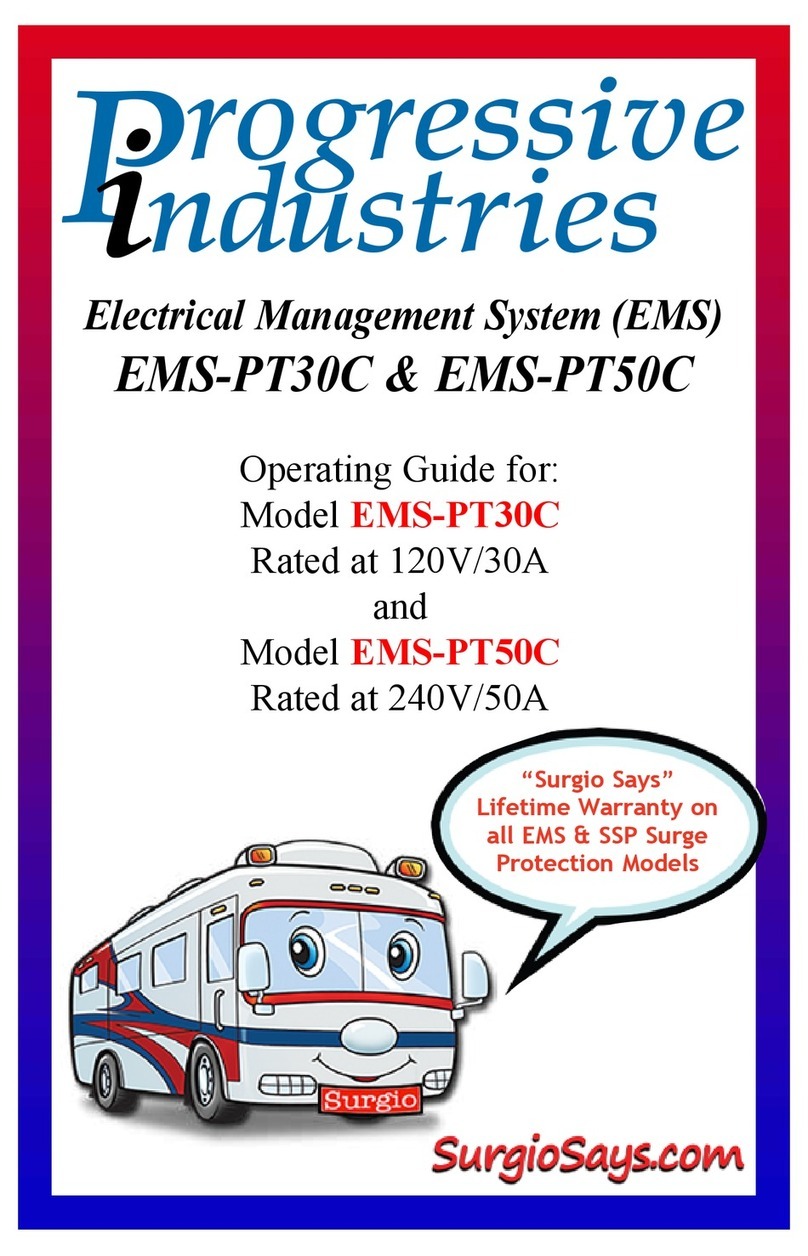
Progressive Industries
Progressive Industries EMS-PT30C operating guide

ADTRAN
ADTRAN Total Access 300 Series Installation and maintenance guide
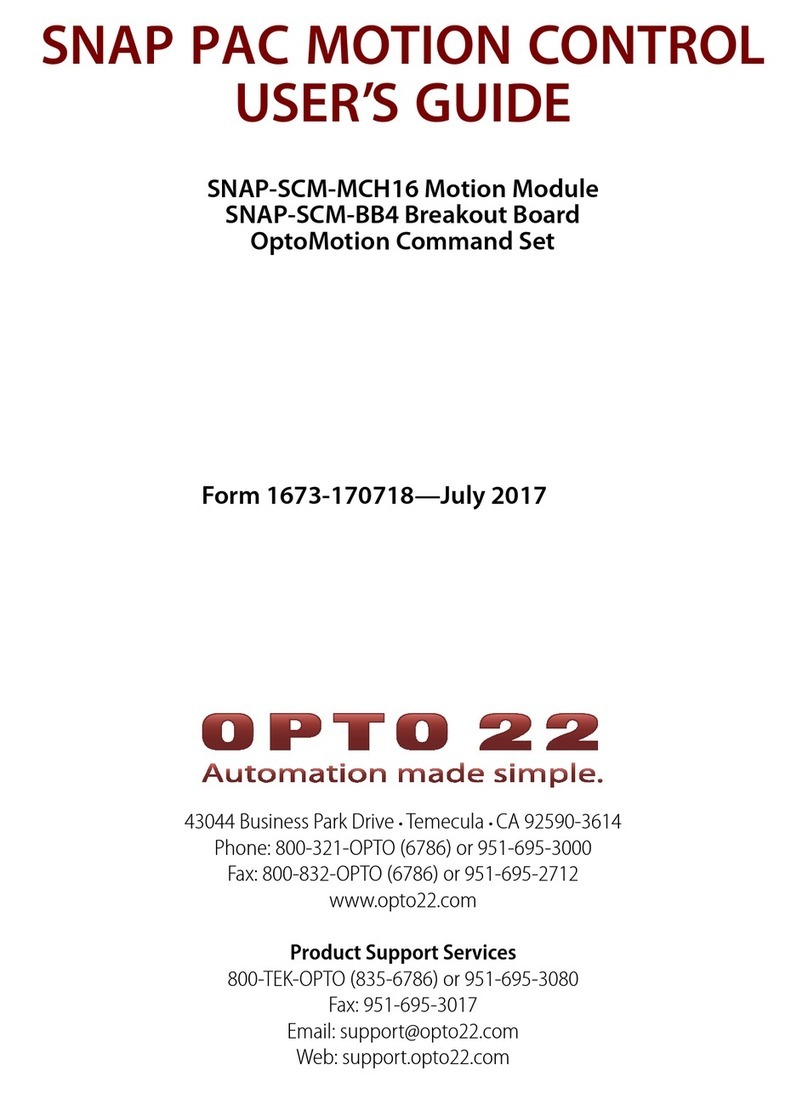
OPTO 22
OPTO 22 SNAP PAC MOTION CONTROL user guide

CYP
CYP CDPS-CS6 Operation manual

Aspire
Aspire RFTCP installation guide