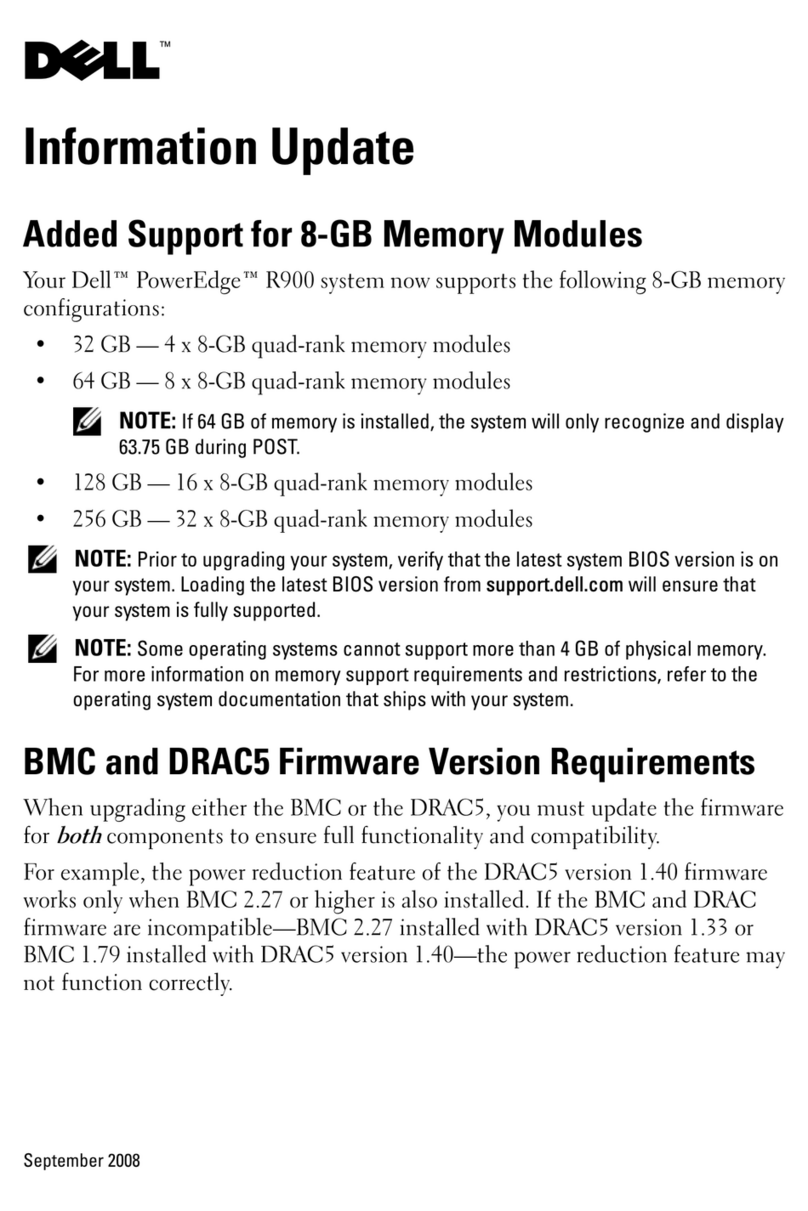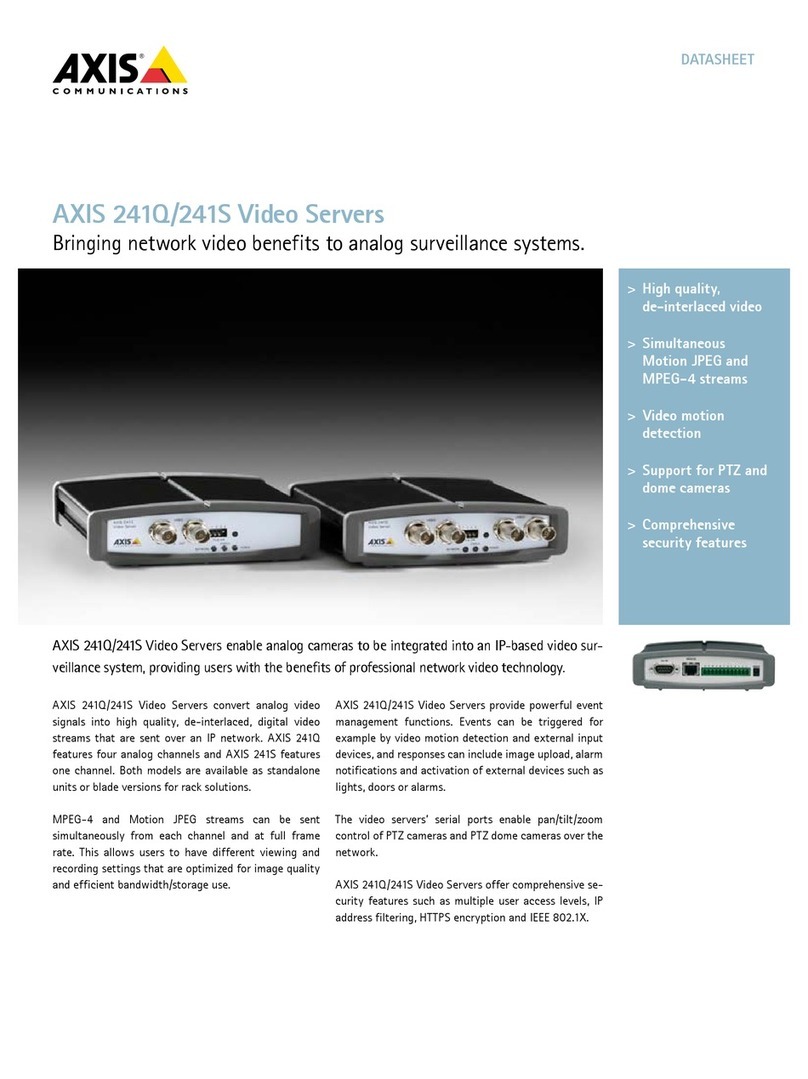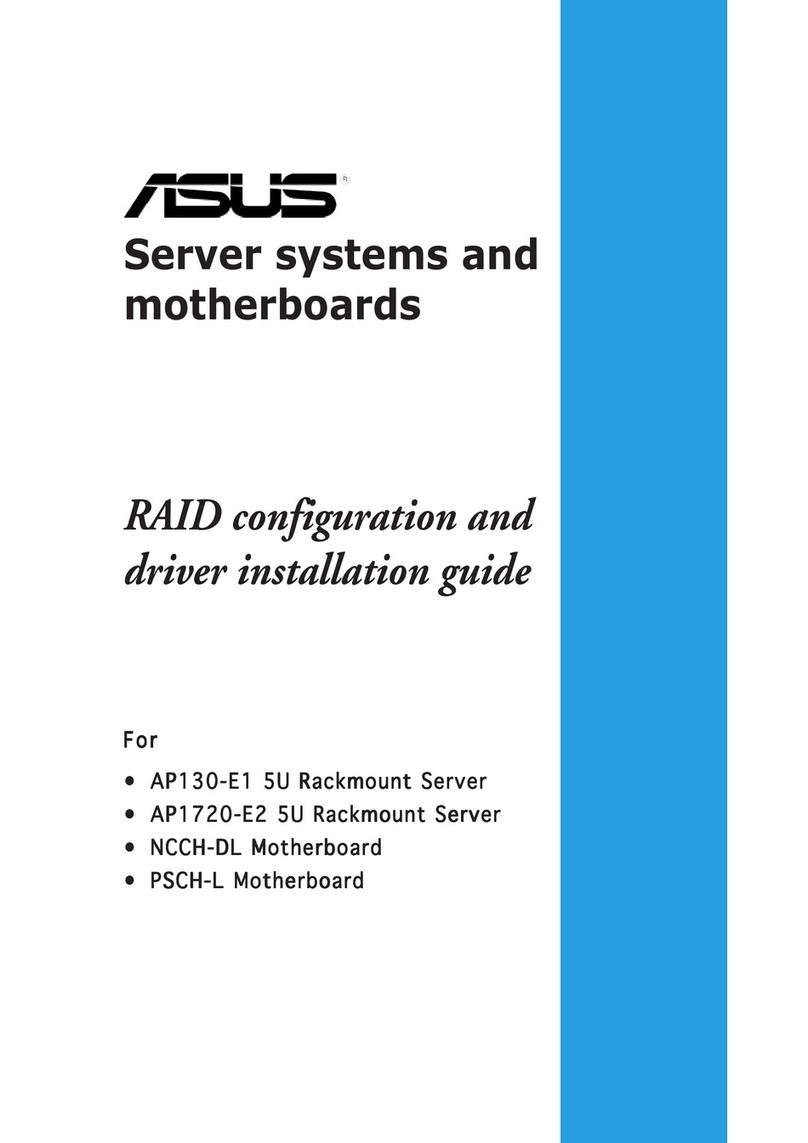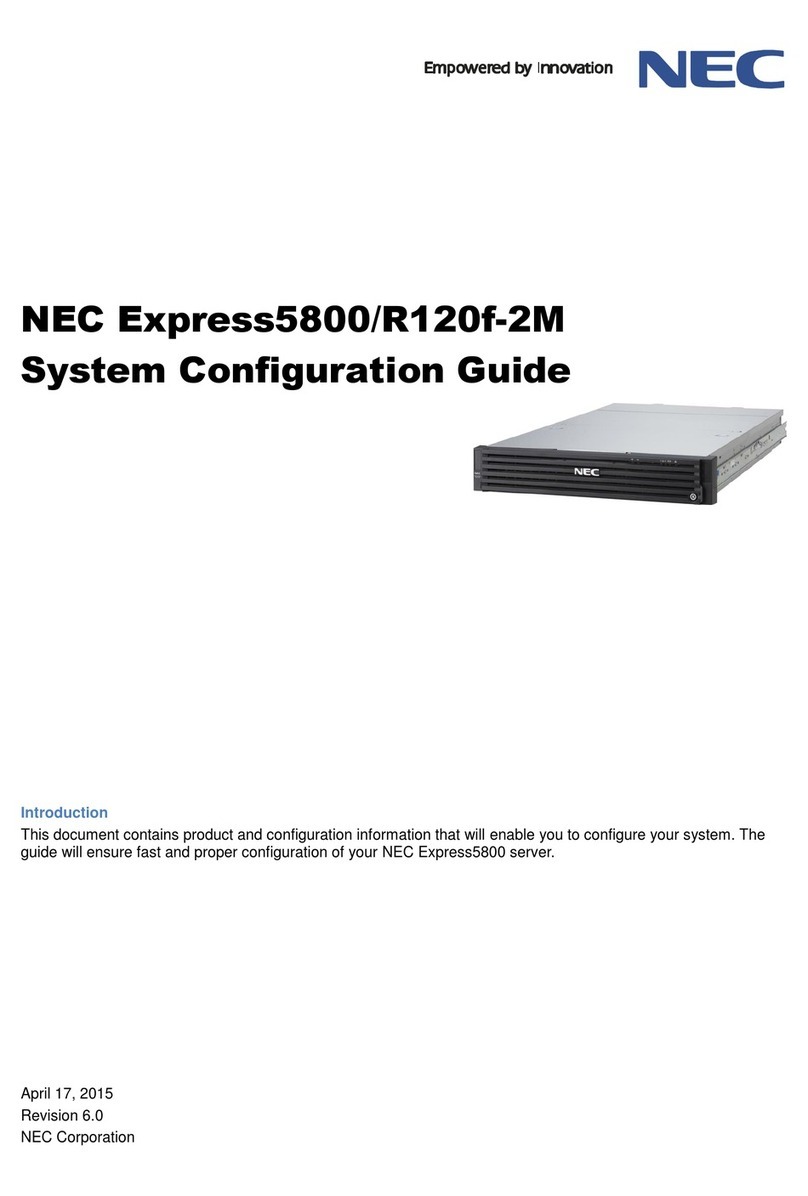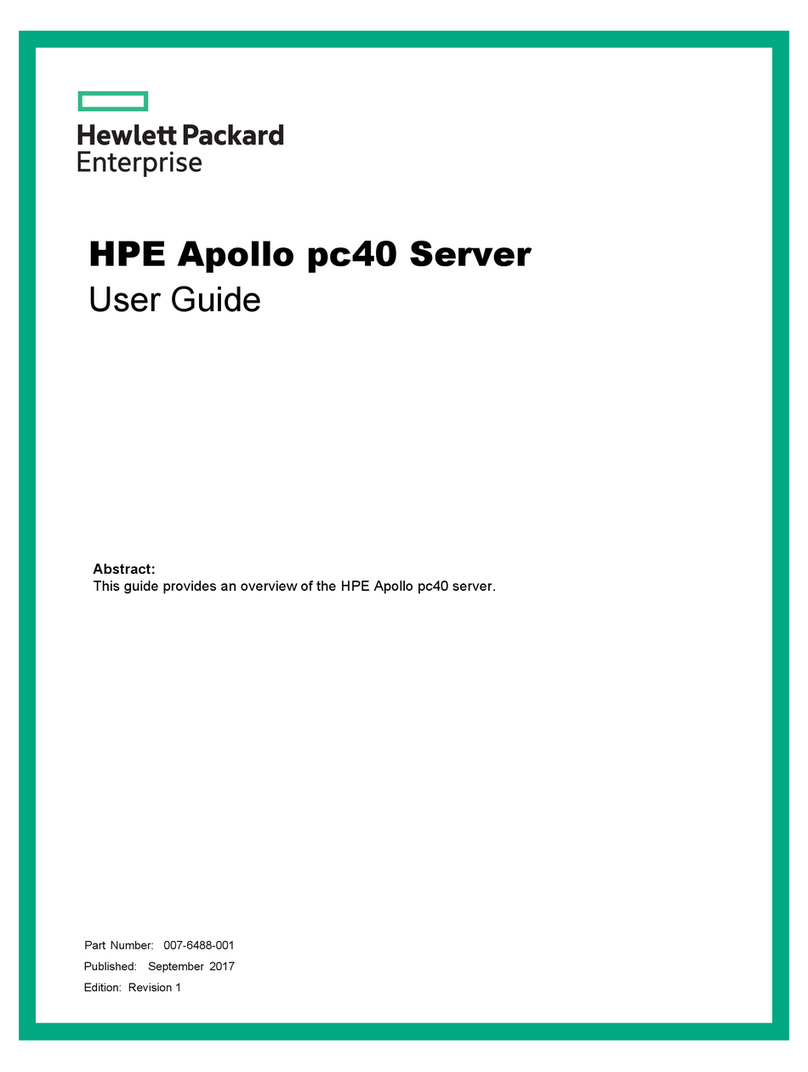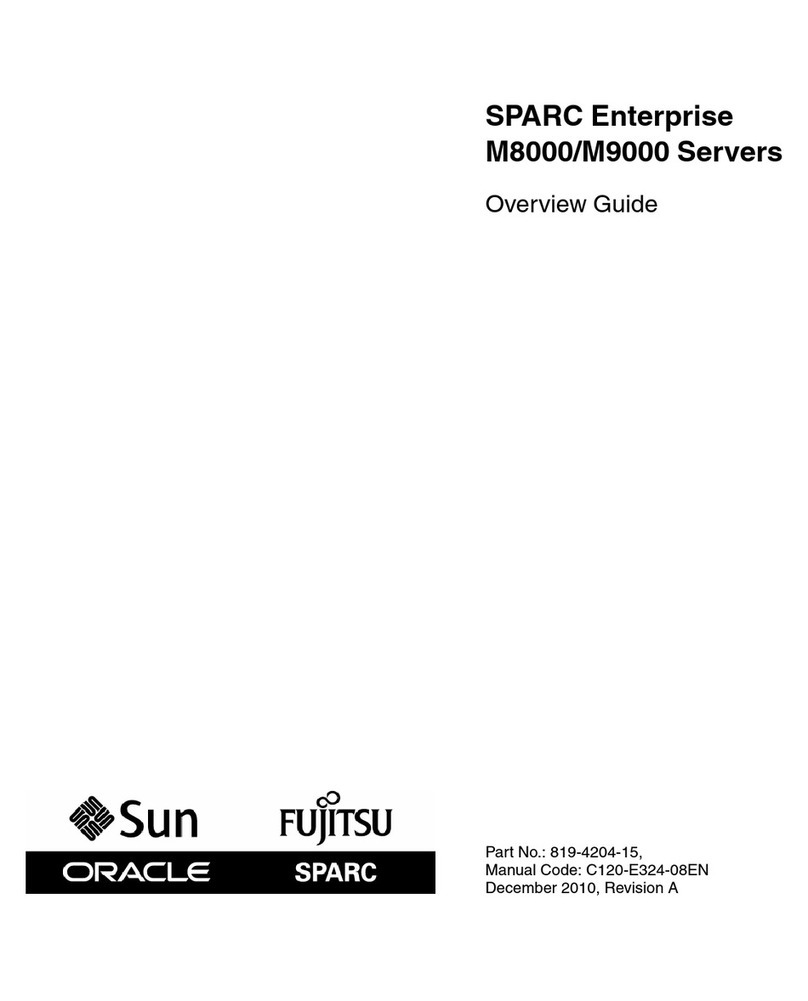GDC SR-1000 STANDALONE INTEGRATED MEDIA BLOCK User manual

USER MANUAL FOR
SR-1000 STANDALONE INTEGRATED MEDIA BLOCK™
SMS Version 17.0
April 22nd, 2021

-1 -
April 22nd, 2021
USER MANUAL FOR SR-1000 STANDALONE INTEGRATED MEDIA BLOCK™
TABLE OF CONTENTS
TABLE OF CONTENTS
1INTRODUCTION............................................................................................8
1.1 About This Manual..........................................................................................8
1.2 Safety Instructions..........................................................................................9
General Safety Instructions.................................................................................. 9
Electrical Safety..................................................................................................... 9
Testing and Certification....................................................................................... 9
2THE SR-1000 WEB USER INTERFACE (Web UI)......................................10
2.1 Access Levels...............................................................................................11
2.2 General Notes on the SR-1000 Web UI ........................................................12
Recommended web browsers............................................................................ 12
Single User Access ............................................................................................. 12
3DASHBOARD..............................................................................................13
4PLAYBACK .................................................................................................15
4.1 Playback ........................................................................................................15
4.2 Edit.................................................................................................................17
Creating/Editing a Show Playlist........................................................................ 20
Edit CPL Properties............................................................................................. 21
Adding an Intermission....................................................................................... 22
Saving the Playlist............................................................................................... 23
4.3 Schedule........................................................................................................24
5AUTOMATION.............................................................................................25
5.1 Trigger ...........................................................................................................26
5.2 Schedule........................................................................................................28
5.3 Cue.................................................................................................................29
Adding a new Cue................................................................................................ 30
5.4 Input...............................................................................................................34
5.5 Device............................................................................................................36

-2 -
April 22nd, 2021
USER MANUAL FOR SR-1000 STANDALONE INTEGRATED MEDIA BLOCK™
TABLE OF CONTENTS
Creating a new Automation Device ................................................................... 37
5.5.1.1 When Device Type is ‘PROJECTOR’............................................................................38
5.6 Option............................................................................................................40
5.7 Import/ Export ...............................................................................................41
6CONTENT....................................................................................................42
6.1 Summary .......................................................................................................42
6.2 Package .........................................................................................................43
Checking Content Integrity................................................................................. 45
Deleting Content.................................................................................................. 49
6.3 KDM................................................................................................................52
6.4 License ..........................................................................................................54
6.5 Source............................................................................................................55
Ingest Source....................................................................................................... 56
6.5.1.1 Ingesting Content from a USB Drive ...........................................................................57
6.5.1.2 Ingesting KDMs .............................................................................................................60
6.5.1.3 Live Play.........................................................................................................................62
Manage Source .................................................................................................... 63
6.5.2.1 Adding an FTP Ingest Source ......................................................................................64
6.6 Schedule........................................................................................................65
6.7 Status.............................................................................................................66
7CONFIGURATION.......................................................................................67
7.1 General ..........................................................................................................67
SNMP Configuration............................................................................................ 69
7.1.1.1 SNMP Configuration →General .................................................................................69
7.1.1.2 SNMP Configuration →System Information...............................................................70
7.1.1.3 SNMP Configuration →System Setting......................................................................71
7.1.1.4 SNMP Configuration →Encrypt...................................................................................72
7.1.1.5 SNMP Configuration →Storage...................................................................................73

-3 -
April 22nd, 2021
USER MANUAL FOR SR-1000 STANDALONE INTEGRATED MEDIA BLOCK™
TABLE OF CONTENTS
7.1.1.6 SNMP Configuration →Sensor....................................................................................74
7.1.1.7 SNMP Configuration →Ethernet .................................................................................75
7.2 Playback ........................................................................................................76
Audio Channel Mapping...................................................................................... 81
7.2.1.1 Preset .............................................................................................................................83
7.3 Storage ..........................................................................................................84
Actions of Portable/Enterprise Storage ............................................................ 87
7.3.1.1 Create new RAID array..................................................................................................87
7.3.1.2 Hard disk information ...................................................................................................88
7.3.1.3 RAID filesystem check..................................................................................................89
7.3.1.4 Storage Performance....................................................................................................90
7.3.1.5 Increase Rebuild Speed................................................................................................91
7.3.1.6 High bitrate playback test.............................................................................................92
7.4 System...........................................................................................................93
7.5 Maintenance..................................................................................................99
Software Upgrade.............................................................................................. 100
8AUDIO PROCESSING...............................................................................103
8.1 Processing...................................................................................................104
Bass/Treble ........................................................................................................ 107
LFE Parametric EQ ............................................................................................ 108
Signal Generator................................................................................................ 109
8.2 DCP Channels .............................................................................................111
8.3 Output Routing............................................................................................113
GDC Channel Assignment Preset Output Routing ........................................ 115
8.4 Configuration ..............................................................................................116
8.5 Automation for Audio Presets....................................................................117
8.6 Cinema Audio Calibration Process............................................................118
Recommended Equipment ............................................................................... 118
Steps for Calibration ......................................................................................... 119

-4 -
April 22nd, 2021
USER MANUAL FOR SR-1000 STANDALONE INTEGRATED MEDIA BLOCK™
TABLE OF CONTENTS
8.6.2.1 Microphone and Acoustic Analysis Software Calibration.......................................119
8.6.2.2 Initial Channel level Adjustment ................................................................................119
8.6.2.3 Adjusting the Graphic EQ...........................................................................................119
8.6.2.4 Adjusting LFE Parametric EQ ....................................................................................119
8.6.2.5 Final Channel level Adjustment .................................................................................120
Surround Channel Delay Setting ..................................................................... 121
Calibration Results............................................................................................ 121
SR-1000 Audio Input and Output ..................................................................... 122
8.6.5.1 Audio Output from the SR-1000.................................................................................122
8.6.5.2 AES Audio Pinout........................................................................................................122
Audio Input to the SR-1000............................................................................... 122
8.6.6.1 HDMI Input ...................................................................................................................122
Examples of a complete Audio input/output solution................................... 123
8.6.7.1 Audio input/output solution using AIB-2000 (suitable for connection to analog
Amplifiers/Crossovers) ................................................................................................................123
8.6.7.1.1 Connections Requirements.................................................................................................. 124
8.6.7.2 Audio input/output solution using AIB-2000 (suitable for connection to digital
Amplifiers).....................................................................................................................................126
8.6.7.2.1 Connection Requirements.................................................................................................... 127
8.6.7.3 Technical Specifications of AIB-2000........................................................................129
9OPERATION NOTES.................................................................................130
9.1 Power-Up Sequence ...................................................................................130
9.2 Power-Down Sequence...............................................................................130
10 APPENDIX Ⅰ............................................................................................131
10.1 IMB Sync......................................................................................................131
IMB Synchronized Playback Operation........................................................... 133
11 APPENDIX Ⅱ............................................................................................135

-5 -
April 22nd, 2021
USER MANUAL FOR SR-1000 STANDALONE INTEGRATED MEDIA BLOCK™
User Manual
Thank you for purchasing a GDC SR-1000 Standalone Integrated Media Block™ from
GDC Technology Limited.
To ensure proper operation and to maximize value of the SR-1000, please review this User Manual. It will
guide you through all the features and benefits of the new SR-1000 Standalone Integrated Media Block™.
COPYRIGHT NOTICE
Copyright © 2021 by GDC Technology Limited
All rights reserved. No part of this manual may be copied or distributed, transmitted, transcribed, stored in a retrieval
system, or translated into any human or computer language, in a form or by any means, electronic, mechanical,
photocopying, recording, magnetic, optical, manual or otherwise, or disclosed to third parties without prior written
permission of GDC Technology Limited.
MANUAL DISCLAIMER
This manual is made with version 17.0 and there might be slight differences depending on the software version the
Server is running. The contents, features and specifications stated in this manual are subject to change without notice
due to continuous product development and improvements. In no other event shall GDC Technology Limited be liable
for any loss of profit or any other commercial damages, including but not limited to special, consequential, or other
damages.
FCC COMPLIANCE STATEMENT
This device complies with Part 15 of the FCC Rules. Operation is subject to the following two conditions: (1) this
device may not cause harmful interference, and (2) this device must accept any interference received, including
interference that may cause undesired operation.
Note: This equipment has been tested and found to comply with the limits for a Class A digital device, pursuant to
Part 15 of the FCC Rules. These limits are designed to provide reasonable protection against harmful interference
when the equipment is operated in a commercial environment. This equipment generates, uses, and can radiate
radio frequency energy and, if not installed and used in accordance with the instruction manual, may cause harmful
interference to radio communications. Operation of this equipment in a residential area is likely to cause harmful
interference in which case the user will be required to correct the interference at his own expense

-6 -
April 22nd, 2021
USER MANUAL FOR SR-1000 STANDALONE INTEGRATED MEDIA BLOCK™
CONTACTS AND OFFICES
CONTACTS AND OFFICES
Website: www.gdc-tech.com Email: info@gdc-tech.com
24/7 Engineering
Support Hotline:
Hong Kong
(Headquarters)
China (Beijing)
China (Shenzhen)
Spain (Barcelona)
Unit 1-7, 20th Floor,
Kodak House II,
39 Healthy Street East,
North Point, Hong Kong
Tel: +852 2507 9555
Rm. 609-618, Office
Building,
20# Xinde Street, Xicheng
District, Beijing, P.R. China
100088
Tel: +86 10 6205 7040
Room A701, 7/F,
Languang Technology Building,
No.7 Xinxi Road, North Zone,
HighTech Park, Nanshan District,
Shenzhen, China.
Tel: +86 755 8608 6000
C/ Esteve Terradas, nº
27, esc. D, Despacho 1
08023 Barcelona, Spain
Tel: +34 93 159 51 75
USA (Los Angeles)
Brazil (São Paulo)
Singapore
Mexico
(Mexico City)
1016 West Magnolia
Boulevard Burbank,
CA 91506, USA
Tel: +1 818 972 4370 /
+1 877 743 2872
(Toll Free)
Av. Antônio Carlos Comitre, 540,
3º andar, Conjunto 31,
Campolim,
Sorocaba / São Paulo,
CEP 18047-620, Brasil
Tel: +55 15 33269301
10 Ubi Crescent,
Ubi Tech Park,
Lobby B, #06-25
Singapore 408564.
Tel: +65 6222 1082
S. de R.L. de C.V.,
Av. Del penon 411 esq. Ote
168, Col. Moctezuma 2 ª
Sección,
Venustiano Carranza,
Distrito Federal,
C.P. 01210 Mexico
Tel: +52 55 8526 6220
North America
+1 877 743 2872 (TollFree)
Latin America
+52 55 8851 1198
Europe
+34 928 912 295
China
+86 400 886 0966 (Toll Free)
North Asia
+852 3520 0920
India
+91 022 4044 0500
South East Asia
+65 6100 4328
Australia/
New Zealand
+61 407 040 744

-7 -
April 22nd, 2021
USER MANUAL FOR SR-1000 STANDALONE INTEGRATED MEDIA BLOCK™
CONTACTS AND OFFICES
Indonesia (Jakarta)
Japan (Tokyo)
India (Mumbai)
United Arab Emirates
(Dubai)
Total Building Lantai 4 Suite 0401,
Jl. Letjen S. Parman Kav. 106A,
Kel Tomang, Kec. Grogol
Petamburan,
Jakarta Barat 11440, Indonesia
Tel: +62 21 2920 4691
3F, Kyobashi-Chuo Bldg,
1-14-7 Kyobashi Chuo-ku
Tokyo 104-0031, Japan
Tel: +81 3 5524 2607
B-207/208,
Everest Chambers,
Andheri Kurla Road,
Marol, Andheri (East),
Mumbai-400 059, India
Tel: +91 22 4044 0500
Business Centre,
Dubai World Central,
PO Box 390667,
Dubai UAE
Republic of Korea (Seoul)
4F, 127 YangHwa-ro,
MaPo-gu, Seoul,
Korea 04032
Tel: +82 10 7501 7480

-8 -
April 22nd, 2021
USER MANUAL FOR SR-1000 STANDALONE INTEGRATED MEDIA BLOCK™
1. INTRODUCTION
1 INTRODUCTION
1.1 About This Manual
This manual provides instructions on how to use and manage the GDC SR-1000 Standalone
Integrated Media Block™. The SR-1000 has a web-based user interface (Web UI).
The Web UI functionality can be broken down into five main sections: Dashboard, Playback,
Automation, Content and Configuration. This manual will describe each of these in different
sections.
Figure 1: Introduction to Web UI

-9 -
April 22nd, 2021
USER MANUAL FOR SR-1000 STANDALONE INTEGRATED MEDIA BLOCK™
1. INTRODUCTION
1.2 Safety Instructions
General Safety Instructions
•The SR-1000 is intended for installation in a DCI-compliant Digital Cinema Projector.
•The operational temperature required should be within 0ºC - 40ºC (32ºF - 104ºF).
250 LFM airflow must always be present over the IMB from right to left (looking from
the front of the IMB) when powered ON.
•The operating humidity should be within 20% to 90%, non-condensing.
•Before operating the SR-1000, please read this manual thoroughly, and retain
it for future reference.
•Installation and preliminary adjustments should be performed by qualified
GDC Technology personnel.
•All warnings on the SR-1000 mentioned in this documentation manual should
be adhered to.
•All instructions for operating and maintaining the SR-1000 must be followed closely.
Electrical Safety
Safety
Warning
•Do not expose the SR-1000 to rain or moisture, to prevent fire or electrical shock hazard.
•Consult GDC Technical Support for servicing or maintaining the SR-1000.
•You are cautioned that any change or modification not expressly approved in this manual
or approved in writing by an authorized representative of GDC Technology could void your
warranty and/or authority to operate the SR-1000.
Testing and Certification
•The SR-1000 has passed multiple Quality Assurance and Quality Control certifications,
issued by SGS Labs - the world’s leading inspection, verification, testing and
certification company.
•Refer to Section 11 for detailed test reports.

-10 -
April 22nd, 2021
USER MANUAL FOR SR-1000 STANDALONE INTEGRATED MEDIA BLOCK™
2. THE SR-1000 WEB USER INTERFACE (Web UI)
2 THE SR-1000 WEB USER INTERFACE (Web UI)
The SR-1000 has a web-based user interface or Web UI. The following steps show how to
access the SR-1000:
1) Assuming the SR-1000 is using its default IP Address i: e 192.168.1.12, connect a
laptop/PC to the IMB Ethernet 2 network port of the SR-1000 and configure the
laptop/PC to have the same network as the SR-1000.
2) Open a web browser (Google Chrome™ or Mozilla Firefox™ are recommended).
3) Enter the default IP address of the SR-1000 in the web browser to access the
login page on the Web UI.
4) There are three access-levels available for users: User/Technician/Maintenance.
Select the required access-level (see Section 2.1 for more details) and enter the
corresponding password to login to the Web UI.
5) Select the preferred UI language by clicking on the corresponding flag icon, as
shown in Figure 2.
Figure 2: Web UI Login screen

-11 -
April 22nd, 2021
USER MANUAL FOR SR-1000 STANDALONE INTEGRATED MEDIA BLOCK™
2. THE SR-1000 WEB USER INTERFACE (Web UI)
2.1 Access Levels
On the login interface, select the user level and enter the corresponding correct Password to
access the SR-1000).
Different users will have different access levels on the Web UI Configuration tab.
Access- Level
Available Access
User
Dashboard, Playback, Automation, Content and Configuration*
tabs.
(*Only System sub-tab under Configuration menu is accessible.)
Technician
Dashboard, Playback, Automation, Content and Configuration*
tabs.
(*Only System and Maintenance sub-tabs under Configuration menu are accessible.)
Maintenance
Dashboard, Playback, Automation, Content and Configuration
tabs..
Figure 3: User Accounts

-12 -
April 22nd, 2021
USER MANUAL FOR SR-1000 STANDALONE INTEGRATED MEDIA BLOCK™
2. THE SR-1000 WEB USER INTERFACE (Web UI)
2.2 General Notes on the SR-1000 Web UI
Recommended web browsers
The SR-1000 Web UI has been tested with Google Chrome™ and Mozilla Firefox™ web
browsers*. These web browsers are recommended for use with the SR-1000 Web UI.
Single User Access
The SR-1000 Web UI allows single user access only. When a second user logs in using the
same or a higher access level, the second user is allowed to choose whether to take over the
first user’s session. Clicking on Continue will terminate the first user’s session and allow the
second user to log in.
However, if the ‘Multi-user mode’ option is enabled (refer to Section 7.1); multiple users
with the same access level will be allowed to concurrently login to the Web UI.
Figure 4: Single User Access
* It is recommended that the latest versions of Mozilla Firefox™and Google Chrome™are used, to access the SR-1000 Web UI.

-13 -
April 22nd, 2021
USER MANUAL FOR SR-1000 STANDALONE INTEGRATED MEDIA BLOCK™
3. DASHBOARD
3 DASHBOARD
SR-1000 Web UI Dashboard menu displays basic information related to the SR-1000, such as
System Information, Network Information, Storage Information, Licenses installed, Capabilities
and System Alerts.
1
[System Information]
Displays SR-1000 system information.
2
[Storage Information]
Displays storage status on the SR-1000.
3
[Network Information]
Displays current network settings and network status.
4
[License]
Displays the licenses installed on the SR-1000.
5
[Refresh]
Refreshes the information on the respective sections.
6
[Alert]
System alerts are displayed here.
5
5
6
7
8
3
1
2
5
9
Figure 5: Dashboard layout
10
4
11
12
13
14
15
17
16

-14 -
April 22nd, 2021
USER MANUAL FOR SR-1000 STANDALONE INTEGRATED MEDIA BLOCK™
3. DASHBOARD
7
[Restart]
To restart the server, press Restart. A pop-up window will be displayed.
Click OK to confirm restart.
8
[Shutdown]
To shutdown the server, press Shutdown. A pop-up window will be
displayed. Click OK to confirm shutdown.
9
[Capabilities]
Displays the supported features or capabilities of the SR-1000.
10
[SM Connection Status]
Displays the connection status of the SM or Security Manager.
The SM should always be connected and the ‘SM CONNECTED’ status
should be highlighted in green color.
In case the SM is disconnected or the status appears in Red color, please
contact GDC Technical Support
11
[Screen No:]
Displays the auditorium number which has been set for the SR-1000.
12
[Playback, Ingest, and
Verify status]
These icons will start blinking individually in case content playback,
content ingest or content verification is in-progress. Otherwise, they
will remain greyed-out.
13
[User]
Indicates the access-level with which the current user is logged-in to the
SR-1000 Web UI. Place the mouse pointer over this icon to view the
access-level of the current user.
14
[Language Select]
Indicates the current language in which the SR-1000 Web UI is displayed.
To change the language, click on this icon and select the desired language
from the list.
15
[Date and Time]
Indicates the system date and time as per the timezone set on
the SR-1000.
16
Moves the Status bar to the top of the Web UI screen.
To bring the Status bar back to its original position, click on the icon.
17
[Logout]
Logs out the current user from the SR-1000 Web UI.

-15 -
April 22nd, 2021
USER MANUAL FOR SR-1000 STANDALONE INTEGRATED MEDIA BLOCK™
4. PLAYBACK
4 PLAYBACK
4.1 Playback
The Playback sub-tab displays playback progress and allow the operator to control playback.
1
[Clip Name Display]
Displays the name of the current loaded show and currently
playing clip.
2
[Clip Playback Time]
Displays the duration of the current clip played and total duration
of the clip. Click on the icon to toggle between current
playback time and remaining playback time for the clip.
3
[Playback Progress Bar]
This bar will start advancing to show playback progress.
Press [►] to start a playback. When [■] is pressed, the
Playback Progress Bar will stop and return to its starting point.
When playback is paused, the Playback Progress Bar can be
moved to the left or right to seek within the clip.
4
[
►
]
Play button. The [►] button starts playback when pressed.
1
2
3
8
12
7
4/5
6
7
10
11
Figure 6: Playback
13
9

-16 -
April 22nd, 2021
USER MANUAL FOR SR-1000 STANDALONE INTEGRATED MEDIA BLOCK™
4. PLAYBACK
5
[|| ]
Pause button. The [ || ] button pauses or resumes playback when
paused.
6
[
■
]
Stop button. The [■] button stops playback when pressed.
7
[
|◄◄
]
[
]
[
]
[►►
|
]
Move to the previous clip.
Rewind (move back) by 20 frames
Forward (move forward) by 20 frames
Move to the end of the clip.
8
[Playback Status Display]
Displays the current playback status: Playing, Paused, Stopped or
Preparing.
9
[Next Scheduled Show]
Displays the name of the next scheduled show and the time
remaining for next scheduled show.
10
[Clip Format]
Displays information on the clip format.
11
[Playlist]
Displays all the clips in the current playlist.
12
[Status Display]
Displays the playback status of the system.
The display shows the name of the active playlist, and the name of
the clip currently being played.
Information and errors encountered during playback will also be
displayed here.
13
If this icon is continuously flashing, it indicates that playback on the
system is either in progress OR has been paused.
If this icon is greyed out, it indicates that playback on the system has
been stopped.
Clicking on this icon will redirect the user to the Playback sub-tab.

-17 -
April 22nd, 2021
USER MANUAL FOR SR-1000 STANDALONE INTEGRATED MEDIA BLOCK™
4. PLAYBACK
4.2 Edit
The Edit sub-tab is used to create and edit playlists.
1
[Filter]
Filter the content list based on content name.
2
[Content List]
Available content on the SR-1000 is listed here.
Use the arrow to expand and list all the clips under the
selected category.
Content can be dragged and dropped between [Content List]
and [Playlist Editor].
3
[Playlist Editor]
The contents of the playlist being currently edited are displayed.
Click the ‘-‘ button to remove a clip from the playlist.
Clips can be dragged and dropped within the playlist to change
playback order.
4
2
1
5
16
3
3
8
11
12
13
14
11
11
6
7
15
3
Figure 7: Edit Playlist
18
3
17
3
9
10

-18 -
April 22nd, 2021
USER MANUAL FOR SR-1000 STANDALONE INTEGRATED MEDIA BLOCK™
4. PLAYBACK
4
[
Clip Information Display
]
Displays the information related to the selected clip.
It also includes the ‘Quick Play’ feature which can be used to test
playback for a particular clip without adding it to the current playlist.
To use this feature, select a clip from the [Content List] and click on
the button next to the clip name (displayed under the
[
Clip Information Display
] section) to play the selected clip.
5
[Loop Playback]
Enable Loop Playback of the current playlist.
6
[
Save
]
Save the playlist currently being edited.
7
[Reset]
Reset any changes to the playlist currently being edited.
8
[Standard/Timeline View]
Use the button to toggle between Standard and Timeline view of
the [Playlist Editor].
9
[Add Intermission]
Use this feature to add intermissions. Select a clip from the playlist
and click on the button.
Refer to Section 4.2.3 for details on adding an intermission.
10
[Load for playback]
Load the selected playlist into the player for playback.
11
[Manage Playlist]
Clicking on button will display a pop-up window and show all the
playlists with options to Delete, Rename, Copy or Filter the playlists.
12
[Show List]
List of playlists available on the SR-1000. The selected playlist
content will be shown in the [Playlist Editor].
Note: A playlist that is currently playing cannot be edited.
13
[+ Add New playlist]
Create a new playlist. A name must be specified for the playlist.
Refer to Section 4.2.1 for details on creating a new playlist.
14
[Copy Playlist]
Duplicate the currently selected playlist.
Enter the name of the new playlist in the pop-up window and
click OK.
15
[Rename Playlist]
Rename the selected playlist.
Note: A playlist that is currently playing cannot be renamed.

-19 -
April 22nd, 2021
USER MANUAL FOR SR-1000 STANDALONE INTEGRATED MEDIA BLOCK™
4. PLAYBACK
16
[Delete Playlist]
Delete the selected playlist.
Note: A playlist that is currently playing cannot be deleted.
17
[Lock Playlist]
Lock the selected playlist.
When a playlist is locked, actions like drag/drop, editing CPL
properties and deleting CPLs will be disabled for it. To unlock the
selected playlist, click again on the Lock Playlist button.
18
[Edit Props]
Clicking on button against a particular clip in the playlist opens a
pop-up window to edit properties of the selected clip.
Refer to Section 4.2.2 for details.
Other manuals for SR-1000 STANDALONE INTEGRATED MEDIA BLOCK
6
Table of contents
Other GDC Server manuals

GDC
GDC Standalone IMB SX-4000 User manual

GDC
GDC SX-2001A SERIES User manual
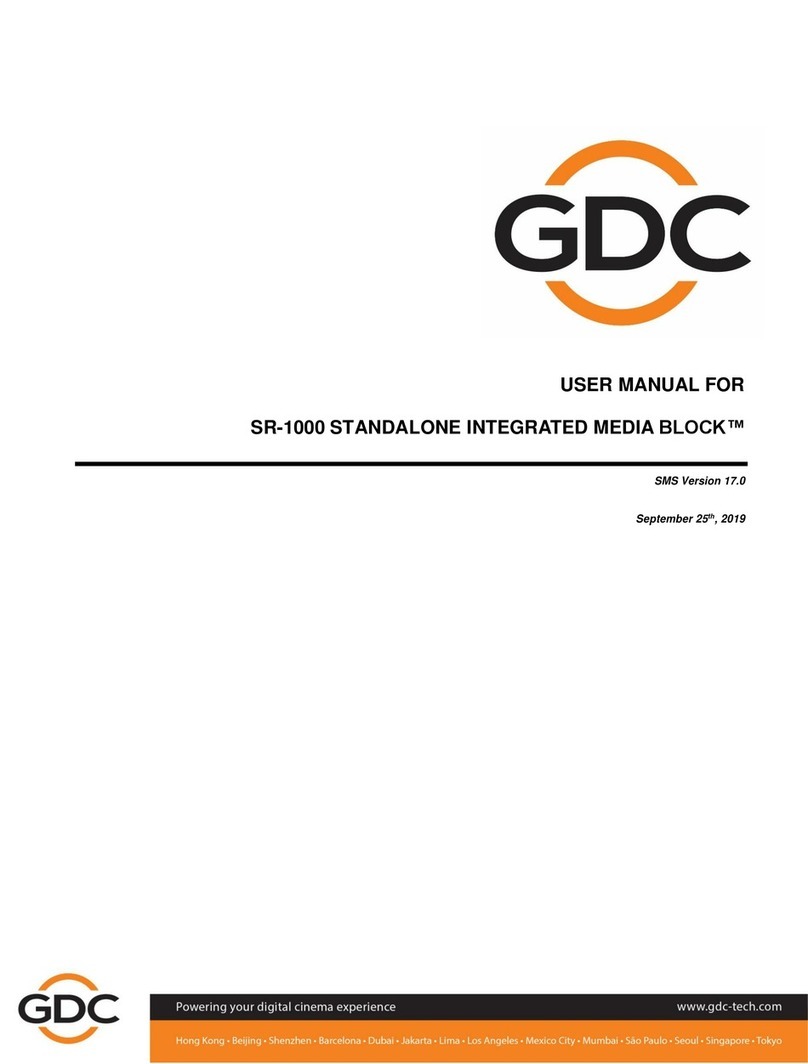
GDC
GDC SR-1000 STANDALONE INTEGRATED MEDIA BLOCK User manual

GDC
GDC SX-2000A Series User manual

GDC
GDC SX-2000 User manual

GDC
GDC SX-3000 User manual

GDC
GDC SX-2000ATO User manual

GDC
GDC SX-2001A SERIES User manual

GDC
GDC Standalone IMB SR-1000 User manual
Popular Server manuals by other brands

Supero
Supero AS2041M-32R Plus user manual

Dell
Dell PowerEdge T100 Hardware owner's manual

FieldServer
FieldServer SlotServer PS56-BAS Series Configuration manual
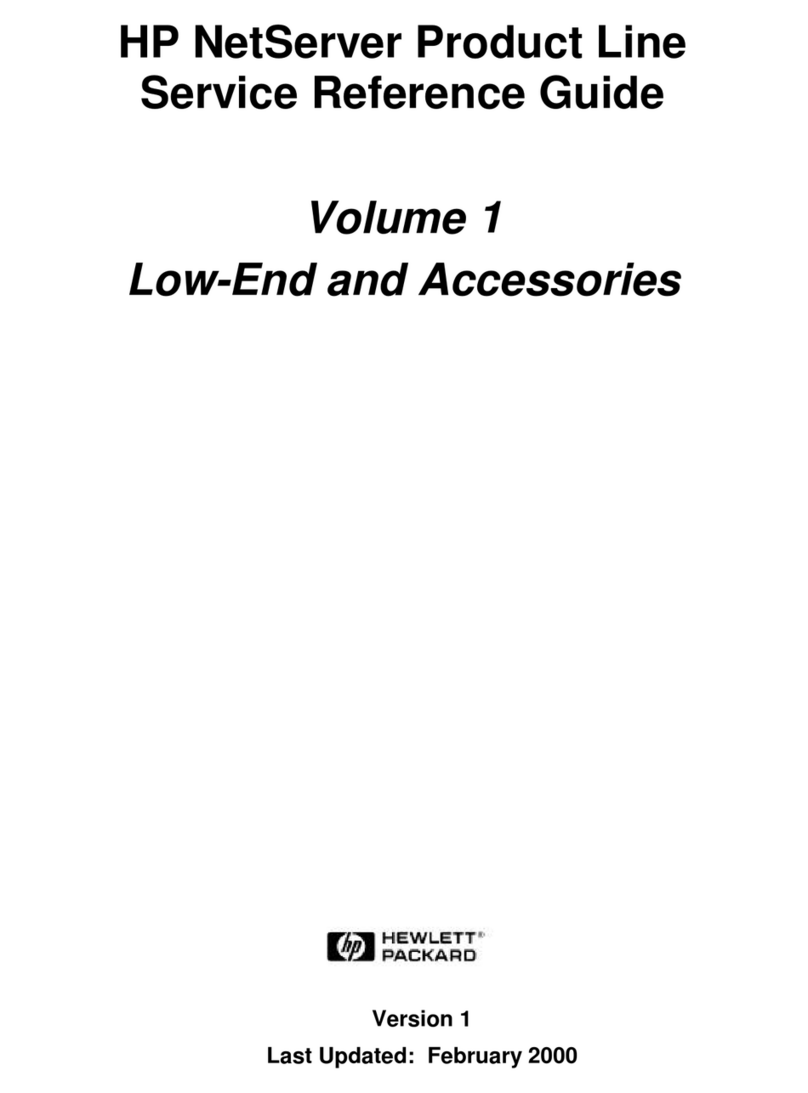
HP
HP D5970A - NetServer - LCII Service & reference guide
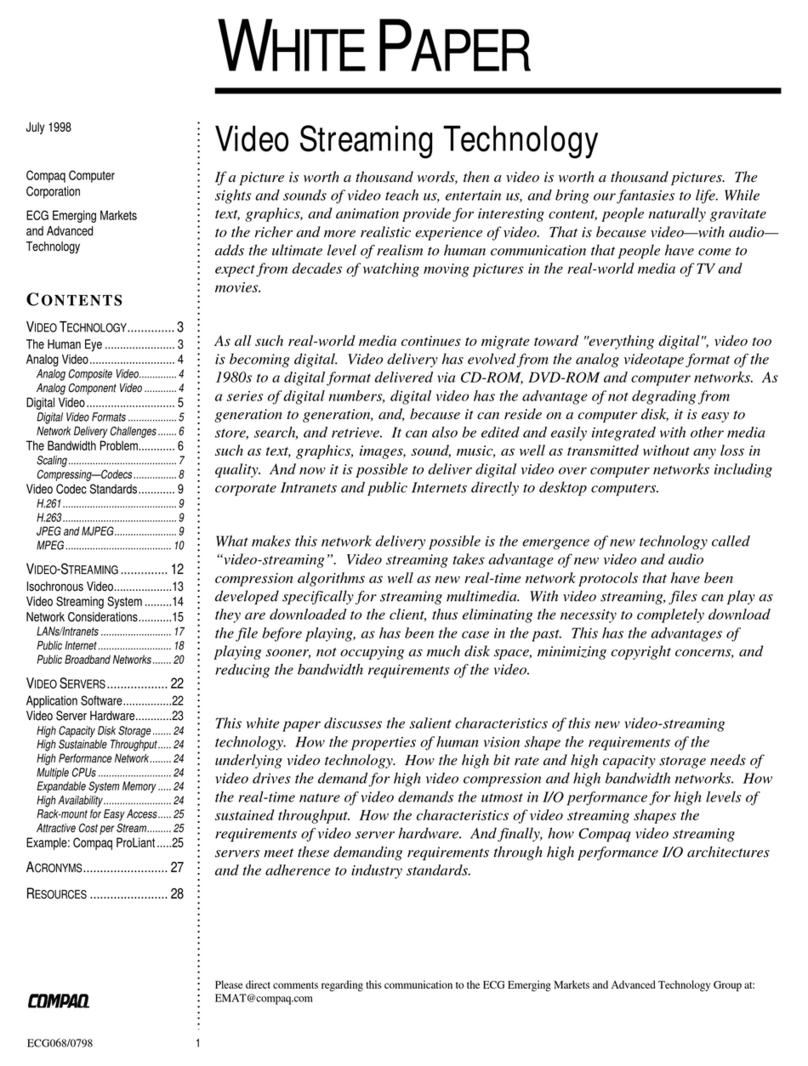
Compaq
Compaq ProLiant 1600 White paper

Cisco
Cisco UCS C200 Installation and service guide