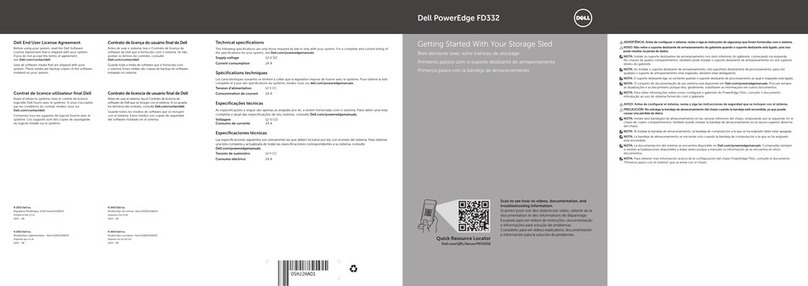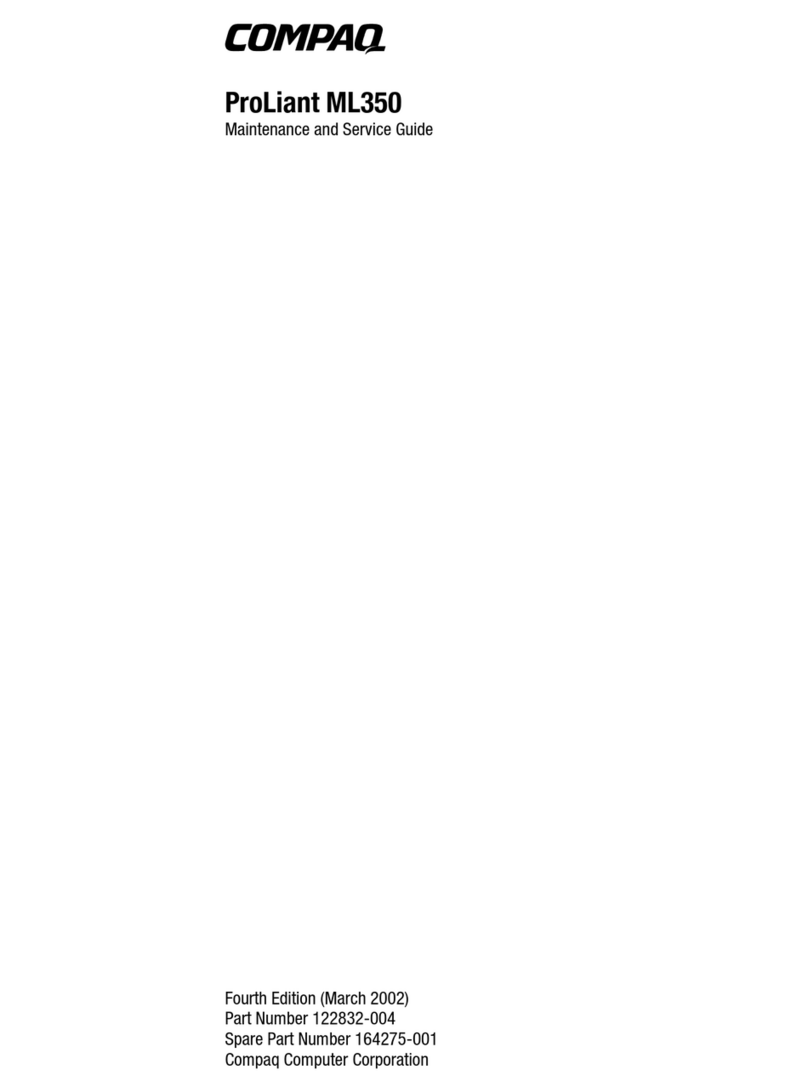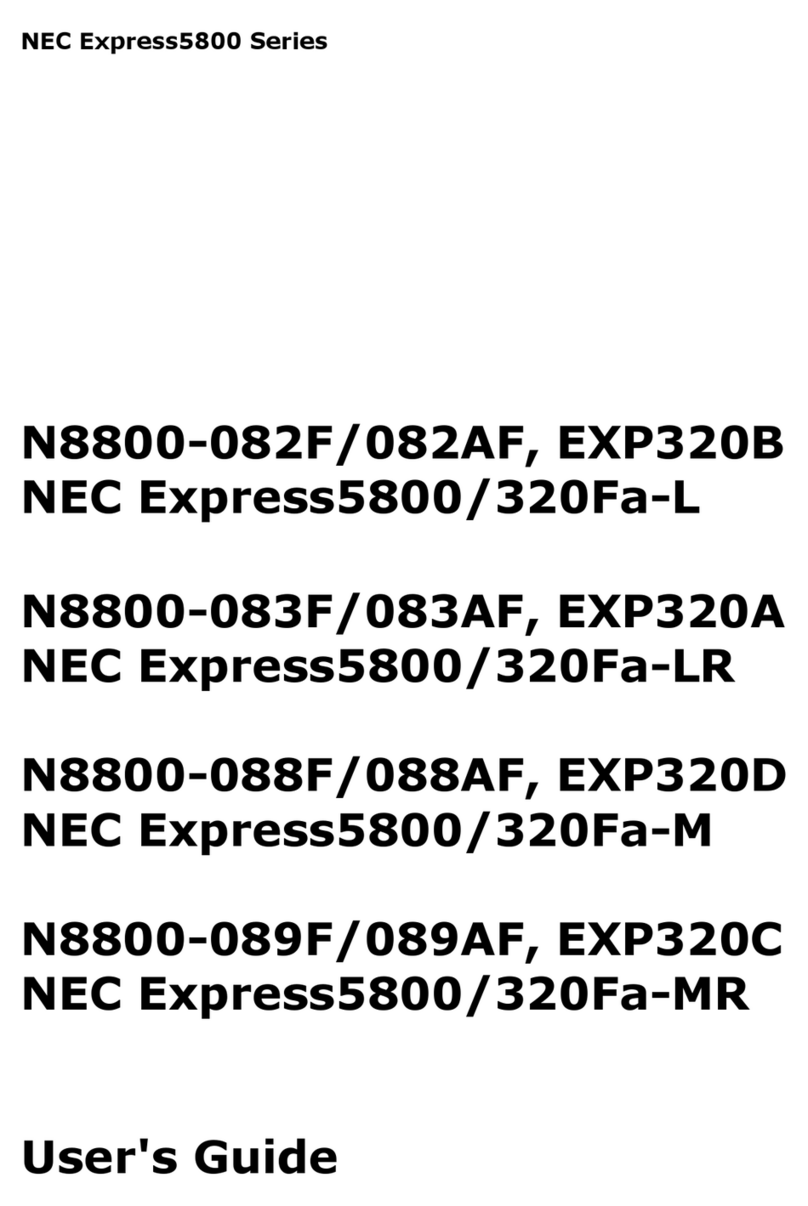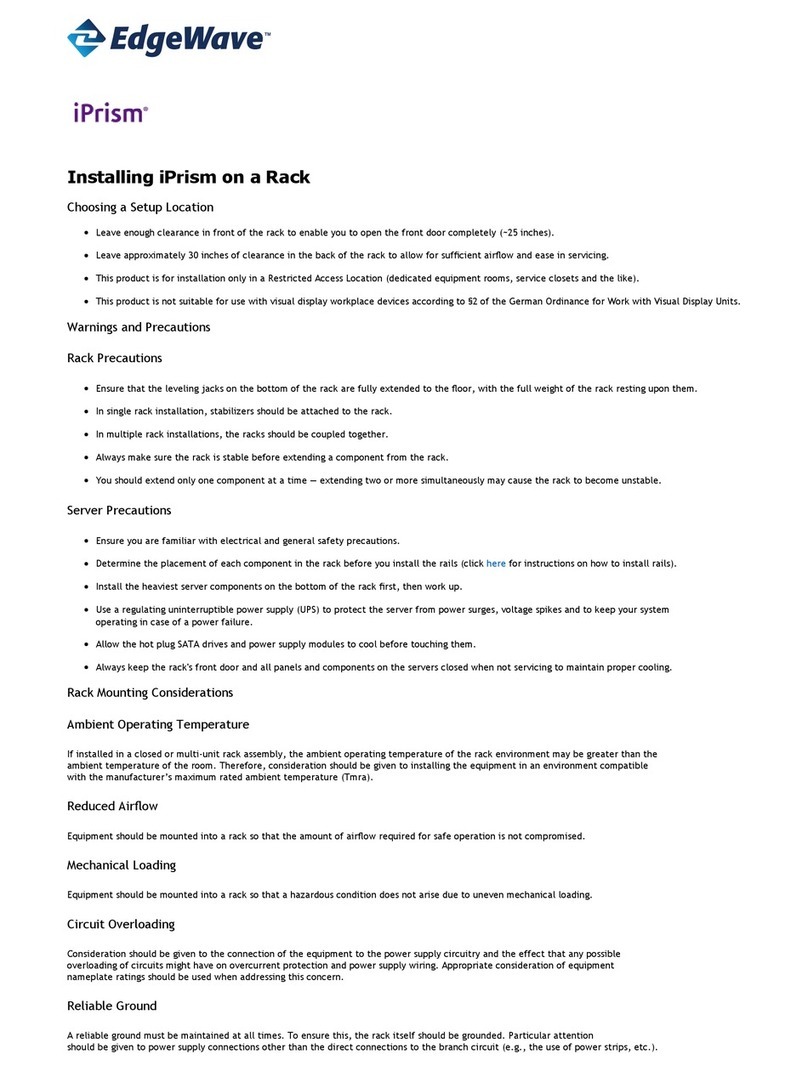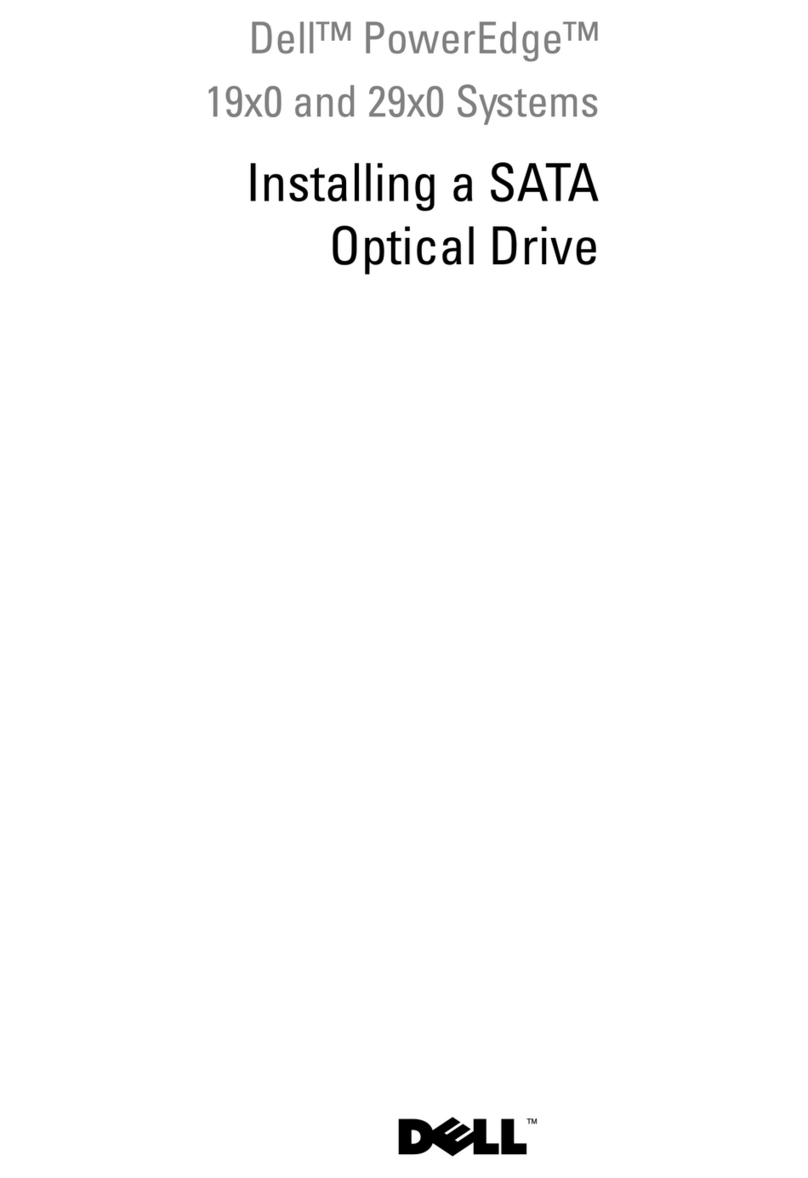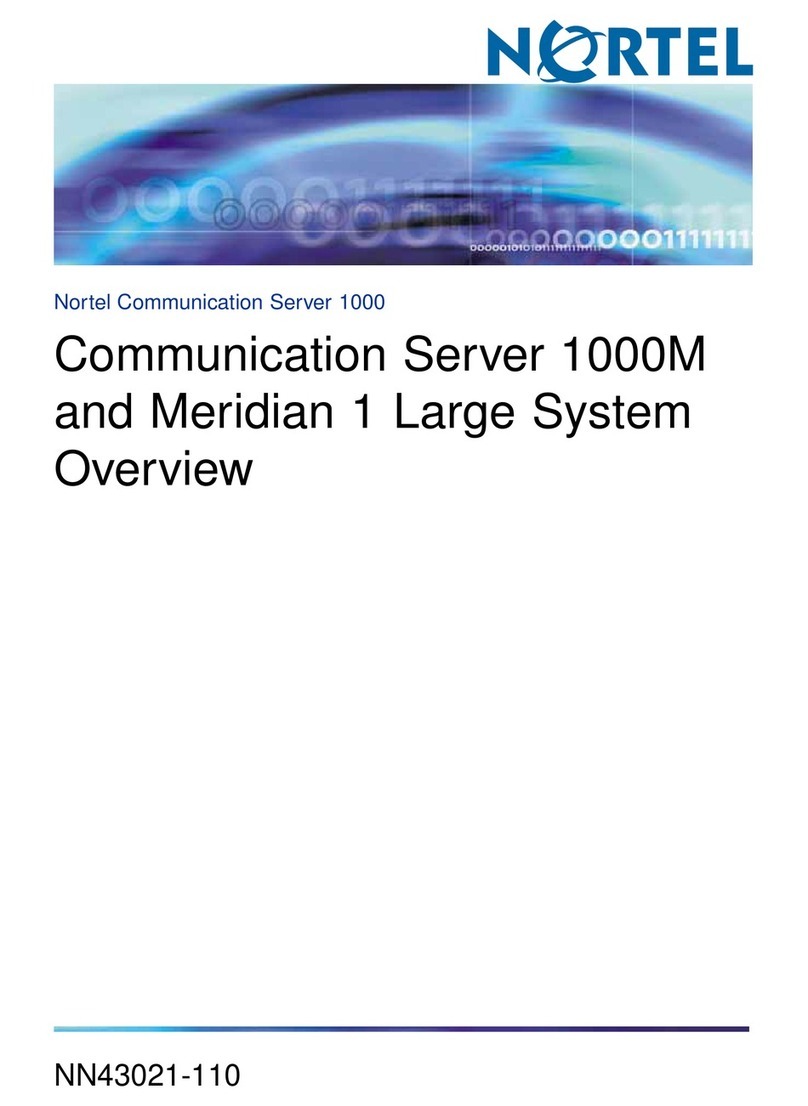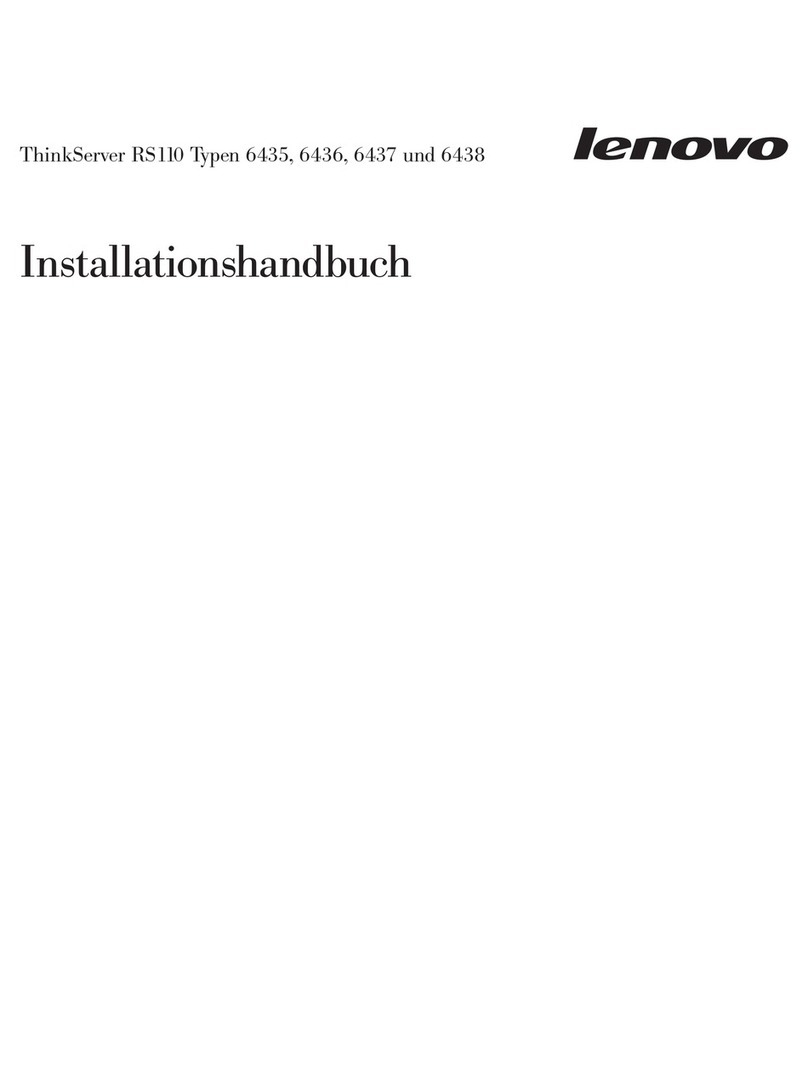GDC SX-2000 User manual

GDC Technology Ltd
SX-2000
SERVER INSTALLATION MANUAL

SX-2000 Installation Manual
11/8/2010
GDC Technology Ltd. age 1 of 42
Table of Contents
1 Introduction ........................................................................................................................ 3
2 SX-2000 and Integrated Media Block (IMB) physical setup ................................................... 3
2.1 Server resentation ..................................................................................................... 3
2.2 lacing the Server ........................................................................................................ 4
2.3 Insertion of Drives........................................................................................................ 4
2.4 Cable connections ........................................................................................................ 5
2.5 Installing and connecting the GDC Integrated Media Block (IMB) ................................. 6
2.5.1 Installing the IMB into the projector ..................................................................... 6
2.5.2 Connecting the IMB to the SX-2000 server ........................................................... 9
2.5.3 Series 2 rojector Setup ..................................................................................... 11
2.6 IMB 3D macro settings changes ................................................................................. 17
3 SX-2000 server configuration ............................................................................................. 18
3.1 SX-2000 configuration ................................................................................................ 19
3.1.1 Server I Setup ................................................................................................... 19
3.1.2 IMB and rojector I Setup ................................................................................ 20
3.1.3 Content Ingest Management Setup .................................................................... 21
3.1.4 Time Zone Setup ................................................................................................ 26
3.2 Audio Setup ............................................................................................................... 27
3.2.1 USL ECI-60 .......................................................................................................... 27
3.2.2 Yamaha DA824 ................................................................................................... 27
3.2.3 USL DAX-602 ...................................................................................................... 27
3.2.4 Dolby DMA8 ....................................................................................................... 27
3.2.5 Dolby C 650 Sound rocessor ............................................................................ 28
3.3 Automation Setup ...................................................................................................... 29
3.3.1 General automation setup ................................................................................. 29
3.3.2 Automation Scheduling ...................................................................................... 31
3.3.3 Automation setup for server G IO ...................................................................... 31
3.3.4 Automation setup for projectors ........................................................................ 32
3.3.5 Automation setup for eCNA devices ................................................................... 33
3.3.6 Automation setup for JNIOR devices .................................................................. 35

SX-2000 Installation Manual
11/8/2010
GDC Technology Ltd. age 2 of 42
3.3.7 Automation setup for Christie ACT devices ......................................................... 36
3.3.8 Automation setup for Dolby C 650 devices ........................................................ 37
3.3.9 Automation setup for USL DAX devices .............................................................. 38
3.3.10 Automation setup for USL JSD devices ................................................................ 39
3.3.11 Component Engineering TA-10 Setup ................................................................. 40
3.4 Testing rocedures for QC after Installation ............................................................... 41

SX-2000 Installation Manual
11/8/2010
GDC Technology Ltd. age 3 of 42
1Introduction
This document is a guide through the process of setting up the SX-2000 server with the
projector, audio system and automation devices used in cinema theatres.
2SX-2000 and Integrated Media Block (IMB) physical setup
This section describes the physical setup of the SX-2000 server in order to ensure proper
operation.
2.1 Server resentation
The front and rear panel of the SX-2000 server is shown in Figure 1 and Figure 2.
Figure 1 SX-2000 server front panel
Figure 2 SX-2000 server rear panel
The SX-2000 can be set up with an external touchscreen LCD, as shown in Figure 3.
Note:
The currently supported software version for SX
-
2000 server is 7.7b
-
rc17 or higher.
Older versions of the server software (7.7b-rc15, or 7.7b-rc16) are no longer supported.

SX-2000 Installation Manual
11/8/2010
GDC Technology Ltd. age 4 of 42
Figure 3 SX-2000 server with external touchscreen LC
2.2 Placing the Server
The SX-2000 is a 4U unit that is designed to be mounted on standard 19” racks. The server is
usually mounted to the rack in the projector pedestal, but it can also be mounted to any other
standard 19” rack or simply placed on a flat surface.
The server should be mounted with all cables completely unplugged. The screws required to
mount the server are not supplied by GDC.
It is important to make sure that the server is secured tightly to the rack and is not susceptible
to vibrations or shocks. It is also important to place the server horizontally.
2.3 Insertion of Drives
Each server is shipped with the content hard drives separate from the server. The server’s
content storage hard disks are inserted into a hot swap bay. The content storage hard disks
must be inserted into the server (in any particular order) before starting the server.
1Ensure that the server is powered off before inserting a content storage drive.
2Use the keys that are included to open the door covering the hard drive bay. The door is
located on the right side of the server’s front panel.
3ress the open button located on the front left side of each content storage drive. This
will release the grey handle on the front of the drive.

SX-2000 Installation Manual
11/8/2010
GDC Technology Ltd. age 5 of 42
4Insert each drive into the hot swap bay while making sure that the grey handle remains
open:
Note: Each hard drive can be inserted into any drive slot. They do not need to be
placed in any particular order.
5Once the content storage drive has been inserted, close the grey handle by pushing it
toward the HDD until it clicks. This will lock in the content storage drive.
6Close and lock the door covering the hard drive bay.
2.4 Cable connections
Once the server has been placed in the desired location, the cables described below should be
attached (See Figure 4).
1. VGA cable used for connecting to external touch screen monitor
2. ower cables
3. Network connections
a. eth0 – rojector
b. eth1 – Management
4. USB slot used for connecting to external touch screen monitor
5. CI-e cable
Figure 4 SX-2000 rear panel with cables attached
1
2
3a
3b
4
5

SX-2000 Installation Manual
11/8/2010
GDC Technology Ltd. age 6 of 42
2.5 Installing and connecting the GDC Integrated Media
Block (IMB)
If the projector does not have the GDC IMB installed, follow the steps below to install the IMB
into the projector.
2. .1 Installing the IMB into the projector
This section of the manual deals with installing the IMB into the rojector, and connecting the
CI-e and network cables to the IMB and projector respectively.
2.5.1.1 IMB components
The GDC Integrated Media Block comes with a CI-e cable (see Figure 5) for connecting to the
SX-2000 server. The IMB is shown in Figure 6.
Figure 5 PCI-e cable for G C IMB
Note:
If the projector comes with the GDC IMB pre
-
installed, the instructions in Section
2.5.1
can be skipped. Refer to Section 2.5.2 to connect the CI-e cable to the IMB on the projector
and to the SX-2000 server.

SX-2000 Installation Manual
11/8/2010
GDC Technology Ltd. age 7 of 42
Figure 6 G C Integrated Media Block (IMB)
2.5.1.2 Remove existing interface board/placeholders
from projector
Before installing the IMB, check the figures below to ensure proper placement of the IMB.
Figure 7 shows an interface board (with SM TE 292 inputs) connected to a Barco projector. This
board must be removed in order to install the IMB.
Figure 7 IMB Placement on Barco projectors
Figure 8 shows the location where the IMB should be installed on a Christie projector. Remove
any existing interface boards or placeholder faceplates from this position before installing the
IMB.
Remove for
IMB

SX-2000 Installation Manual
11/8/2010
GDC Technology Ltd. age 8 of 42
Figure 8 IMB placement on Christie projectors
Figure 9 shows the location where the IMB should be installed on a NEC projector. Remove any
existing interface boards or placeholder faceplates from this position before installing the IMB.
Figure 9 IMB placement on NEC projectors
lease refer to the projector manuals for more details on preparing the projector for IMB
installation.
2.5.1.3 Inserting IMB to the Projector
Make sure the projector is powered off before installing the IMB on the projector.
IMB
installed
here
IMB
installed
here

SX-2000 Installation Manual
11/8/2010
GDC Technology Ltd. age 9 of 42
Figure 10 Inserting the IMB into the projector
Insert the IMB as shown in Figure 10.
The IMB should slide into the projector on the rails provided by the IMB slot, and the IMB
faceplate should be flush with the other existing faceplates once properly inserted.
2. .2 Connecting the IMB to the SX-2000 server
The IMB on the projector and the SX-2000 server must be connected for proper operation.
There are two cables to be connected between the projector and the SX-2000 server:
•CAT-5E network cable to connect the network between the projector and the server.
The projector and server can also be connected through a network switch.
•CI-e cable for connecting the IMB installed on the projector and to CI-e slot on the
server back panel.
The CI-e cable has a square metal connector and a green circular plastic tab located on each
end. The green tab is used to release the CI-e connection. To insert the CI-e cable into the IMB
or server, push the CI-e cable connector firmly into the respective to the CI-e slot. To release
this cable from the CI-e slot on the server or IMB, pull on the green tab until the cable is
removed.

SX-2000 Installation Manual
11/8/2010
GDC Technology Ltd. age 10 of 42
2.5.2.1 Connecting to the IMB and the projector
Connect the CI-e cable and the network cable as shown in Figure 11.
Figure 11 Connecting cables on the projector
2.5.2.2 Connecting to the SX-2000 server
Connect the CI-e cable and the network cables as shown in Figure 12.
Figure 12 Connecting cables on the SX-2000 server

SX-2000 Installation Manual
11/8/2010
GDC Technology Ltd. age 11 of 42
2. .3 Series 2 projector setup
To work with the GDC IMB, the projector must be set up according to the requirements of the
projector manufacturer.
2.5.3.1 Barco Series 2 Projector
No system configuration is required for Barco Series 2 projector to work with the GDC IMB. The
Service Door/Marriage Tamper on the server must be cleared before the IMB can be used for
playback (refer to Section 3.1.2).
In order to use the IMB for content playback, the IN UT source of the projector macros must be
set to IMB (See Figure 13).
Figure 13 INPUT source settings on Barco Series 2 projector
2.5.3.2 NEC Series 2 Projector
In order to configure an NEC Series 2 projector to work with IMB, the following steps must be
taken:
1. Switch on the projector so that it is in STANDBY mode.
2. Use the Digital Cinema Communicator for S2 Windows software provided by NEC to
connect to the projector.

SX-2000 Installation Manual
11/8/2010
GDC Technology Ltd. age 12 of 42
3. Select [Start] ->[Mode] ->[Service] and enter the Service password to activate
service mode operation. (See Figure 14)
Figure 14 Service mode on NEC igital Cinema Communicator
4. Select [Setup] ->[Option Slot] on the Digital Cinema Communicator and select IMB
for Slot A in Option Slot Setting. (See Figure 15)
Figure 15 Option slot settings on NEC igital Cinema Communicator

SX-2000 Installation Manual
11/8/2010
GDC Technology Ltd. age 13 of 42
5. Select [Start] ->[ ower] ->[On] to power on the projector.
6. After the projector has powered on successfully, the following steps must be taken
at the projector front panel:
a. ress and hold the Menu button until the front panel LCD prompts for a
password
b. Enter the Service user password using the channel buttons.
c. Select [Menu]->[Configuration] ->[Installation] ->[NewRouterSetup] and
select [Execute].
7. Clear the Service Door/Marriage Tamper on the server (refer to Section 3.1.2).
In order to use the IMB for content playback, the IN UT source of the projector macros must be
set to IMB.
2.5.3.3 Christie Series 2 Projector
When the IMB is installed into a Christie Series 2 projector, the following steps must be taken in
order for GDC server to playback with the Christie Series 2 projector:
1. Clear the projector’s marriage tamper:
a. Log in to the "Marriage" account on the projector T C. Select Menu->Service
Setup->Marriage to start the Marriage wizard (see Figure 16). Click the [Next]
button to proceed to the Marriage Checklist window.
Figure 16 Projector marriage wizard on Christie projector TPC
Note:
Ensure the projector is powered ON before proceeding.

SX-2000 Installation Manual
11/8/2010
GDC Technology Ltd. age 14 of 42
b. Read and perform the actions listed in the Marriage Checklist. In the Marriage
Checklist window (see Figure 17), the system checks that all tamper switches are
secure and lists items that you must check to ensure the projector is secure
before proceeding. Click the [Next] button to proceed to the Arming window.
Figure 17 Marriage checklist
c. Arm the marriage. In the Arming window, click the Arm Marriage button (refer
to Figure 18). A 30 second count-down timer begins. The LED in the Marriage
button on the I Board will flash green during this count-down. You MUST press
the Marriage button on the I Board within this 30 second window in order for
the marriage to take effect. When the Marriage button is pressed, the LED
button will change to a solid green to indicate a successful marriage.

SX-2000 Installation Manual
11/8/2010
GDC Technology Ltd. age 15 of 42
Figure 18 Arm Marriage and Marriage countdown
d. The Finish window states the success of the marriage. Click the Finish button to
return to the Main panel.
2. Clear the Service Door/Marriage Tamper on the server (refer to Section 3.1.2).

SX-2000 Installation Manual
11/8/2010
GDC Technology Ltd. age 16 of 42
All 3D IMB channels on the Christie Series 2 projector should use the ‘IMB’ input and ‘4:4:4
(RGB)’ input data format (see Figure 19).
Figure 19 Projector input settings for Christie projectors
2.5.3.3.1 3D settings for Christie Series 2 projectors
The 3D macros for Christie Series 2 projectors should be configured with the following settings
for ‘3D Input Control’ (see Figure 20):
• 3D Sync Input Mode: Use ‘Line Interleave’ (first line=Left, second line=Right)
• L/R Display Reference: Not Used
• Frame Rate: 6:2
• L/R Display Sequence: Left (L1R1 L2R2)

SX-2000 Installation Manual
11/8/2010
GDC Technology Ltd. age 17 of 42
Figure 20 3 macro settings for Christie projectors
The settings for 3D output control ( ‘3D Sync olarity’, ‘Dark Time’, ‘Output Delay’ and ‘ hase
Delay’) should be customized according to the type of 3D system used (RealD, XpanD or
Dolby3D).
2.6 IMB 3D macro settings changes
Server software version 7.7b-rc17 makes changes to the IMB 3D output format. The following
projector macro changes are required to support these changes.
Software version 7.7b-rc17 enables IMB 3D output in ‘4:4:4’ format. This can be enabled on the
SMS configuration page, by selecting SMS->Configuration ->CineCanvas->IMB 3D 4:4:4 (see
Figure 21).
Note:
These are required changes on the pr
ojector. IMB 3D output will not function properly
unless these changes are made.

SX-2000 Installation Manual
11/8/2010
GDC Technology Ltd. age 18 of 42
Figure 21 IMB 3 4:4:4 configuration on SX-2000 server
2.6.1.1 NEC Series 2 projectors
The IMB 3D macros on existing NEC Series 2 projectors are configured for ‘4:2:2’ input.
If the ‘IMB 3D 4:4:4’ option is checked in SMS configuration, all IMB 3D macros should be
changed to use ‘4:4:4’ input.
2.6.1.2 Barco Series 2 projectors
The IMB 3D macros on existing Barco S2 projectors are configured to use the
‘GDC_IMB_422.input’ file.
If the ‘IMB 3D 4:4:4’ option is checked in SMS configuration, all IMB 3D macros should use the
input file named ‘Mediablock.input’.
2.6.1.3 Christie Series 2 projectors
The ‘IMB 3D 4:4:4’ option in SMS configuration must be checked.
No additional configuration is required for the projector.
3SX-2000 server configuration
This section describes the steps necessary to set up the SX-2000 and configure it to work with
supported cinema equipment.

SX-2000 Installation Manual
11/8/2010
GDC Technology Ltd. age 19 of 42
3.1 SX-2000 configuration
3.1.1 Server IP Setup
The I address of the two network interface cards (NIC) on the SX-2000 server needs to be set
for proper operation. When configuring the NICs please keep in mind that eth0 is used for
projector communication and eth1 is used for the media network.
1Click the power button once to access the [Control anel]. You can also access the
Control anel by selecting the [Control anel] button from the SMS.
2Click [Admin anel] to access the Admin anel age.
3Click [Focus] at the far bottom right of the keyboard, then click the cursor in the
“ assword” text box to enter the password.
4Select [Network]->[Network Setup]. This opens up a page displaying the Ethernet
connections of the two NICs. (eth0 is used to communicate with the projector and
eth1 is used for network access)
5Highlight the NIC you wish to configure and click [Select] to view and change the
network configuration settings for this NIC. In this case, the NIC eth0 was chosen
(See Figure 22)
Figure 22 Network settings for eth0
6Once the settings have been entered, click [OK] and a small window will appear to
prompt you to “Restart network service”. Click [OK] to confirm.
7Repeat steps 5 and 6 to configure the other NIC.
Note:
The Series 2 projector has to be booted up and ready first before SX
-
2000A is powered
on. The indication of Series 2 projector being ready is that the three LED lights (OS, FMT, IC )
should be constantly green and the LED light (SOFT) should be blinking green.
Table of contents
Other GDC Server manuals

GDC
GDC SX-2000A Series User manual
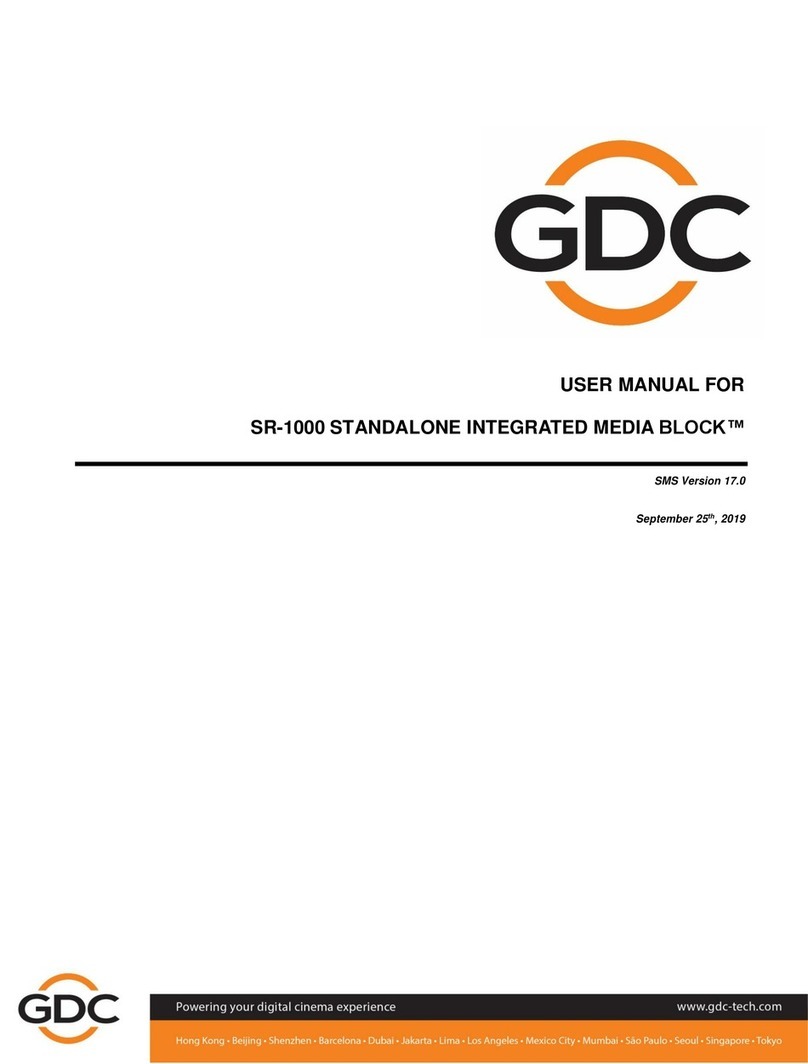
GDC
GDC SR-1000 STANDALONE INTEGRATED MEDIA BLOCK User manual

GDC
GDC Standalone IMB SR-1000 User manual

GDC
GDC SX-2001A SERIES User manual

GDC
GDC SX-2000ATO User manual

GDC
GDC Standalone IMB SX-4000 User manual

GDC
GDC SR-1000 STANDALONE INTEGRATED MEDIA BLOCK User manual

GDC
GDC SX-2001A SERIES User manual

GDC
GDC SX-3000 User manual
Popular Server manuals by other brands
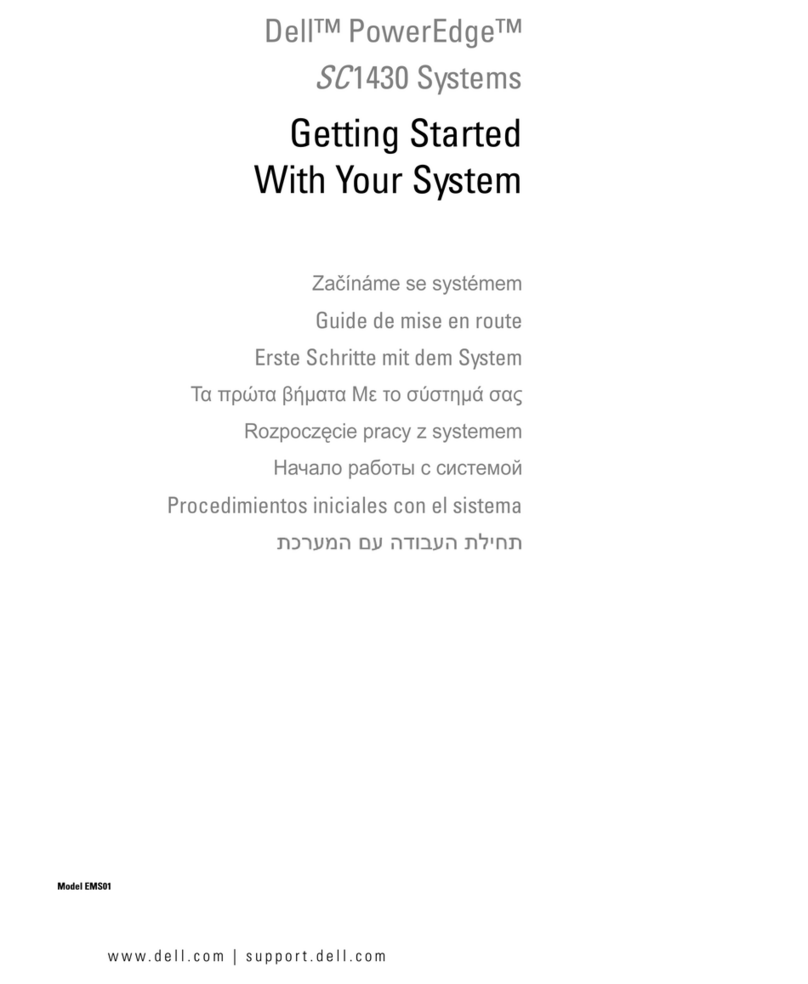
Dell
Dell POWER EDGE SC1430 Getting started
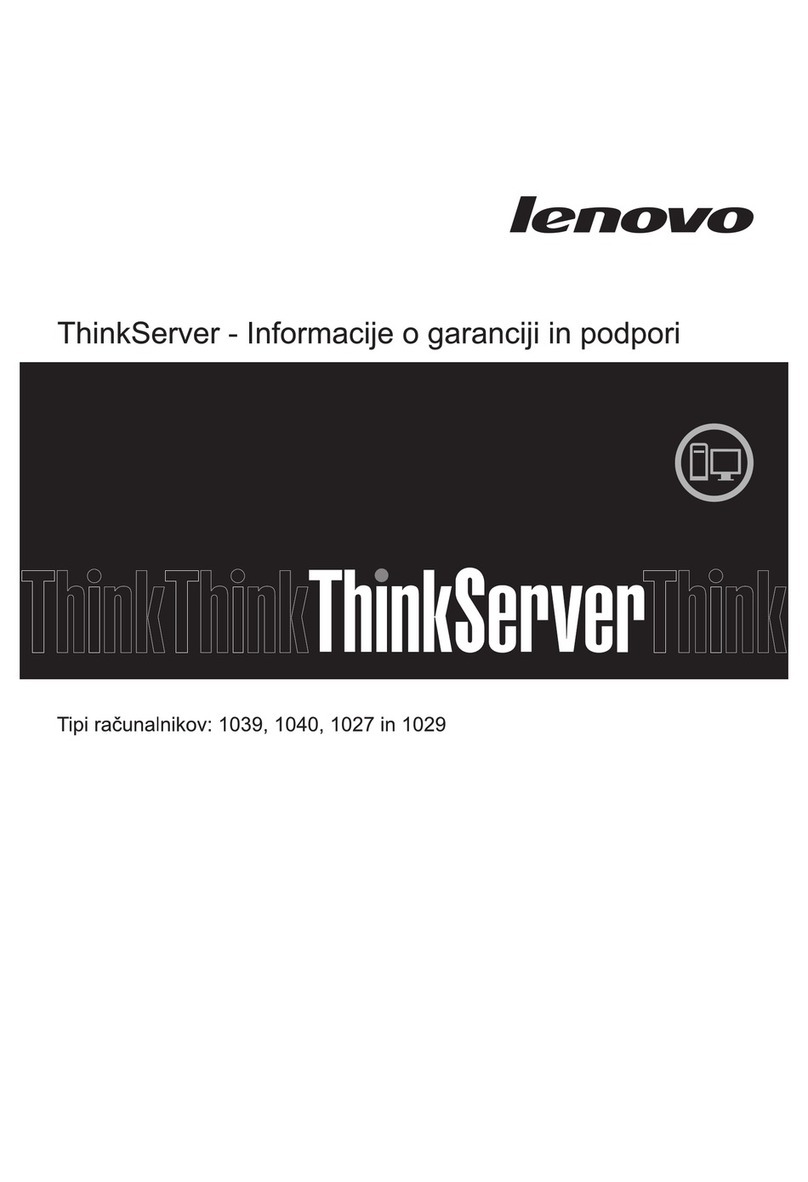
Lenovo
Lenovo ThinkServer TD230 Informacije o garanciji in podpori

VC Videocomponents
VC Videocomponents 11902 Mounting and operating manual

Dell
Dell PowerEdge R220 Technical guide
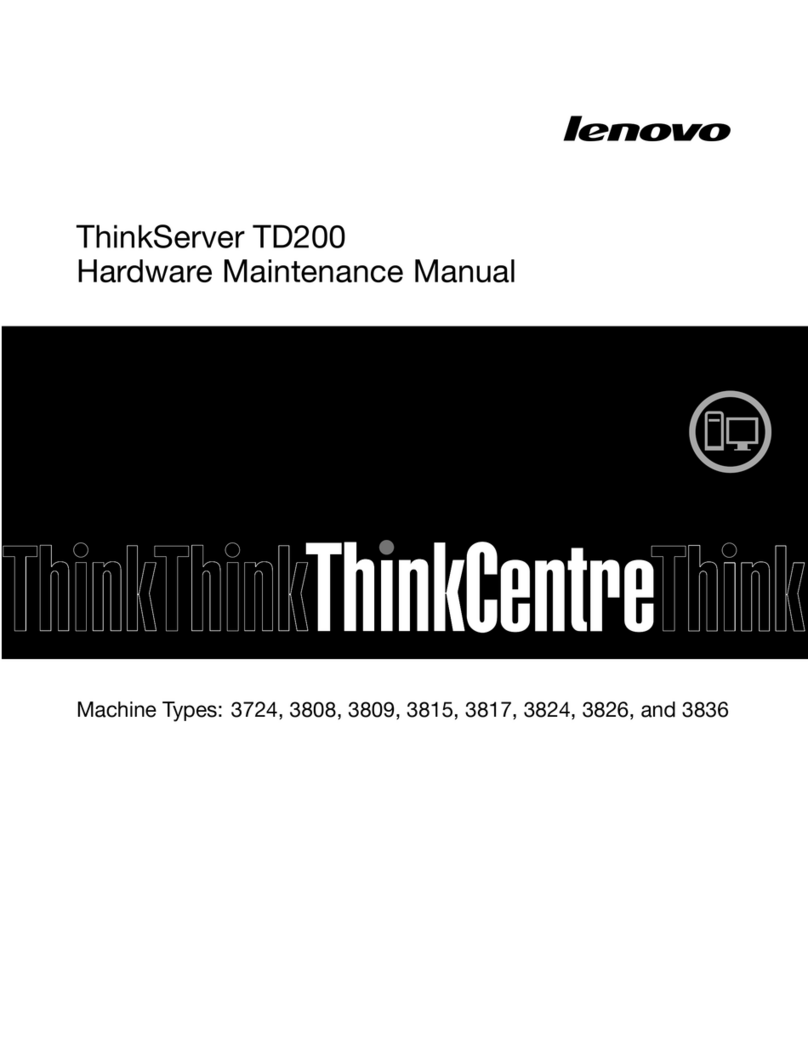
Lenovo
Lenovo ThinkServer TD200 Hardware Maintenance Manual
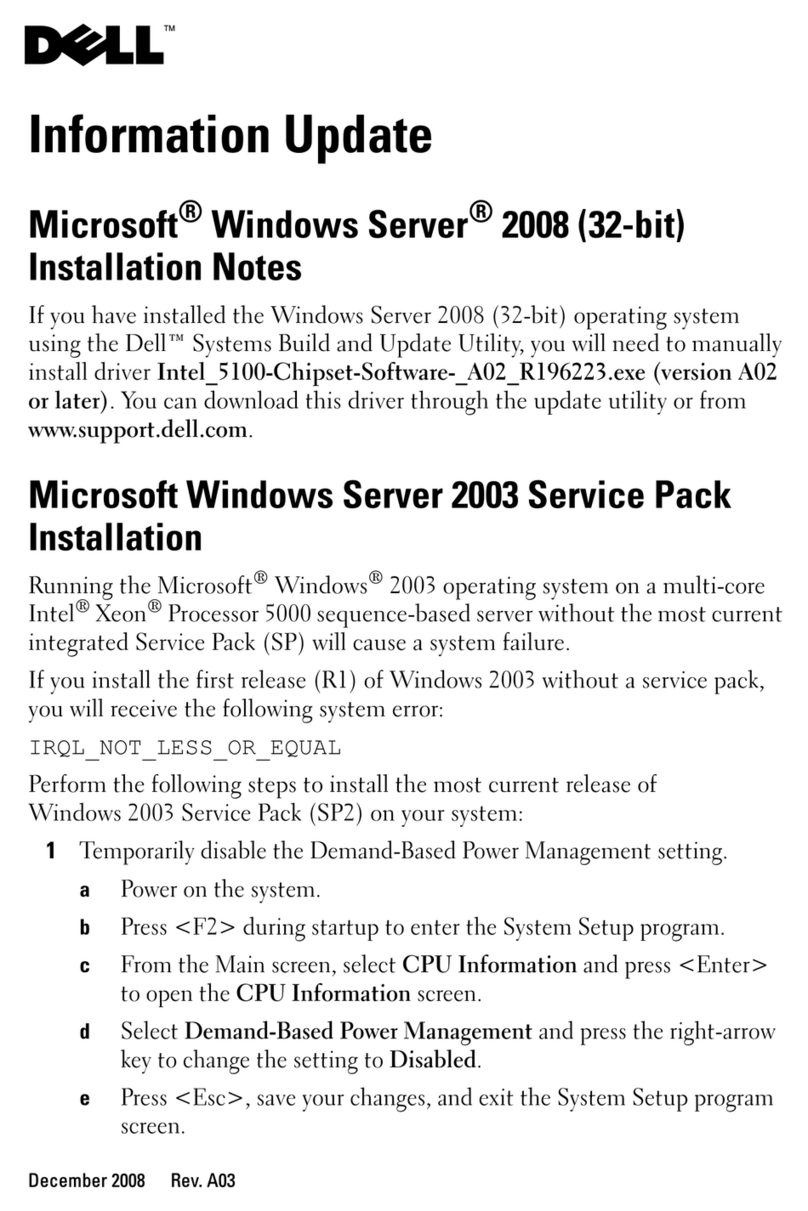
Dell
Dell PowerEdge R300 Microsoft Windows Server 2008 Installation Notes