GDC SX-2000A Series User manual




















This manual suits for next models
1
Table of contents
Other GDC Server manuals

GDC
GDC Standalone IMB SR-1000 User manual

GDC
GDC SX-2001A SERIES User manual

GDC
GDC SX-2000ATO User manual

GDC
GDC SX-3000 User manual

GDC
GDC SX-2000 User manual
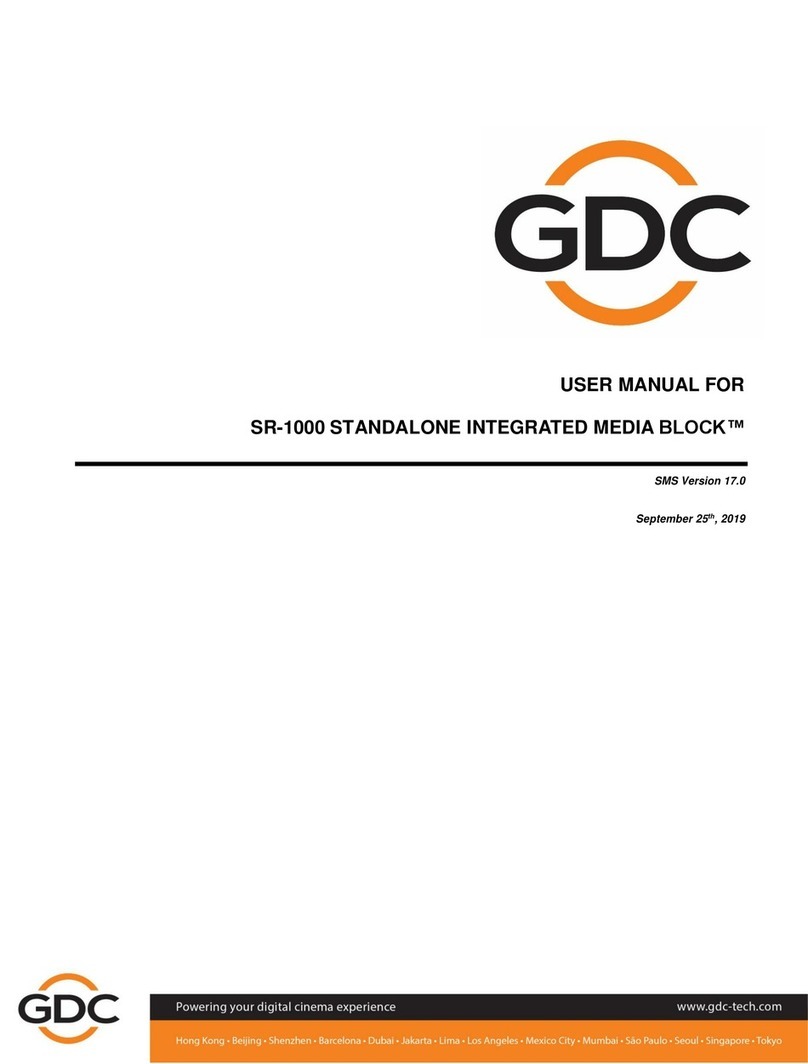
GDC
GDC SR-1000 STANDALONE INTEGRATED MEDIA BLOCK User manual

GDC
GDC SR-1000 STANDALONE INTEGRATED MEDIA BLOCK User manual

GDC
GDC Standalone IMB SX-4000 User manual

GDC
GDC SX-2001A SERIES User manual
Popular Server manuals by other brands

Huawei
Huawei PDU8000 Series user manual

Sun Oracle
Sun Oracle Netra SPARC T3-1BA Safety and compliance guide

Fujitsu
Fujitsu PRIMERGY RX2450 M1 Upgrade and maintenance manual
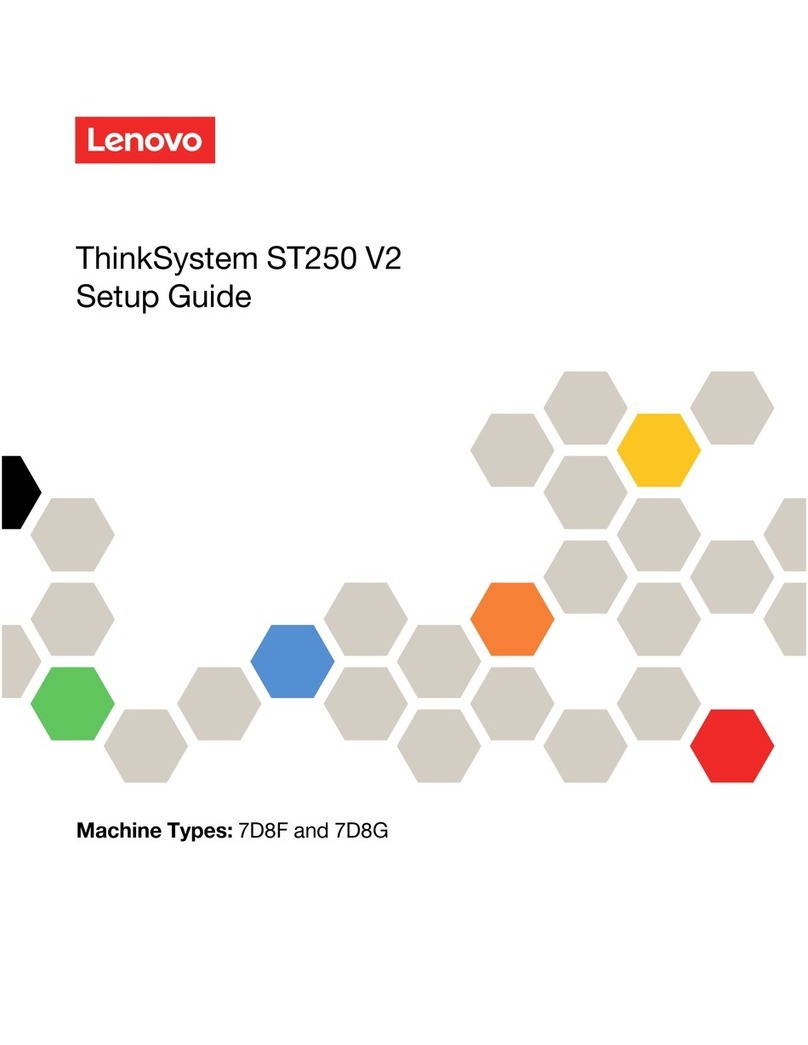
Lenovo
Lenovo ThinkSystem ST250 V2 Setup guide

Hitachi
Hitachi Compute Rack 220H Replacement guide
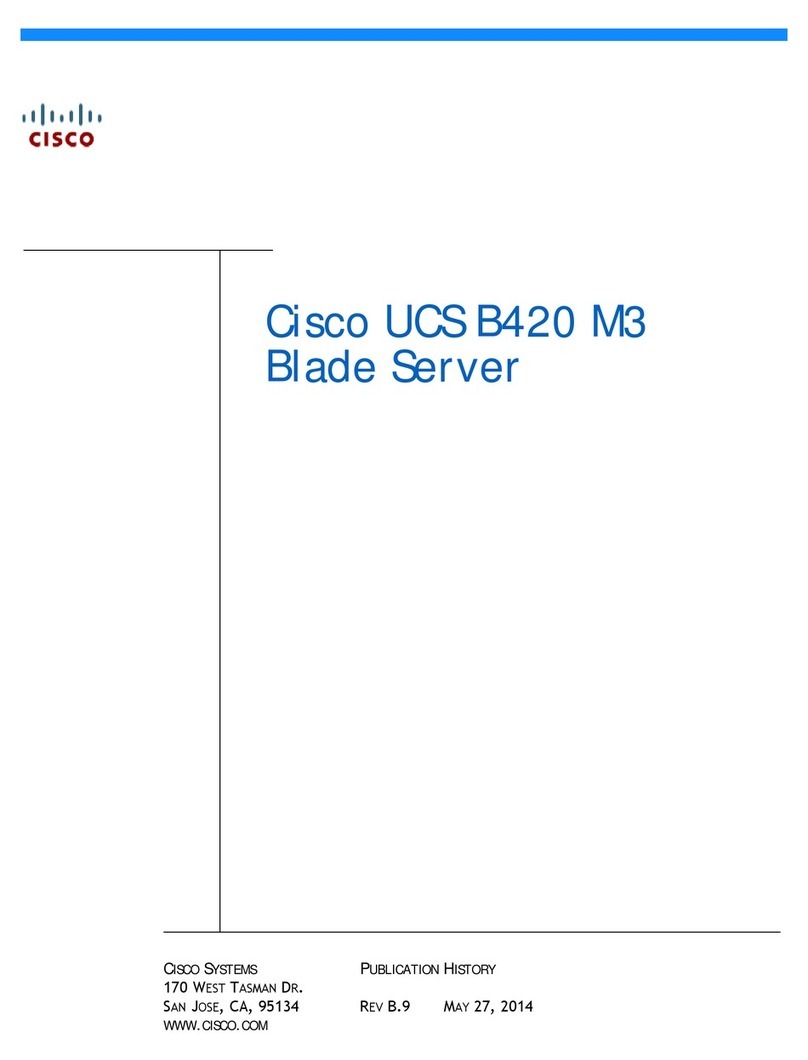
Cisco
Cisco UCS B420 M3 manual

IBM
IBM SCOD-3ZVQ5W Configuration and options guide
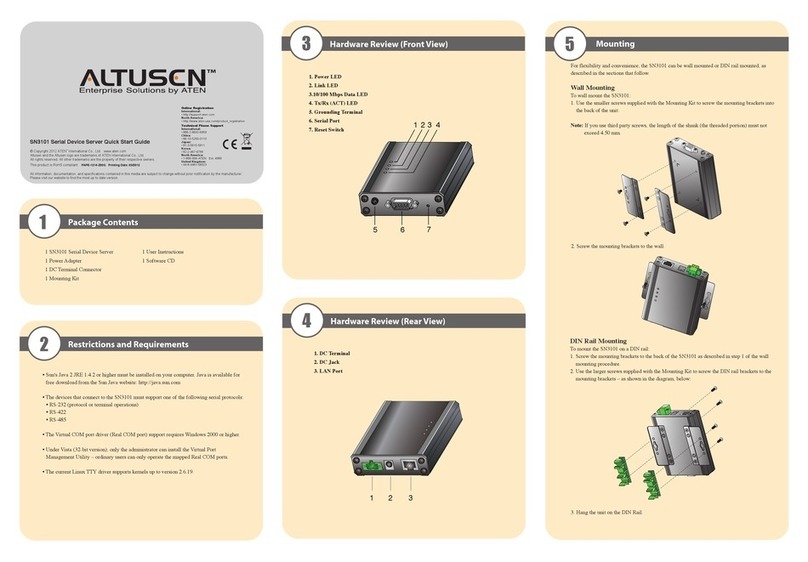
Altusen
Altusen SN3101 quick start guide

Hewlett Packard Enterprise
Hewlett Packard Enterprise ProLiant ML350 Gen10 user guide

Overland Storage
Overland Storage SnapServer Administrator's guide

HPE
HPE ProLiant EC200a Maintenance and service guide
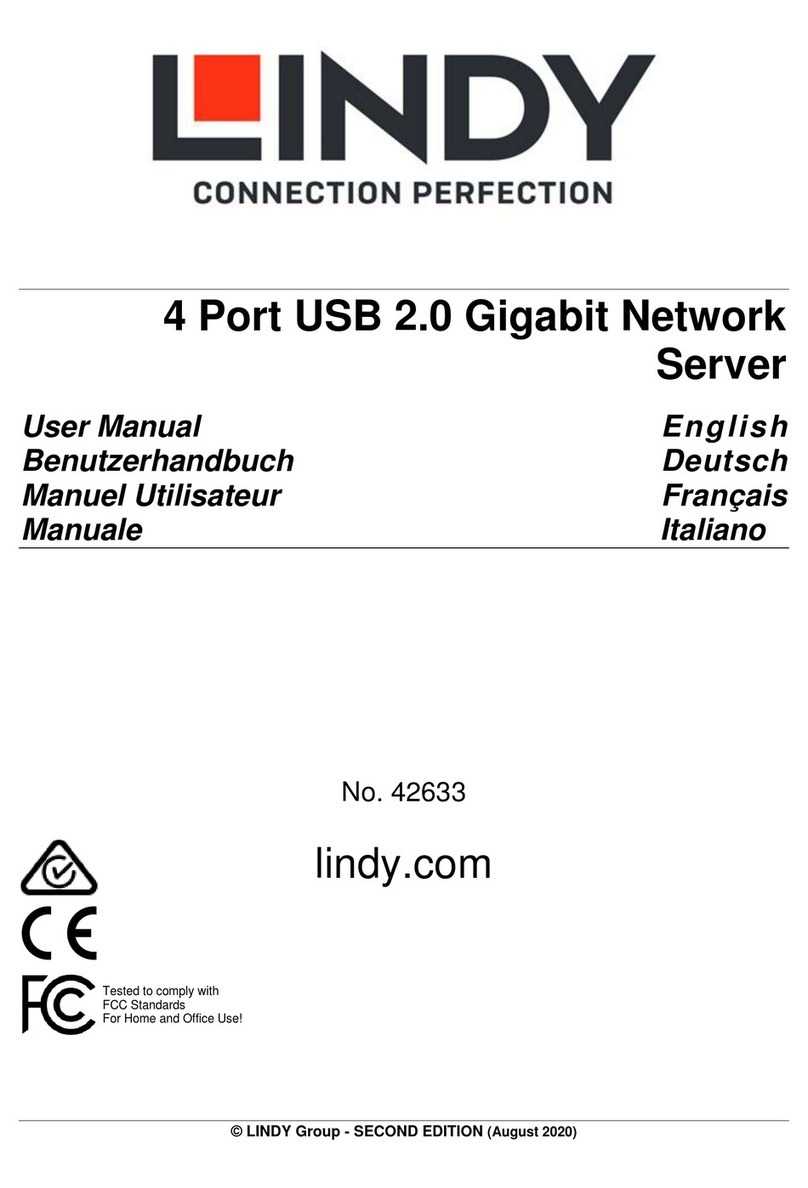
Lindy
Lindy 42633 user manual

Dell
Dell PowerEdge R430 owner's manual

MISUMI
MISUMI IP-004S User manual & installation guide

Hewlett Packard Enterprise
Hewlett Packard Enterprise Edgeline EL8000 Setup and configuration guide
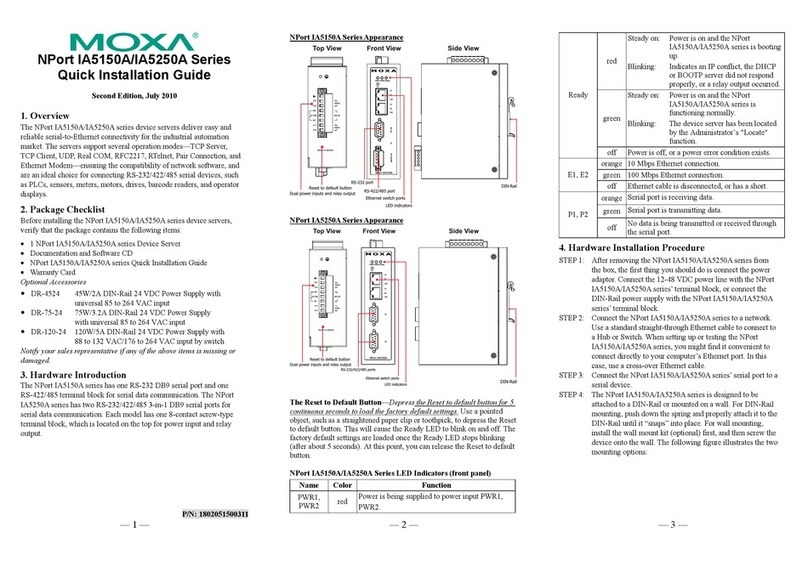
Moxa Technologies
Moxa Technologies NPort IA5150A Quick installation guide

Tekelec
Tekelec T1000 Hardware manual

Dell
Dell PowerEdge R610 owner's manual