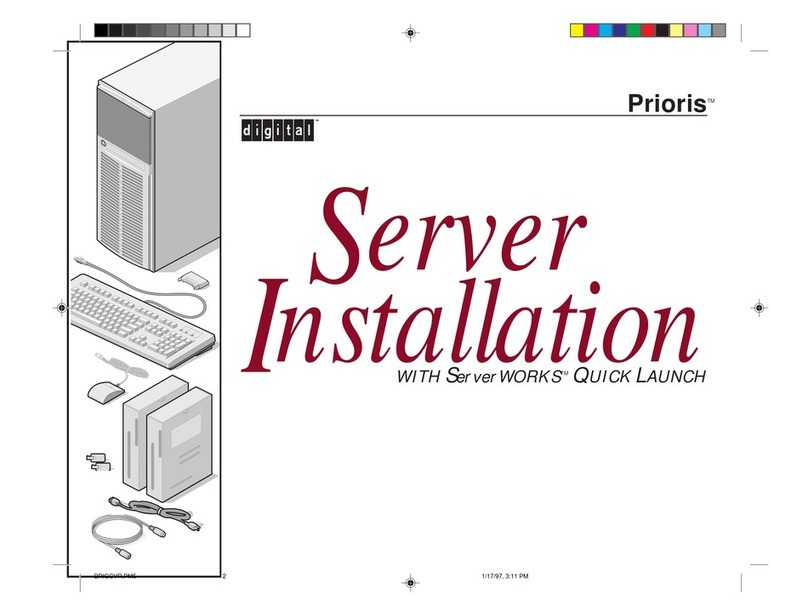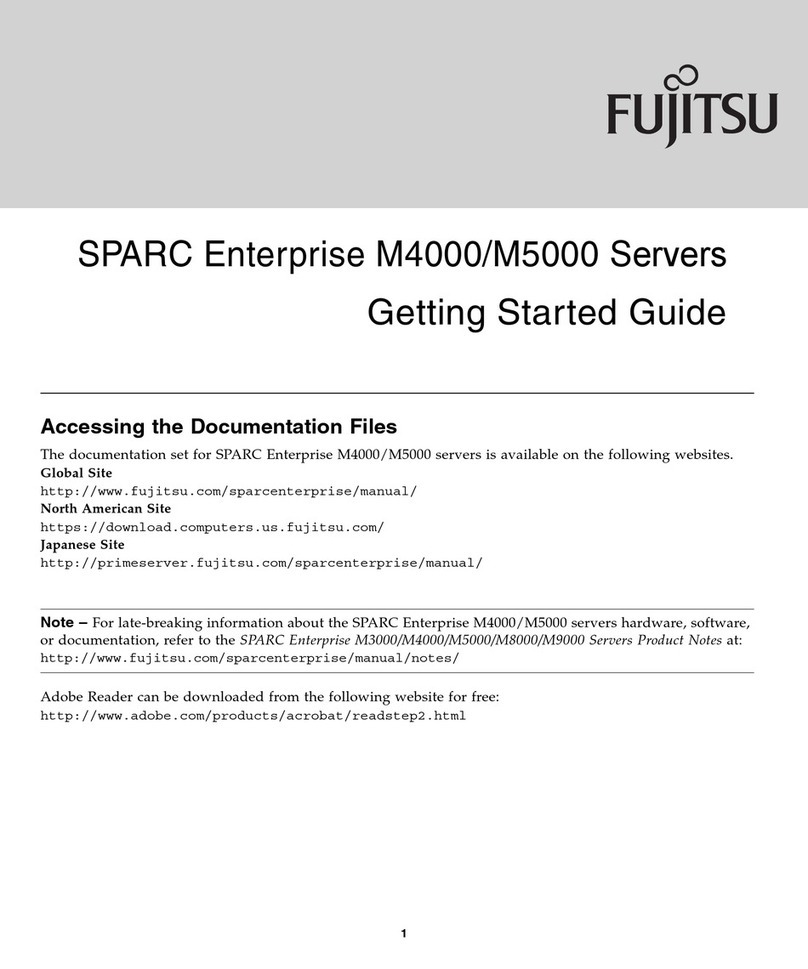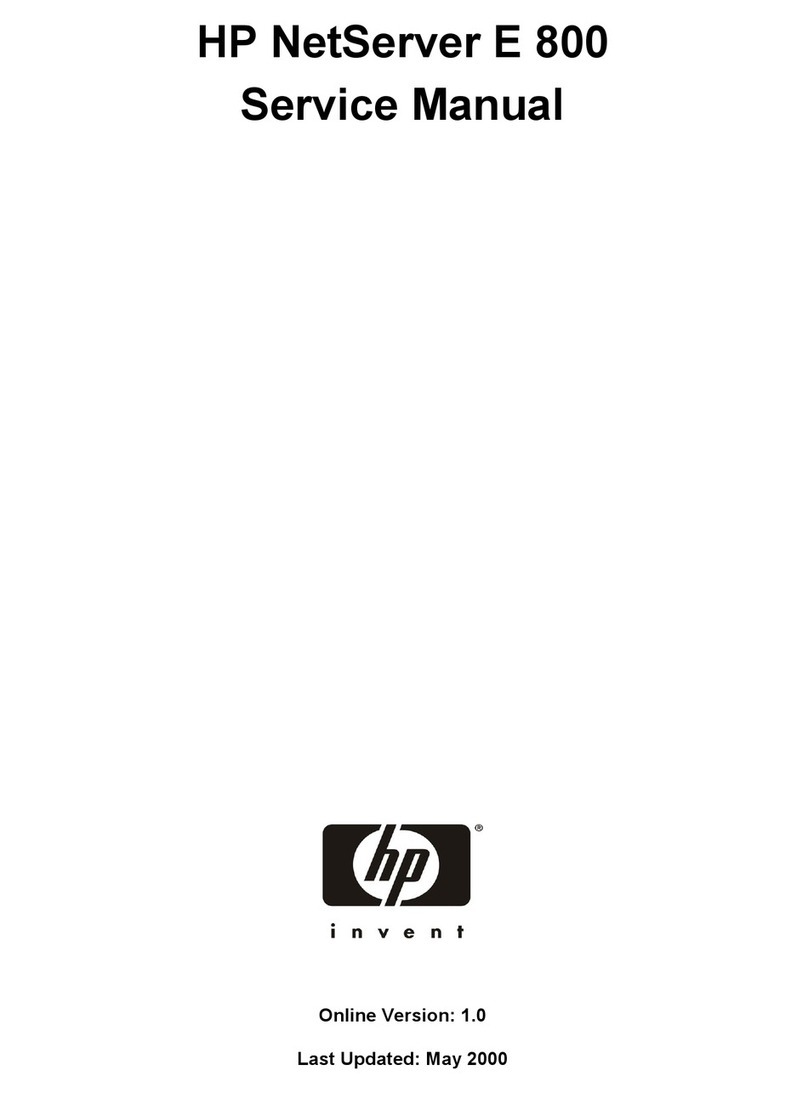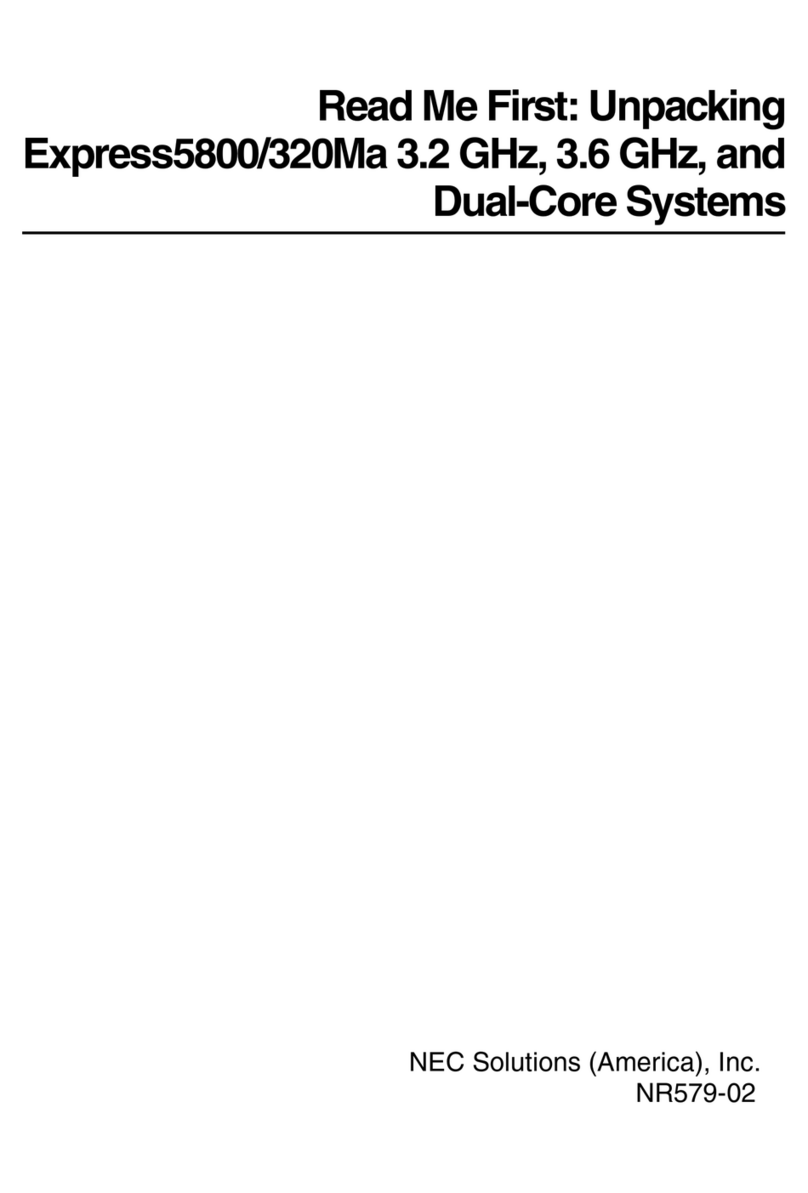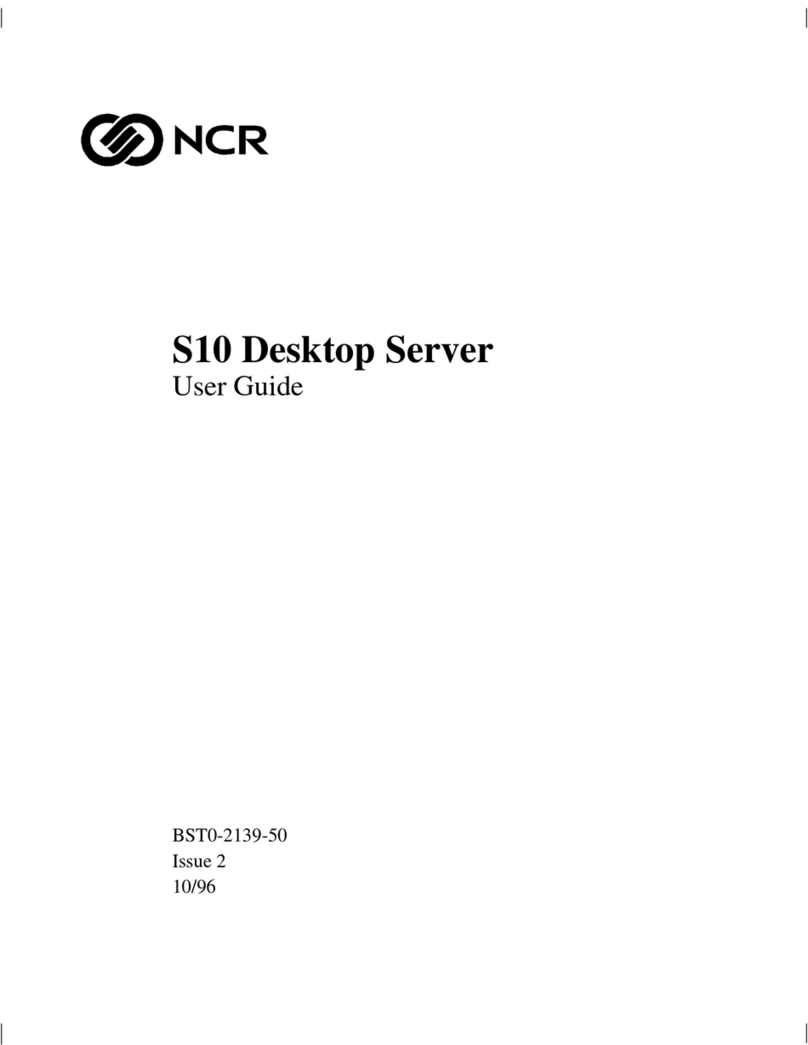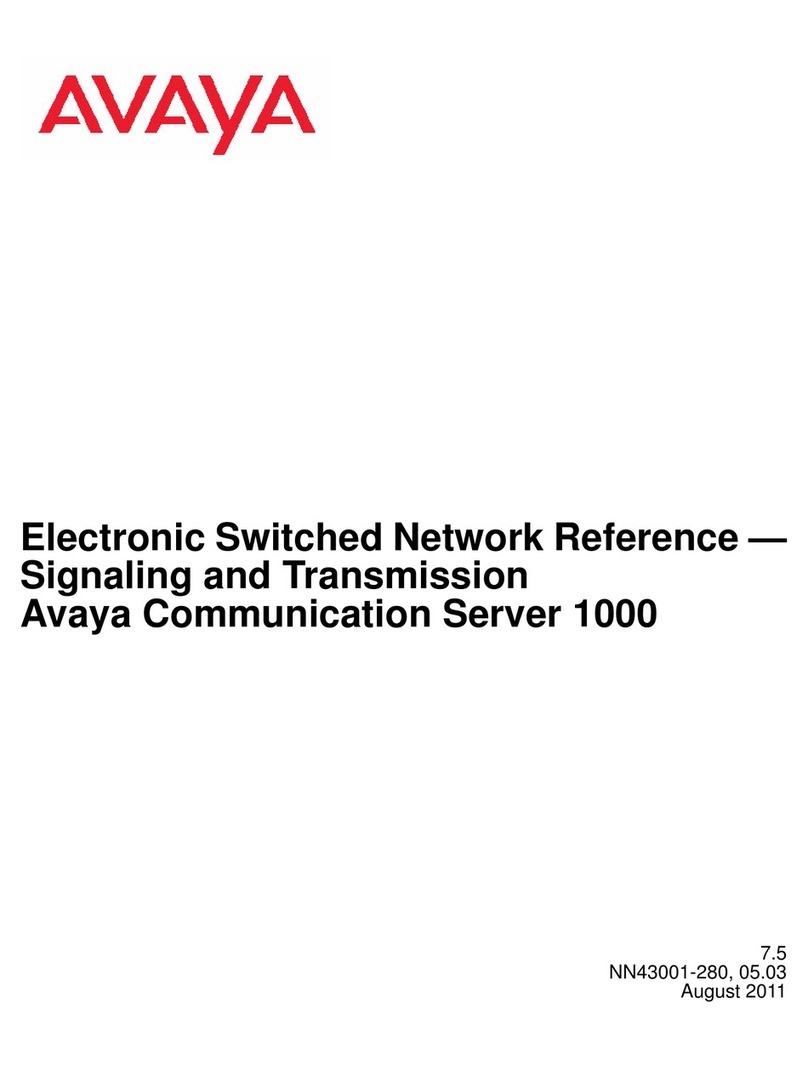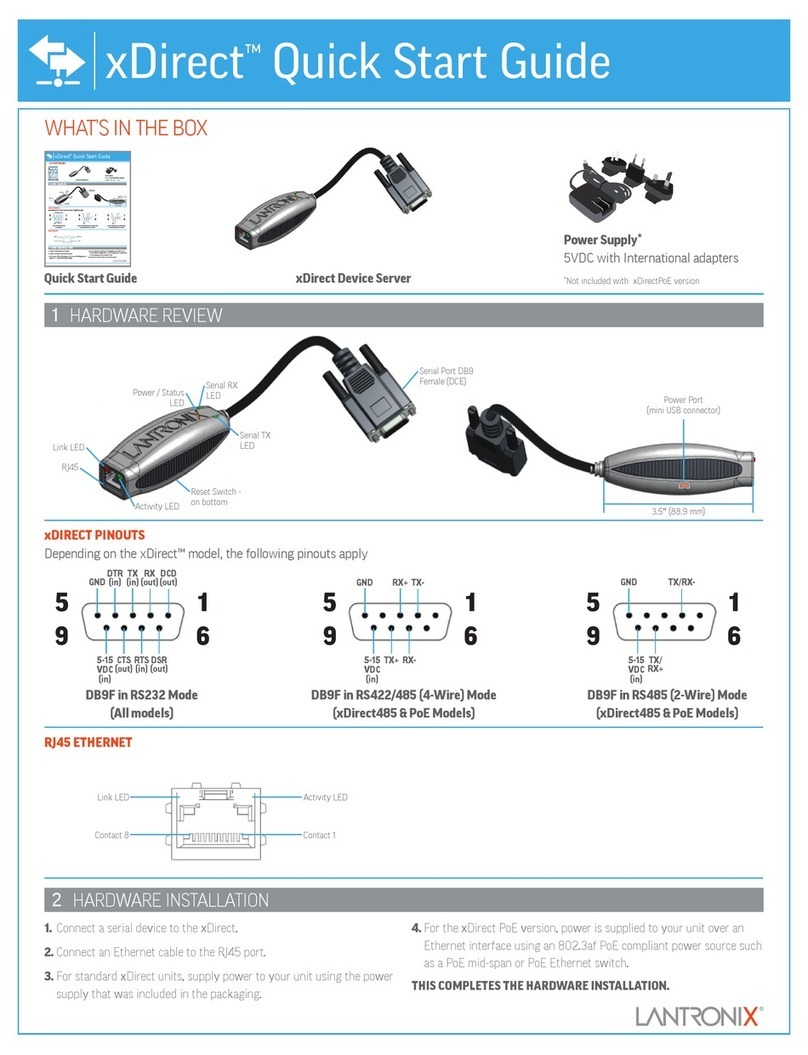GDC Standalone IMB SR-1000 User manual

INSTALLATION MANUAL FOR
SR-1000 STANDALONE INTEGRATED MEDIA BLOCK™
SMS Version 17.0
December 22nd, 2022

- 1 -
December 22nd, 2022
GDC SR-1000 STANDALONE INTEGRATED MEDIA BLOCK™
INSTALLATION MANUAL
TABLE OF CONTENTS
TABLE OF CONTENTS
1. INTRODUCTION............................................................................................5
1.1. Equipment List ..........................................................................................6
1.1.1. SR-1000 IMB Equipment List........................................................................ 6
1.1.2. Enterprise Storage Equipment List ............................................................. 8
2. INSTALLING SR-1000 INTO THE PROJECTOR..........................................9
2.1. Remove existing interface board/placeholders from the Projector.....10
2.1.1. Barco Projector Placement......................................................................... 10
2.1.2. Christie Projector Placement ..................................................................... 11
2.1.3. NEC Projector Placement ........................................................................... 11
2.2. Installing the SR-1000 into the Projector...............................................12
2.3. Projector Network ...................................................................................12
3. CONNECTING PORTABLE STORAGE/ENTERPRISE STORAGE WITH
THE SR-1000 .....................................................................................................13
3.1. Connecting the Portable Storage...........................................................13
3.2. Connecting the Enterprise Storage .......................................................14
3.2.1. Placement of the Enterprise Storage ........................................................ 15
4. POWER ON/OFF SEQUENCE ....................................................................16
4.1. Power Up Sequence................................................................................16
4.2. Power Down Sequence...........................................................................16
5. SR-1000 WEB UI ACCESS .........................................................................17
6. SR-1000 NETWORK SETUP.......................................................................18
7. STORAGE CONFIGURATION ....................................................................20
8. SERIES 2 PROJECTOR SETUP.................................................................22
8.1. IMB Marriage and Clearing the Service Door Tamper from the SR-1000
22
8.2. Barco Series 2 Projector Setup..............................................................23
8.3. NEC Series 2 Projector ...........................................................................24
8.4. Christie Series 2 Projector .....................................................................25
8.5. 3D settings for Series 2 Projectors........................................................27
9. TIME ZONE SETUP.....................................................................................28
10. CONTENT INGEST MANAGEMENT SETUP..............................................29

- 2 -
December 22nd, 2022
GDC SR-1000 STANDALONE INTEGRATED MEDIA BLOCK™
INSTALLATION MANUAL
TABLE OF CONTENTS
10.1. Content Ingest from USB Disk ...............................................................29
10.2. Content Ingest from FTP ........................................................................30
11. AUDIO SETUP.............................................................................................31
12. SUBTITLES .................................................................................................33
13. AUTOMATION SETUP ................................................................................34
13.1. Automation setup for Server GPIO ........................................................34
13.2. Automation setup for Projectors ...........................................................35
13.3. Automation setup for eCNA devices .....................................................36
13.4. Automation setup for JNIOR devices ....................................................37
13.5. Automation setup for Christie ACT devices..........................................38
13.6. Automation setup for Dolby devices .....................................................39
13.7. Automation setup for USL DAX devices ...............................................40
13.8. Automation setup for USL JSD devices ................................................41
13.9. Automation Setup for AIB-2000 Audio IO Box ......................................42
14. COMPONENT ENGINNERING TA-10 SETUP............................................43
15. TESTING PROCEDURES FOR QC AFTER INSTALLATION ....................44
16. SR-1000 INPUT AND OUTPUT...................................................................45
16.1. AES Audio and GPIO Pinout ..................................................................45
16.2. Audio AES 17-24 Pinout (for SR-1000 Extreme -24) .............................45
16.3. GPIO Power Details.................................................................................46
16.4. Audio Output from the SR-1000 .............................................................47
16.5. Audio Input to the SR-1000 ....................................................................47
16.5.1. HDMI Input.................................................................................................... 47
16.6. Examples of a complete Audio input/output solution (for 5.1/7.1 Audio
formats)...............................................................................................................48
16.6.1. Audio input/output solution using AIB-2000 (suitable for connection to
analog Amplifiers/Crossovers)............................................................................ 48
16.6.1.1. Connections Requirements.............................................................................49
16.6.2. Audio input/output solution using AIB-2000 (suitable for connection to
digital Amplifiers) ................................................................................................. 51
16.6.2.1. Connection Requirements...............................................................................52
16.7. Technical Specifications of AIB-2000 Audio IO Box.............................54

- 3 -
December 22nd, 2022
GDC SR-1000 STANDALONE INTEGRATED MEDIA BLOCK™
INSTALLATION MANUAL
Thank you for purchasing a GDC SR-1000 Standalone Integrated Media Block™from
GDC Technology Limited.
To ensure proper operation and to maximize value of the SR-1000, please review this Installation Manual. It will guide
you through all the features and benefits of the new SR-1000 Standalone Integrated Media Block™.
COPYRIGHT NOTICE
Copyright © 2022 by GDC Technology Limited. All Rights Reserved.
No part of this manual may be copied or distributed, transmitted, transcribed, stored in a retrieval system, or translated into any
human or computer language, in a form or by any means, electronic, mechanical, photocopying, recording, magnetic, optical,
manual or otherwise, or disclosed to third parties without prior written permission of GDC Technology Limited.
MANUAL DISCLAIMER
This manual is made with version 17.0 and there might be slight differences depending on the software version the IMB is running.
The contents, features and specifications stated in this manual are subject to change without notice due to continuous product
development and improvements. In no other event shall GDC Technology Limited be liable for any loss of profit or any other
commercial damages, including but not limited to special, consequential, or other damages.
FCC COMPLIANCE STATEMENT
This device complies with Part 15 of the FCC Rules. Operation is subject to the following two conditions: (1) this device may not
cause harmful interference, and (2) this device must accept any interference received, including interference that may cause
undesired operation.
NOTE: This equipment has been tested and found to comply with the limits for a Class A digital device, pursuant to Part 15 of the
FCC Rules. These limits are designed to provide reasonable protection against harmful interference when the equipment is
operated in a commercial environment. This equipment generates, uses, and can radiate radio frequency energy and, if not
installed and used in accordance with the instruction manual, may cause harmful interference to radio communications. Operation
of this equipment in a residential area is likely to cause harmful interference in which case the user will be required to correct the
interference at his own expense.

- 5 -
December 22nd, 2022
GDC SR-1000 STANDALONE INTEGRATED MEDIA BLOCK™
INSTALLATION MANUAL
1. INTRODUCTION
1. INTRODUCTION
This document is a guide through the process of setting up the SR-1000 with the projector, audio
system and automation devices used in Cinemas.
In this manual, the SR-1000 Web UI is used to configure the SR-1000. The Dashboard tab of the
SR-1000 Web UI is shown below (Refer to Figure 1).
Figure 1: Dashboard tab

- 6 -
December 22nd, 2022
GDC SR-1000 STANDALONE INTEGRATED MEDIA BLOCK™
INSTALLATION MANUAL
1.INTRODUCTION
1.1. Equipment List
This section provides a suggested installation configuration of GDC SR-1000 for reference.
Please contact our sales representative to specify the accessories needed for the installation.
1.1.1. SR-1000 IMB Equipment List
The SR-1000 packaging includes the components mentioned below:
Item
Qty
Photo
SR-1000 Unit with projector cover plate
1
RJ45 AES Audio Cable
1#
RJ45 GPIO Cables
2#
Network Cable
1
RJ45 to DB25 Audio Converter
1#

- 7 -
December 22nd, 2022
GDC SR-1000 STANDALONE INTEGRATED MEDIA BLOCK™
INSTALLATION MANUAL
1.INTRODUCTION
RJ45 AES 17-24 Audio Cable
1*
Table 1: SR-1000 Equipment List
#Subject to actual configuration. Please specify with our sales representative.
*Included in packaging for SR-1000 Extreme -24 configuration only. Refer to Section 16.2 for more details regarding this cable.

- 8 -
December 22nd, 2022
GDC SR-1000 STANDALONE INTEGRATED MEDIA BLOCK™
INSTALLATION MANUAL
1.INTRODUCTION
1.1.2. Enterprise Storage Equipment List
The Enterprise Storage packaging includes the components mentioned below:
Item
Qty
Photo
Enterprise Storage unit
1
3.5” SATA HDD
5*
Power Cord
1
eSATA Cable
1
Quick Start Guide
1
Table 2: Enterprise Storage Equipment List
*The number of HDD is subject to change without notice due to ongoing product development and improvement.

- 9 -
December 22nd, 2022
GDC SR-1000 STANDALONE INTEGRATED MEDIA BLOCK™
INSTALLATION MANUAL
3.CONNECTING PORTABLE STORAGE/ENTERPRISE STORAGE WITH THE SR-1000
2. INSTALLING SR-1000 INTO THE PROJECTOR
NOTE: If the projector comes with the GDC IMB pre-installed, the instructions in this section can
be skipped.
This section of the manual describes the physical installation of the SR-1000 into the projector. If
the projector does not have the GDC SR-1000 installed, follow the steps below to install the SR-
1000 into the projector.
Figure 2: SR-1000 Standalone IMB™

- 10 -
December 22nd, 2022
GDC SR-1000 STANDALONE INTEGRATED MEDIA BLOCK™
INSTALLATION MANUAL
3.CONNECTING PORTABLE STORAGE/ENTERPRISE STORAGE WITH THE SR-1000
2.1. Remove existing interface board/placeholders from
the Projector
Before installing the SR-1000, check the sections below to ensure proper placement.
2.1.1. Barco Projector Placement
Figure 3 shows an interface board (with SMPTE 292 inputs) connected to a Barco projector.
This board must be removed in order to install the SR-1000, as shown in Figure 4.
Figure 3: Remove interface board from Barco Projector
Figure 4: SR-1000 Placement on Barco Projector

- 11 -
December 22nd, 2022
GDC SR-1000 STANDALONE INTEGRATED MEDIA BLOCK™
INSTALLATION MANUAL
3.CONNECTING PORTABLE STORAGE/ENTERPRISE STORAGE WITH THE SR-1000
2.1.2. Christie Projector Placement
Figure 5 shows the location where the SR-1000 should be installed on a Christie projector.
Remove any existing interface boards or placeholder faceplates from this position before
installing the SR-1000.
Figure 5: SR-1000 Placement on Christie projector
2.1.3. NEC Projector Placement
Figure 6 shows the location where the SR-1000 should be installed on a NEC projector.
Remove any existing interface boards or placeholder faceplates from this position before
installing the SR-1000.
Figure 6: SR-1000 Placement on NEC projector
NOTE: When installing the SR-1000 into any NEC projector, it is recommended to install it
into the top slot of the projector. If the SR-1000 is installed into the bottom slot, the board
runs the risk of coming in contact with the IMB enclosure.
Please refer to the respective projector manuals for more details on preparing the projector
for SR-1000 installation.

- 12 -
December 22nd, 2022
GDC SR-1000 STANDALONE INTEGRATED MEDIA BLOCK™
INSTALLATION MANUAL
3.CONNECTING PORTABLE STORAGE/ENTERPRISE STORAGE WITH THE SR-1000
2.2. Installing the SR-1000 into the Projector
Please make sure the projector is powered off before installing the SR-1000 on the projector.
NOTE: Please check the SR-1000 for any physical damage like loose or burnt component
before installing it into the projector.
Figure 7: Installing the SR-1000 into the Projector
Insert the SR-1000 into the projector’s IMB slot, as shown in Figure 7. The SR-1000 should
slide into the projector on the rails provided by the IMB slot, and the SR-1000 faceplate should
be flush with the other existing faceplates once properly inserted.
2.3. Projector Network
Connect the provided Cat 5e LAN cable from the SR-1000 Gigabit 2 network port to cinema
network. Please see Section 6 for IP network instructions after the SR-1000 is installed.

- 13 -
December 22nd, 2022
GDC SR-1000 STANDALONE INTEGRATED MEDIA BLOCK™
INSTALLATION MANUAL
3.CONNECTING PORTABLE STORAGE/ENTERPRISE STORAGE WITH THE SR-1000
3. CONNECTING PORTABLE STORAGE/ENTERPRISE
STORAGE WITH THE SR-1000
For more details on installation of the Enterprise Storage, please refer to ‘GDC Installation
Manual for Portable Storage and Enterprise Storage’.
3.1. Connecting the Portable Storage
1. Connect the power adapter provided in the package to the DC power connector on the
back panel of the Portable Storage (refer to Figure 8). The other end of the power cord
needs to be connected to a recommended power outlet (100 to 240V~, 60 to 50Hz, 2A).
2. Connect one end of the eSATA cable provided in the package to the eSATA port of the
Portable Storage and tighten the screw, as shown in Figure 8.
Figure 8: Connect eSATA cable to the Portable Storage
3. Connect the other end to the eSATA cable to the eSATA port on the SR-1000 IMB and
tighten the screw, as shown in Figure 9.
Figure 9: Insert eSATA cable into SR-1000 eSATA port
NOTE:To use Portable Storage as the content source, it MUST be connected to the eSATA
port of the SR-1000 board.

- 14 -
December 22nd, 2022
GDC SR-1000 STANDALONE INTEGRATED MEDIA BLOCK™
INSTALLATION MANUAL
3.CONNECTING PORTABLE STORAGE/ENTERPRISE STORAGE WITH THE SR-1000
3.2. Connecting the Enterprise Storage
1. Connect the power cord provided in the package to the power connector on the back panel
of the Enterprise Storage (refer to Figure 10). The other end of the power cord needs to be
connected to a recommended power outlet (100 to 240V~, 63 to 47Hz, 4.5-2A).
2. Connect one end of the eSATA cable provided in the package to the eSATA port of the
Enterprise Storage and tighten the screw, as shown in Figure 10.
Figure 10: Connect eSATA cable to the Enterprise Storage
3. Connect the other end to the eSATA cable to the eSATA port on the SR-1000 IMB and
tighten the screw, as shown in Figure 11.
Figure 11: Insert eSATA cable into SR-1000 eSATA port
NOTE:To use the Enterprise Storage as the content source, it MUST be connected to the
eSATA port of the SR-1000 board.

- 15 -
December 22nd, 2022
GDC SR-1000 STANDALONE INTEGRATED MEDIA BLOCK™
INSTALLATION MANUAL
3.CONNECTING PORTABLE STORAGE/ENTERPRISE STORAGE WITH THE SR-1000
3.2.1. Placement of the Enterprise Storage
It is recommended that the Enterprise Storage unit should be placed on the projector pedestal
as illustrated in Figure 12, such that the eSATA cable length (provided with the package) is
sufficient enough to establish the connection between the IMB & Enterprise Storage.
Please ensure that the eSATA cable is not bent sharply or stressed.
Figure 12: Enterprise Storage Placement

- 16 -
December 22nd, 2022
GDC SR-1000 STANDALONE INTEGRATED MEDIA BLOCK™
INSTALLATION MANUAL
3.CONNECTING PORTABLE STORAGE/ENTERPRISE STORAGE WITH THE SR-1000
4. POWER ON/OFF SEQUENCE
4.1. Power Up Sequence
Always power up the Enterprise Storage/Portable Storage before powering up the Projector.
The Enterprise Storage/Portable Storage must be powered up first to be correctly identified
by the SR-1000 IMB.
4.2. Power Down Sequence
Always power down the SR-1000 and Projector with the following steps:
1. Power down the SR-1000 by using the Shutdown button on the Web UI Dashboard.
2. Power down the Enterprise Storage/Portable Storage attached to the SR-1000.
3. Power down the Projector after the SR-1000 has powered down.

- 17 -
December 22nd, 2022
GDC SR-1000 STANDALONE INTEGRATED MEDIA BLOCK™
INSTALLATION MANUAL
5. SR-1000 WEB UI ACCESS
5. SR-1000 WEB UI ACCESS
The SR-1000 uses a web-based user interface. The following steps show how to access the
SR-1000 Web UI:
1. Assuming the SR-1000 is using its default IP Address, which is 192.168.1.12, connect a
laptop/PC to the Gigabit 2 network port of the SR-1000. Configure the laptop/PC to the
same network as the SR-1000.
2. The SR-1000 Web UI can be accessed by a web browser (Google Chrome™or
Mozilla Firefox™are recommended).
3. Enter the IP address of the SR-1000 in the web browser, to access the login page on
the Web UI.
4. There are three levels of users available (User/Technician/Maintenance). Select the required
access level and enter the corresponding password to login to the Web UI.
5. Select the preferred UI language by clicking on the corresponding flag icon, as
shown in Figure 13.
Figure 13: SR-1000 Web UI Login Page

- 18 -
December 22nd, 2022
GDC SR-1000 STANDALONE INTEGRATED MEDIA BLOCK™
INSTALLATION MANUAL
6. SR-1000 NETWORK SETUP
6. SR-1000 NETWORK SETUP
The SR-1000 Network settings can be accessed from Configuration →System sub-tab. The IPs
for the IMB network interfaces can be updated by following the steps mentioned below:
1. Login as to the SR-1000 Web UI using Maintenance access level.
2. Go to the Configuration →System →Network Configuration section.
3. By default, the IMB Ethernet 2 is the main IP address of the SR-1000. The Web-UI
interface can be reached at this IP address. The IMB Ethernet 2 IP Address can be
updated as per the cinema's management network & the subsequent Subnet Mask &
Gateway values need to be entered.
4. As an option; a Secondary IP address and Subnet Mask for the SR-1000 can be
mentioned by checking the IMB Ethernet 1 checkbox. This can be used to connect to
the cinema's content network.
5. Once the IP values have been entered, click on the Validate IPs button to check
their correctness.
Figure 14: IMB Network Configuration (1)

- 19 -
December 22nd, 2022
GDC SR-1000 STANDALONE INTEGRATED MEDIA BLOCK™
INSTALLATION MANUAL
6. SR-1000 NETWORK SETUP
6. If all of the IP addresses are valid, a popup window will appear, as shown in .
7. Click OK to exit and then Save to save these settings.
Figure 15: IMB Network Configuration (2)
NOTE: The SR-1000 IMB IPs may be changed to a cinema-specific IP scheme, keeping in
mind the following rules:
•All IP Addresses must be unique.
•The IMB Ethernet 2 and IMB Ethernet 1 must be on separate subnets.
•The IMB Ethernet 1 IP must be configured as per the cinema’s content network. Therefore,
one IP Address must be allocated for each SR-1000 IMB on the cinema’s content network.
•Assigned IP Addresses should not conflict with other devices in the cinema’s network
Table of contents
Other GDC Server manuals
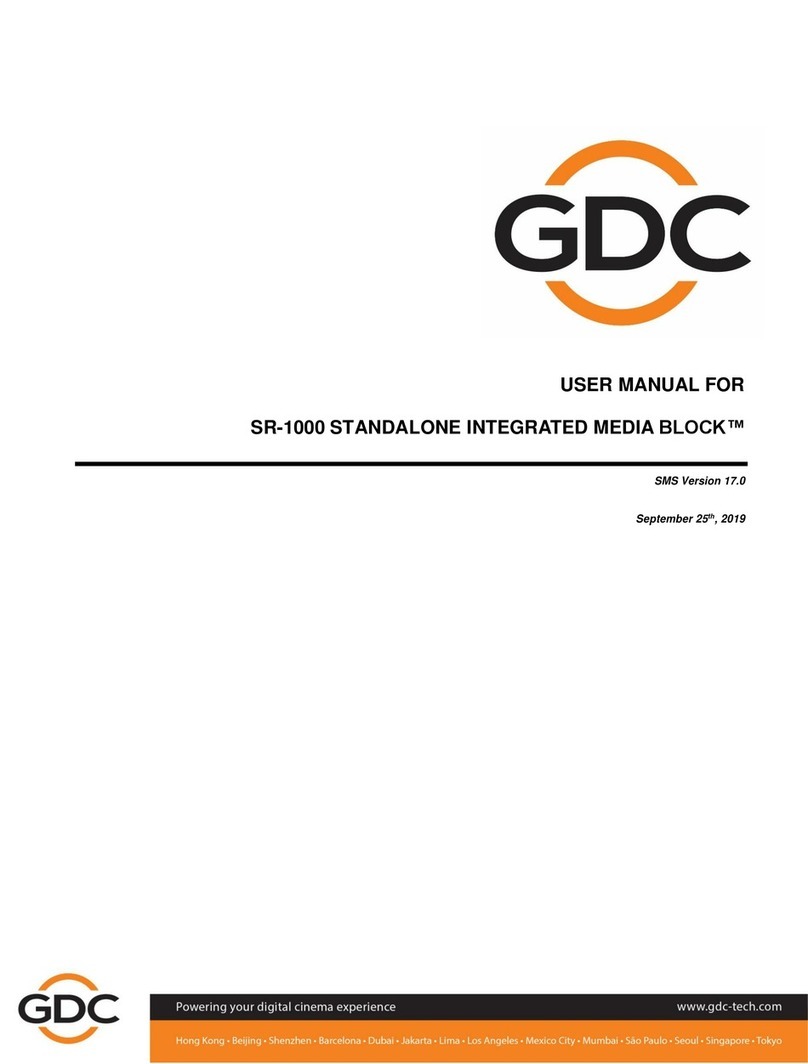
GDC
GDC SR-1000 STANDALONE INTEGRATED MEDIA BLOCK User manual

GDC
GDC SX-3000 User manual

GDC
GDC SX-2000ATO User manual

GDC
GDC Standalone IMB SX-4000 User manual

GDC
GDC SX-2001A SERIES User manual

GDC
GDC SX-2000 User manual

GDC
GDC SX-2000A Series User manual

GDC
GDC SX-2001A SERIES User manual

GDC
GDC SR-1000 STANDALONE INTEGRATED MEDIA BLOCK User manual