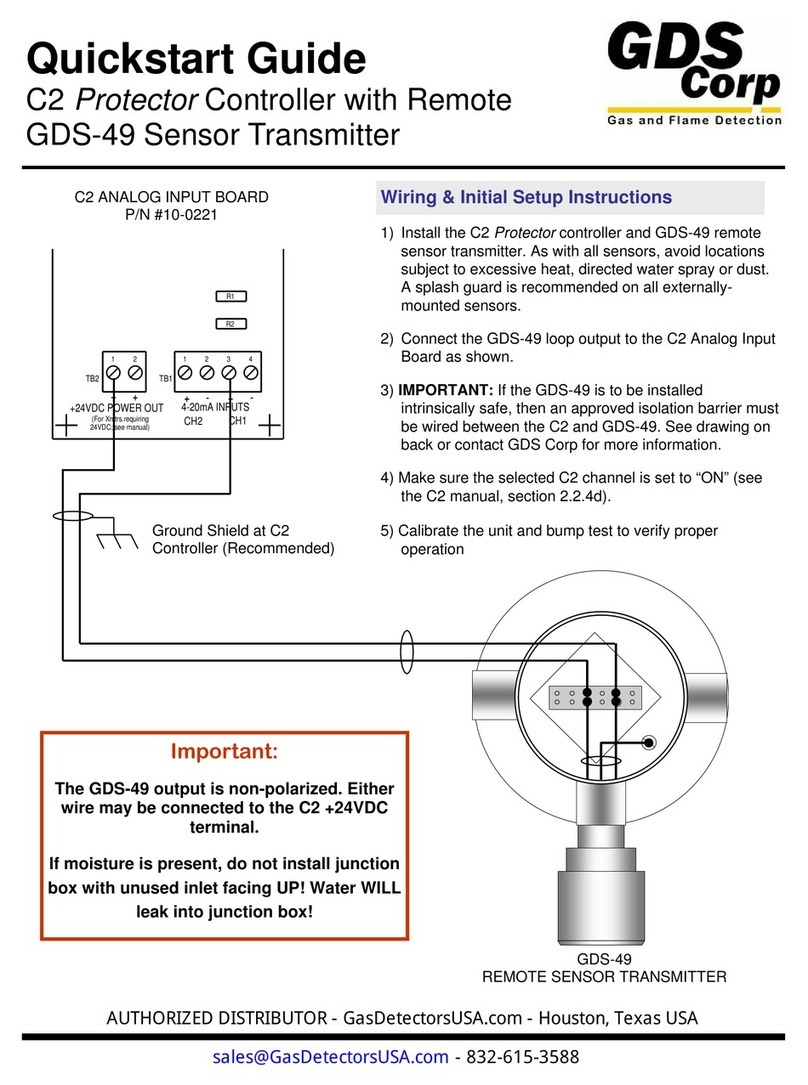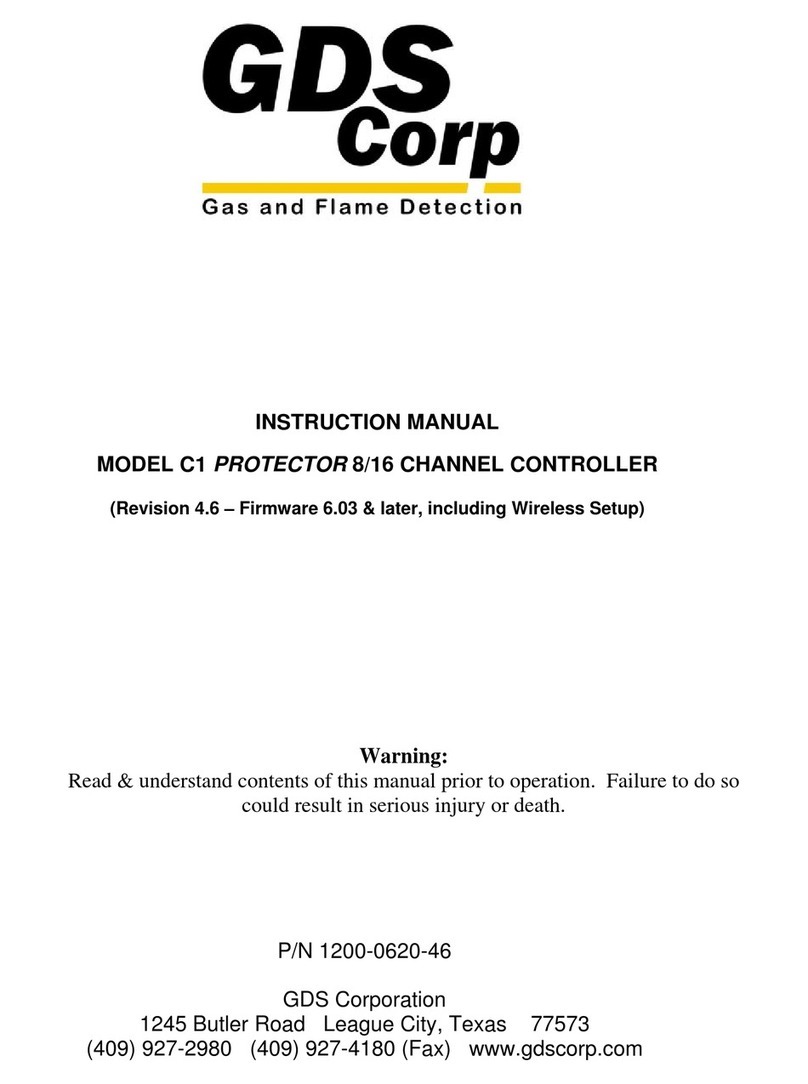5
5.1 MODBUS TCP .................................................................................................71
5.2 MODBUS SLAVE WRITES..............................................................................71
5.3 MODBUS SLAVE REGISTER LOCATION ......................................................71
5.3.1 COILS 72
5.3.2 DISCRETE INPUTS 72
5.3.3 INPUT REGISTERS 74
5.3.4 HOLDING REGISTERS 78
5.3.5 STANDARD RELAY 1 79
5.3.6 STANDARD RELAY 2 82
5.3.7 STANDARD RELAY 3 84
5.3.8 DISCRETE RELAYS 87
5.3.9 HORN/PIEZO 87
5.3.10 CHANNEL CONFIGURATION 88
5.3.11 PROGRAMMABLE RELAYS 91
SECTION 6 ENCLOSURE OPTIONS ..............................................................95
6.1 ST-72PM PANEL / RACK MOUNT ENCLOSURE...........................................95
6.2 ST-72N4 NEMA 4X LARGE WALL MOUNT FIBERGLASS ENCLOSURE.....96
6.3 ST-72CP NEMA 4X COMPACT WALL MOUNT FIBERGLASS ENCLOSURE
97
6.4 ST-72XP NEMA 7 WALL MOUNT ALUMINUM ENCLOSURE........................99
6.5 ST-72 MAIN I/O & OPTION PCB FOOTPRINT DIMENSIONS AND
ENCLOSURE CAPACITIES .......................................................................................100
SECTION 7 WIRELESS OPTION ..................................................................102
7.1 RADIO SETUP MENU ...................................................................................103
7.1.1 HOP CHANNEL 104
7.1.2 SYSTEM ID 104
7.1.3 MODE 104
7.2 WIRELESS MONITOR MODE .......................................................................104
7.2.1 RADIO STATUS ALARMS - WIRELESS MONITOR MODE 105
7.2.1.1 COMMUNICATIONS ERROR 105
7.2.1.2 LOW BATTERY 106
7.2.1.3 CALIBRATIONS 106
7.3 WIRELESS MODBUS SLAVE MODE............................................................106
7.4 WIRELESS MODBUS MASTER MODE ........................................................106
7.5 ANTENNA SELECTION ................................................................................107
7.5.1 DIPOLE AND COLLINEAR ANTENNAS 107
7.5.2 YAGI ANTENNAS 107
7.5.3 MOUNTING NEAR OTHER ANTENNAS 108
7.5.4 COAX CABLES 108
7.6 SURGE PROTECTION & GROUNDING........................................................108
7.6.1 ANTENNA GROUNDING 109
SECTION 8 WEBPAGE .................................................................................111
8.1 SYSTEM SCREEN.........................................................................................112
8.2 ZONE SCREEN .............................................................................................113
8.3 CHANNEL SCREEN......................................................................................114
8.4 EVENT LOG SCREEN...................................................................................115
8.5 CONFIGURE..................................................................................................116
8.5.1 ALARM OUTPUTS 116
8.5.2 CHANNEL CONFIGURATION 117
8.5.3 COPY CHANNELS 117