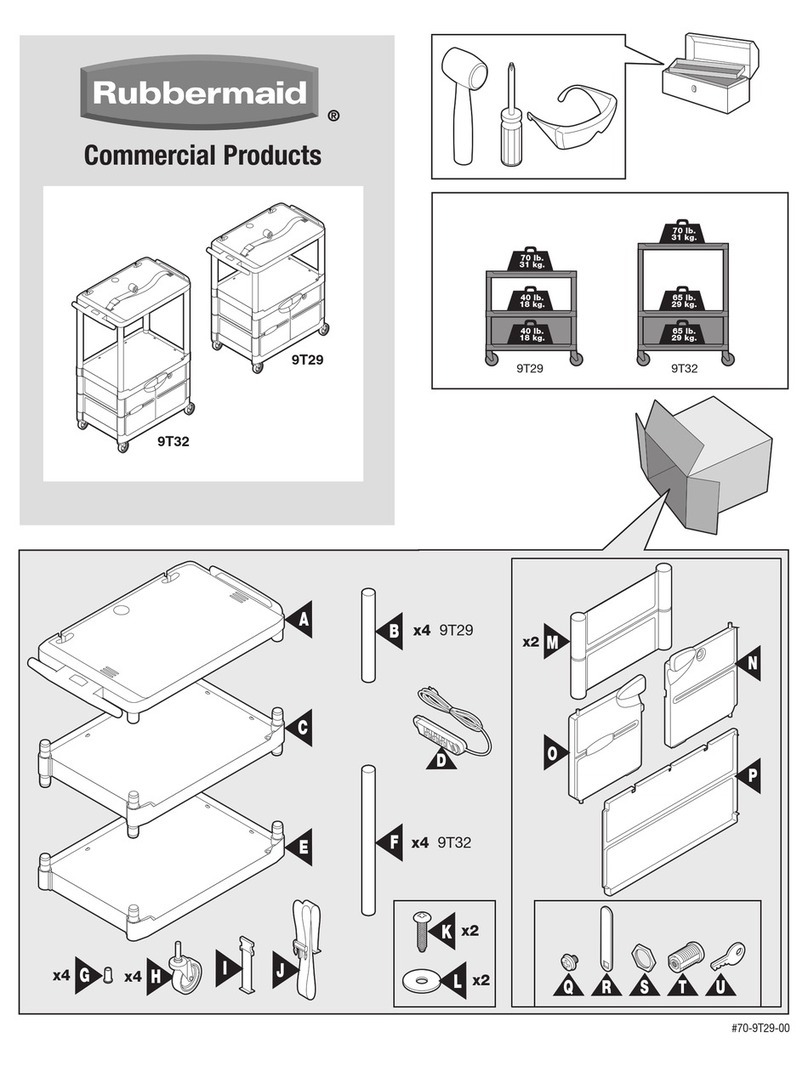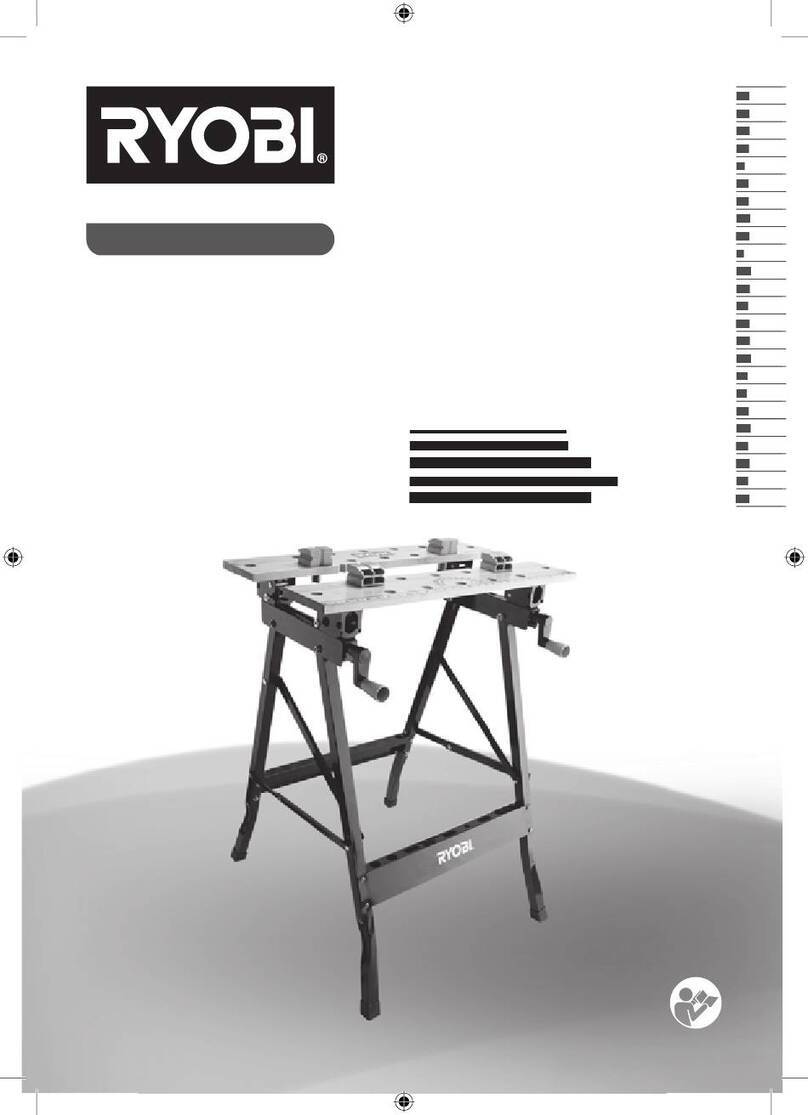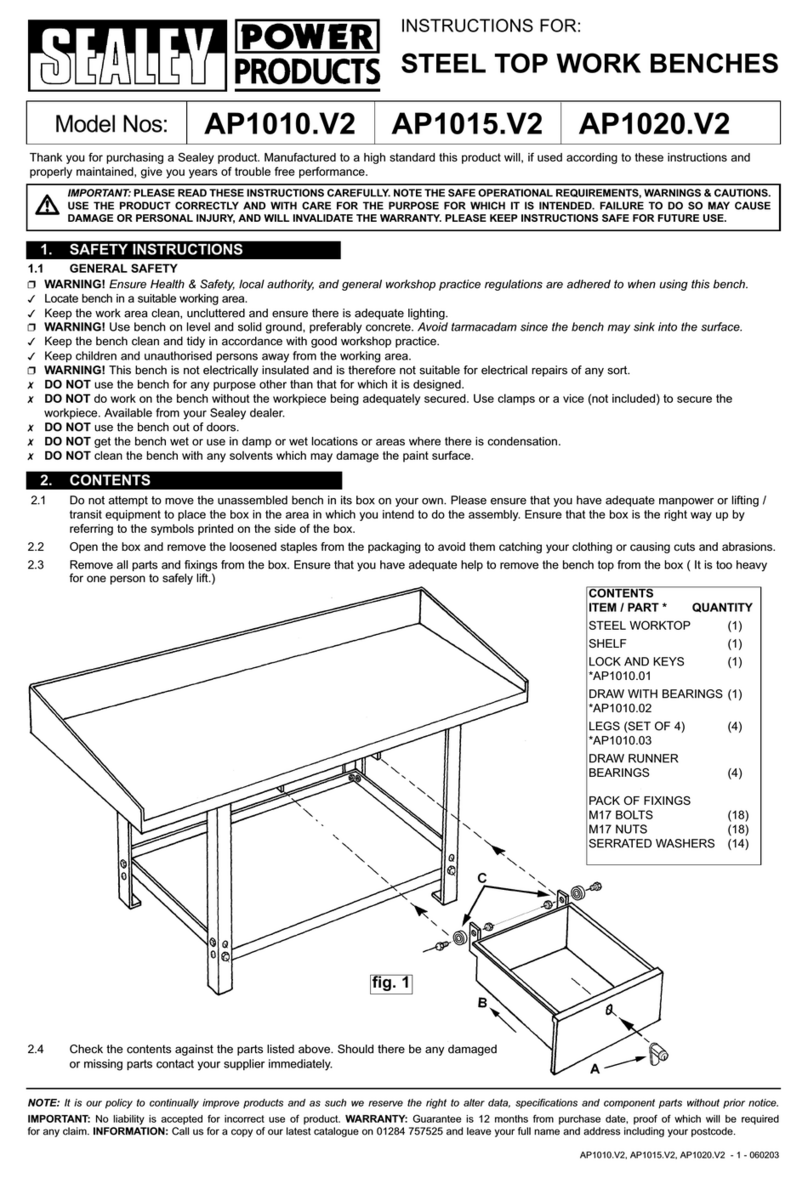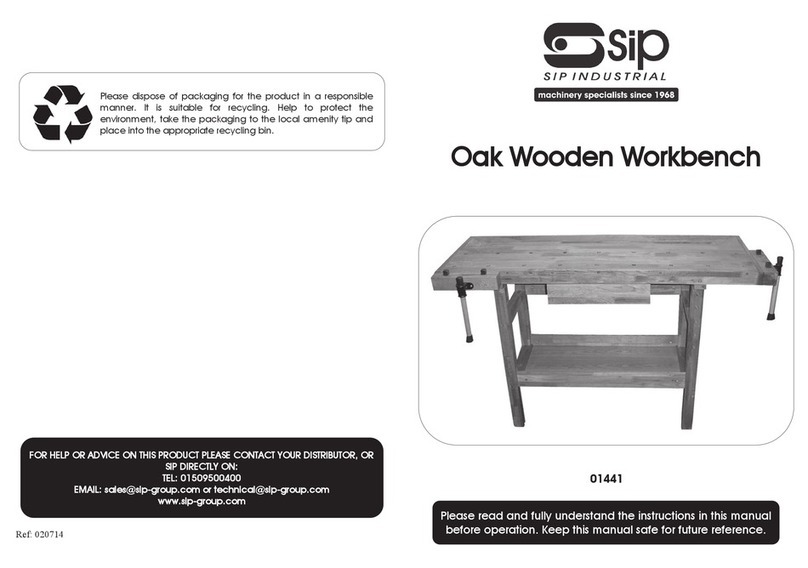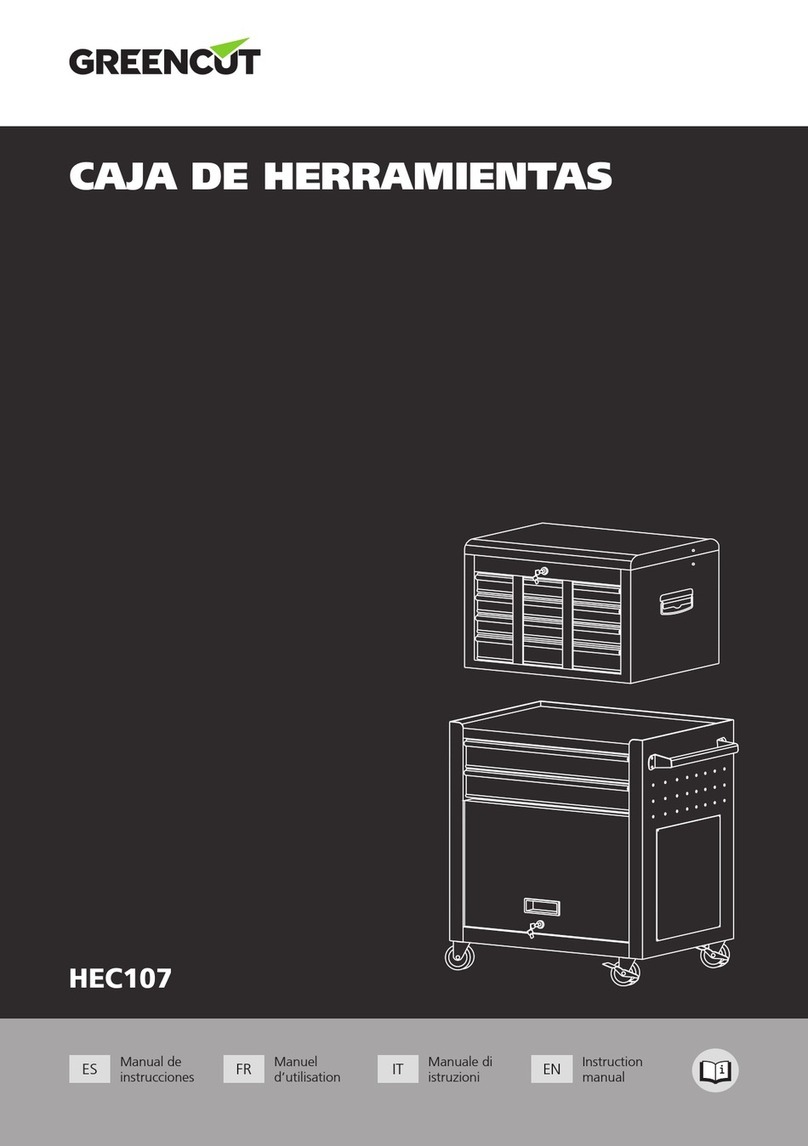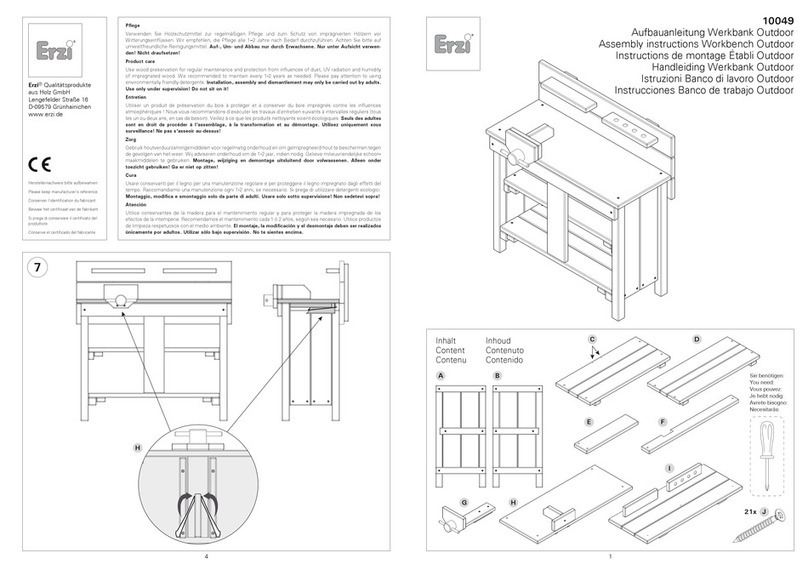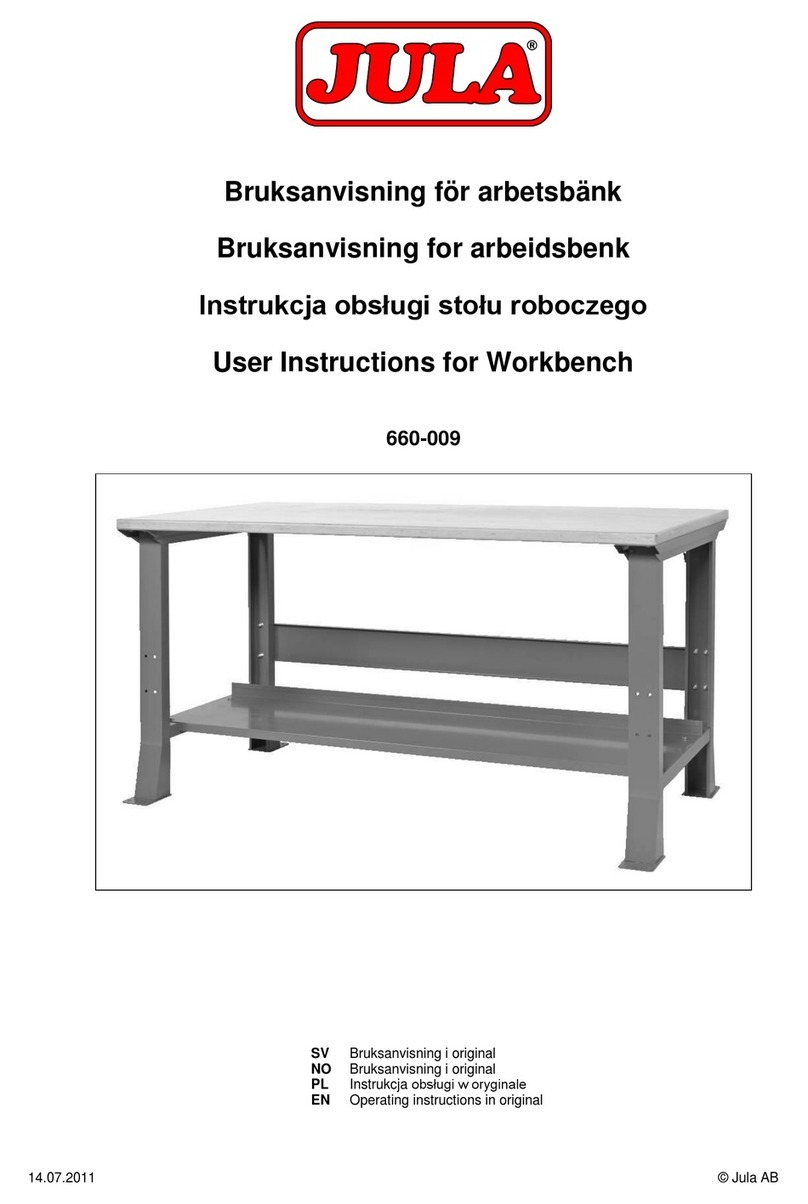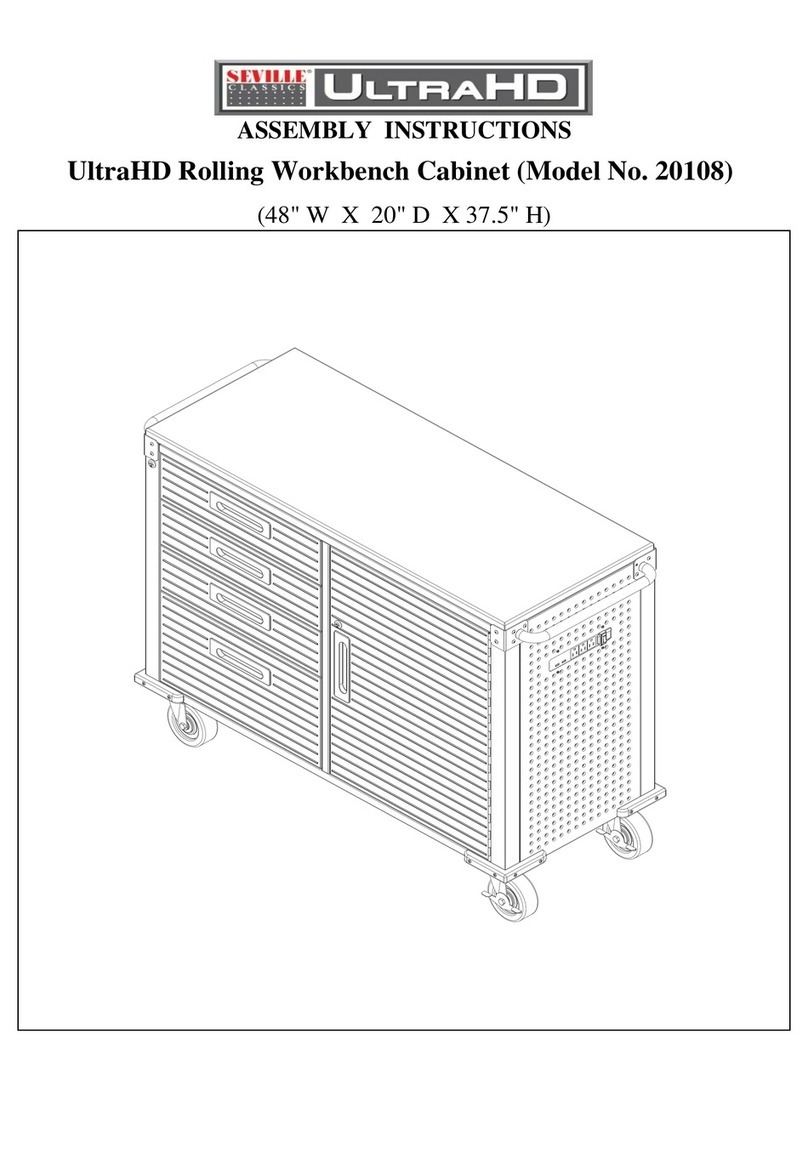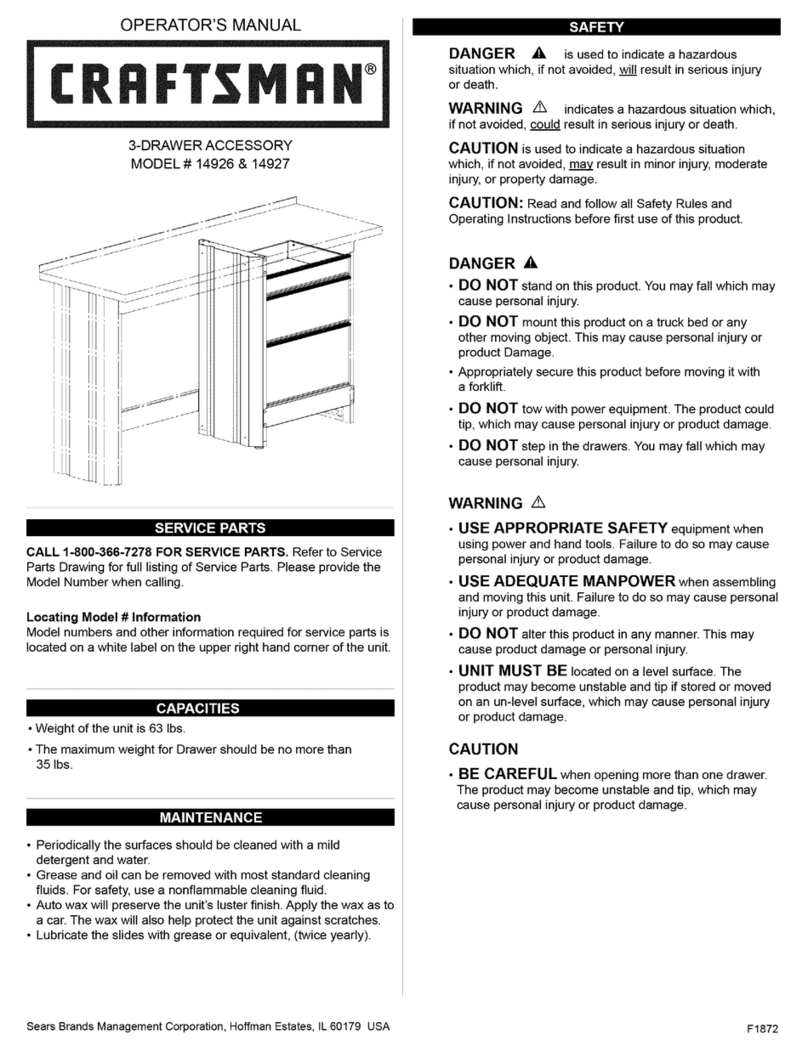GE Intelligent Platforms PAC8000 User manual

PAC8000 Workbench
Getting Started Guide
GE Intelligent Platforms, Inc.
2500 Austin Drive
Charlottesville, VA 22911
www.ge-ip.com
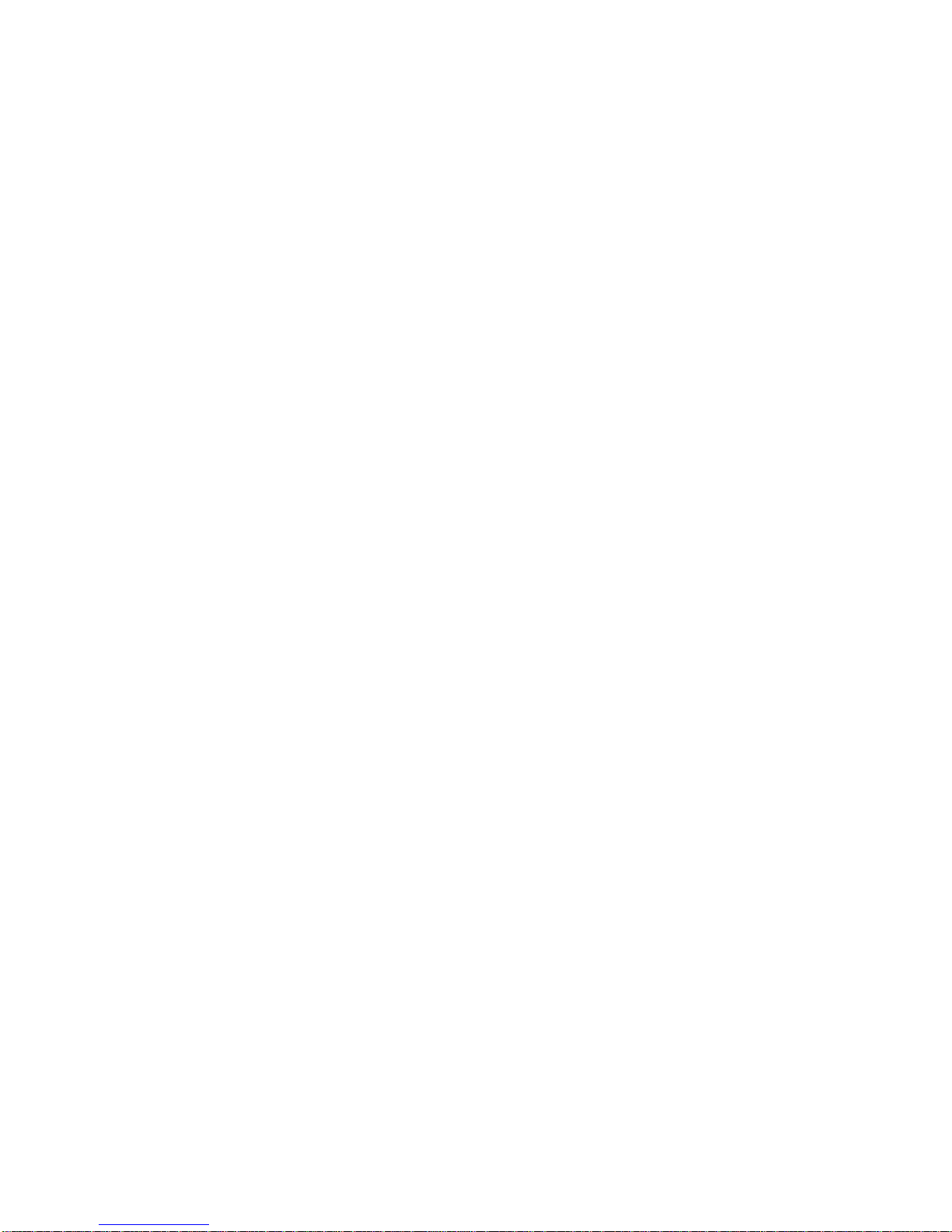
The information in this manual is subject to change without notice and does not represent a commitment on the
part of GE Intelligent Platforms, Inc. The software described in this manual is furnished under a license or
nondisclosure agreement. This software may be used or copied only in accordance with the terms of this
agreement. No part of this manual may be reproduced or transmitted in any form or by any means, electronic or
mechanical, including photocopying and recording, for any purpose other than the purchaser's personal use
without the written permission of GE Intelligent Platforms, Inc.
© Copyright 2010 by GE Intelligent Platforms, Inc.
All rights reserved. All brand names and product names are trademarks or registered
trademarks of their respective companies.
SA06-120-111110
The text and screen shots in this document are compatible with Workbench Version 8.4.0 and subsequent releases. If you
are running a previous version, please contact Technical Support.
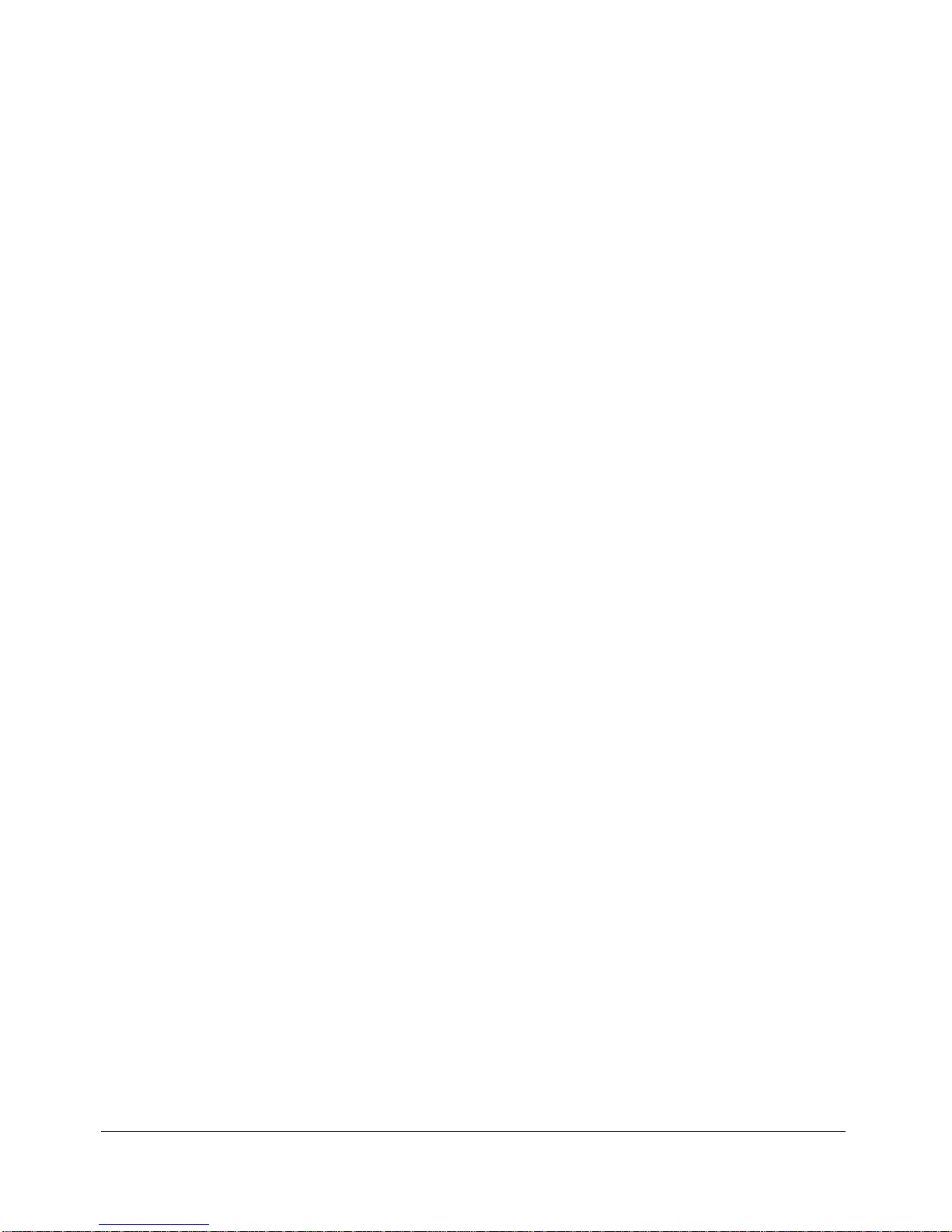
PAC8000 Workbench Getting Started Guide 3
Contents
Section 1 - Introduction 5
SCOPE.............................................................................................................................. 5
INTENDED READERS.......................................................................................................... 7
ACCESSING ADDITIONAL HELP ........................................................................................... 7
Drawing Templates ..................................................................................................... 7
Help Files..................................................................................................................... 8
Frequently Asked Questions (FAQ) ............................................................................ 9
Training........................................................................................................................9
Website...................................................................................................................... 10
Technical Support...................................................................................................... 10
Section 2 – Workbench Software Components 11
WORKBENCH .................................................................................................................. 11
TAG EDITOR.................................................................................................................... 13
8000 IO CONFIGURATOR ................................................................................................ 14
CONTROLLER MODULES .................................................................................................. 15
STRATEGY BUILDER ........................................................................................................ 16
STRATEGY VIEWER ......................................................................................................... 17
DISCRETE CONTROL........................................................................................................ 18
SIMULATOR..................................................................................................................... 19
REPORTS........................................................................................................................ 20
CONTROLLER STATISTICS................................................................................................ 21
NETWORK CONFIGURATION UTILITY ................................................................................. 22
SECURITY FEATURES ...................................................................................................... 23
Section 3 – Installation 24
PRE-INSTALLATION INFORMATION..................................................................................... 24
INSTALLING THE PAC8000 CONTROL CENTER WORKBENCH............................................. 26
POST-INSTALLATION ACTIVITIES....................................................................................... 42
REPAIRING THE INSTALLATION.......................................................................................... 42
Section 4 – Additional Product CD Features 43
ADDITIONAL PROGRAMS .................................................................................................. 43
INFORMATION.................................................................................................................. 46
Section 5 – Licensing 51
Section 6 – Project Tutorial 52
LAUNCHING THE WORKBENCH.......................................................................................... 54
CREATING A PROJECT ..................................................................................................... 55
INITIAL CONTROLLER SET UP........................................................................................... 57
CONFIGURING IO MODULES............................................................................................. 69
CREATING AND ASSIGNING PROJECT TAGS....................................................................... 77
GE Intelligent Platforms, Inc. September 2010

4PAC8000 Workbench Getting Started Guide
WORKING WITH PROCESS CONTROL STRATEGIES............................................................. 85
Creating a Process Control Strategy......................................................................... 85
Downloading to the Process Simulator ..................................................................... 89
Downloading to the Controller................................................................................... 91
Process Control Strategy Checkout.......................................................................... 93
WORKING WITH DISCRETE CONTROL STRATEGIES ............................................................ 94
Creating a Discrete Control Strategy......................................................................... 94
Downloading to the Logic Simulator........................................................................ 106
Downloading to the Controller................................................................................. 108
Discrete Control Strategy Checkout........................................................................ 110
RETRIEVING DATA FROM OTHER 8000 CONTROLLERS.................................................... 112
MAPPING POINTS FROM REMOTE MODBUS DEVICES....................................................... 119
LINKING TO INTOUCH..................................................................................................... 122
Connecting to DesignerSim..................................................................................... 122
Connecting to the Universal IO Server.................................................................... 126
IMPORTING TAGS INTO HMIS......................................................................................... 130
Importing Tags into Cimplicity................................................................................. 130
Importing Tags into iFIX.......................................................................................... 130
Importing Tags into Wonderware............................................................................ 130
ADDITIONAL INFORMATION ............................................................................................. 132
Glossary 133
GE Intelligent Platforms, Inc. September 2010

PAC8000 Workbench Getting Started Guide 5
Section 1 - Introduction
The PAC8000 Control System provides a fully integrated, open solution for process
control, discrete automation, strategy development, and process visualization. The
process engineer is supplied with the tools to design, implement, document, and maintain
a process control system using advanced control strategies or the IEC 61131-3
programming languages.
The PAC8000 Control System consists of a number of open system components,
including:
Workbench - an integrated project development environment that centralizes
and coordinates project engineering, including instrument index, control
strategies (process and discrete), process visualization, (operating faceplates),
history (alarming and trending), and project management.
HMI - components for the PAC8000 Operator Interface (HMI), plant historian,
and batch recipe management.
Control Platform - a rugged, field-mountable system consisting of the controller
and the 8000 Process IO system.
The Workbench is an integrated engineering environment, which automatically configures
the operator interface and historian. Due to the open nature of the system, other
components that make use of industry standards such as Modbus, OPC, Ethernet, and
HART can be easily integrated.
Note: PAC8000 Open Control components can be used with any HMI software that
communicates via Modbus or OPC.
Scope
The intent of this Getting Started Guide is to provide assistance in building your first
application using the PAC8000 Workbench; it is not intended to replace any of the
available training courses. However, working through these procedures leads to a greater
understanding of the Workbench, thereby enhancing the lessons in the training class. It is
also assumed that readers have a basic understanding of Microsoft Windows and the
features of their operating system. The Workbench system components are described,
GE Intelligent Platforms, Inc. September 2010

6PAC8000 Workbench Getting Started Guide
the product installation procedure is explained, the licensing and registration process is
discussed, and a full project tutorial is provided. The installation process assumes that
you are installing the product for the first time. If you are upgrading an existing
installation, please refer to the Upgrade Instructions that were shipped with your
product CD.
This is not a hardware manual and no attempt is made to explain the details of the
hardware components of the system. For additional installation information, please refer
to:
• 8000 Controllers Hybrid, Process, Logic, & EBIM Instruction Manual Document
number: INM8521
• 8000 – 2/x I/O modules Instruction Manual (General Purpose and 2/2
Applications)
Document number: INM8100
• 8000 – 2/x I/O modules Instruction Manual (2/1 Applications) Document number:
INM8200
• 8000 – 2/x Power Supplies – Configurations and Installation Document number:
INM8900
An HMI is an integral part of any control system. While some aspects of Wonderware’s
InTouch are described in this guide, any HMI that can communicate via OPC, Modbus
RTU, or Modbus TCP can be used with the control system. For detailed HMI information,
please refer to the documentation provided by your HMI vendor.
GE Intelligent Platforms, Inc. September 2010

PAC8000 Workbench Getting Started Guide 7
Intended Readers
This Getting Started Guide is intended for those users who are:
• Installing the PAC8000 Workbench for the first time.
• Upgrading an existing application of the PAC8000 Workbench.
• Learning how to use the PAC8000 Workbench.
• Currently using the PAC8000 Workbench, but wish to expand their knowledge in
key areas, such as the IEC 61131-3 programming language.
Accessing Additional Help
In addition to the Project Tutorial provided in this guide, there are various documents and
help files to assist in the successful operation of the PAC8000 Workbench. Some
examples are identified in this section.
Drawing Templates
Programming elements, such as basic PID loops, cascaded PID loops, adaptive
tuning PID loops, motor control functions, and time pulse controllers are frequently
used to implement control strategies. A set of template drawings is delivered and
installed with the system so that each customer will not have to build these common
elements.
When creating a drawing, you will notice a From Template option. Select this option
to display the system’s available templates. Once the appropriate template is chosen,
the new drawing is created using the blocks in this template. (You then have to
renumber the blocks so that they are appropriate for your project. The tag names
used in the template also need to be replaced with tag names that are appropriate for
your project.)
A detailed description of each template, as well as the blocks used, can be found in
the PAC8000 Workbench Help. To access Help, open the PAC8000 Workbench and
select the Help | Contents menu item. Pre-defined templates are listed in the
Templates | Available Templates section. Select the template for which you would
like additional information. You are presented with a description of the template
detailing the blocks used, as well as the template drawing.
GE Intelligent Platforms, Inc. September 2010

8PAC8000 Workbench Getting Started Guide
Help Files
Application Help
A full set of Help files is delivered and installed with the system. From any
application, (PAC8000 Workbench, Network Configurator, etc.) you may select Help
from the pull down Help menu item, click the Help option, if one is present on the
form, or press the F1 key on the keyboard to view the Help. Each Help file has a
detailed index, table of contents, and search function to expedite locating additional
information for a particular topic.
Function Block Manual
Detailed Help is also available for each function block in the Strategy Builder. Double-
click on a function block in Edit mode to access the Block Attributes dialog. Click
Help to display the Help for the block, including a description of the block, block
attributes, input parameters, and output parameters.
If this is your first time using the PAC8000 product, it is very likely that you are not
familiar with the blocks included in the Workbench. Though blocks may have similar
names among different products, each product implements blocks in a unique way.
To clarify the implementation of the PAC8000 product function blocks, a user’s
manual is installed in the product’s Documentation directory:
<installation_directory>\Documentation\Function Blocks Document.pdf
This document lists each available function block and a brief description of the
block’s function. From this high-level description, you can determine the correct block
to use and then access the function block online Help to understand the block’s
attributes, as well as its input and output parameters.
Workbench Wizards Manual
This manual lists the Wizards included with the PAC8000 Workbench that allow you
to quickly produce graphics in Wonderware’s InTouch. This manual is located at the
following path: <installation_directory\Documentation\Workbench Wizards.pdf
GE Intelligent Platforms, Inc. September 2010

PAC8000 Workbench Getting Started Guide 9
Frequently Asked Questions (FAQ)
In addition to the online Help, the Workbench also contains a Frequently Asked
Questions section. From the PAC8000 Workbench, select the Help | Frequently
Asked Questions menu item; a list of commonly asked questions and their answers
is displayed.
In addition to the documentation provided within the product, various services are also
available to assist in accessing help. These services are described below.
Training
In the Americas:
PAC8000 offers three distinct training programs with formalized, instructor-led,
hands-on training to familiarize customers with the systems they have purchased.
• Core Components Training - This four-day class is designed to give students
the necessary skills to engineer, configure, and maintain a PAC8000 system.
Students create several projects during the class, allowing them to work
through the complete project development cycle multiple times during the class
(project configuration, tag creation, IO module configuration, control strategy
development, downloading, and debugging).
• Maintenance Training - This one-day class is designed to give students the
necessary skills to maintain and troubleshoot all areas of a PAC8000 system,
including hardware and control strategies.
• SafetyNet Workbench Training - This three-day class is designed to teach
students the skills necessary to configure, program, analyze, and troubleshoot
a safety system strategy. This class is not a class in functional safety, but how
to use our system, which is certified for use in an SIL2 application.
• On-site Training - In addition to the above training courses, on-site training is
also available, as needed. This allows the course to be customized for your
application needs.
GE Intelligent Platforms, Inc. September 2010
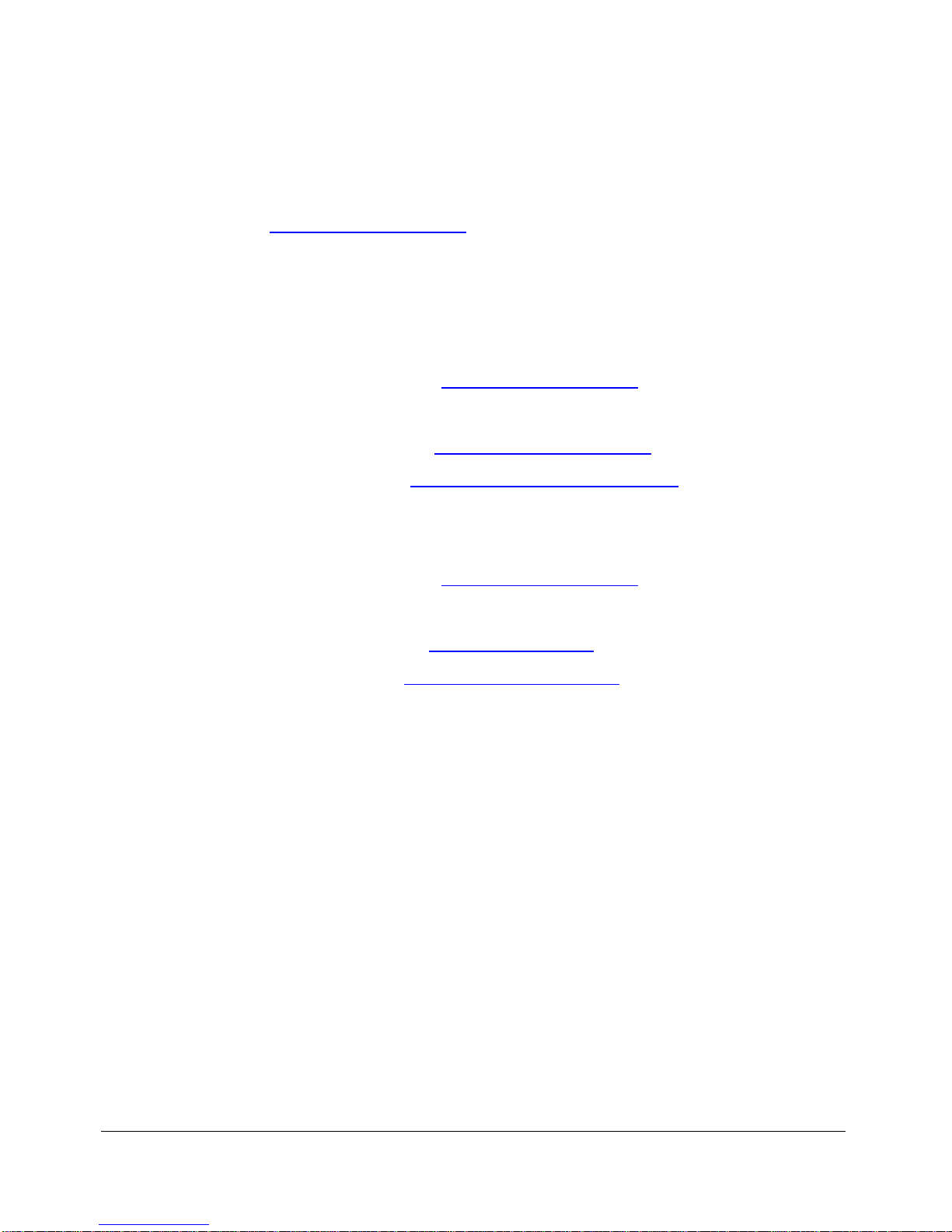
10 PAC8000 Workbench Getting Started Guide
Website
The Website (www.ge-ip.com/support) contains links to data sheets and other
information that can help you find solutions to potential issues when building and
commissioning your control system.
Technical Support
Europe, the Middle East, and Africa (EMEA)
Online Technical Support: www.ge-ip.com/support
Phone: +800-1-433-2682
Technical Support Email: support.emea@ge-ip.com
Primary languages of support: English, French, German, Italian, Czech
Support in the Americas (Americas)
Online Technical Support: www.ge-ip.com/support
Phone: 800-433-2682
Primary Languages of support: English
GE Intelligent Platforms, Inc. September 2010

PAC8000 Workbench Getting Started Guide 11
Section 2 – Workbench Software Components
This section provides a high-level view of the PAC8000 Workbench software
components. Further details for each software component can be found in the Project
Tutorial section of this guide or the Workbench online Help.
This section of the guide is intended for those users who are:
• Installing the product for the first time
• Interested in a broad overview of the product
The PAC8000 Workbench software includes the following system components:
Workbench
The PAC8000 Workbench provides the foundation for defining a project and all of its
components: tags, hardware configuration, tables, and control logic. The Workbench,
with components indicated, appears as follows:
GE Intelligent Platforms, Inc. September 2010
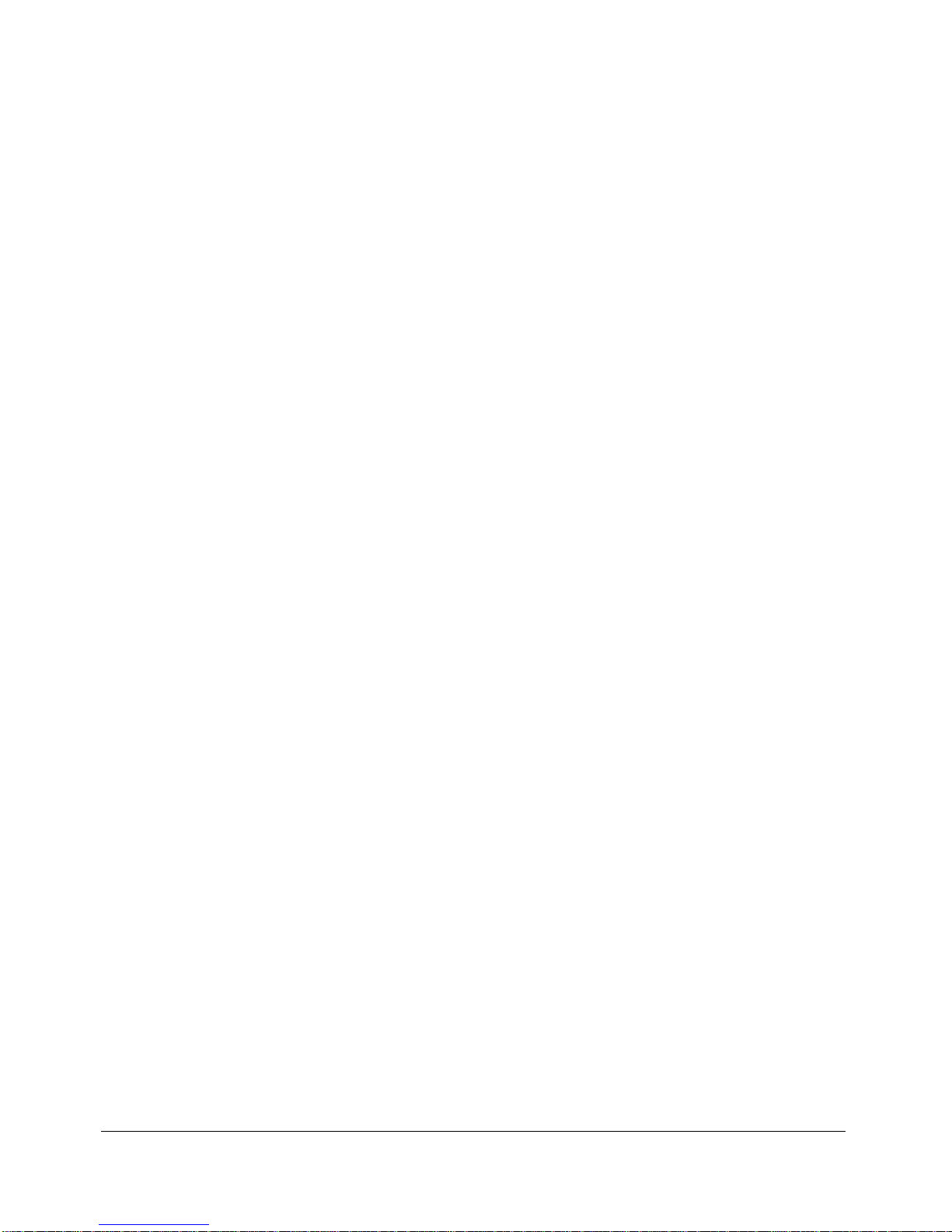
12 PAC8000 Workbench Getting Started Guide
The Workbench consists of two main sections – the Project Explorer and the Data
Entry Panel.
The Project Explorer, located in the left-hand pane of the Workbench, provides
assistance with adding controllers, drawings, tags, modules, etc. You will browse the
Project Explorer tree to configure projects and controllers, as necessary.
Projects are defined using the menu items displayed when the Project Explorer is active.
Once created and defined, projects are displayed in the Project Explorer with three
nodes: Project Tag Index,Project Reports, and Launch Network Configurator.
After creating a project, project tags are defined through the Project Tag Index. A
project tag is a name that refers to a channel on a physical IO card. As each tag is
created, it is saved in a database allowing for subsequent data retrieval through the
report manager.
Controllers are the next project component to be added and configured. Controllers are
abstractions of the physical hardware. Once a controller is created, the following nodes
appear beneath the controller node in the Project Explorer: Controller Modules,
Controller Reports,Controller Statistics,Launch 8000 IO Configurator, and
Create/Edit Discrete Control Interface. Control Strategy Drawings are also displayed
in the controller node once they have been created.
Each controller contains zero or more IO modules to which physical devices, such as
transmitters and valves, are connected. The physical hardware is configured using the
8000 IO Configurator. Project tags that were created earlier are then linked to channels
of the IO modules.
Control logic can now be written. Process control logic is written using the Strategy
Builder and IEC 61131-3 logic is written using the Discrete Control Interface. The
Discrete Control Interface enables you to download compiled logic to a simulator.
Downloading to the simulator allows logic to be checked out before it is downloaded to
the controller. (The PAC8000 Workbench allows for downloads to the controller.)
Regardless of the download type, both the Strategy Builder and the IEC 61131-3 logic
editor support real time viewing so that logic can be viewed with data to assist in
troubleshooting.
Network information and controller diagnostic information can be viewed in either the
Network Configurator or Controller Statistics.
The Data Entry Panel occupies the right-hand pane of the Workbench. As specific tasks
are selected in the Project Explorer, the Data Entry Panel changes to facilitate data entry.
Each panel is specifically designed to provide intuitive and consistent data entry fields.
GE Intelligent Platforms, Inc. September 2010

PAC8000 Workbench Getting Started Guide 13
Tag Editor
Project tags are names and attributes assigned to channels on IO modules. These tags
are created through the Tag Editor. In addition to collecting the basic data for the tag (via
the IO Definition tab), information required to populate the HMI database, such as alarm
limits, can also be specified (via the HMI tab). If a complete instrument index is needed,
specific information for the instrument, such as transmitter manufacturer, can also be
entered (via the Manufacturer tab).
The Tag Editor has two views: single tag and multi-tag display. When multi-tag display is
selected, all tags are displayed in a spreadsheet format. This mode is useful when
making changes that affect multiple tags.
The Tag Editor also supports searching for tags based on one or more criteria. Tags
matching the search criteria are displayed in Project Explorer under the Project Tag Index
node.
For more information regarding tag definition, please refer to the Creating Project Tags
section in the online Help. If you wish to gain experience in defining tags, see the
Creating and Assigning Project Tags section in the Project Tutorial of this guide or refer
to the labs in the Modules section of the PAC8000 Workbench Core Components
Training Guide.
GE Intelligent Platforms, Inc. September 2010
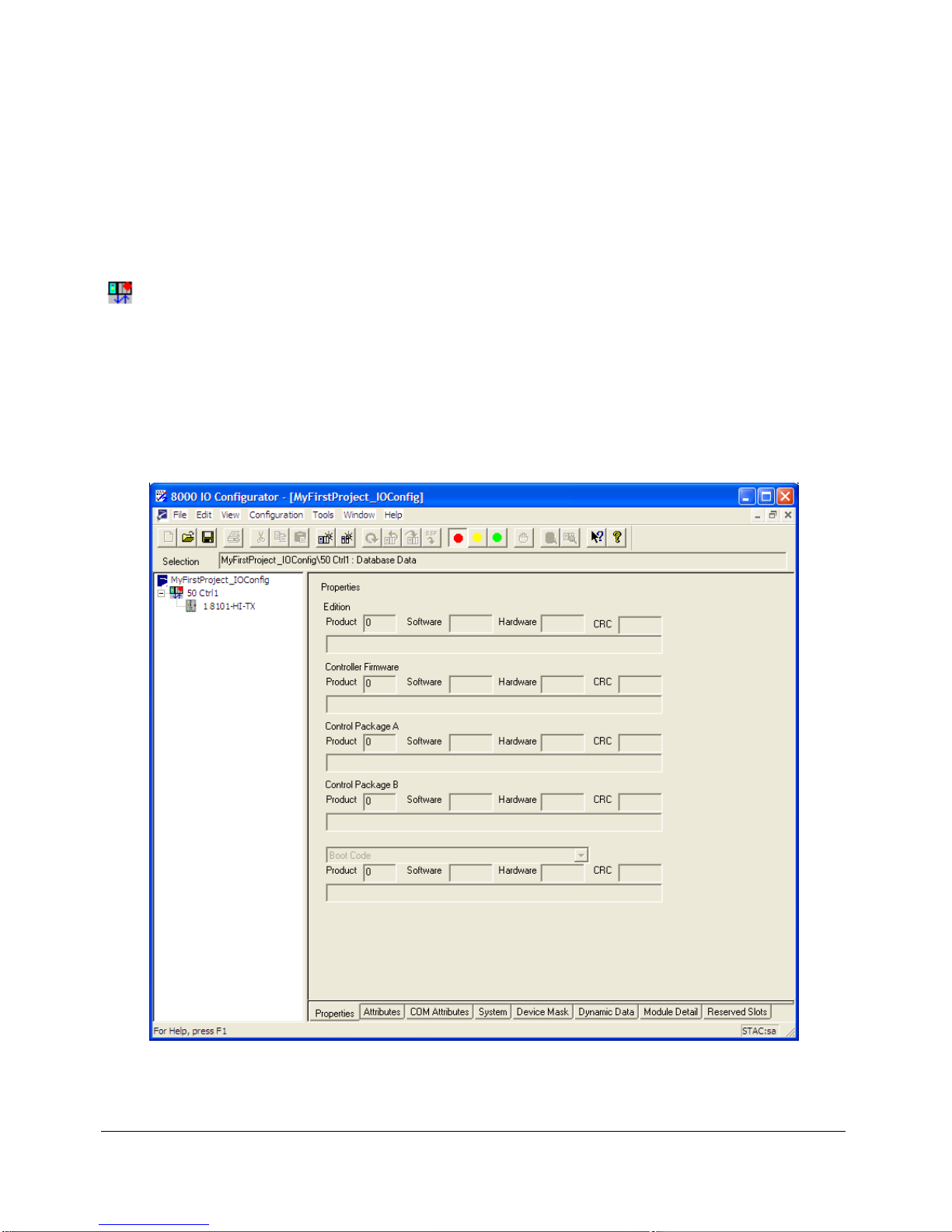
14 PAC8000 Workbench Getting Started Guide
8000 IO Configurator
The 8000 IO Configurator is launched to configure the system hardware (controllers and
IO modules) when a controller is added to the project or the Launch 80000 IO
Configurator node is double-clicked (for existing controllers). When the controller node
() is selected, the network attributes of the controller can be specified and IO modules
can be added or deleted. Once a module is added, the specific attributes for each module
can then be configured. Once the required data for the controller and each IO module is
entered, the configuration data is downloaded to the controller using this utility.
For more information regarding the 8000 IO Configurator, please refer to the IO
Configurator Training Guide located in the documentation directory
(<installation_directory>\Documentation\IO Configurator Training Guide.pdf) or the
IO Configurator online Help (<installation_directory>Documentation\IOConfig.chm).
GE Intelligent Platforms, Inc. September 2010
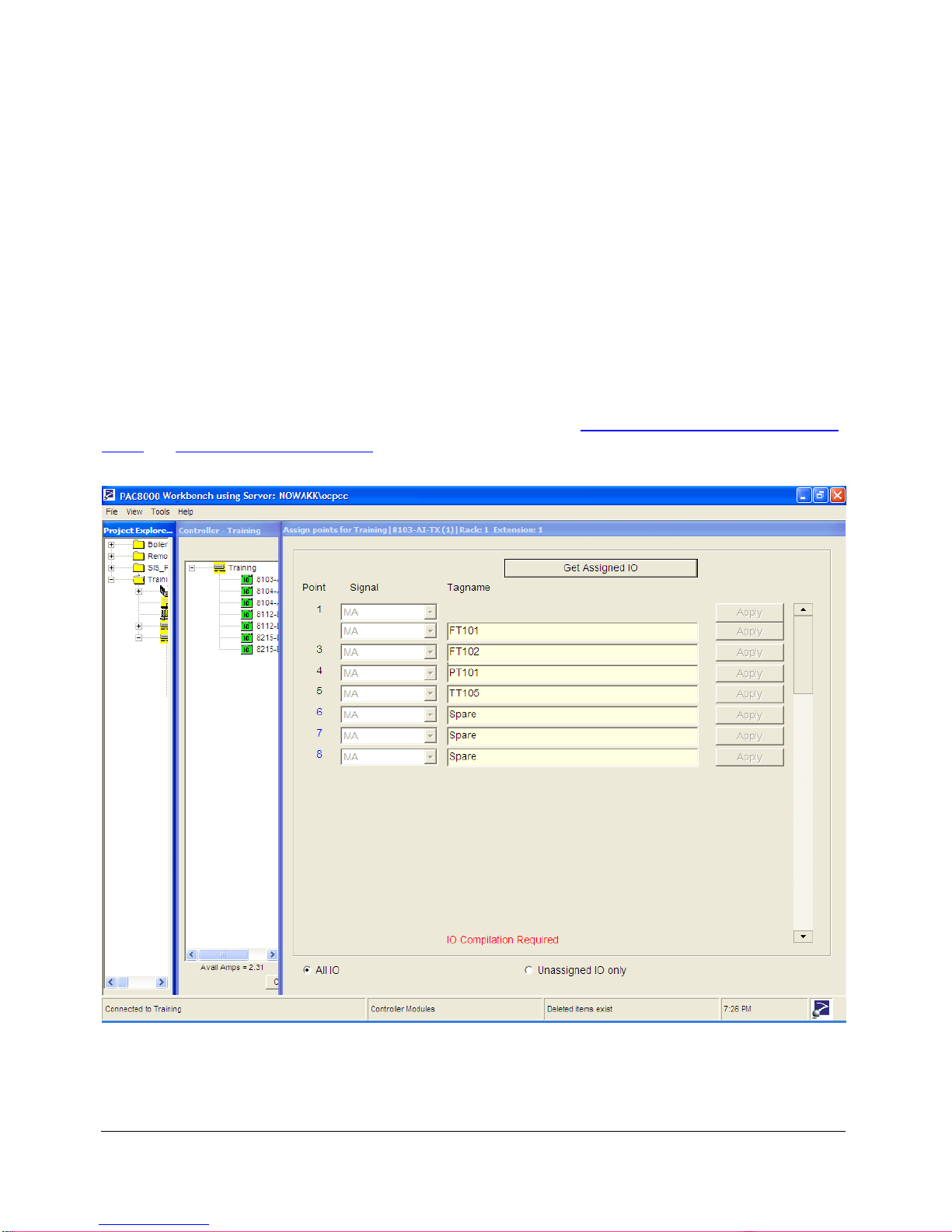
PAC8000 Workbench Getting Started Guide 15
Controller Modules
Project tags are associated with IO module channels in the Controller Modules form.
When a Spare channel is selected, a drop down list appears and all tags of the
appropriate IO type that have not been assigned to another IO module channel are
displayed. Select the tag and click Apply to assign the tag to the channel.
You may also choose to create new tags from this screen by selecting the New Tag
option from the Tagname drop down list. This allows new tags to be created without
exiting the Assign Points form.
For more information regarding Controller Modules, please refer to the Assigning
Modules to Controllers section in the online Help or the Creating and Assigning Project
Tags, or Configuring IO Modules sections in the Project Tutorial of this Getting Started
Guide.
GE Intelligent Platforms, Inc. September 2010

16 PAC8000 Workbench Getting Started Guide
Strategy Builder
Process control logic diagrams are developed using the Strategy Builder. Select the
appropriate function blocks, assign symbolic tags, and then connect the blocks with
analog or digital lines to create the control strategy. Function blocks and connectors are
selected from the right hand pane and placed on the drawing using the drag and drop
method.
For more information regarding the available function blocks in the PAC8000 product,
please refer to the Function Block manual. For more information regarding the function
block editor, please refer to the Creating a Drawing Strategy section in the online Help,
the Working with Process Control Strategies section in the Project Tutorial of this guide,
or the labs in the Strategy Builder section of the Process Control Training Guide.
GE Intelligent Platforms, Inc. September 2010

PAC8000 Workbench Getting Started Guide 17
Strategy Viewer
The Strategy Viewer facilitates the animation of logic diagrams with either simulated or
live real time process data. The Strategy Viewer is also used for tuning and operator
control purposes. Module and IO diagnostic tags are provided for troubleshooting
assistance via the operator interface, allowing logic to be debugged quickly and
effectively.
For more information regarding the Strategy Viewer, please refer to the Viewing Live
Data section in the online Help, the Process Control Strategy Checkout section in the
Project Tutorial, or the labs in the Viewing Live Data section of the Process Control
Training Guide.
GE Intelligent Platforms, Inc. September 2010

18 PAC8000 Workbench Getting Started Guide
Discrete Control
The Discrete Control Interface is used for IEC 61131-3 Programming. Once launched,
programs, functions, and function blocks are built in any of the IEC languages: Ladder
Diagram, Structured Text, Instruction List, Function Block Diagram, Sequential Function
Chart, and/or Flow Chart. Any mix of languages can be used, allowing you to choose the
language that is appropriate for your application.
For more information regarding Discrete Control, please refer to the online Help that is
accessible in the Discrete Control Interface (select the Help | Contents menu item within
the Discrete Control Interface), the Working with Discrete Control Strategies section in
the Project Tutorial, or the Using InTouch Technical Note.
GE Intelligent Platforms, Inc. September 2010

PAC8000 Workbench Getting Started Guide 19
Simulator
The Simulator (DesignerSim) enables the control system designer to test process control
strategies in a single controller without the need of physical hardware or any additional
code. It can also be used to train operators and maintenance personnel. Instead of
loading the control strategy configuration file into the controller, the file is loaded into the
Simulator for debugging and testing. The Simulator operates as a controller,
communicating with the operator interface and batch scheduling engine, as well as the
Workbench.
For more information regarding the Simulator, please refer to the Simulator section in
the online Help, the Downloading to the Process Simulator section in the Project
Tutorial, or the Downloading a Strategy to a Simulator section in the Process Control
Training Guide.
GE Intelligent Platforms, Inc. September 2010

20 PAC8000 Workbench Getting Started Guide
Reports
All project data is saved in a SQL Server database. Since this is a standard Microsoft
database used by many other products, it is simple to create queries and reports for data
presentation. The Reports feature contains a number of predefined reports at the project
and controller level that aid in producing project documentation. If preferred, you may
also create your own custom reports.
Once the form is launched, select the appropriate report from the drop down list and click
Run Report. The relevant data is retrieved and presented. Once the report has been run,
it can be saved, printed, or emailed.
The Workbench provides support for Standard and Custom reports. Standard reports
are shipped with the product and pertain to either a project or a controller. Custom
reports are user-created, enabling you to customize the output to fit your documentation
needs. Standard reports include tags assigned to controller modules, all tags and their
corresponding addresses, and tags and where they are used. Standard reports can be
tailored to meet your needs and you can also write your own reports.
For more information regarding Reports, please refer to the Reports section in the online
Help or the Reports section in the Workbench Core Components Training Guide.
GE Intelligent Platforms, Inc. September 2010
Table of contents