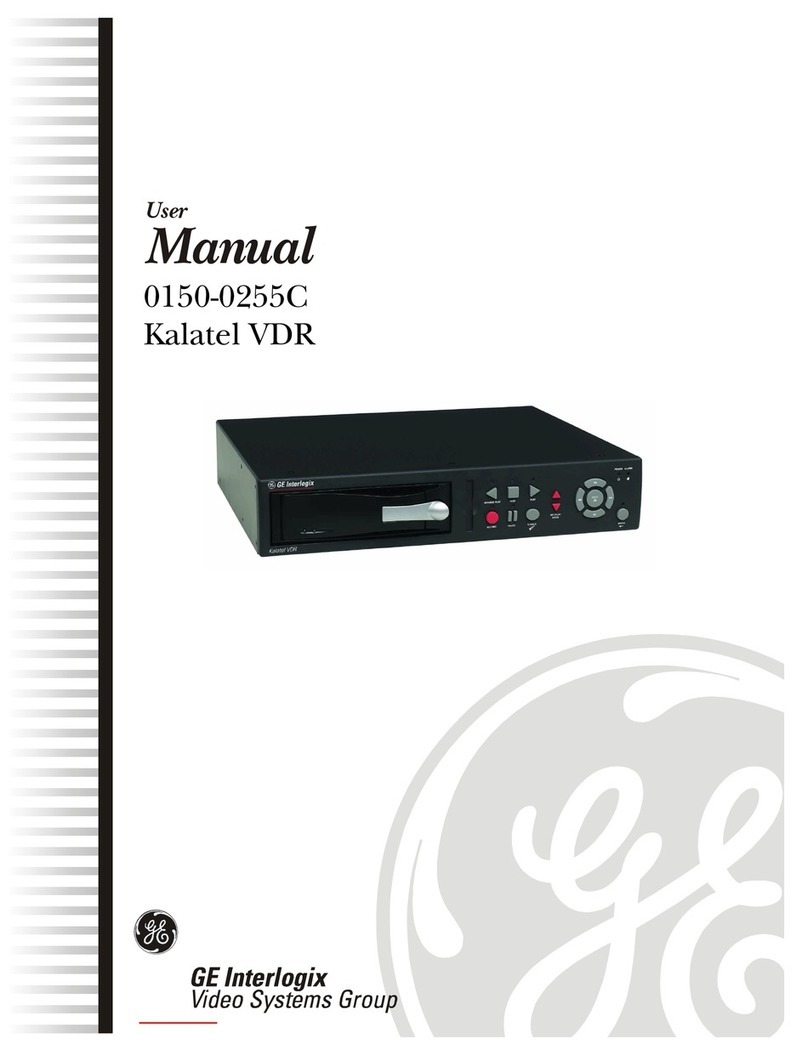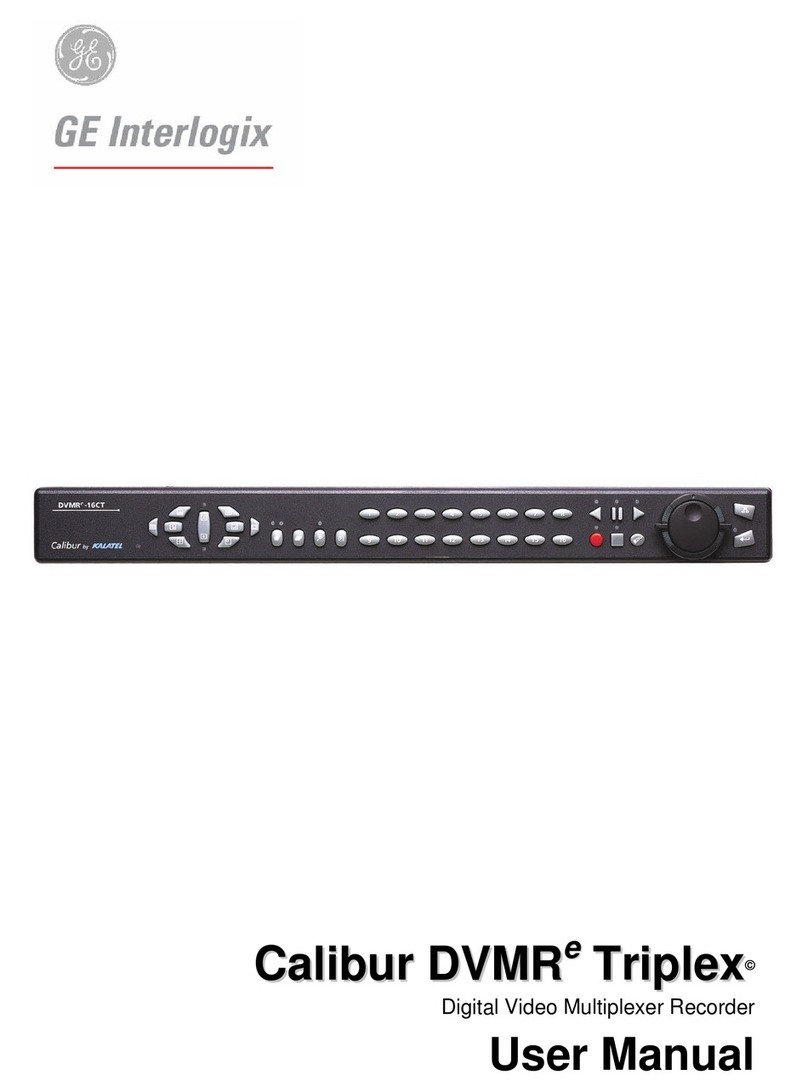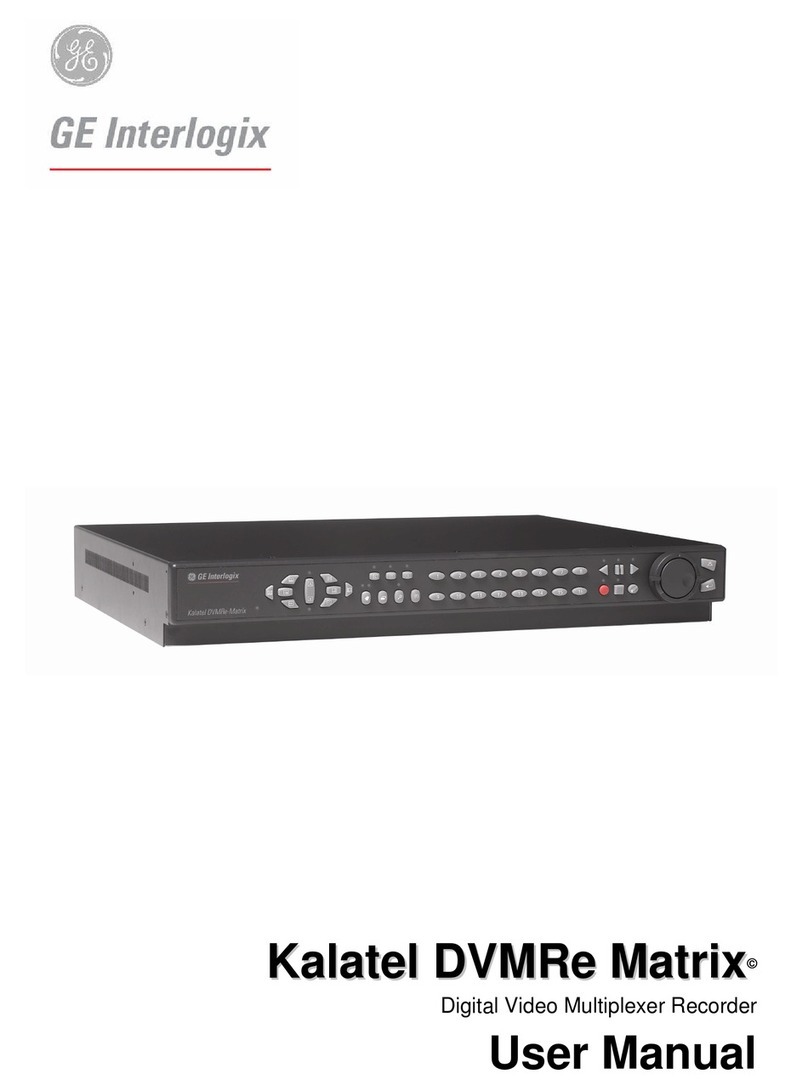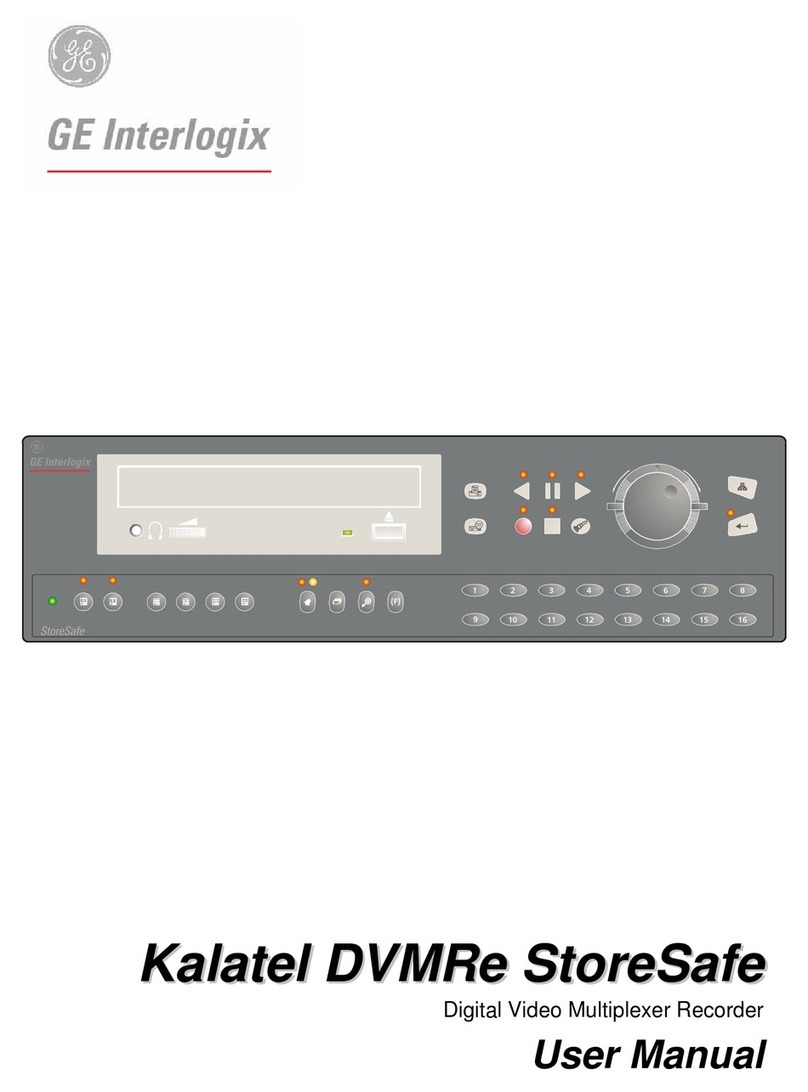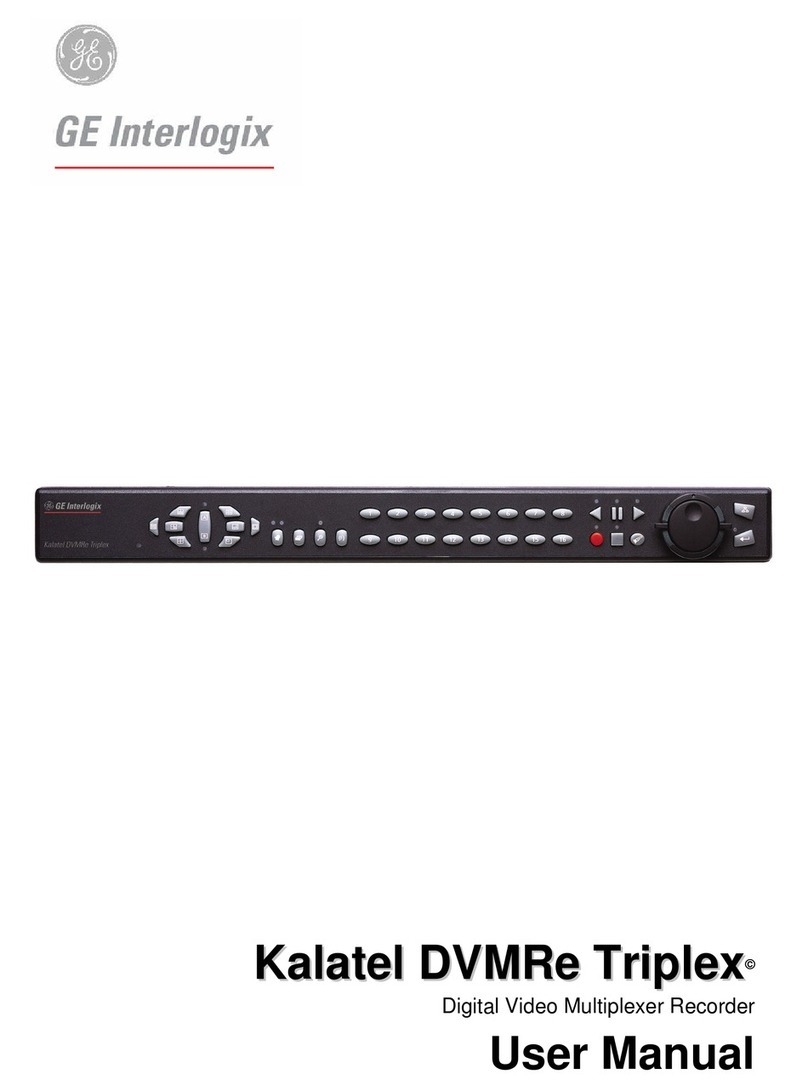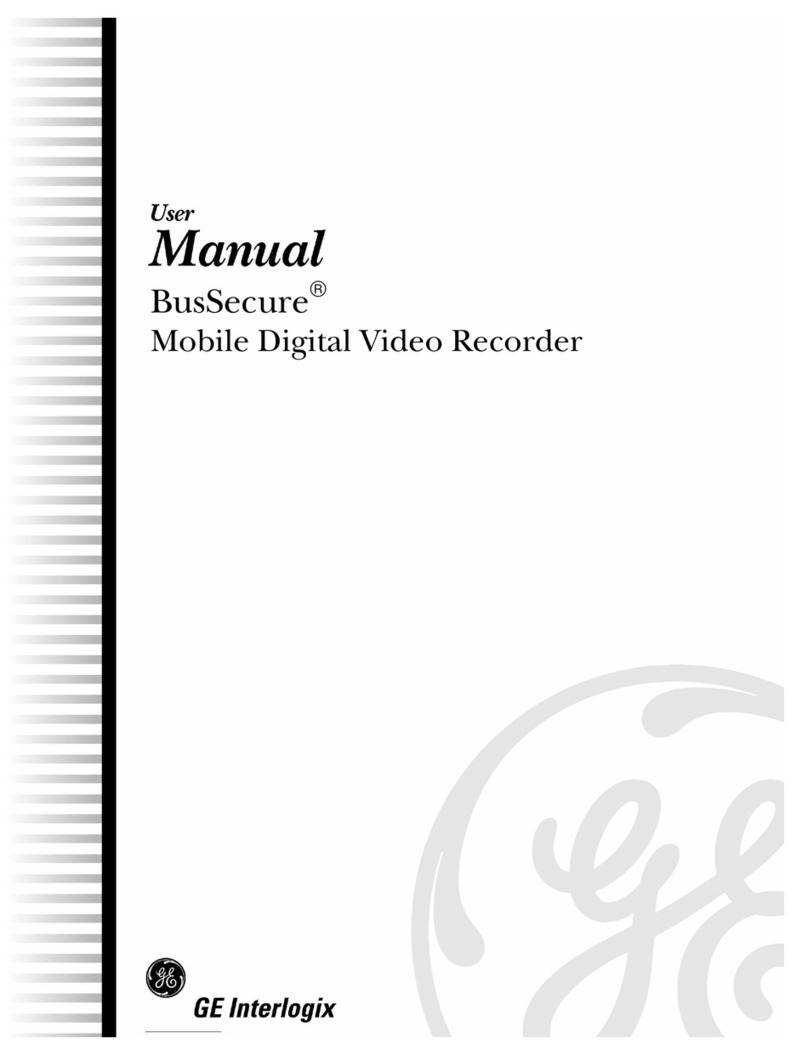2 | DVMRe Package Contents
DVMRe Package Contents
CAUTION:
Power – You must use a stable power source
that falls within the rated voltage of the
12 VDC power supply. If your power source
might experience surges or dips, use an
uninterruptable power supply (UPS).
The following items are used for basic setup and operation. Items not shown here are for
advanced functions—refer to the User Manual for information on these items.
Additional system components
A basic surveillance system also includes a monitor, one or more cameras, and connection cables.
Kalatel DVMRe Triplex
DVMRe
QuickStart Guide
User Manual
Universal
power supply
Power
cord
Surveillance monitor Coaxial cable Surveillance camera
CAUTION:
Installation Area – Your DVMRe needs
space around it for ventilation. Make sure
the fans and vents on the sides of the unit
are not obstructed. Install your DVMRe in a
place where the temperature is always
between 0 and 40 °C (32 and 104 °F) and
has normal humidity (between 10% and
80%). Don’t install the DVMRe on top of a
hot piece of equipment, and always leave
space between rack-mounted equipment.
Don’t install the DVMRe near a water
source or anywhere that it will be exposed
to rain or moisture.
CAUTION:
Stacking Equipment – You can place other
equipment on top of the DVMRe, but only
if it weighs less than 35 pounds (16 kg).
0150_0269A.pmd 6/18/2003, 6:28 PM3