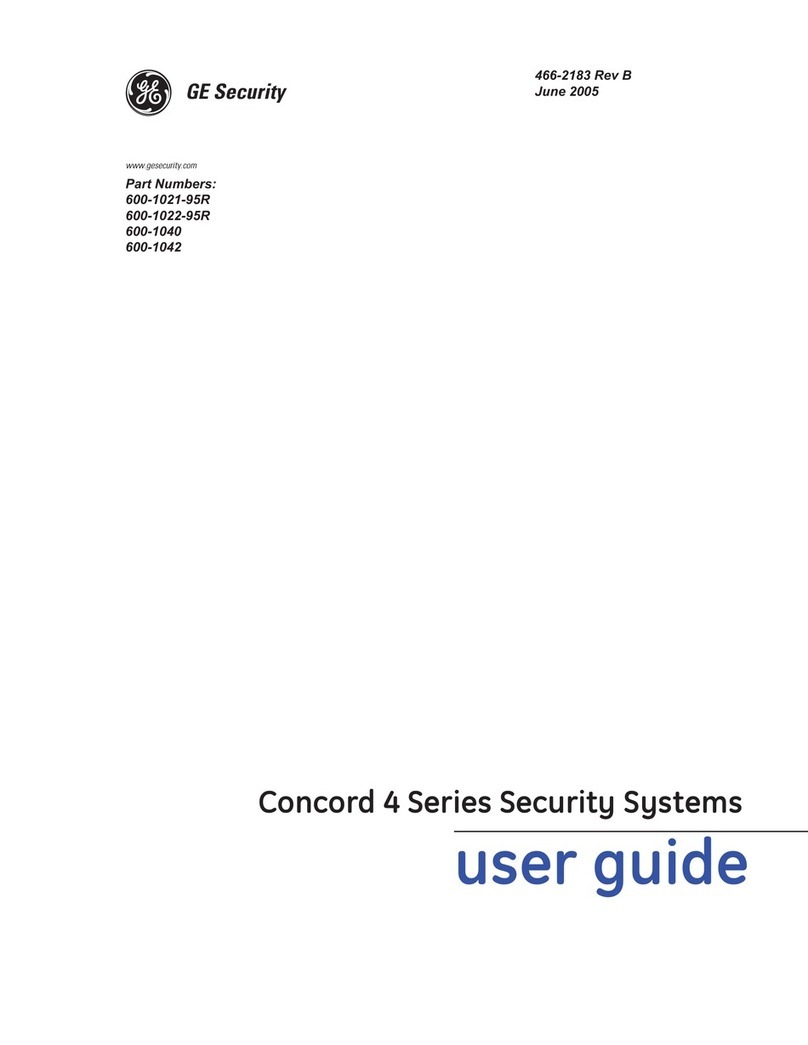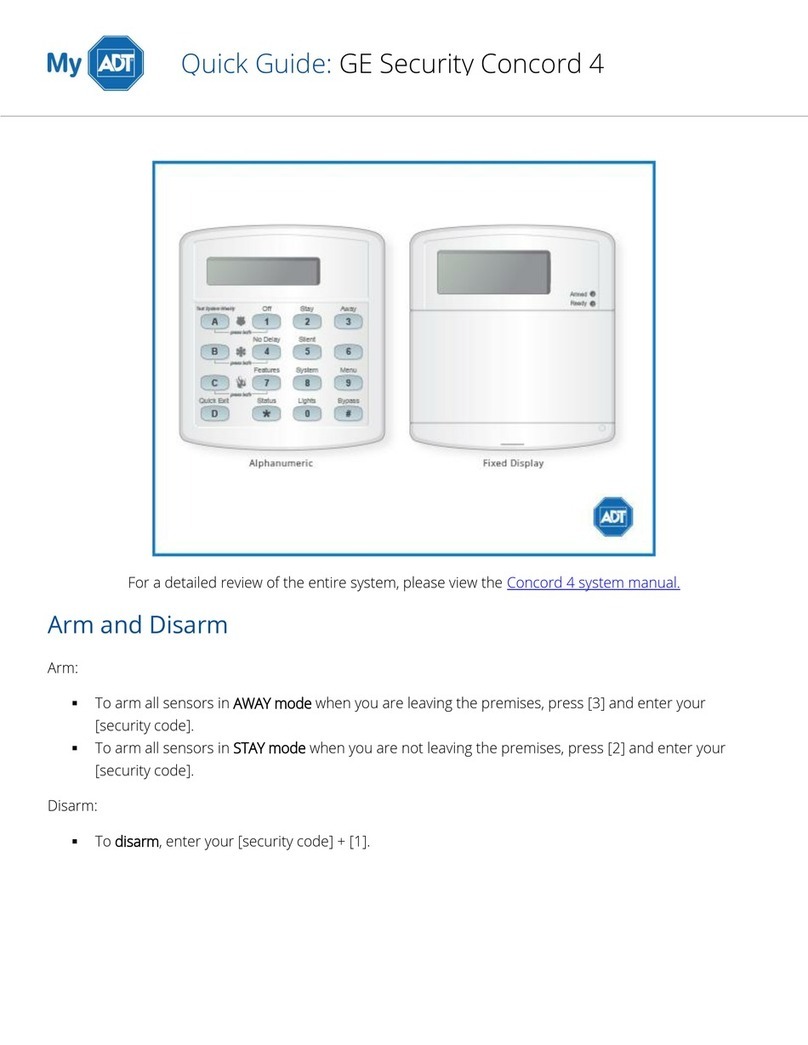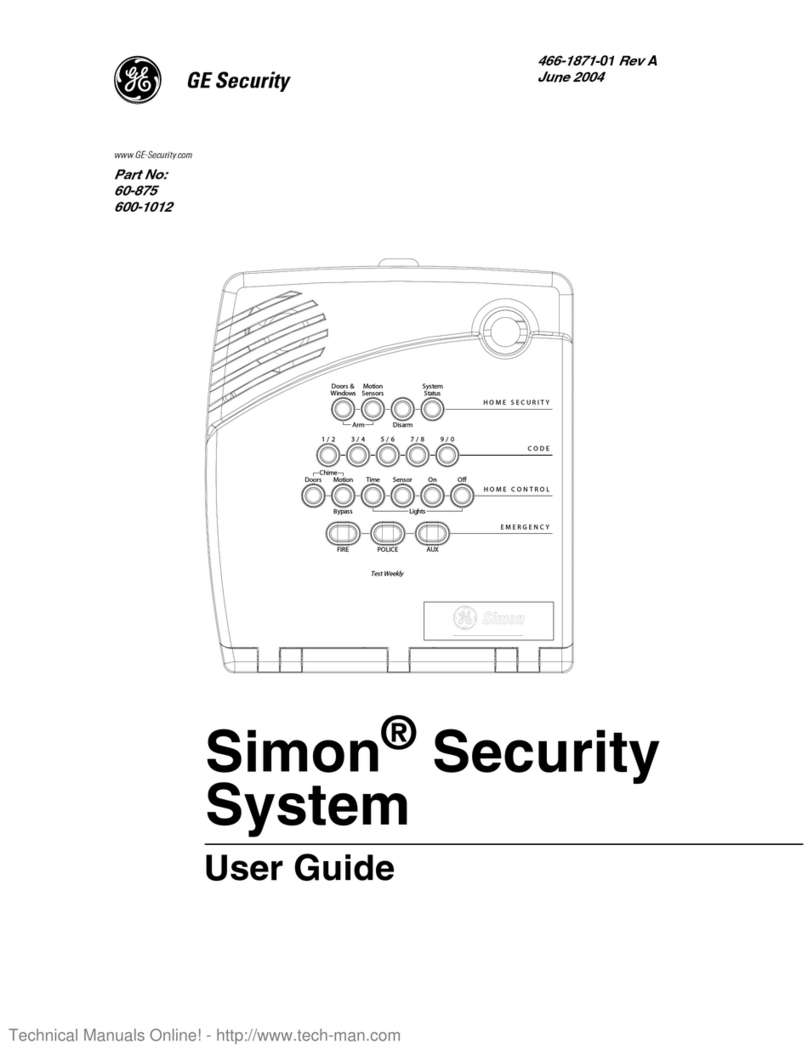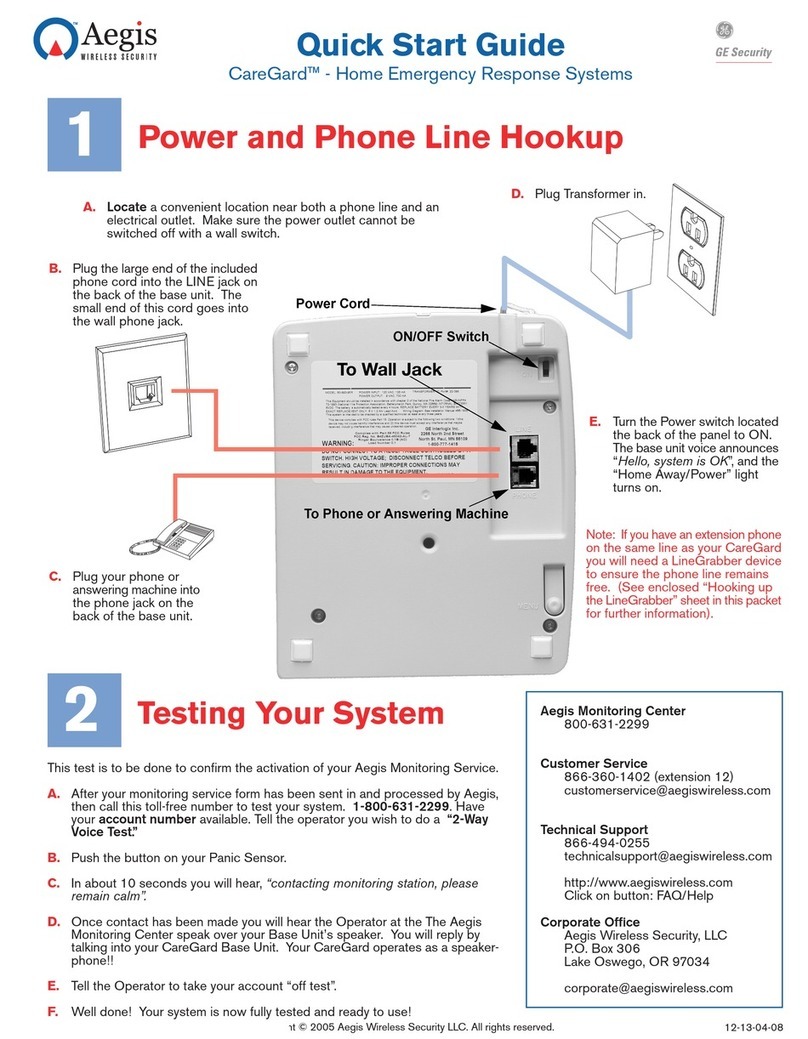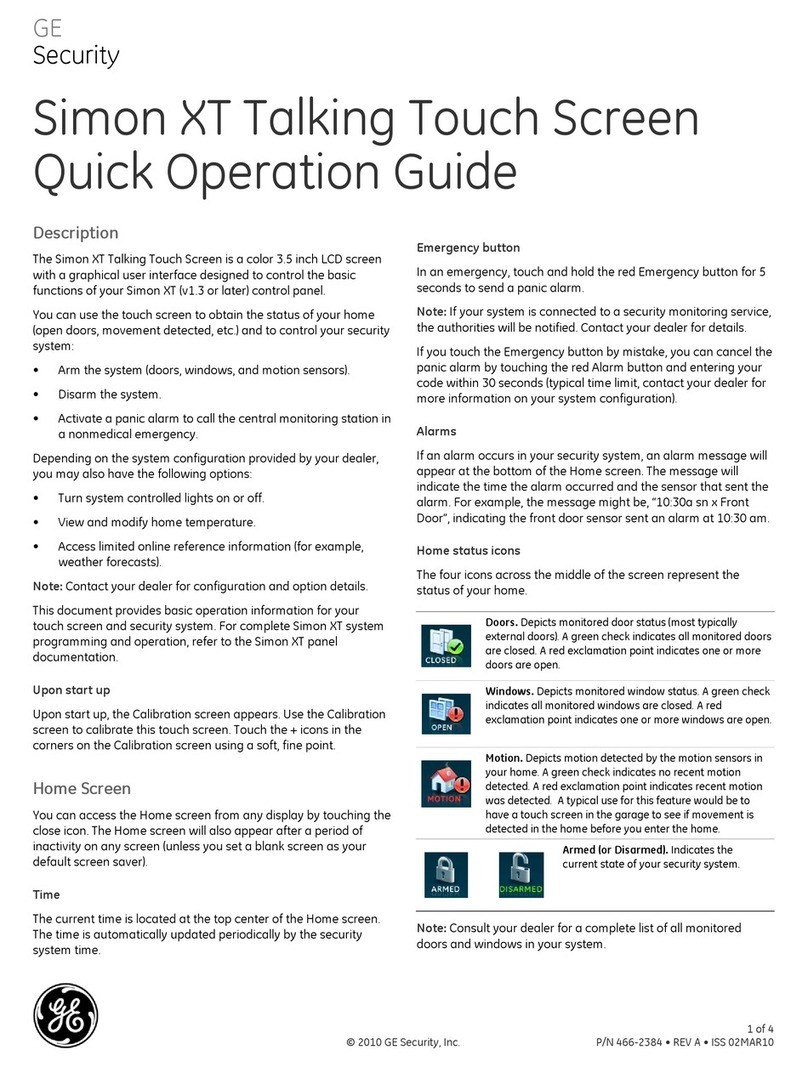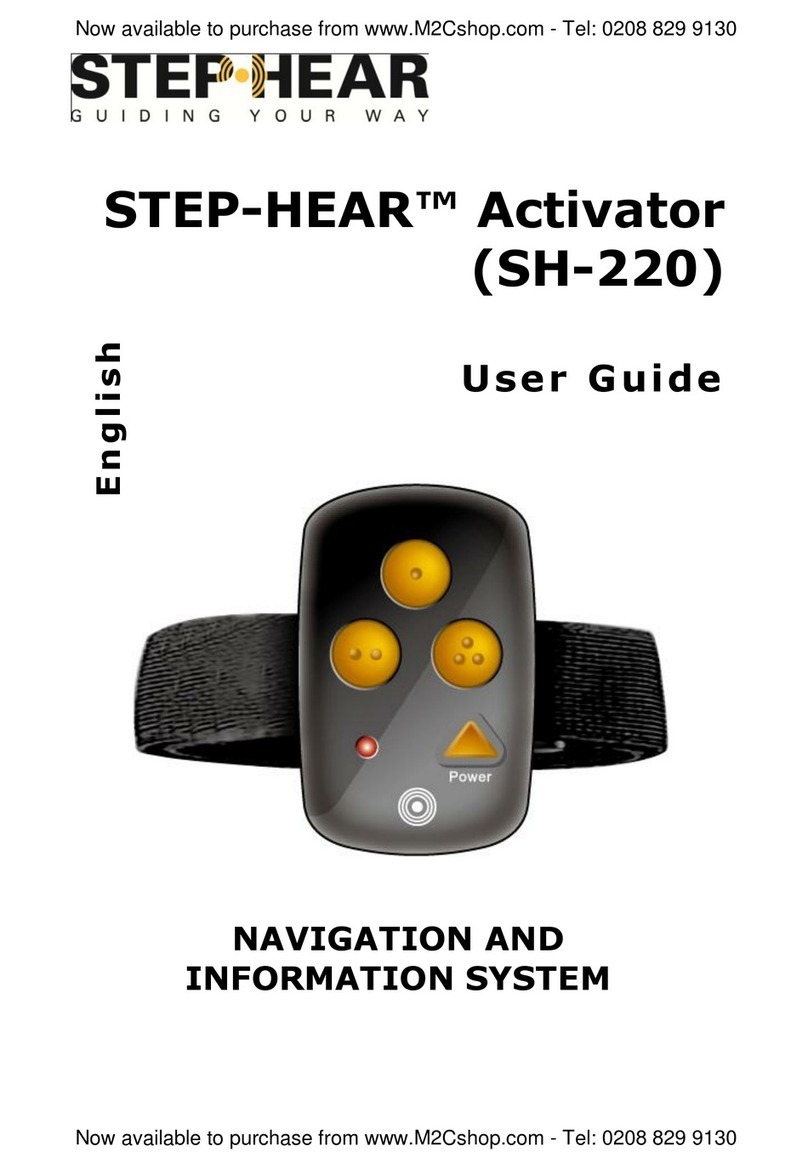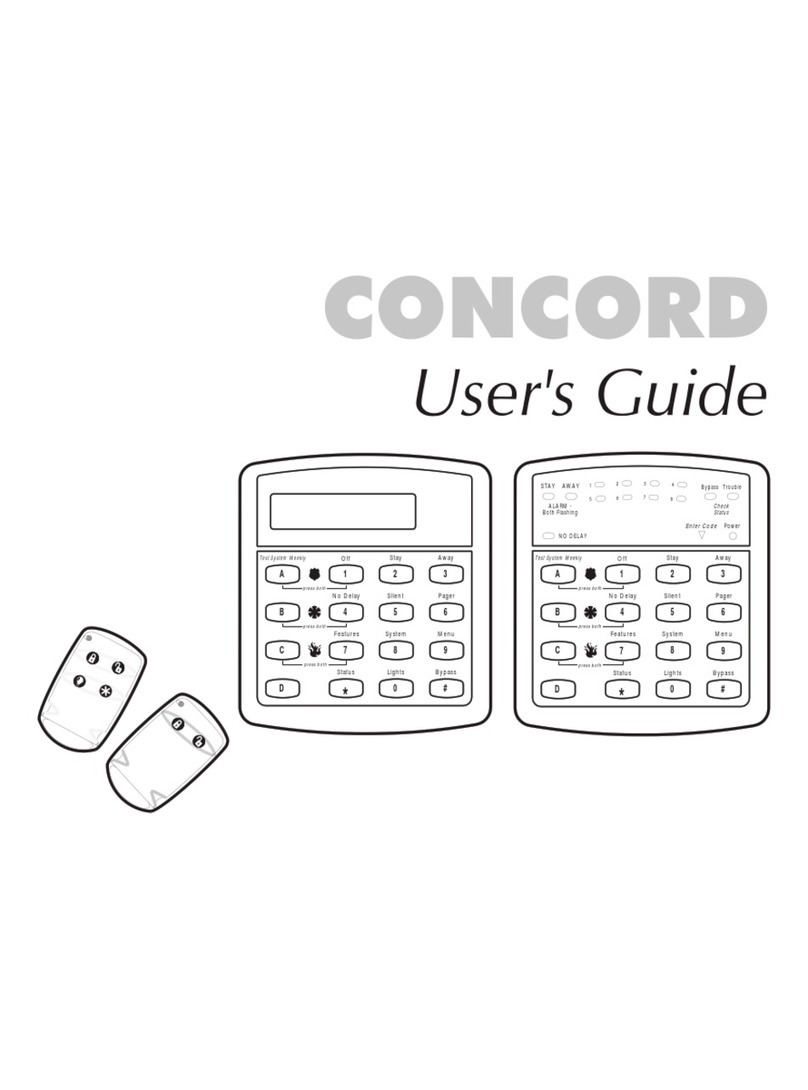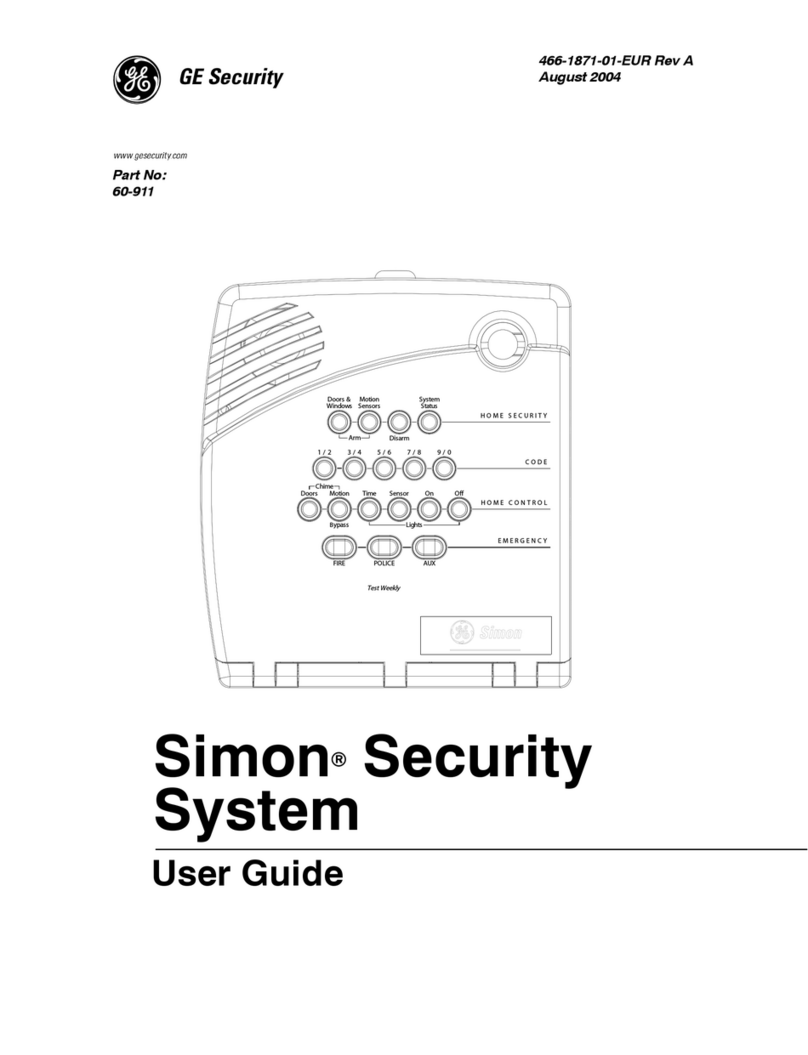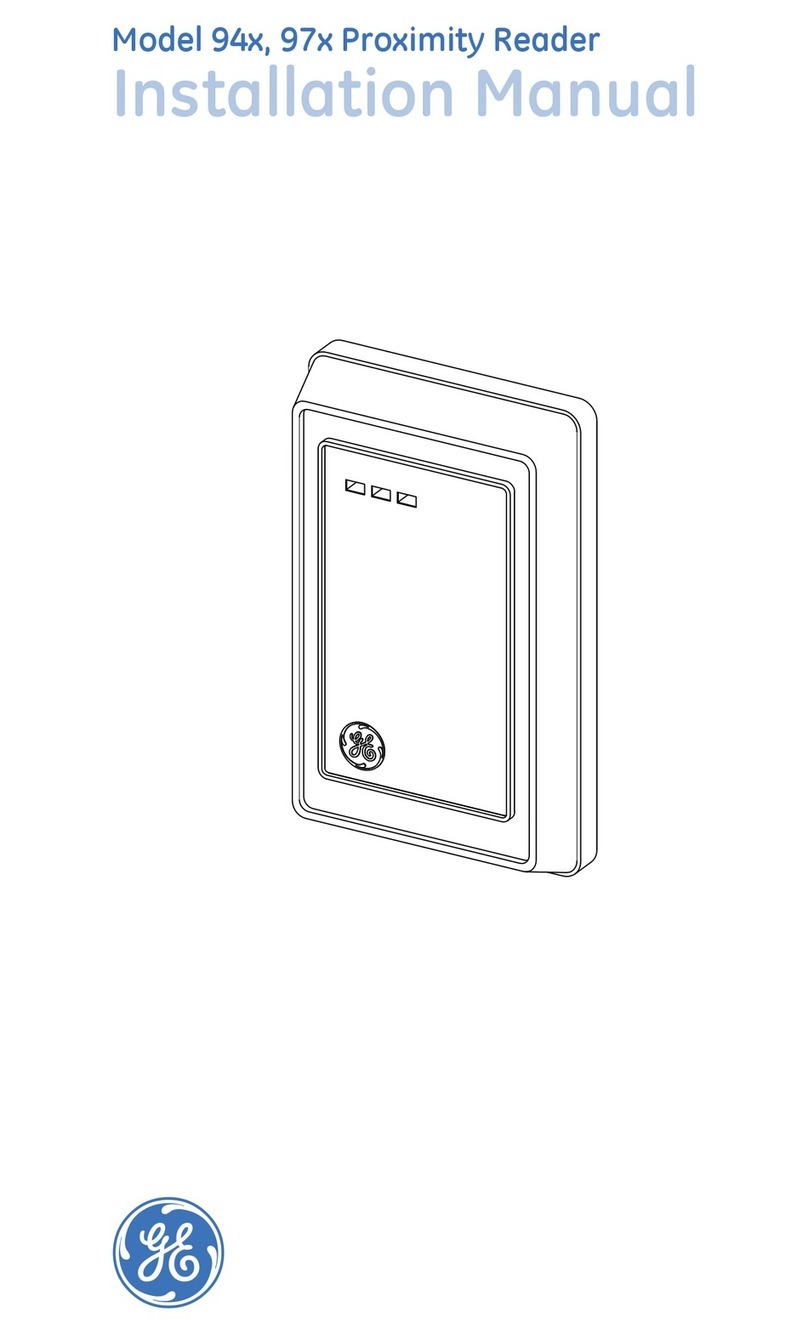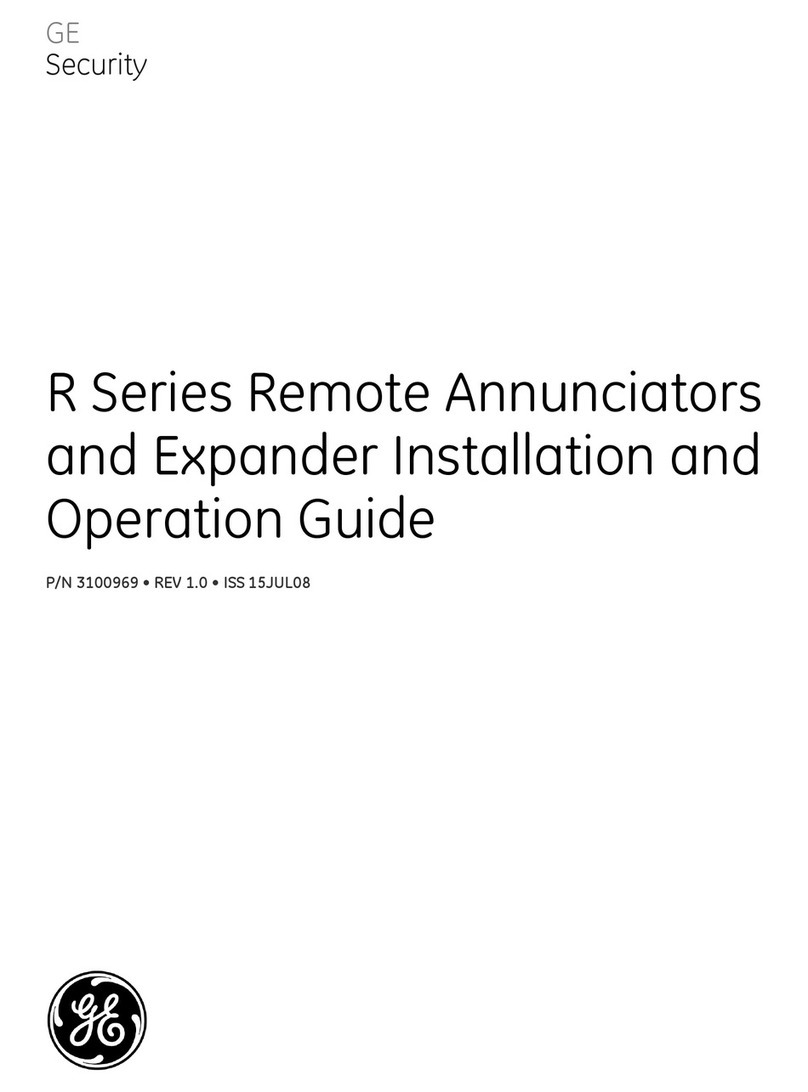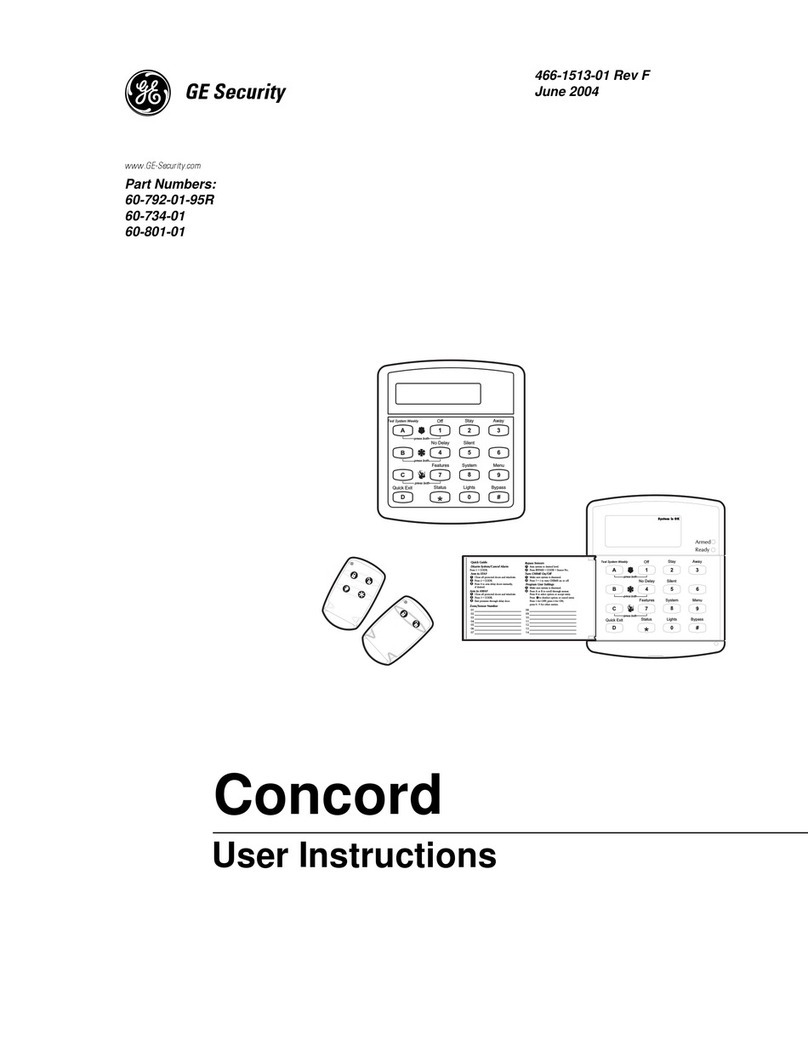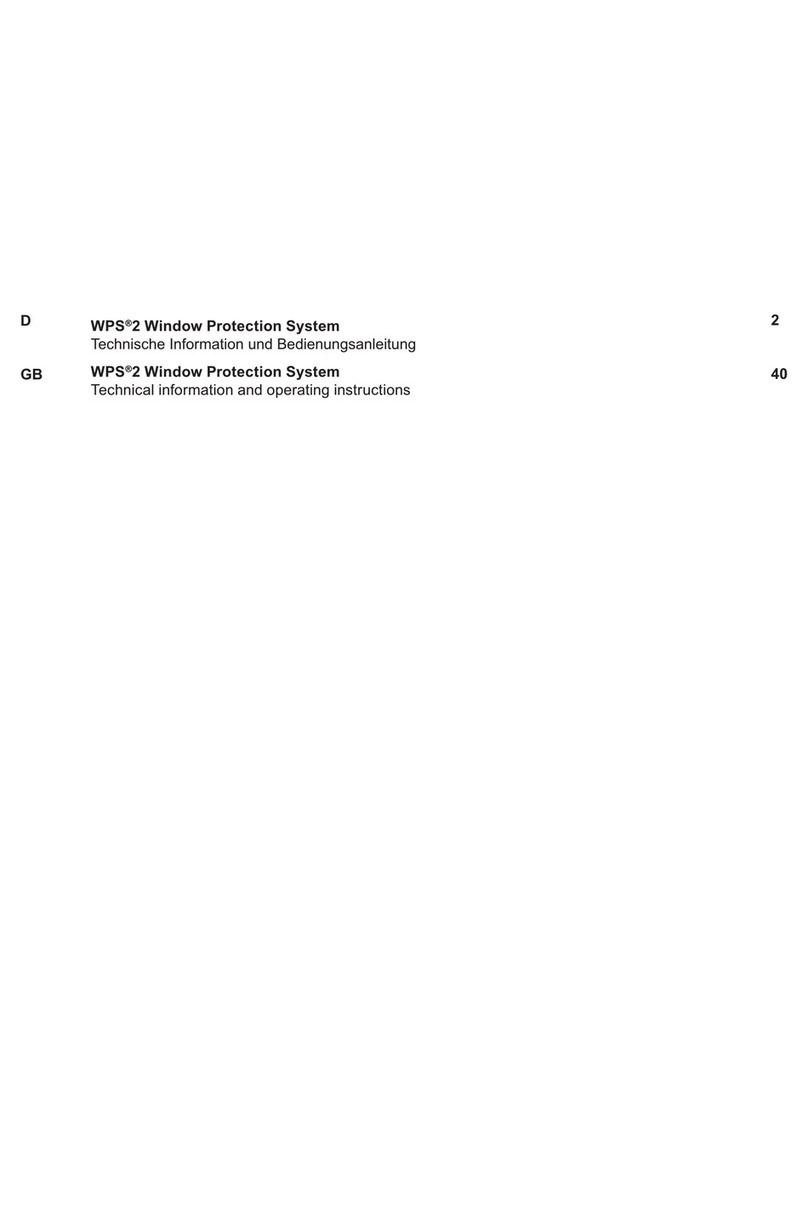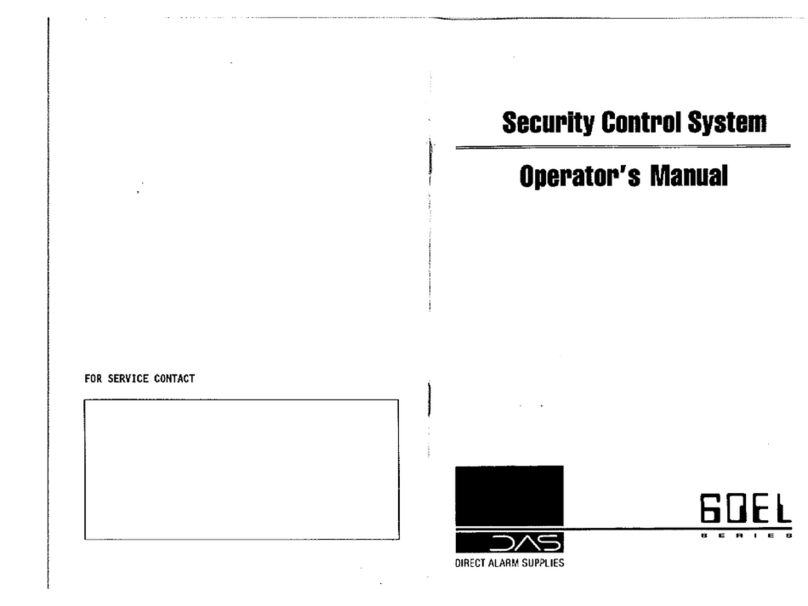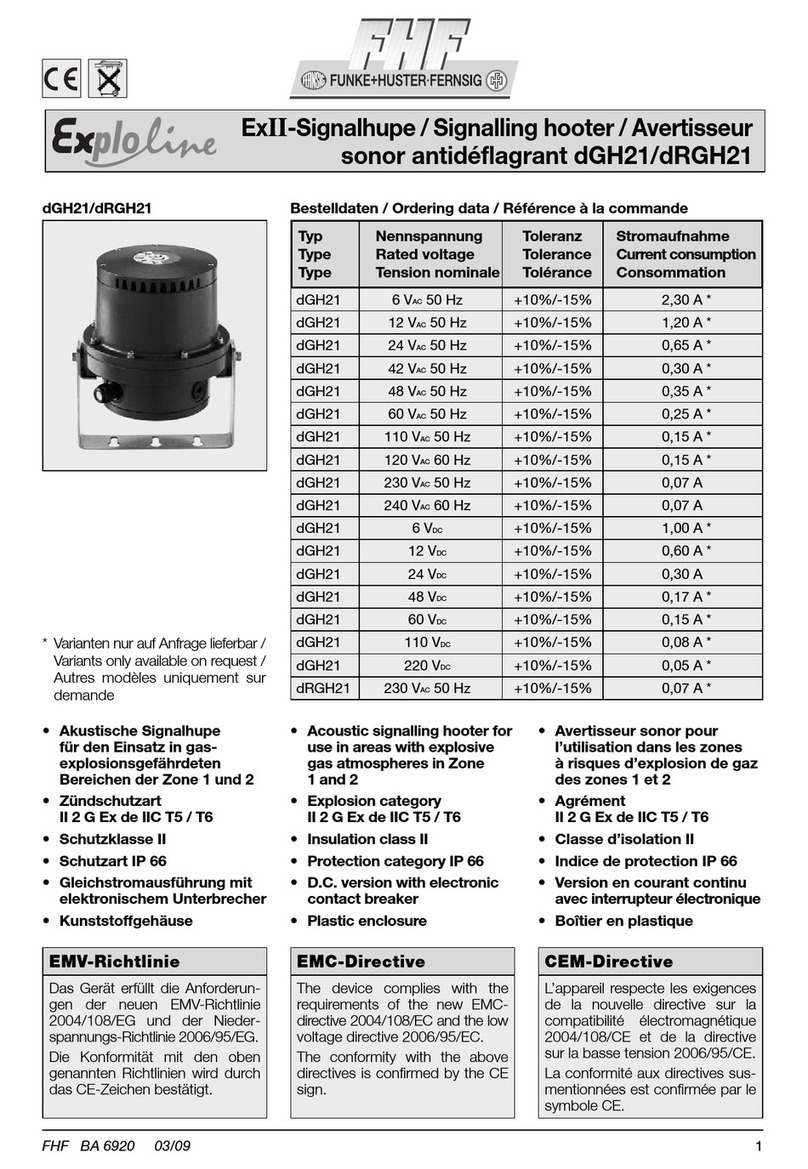Table 4: Simon XT programming codes
Code Description
Dealer code You can use the dealer code to program all system
functions, including high-security options that are not
accessible with the installer code if it is different from the
dealer code. Depending on how the access code is set,
the default dealer access code is 654321, 54321, 4321
(factory default), or 321. This code can be used for all
programming.
Installer code Depending on how the access code is set, the default
installer code is 654321, 54321, 4321 (factory default), or
321. This code is limited to changing all but the following:
Dealer code, code length, downloader code, phone lock,
phone #1, phone #2, phone 1 report mode, phone 2
report mode, HW1 function.
Access codes
Table 5 below describes the Access code menu
programming options.
Table 5: Access codes
Function Default Description
Dealer code 4321 You can use the dealer code to program all
system options, including high-security
options that are not accessible with the
installer code if it is different from the dealer
code. Changing the dealer code to differ
from the installer code will prevent the
installer from viewing certain fields.
If you change the dealer code and enter
program mode with the installer code, the
installer should no longer be able to see the
following: code length, downloader code,
phone lock, phone #1, phone #2, phone 1
report mode, phone 2 report mode, HW1
function.
Installer code 4321 You can use the installer code to program
most installer options, except for high-
security dealer options.
Master code 1234 You can use the master code to arm/disarm
the system and to enter user programming
and bypass sensors.
User codes 1
to 8
Blank You can use the user codes to arm/disarm
the system.
Duress code Blank You can use the duress code in place of the
master or user code to cause a silent alarm.
Code length Four digits Codes can be three to six digits long.
Sensors
These instructions describe how to add (learn) sensors,
touchpads, and other system devices into panel memory.
The panel recognizes a sensor when you press a sensor
program button, press and release a tamper switch, press a
sensor test button, or put a sensor into alarm. Table 6
below describes the programming method for each device.
Note: If you are installing a sensor on a gun case, jewelry
box, or a similar case, and the sensor is active in level one,
you must subdisarm to avoid putting the panel into alarm
when the sensor and the magnet are separated.
Table 6: Device programming
Device To program
Door/window
sensor
Press the button on the top of the sensor (cover
removed) or trip the tamper.
Motion sensor Press the button on the back of the sensor (mounting
plate removed) or trip the tamper.
Smoke detector Trip the tamper, press the test button, remove the
detector from its base, or put the smoke detector into
alarm.
Hardwired sensor
Separate the sensor from its magnet.
CO alarm Plug in the module, wait 5 to 7 seconds, and press and
hold the test button for nine beeps.
Freeze and water
sensor
Trip the tamper or press and hold the button on the
top of the sensor (cover removed) until the control
panel confirms programming. If you do not hold the
button down long enough, the system will report the
sensor as open.
Personal help
button
Press the help button until the light blinks.
Remote
touchpad
Press the emergency buttons.
Key fob Press the lock and unlock buttons at the same time.
ELM key fob Do the following:
1. Press the unlock button twice and hold it the third
time. The light button flashes three times.
2. Press the unlock button once and hold it the second
time. The light button flashes twice.
3. Press and hold the unlock button. The light button
flashes once. Hold the button until the flashing stops.
When learning (programming) sensors, the panel uses an
ascending sequence starting with 1. You can override this
by entering the desired sensor number using the number
keys.
To learn (program) a sensor:
1. Scroll until the display shows System Programming,
and then press OK.
The display prompts for an access code.
2. Enter the dealer or installer code and press OK.
The display shows Access Codes.
3. Scroll until the display shows Sensors, and then press
OK.
Simon XT V2 Installation Guide 5