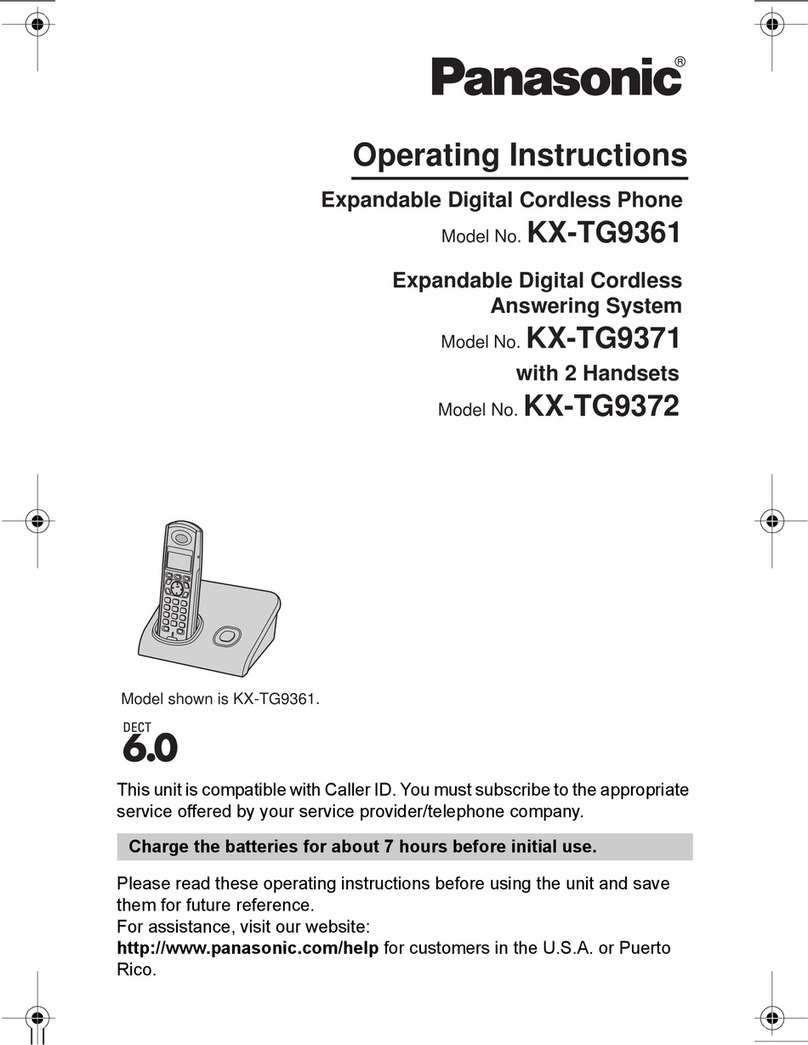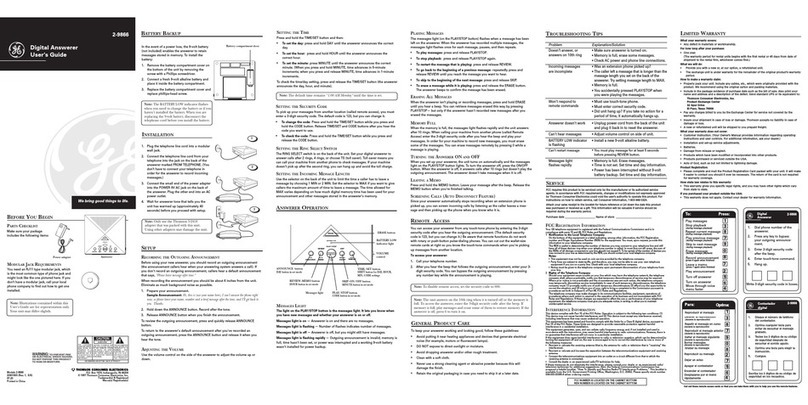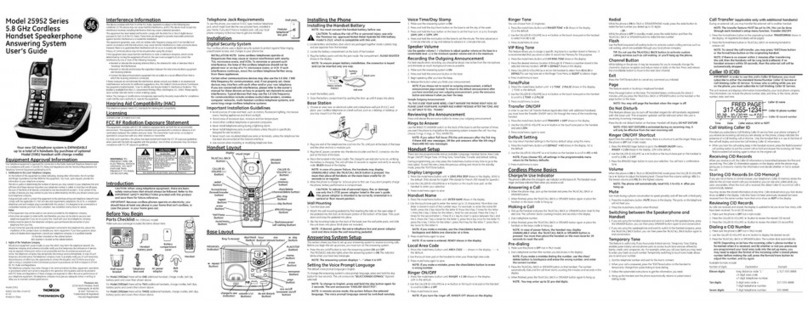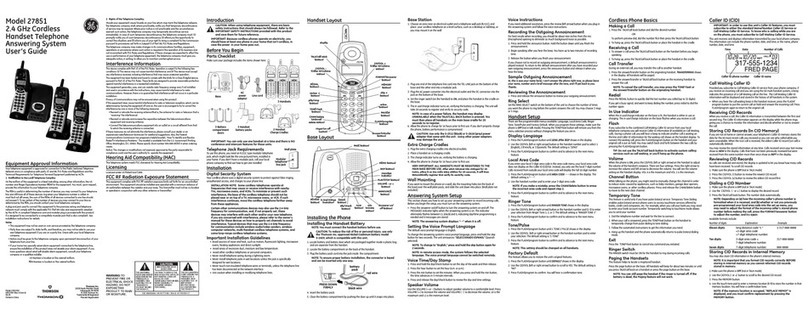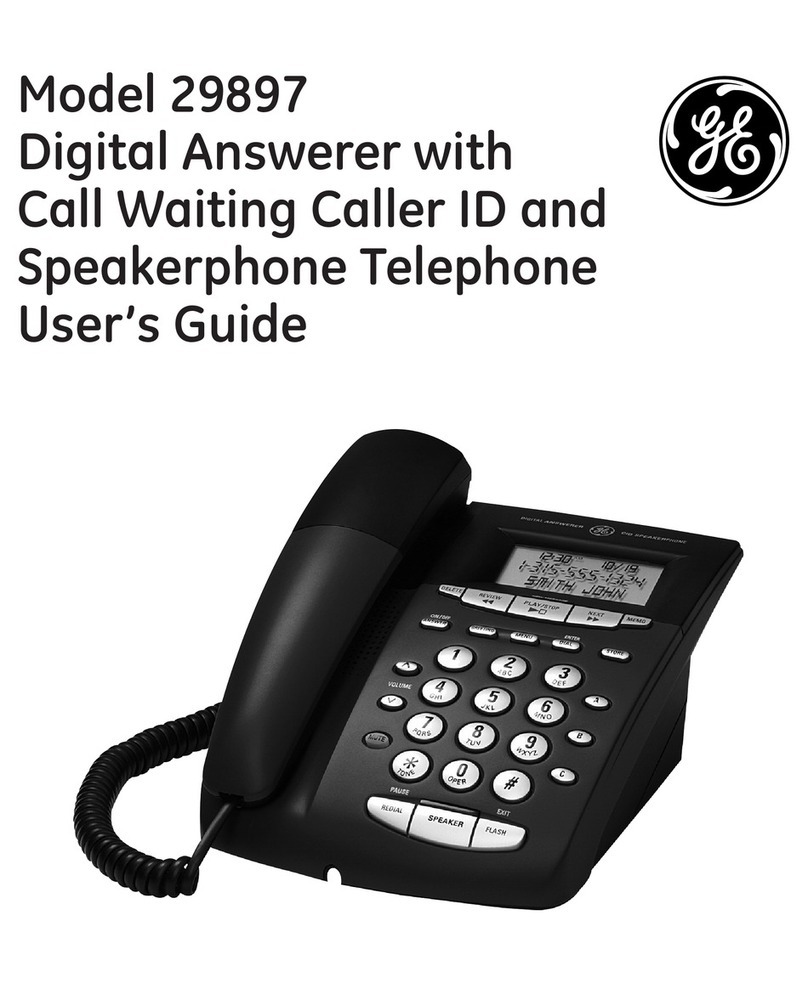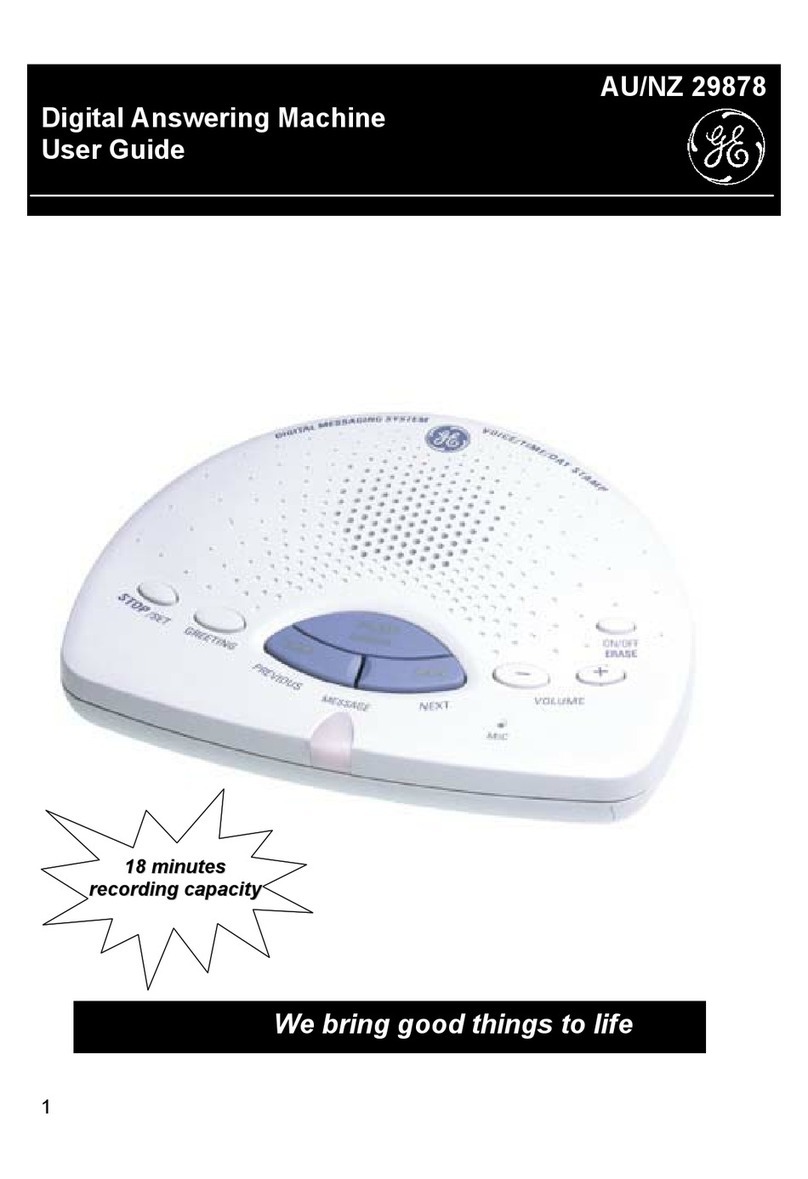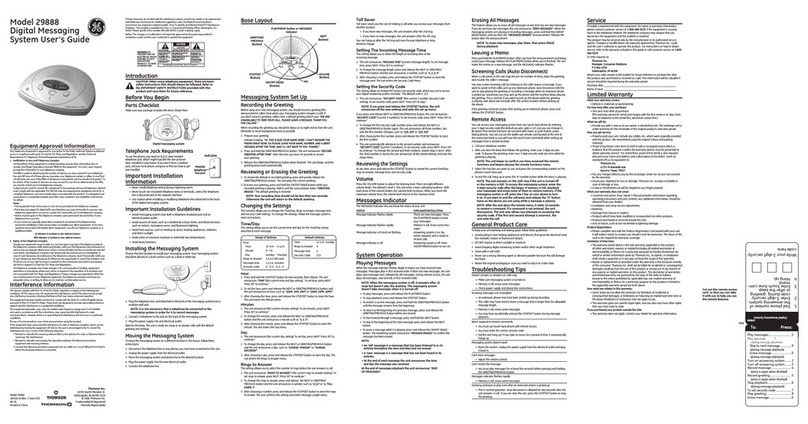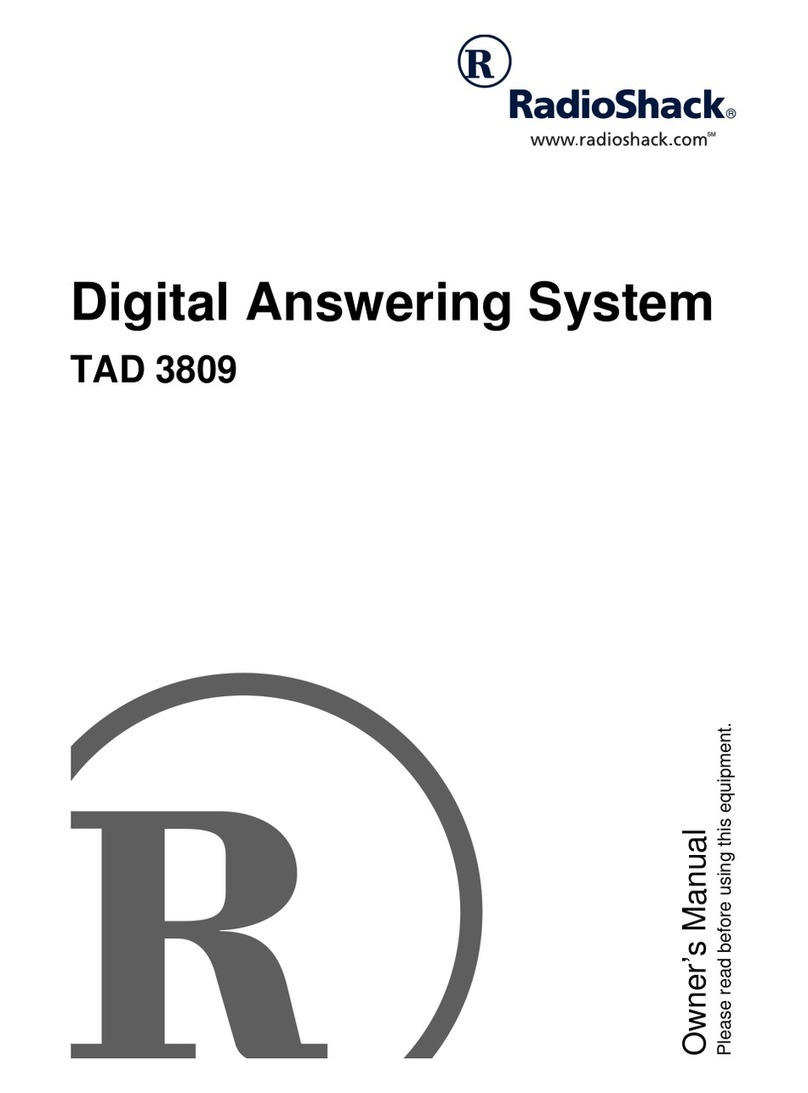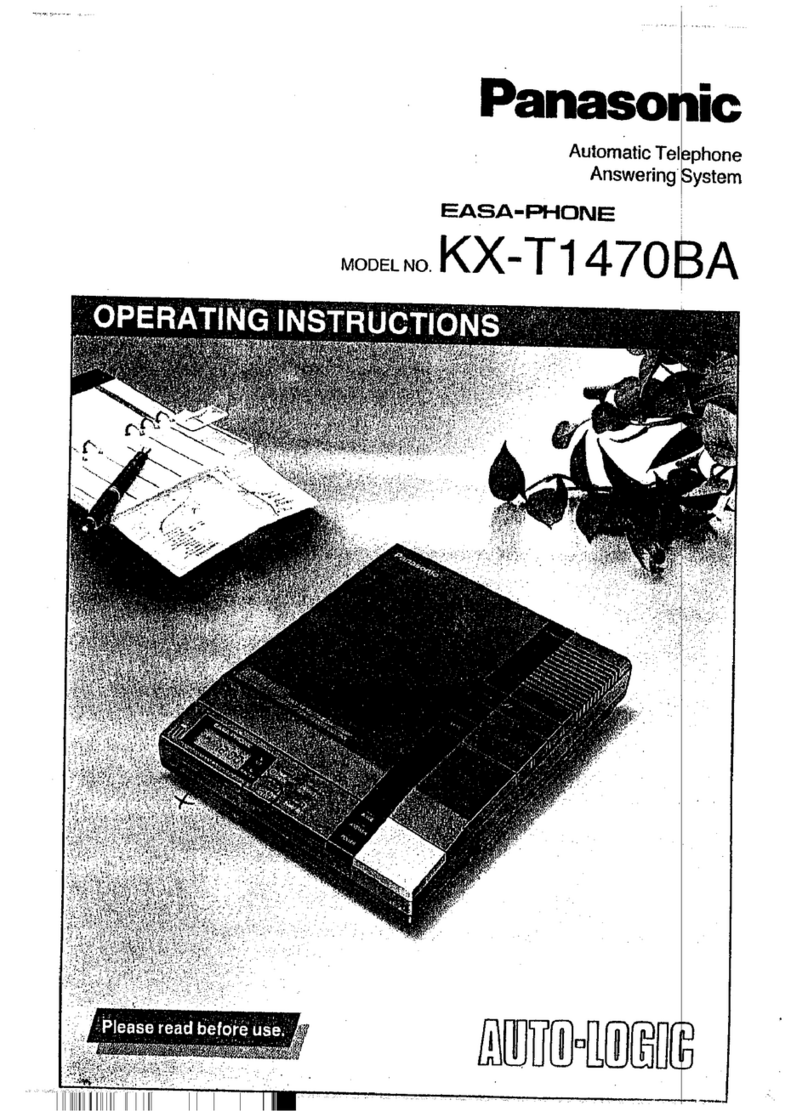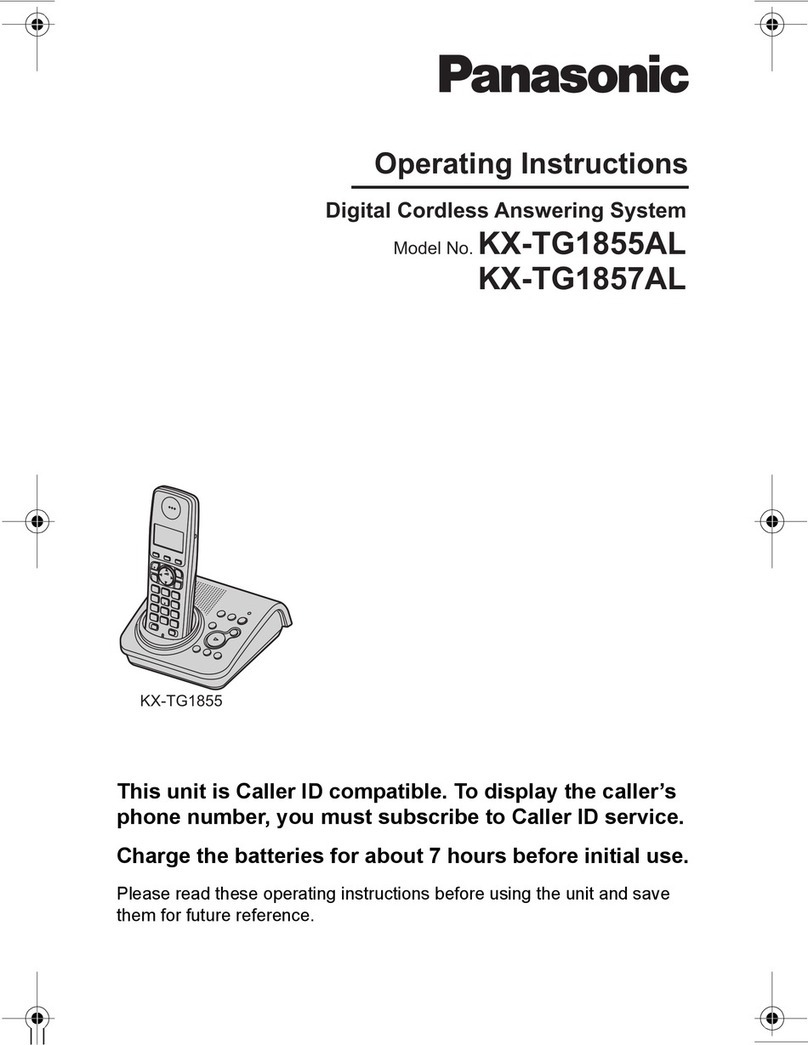Messages Counter..............................11
Mailbox Indicators...............................12
Playing Messages................................12
While Playing Messages ............12
Message Move......................................13
Message Scan.......................................13
While Scanning Messages........13
Erasing All Messages in a
Mailbox...............................................14
Leaving a Memo ..................................14
Two-Way Record .................................14
Screening Calls (Auto Disconnect
Feature)..............................................15
Remote Access ..................................15
Important Instructions for Moving
the Answerer .................................16
General Product Care.......................16
Troubleshooting Tips .......................16
Service ................................................18
Index....................................................21
Important Information ......................2
Interference Information ..................2
Telephone Network Information......3
REN Number ........................................3
Hearing Aid Compatibility (HAC)......3
Licensing ..............................................3
Introduction.........................................5
Before You Begin.................................5
Parts Checklist .........................................5
Modular Jack Requirements.............5
Installing the Battery......................5
Important Installation
Information.....................................6
Layout...................................................7
Setup .....................................................8
Recording the Greeting.................8
Reviewing the Greeting.................8
Erasing the Greeting.......................8
Returning to the Default
Greeting...........................................9
Reviewing the Settings..................9
Changing the Settings ...................9
Setting the Time................................9
To Set the Hour..................................9
To Set the Minutes...........................9
To Set the Day....................................9
Setting the Rings to Answer.....10
Toll Saver...........................................10
Setting the Incoming Message
Length ................................................10
Setting the Security Code..........10
Adjusting the Volume ........................11
Answerer Operation.........................11
Greeting Indicators.............................11
Answer On/Off Indicator..................11
Table of Contents