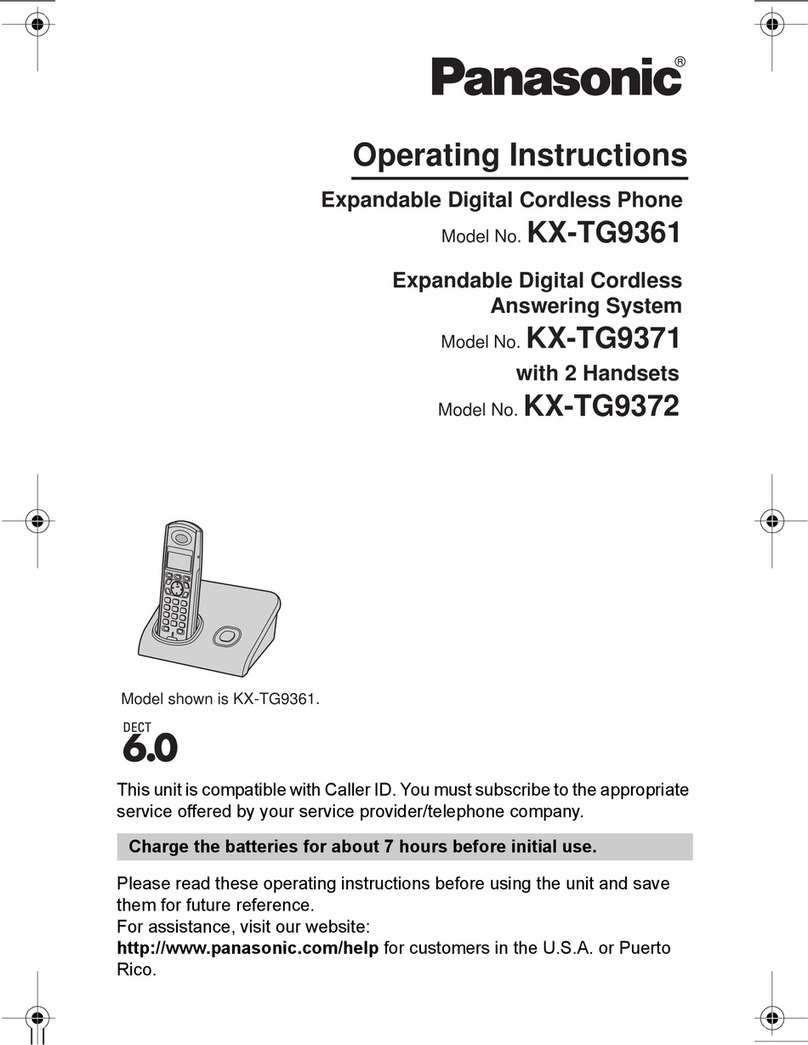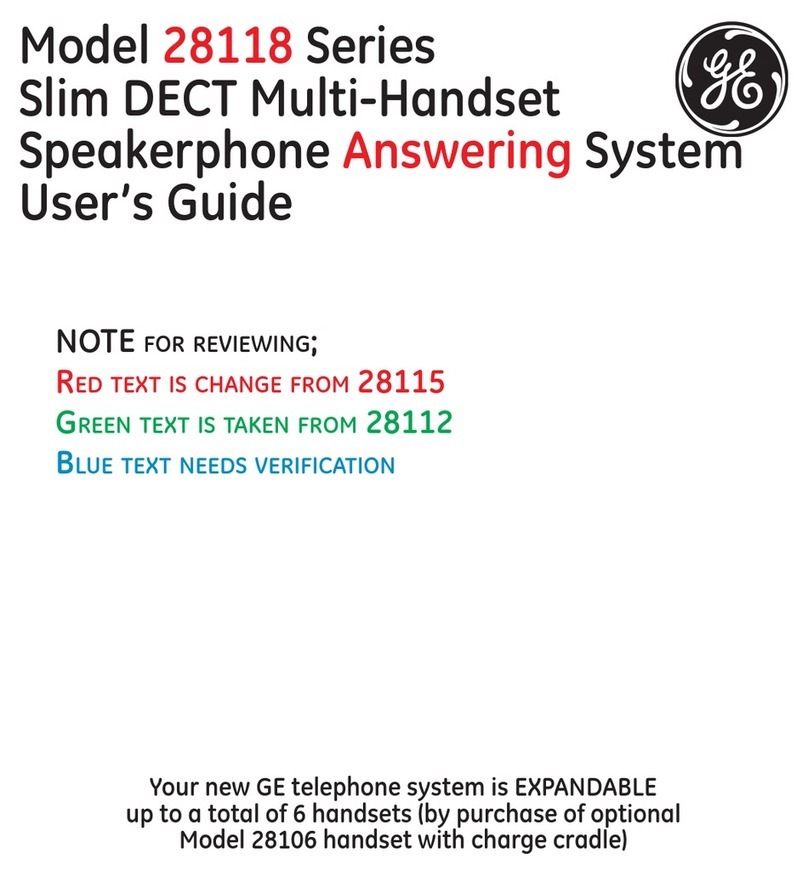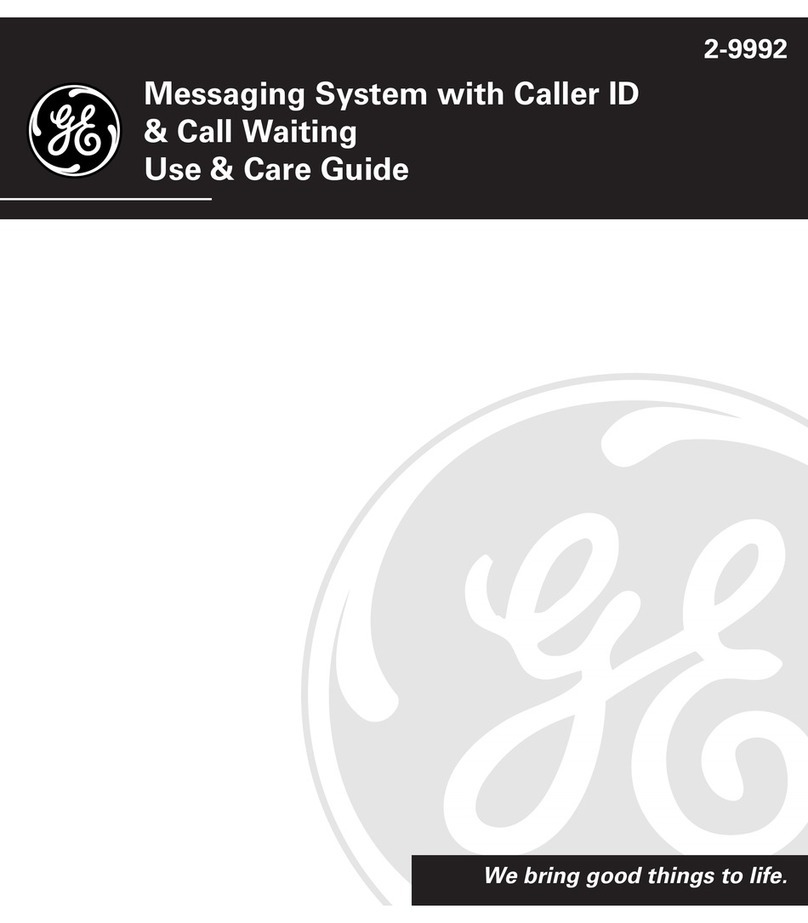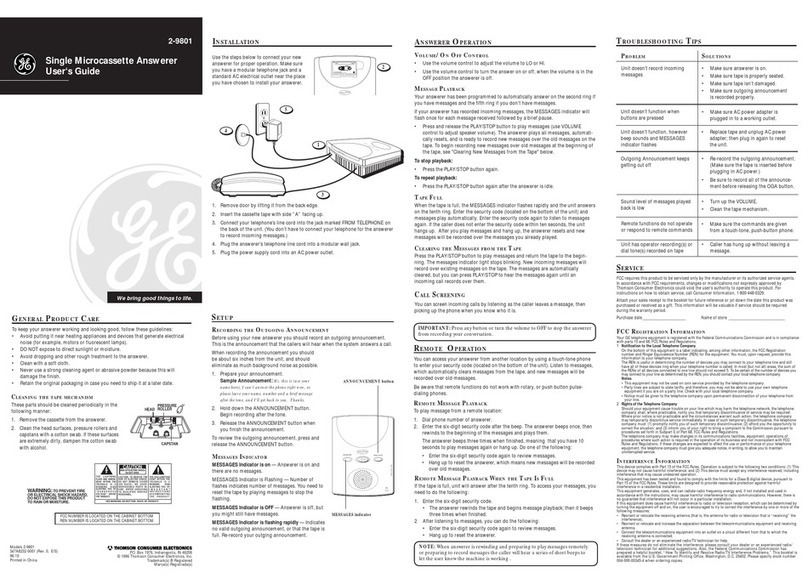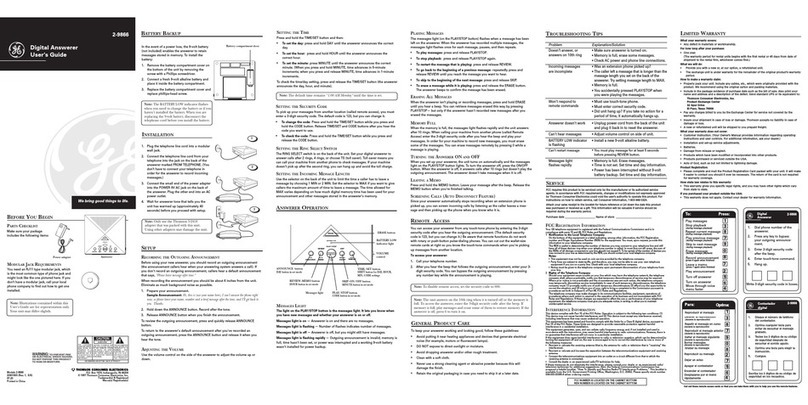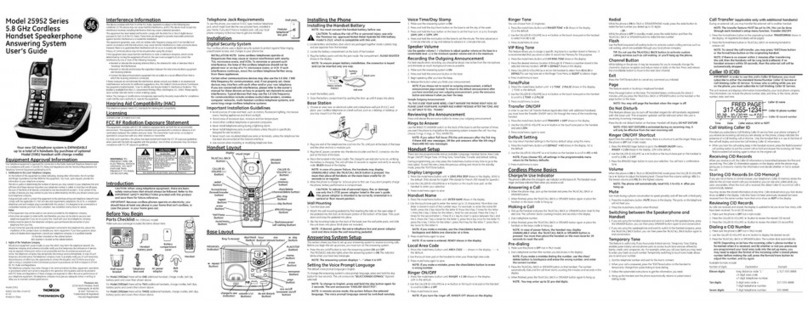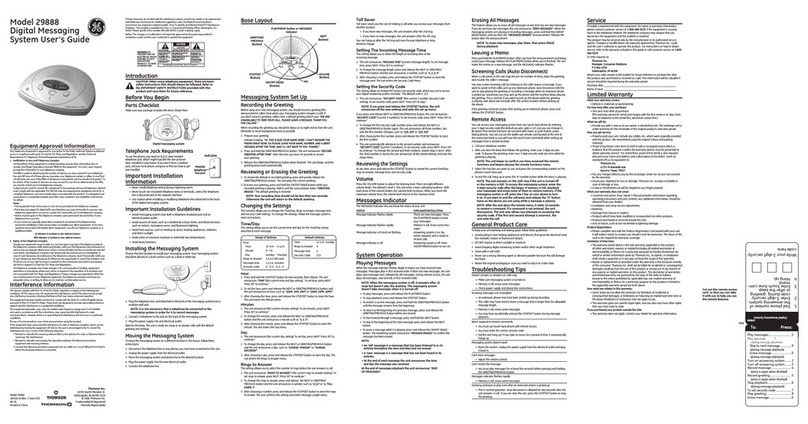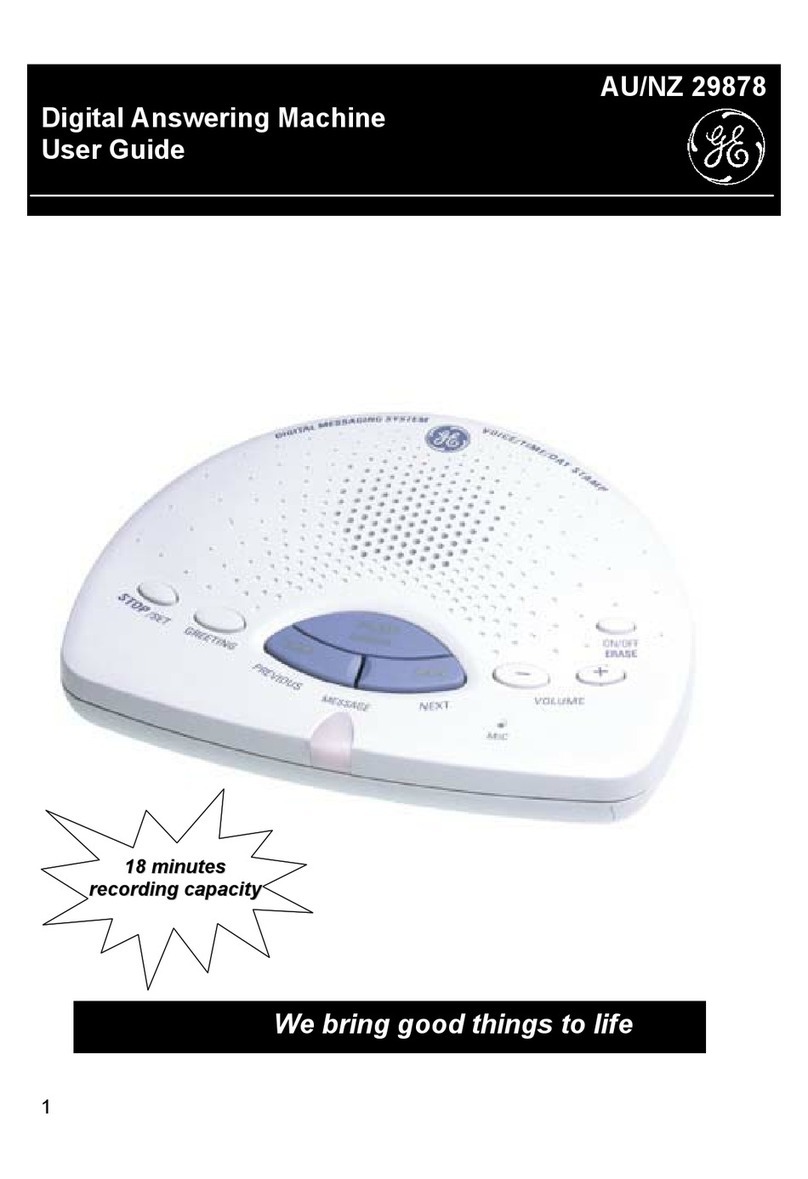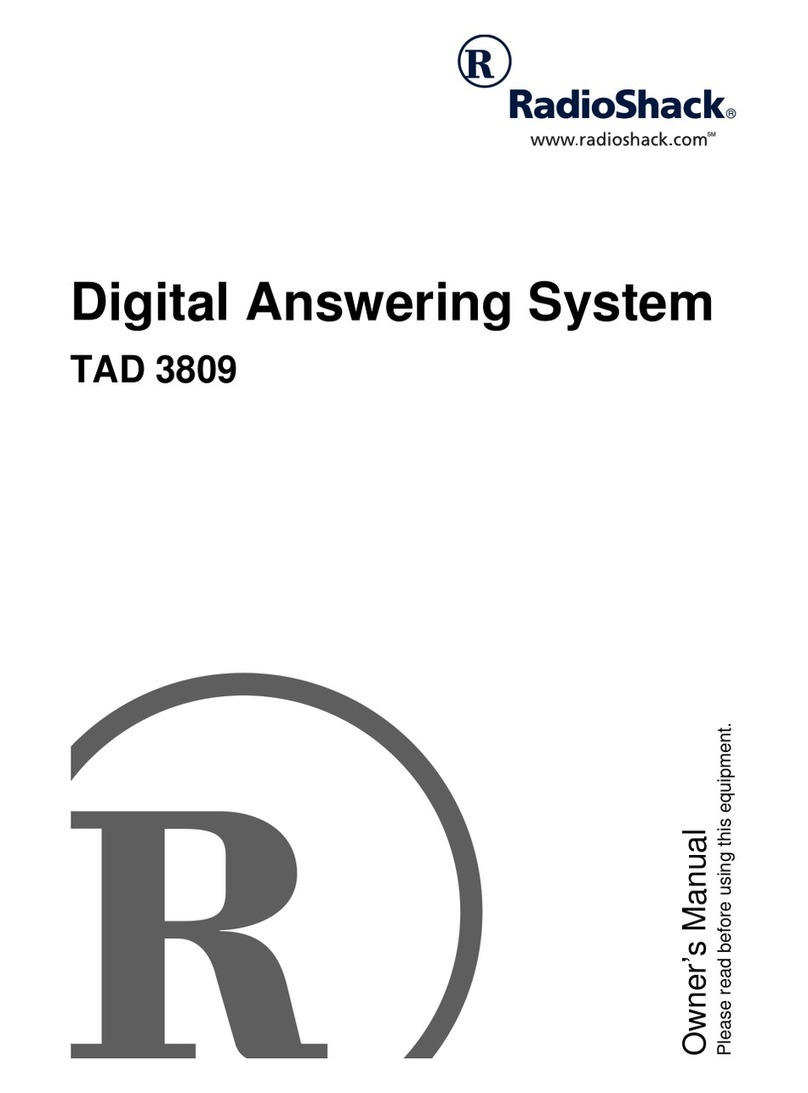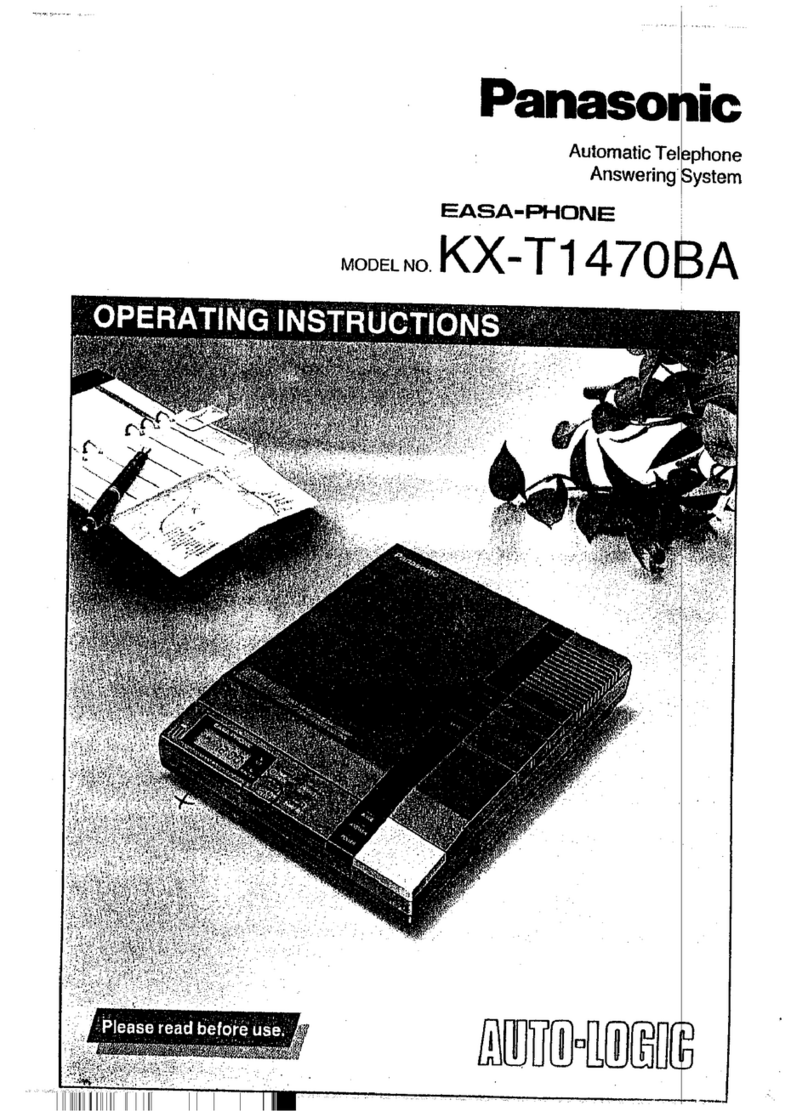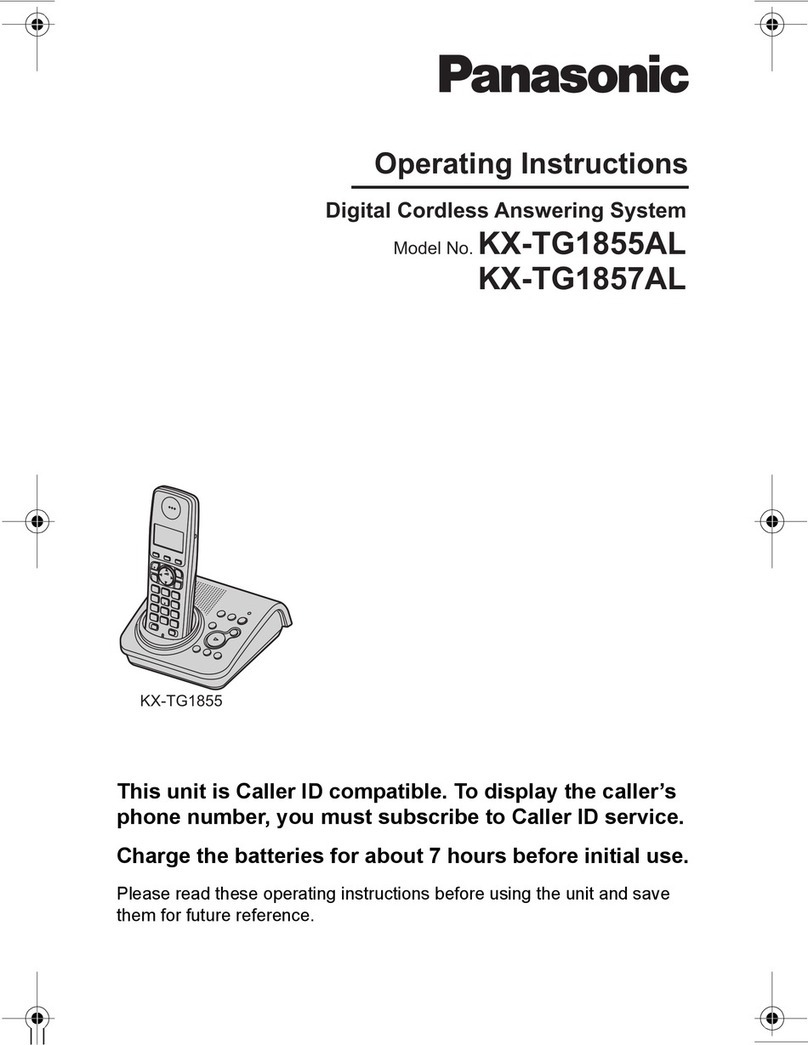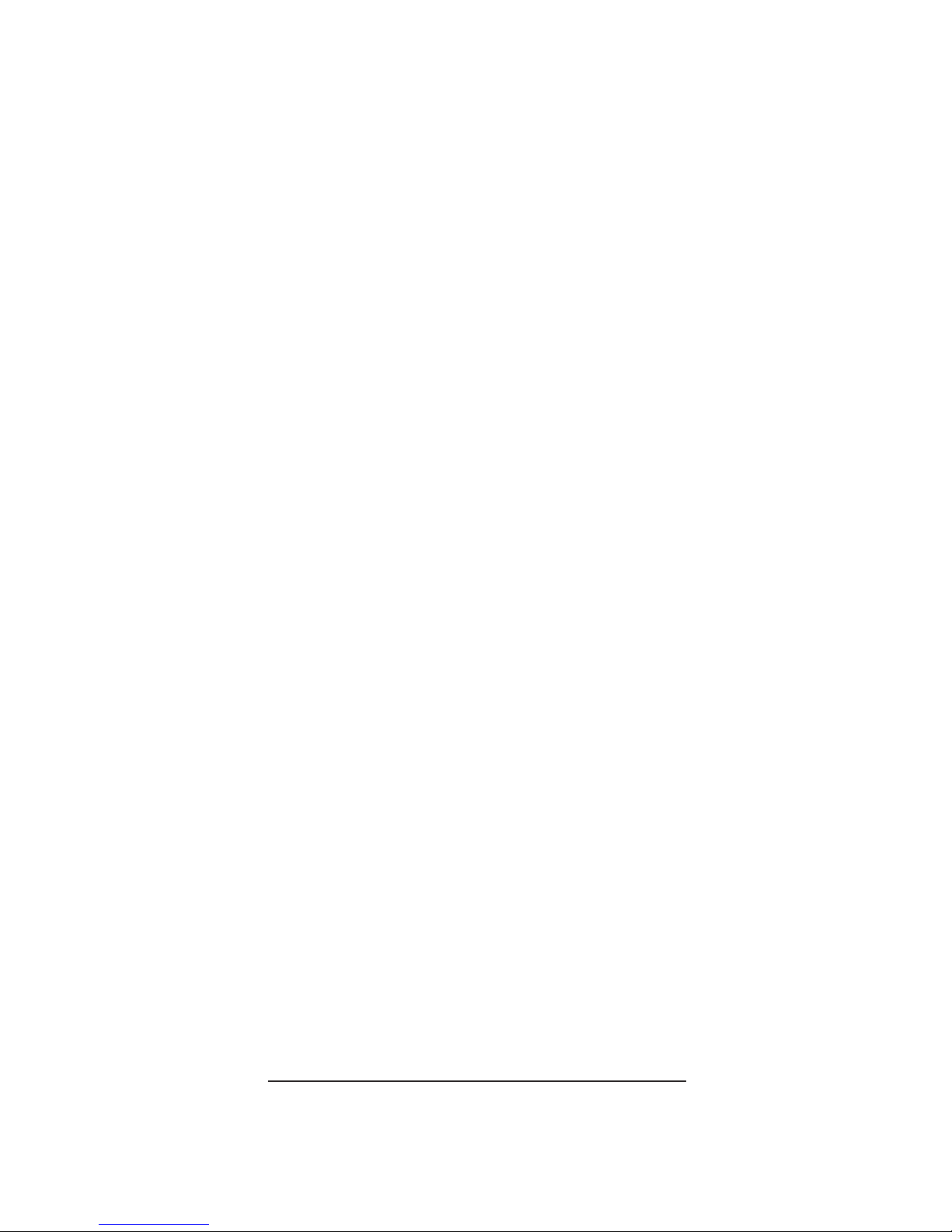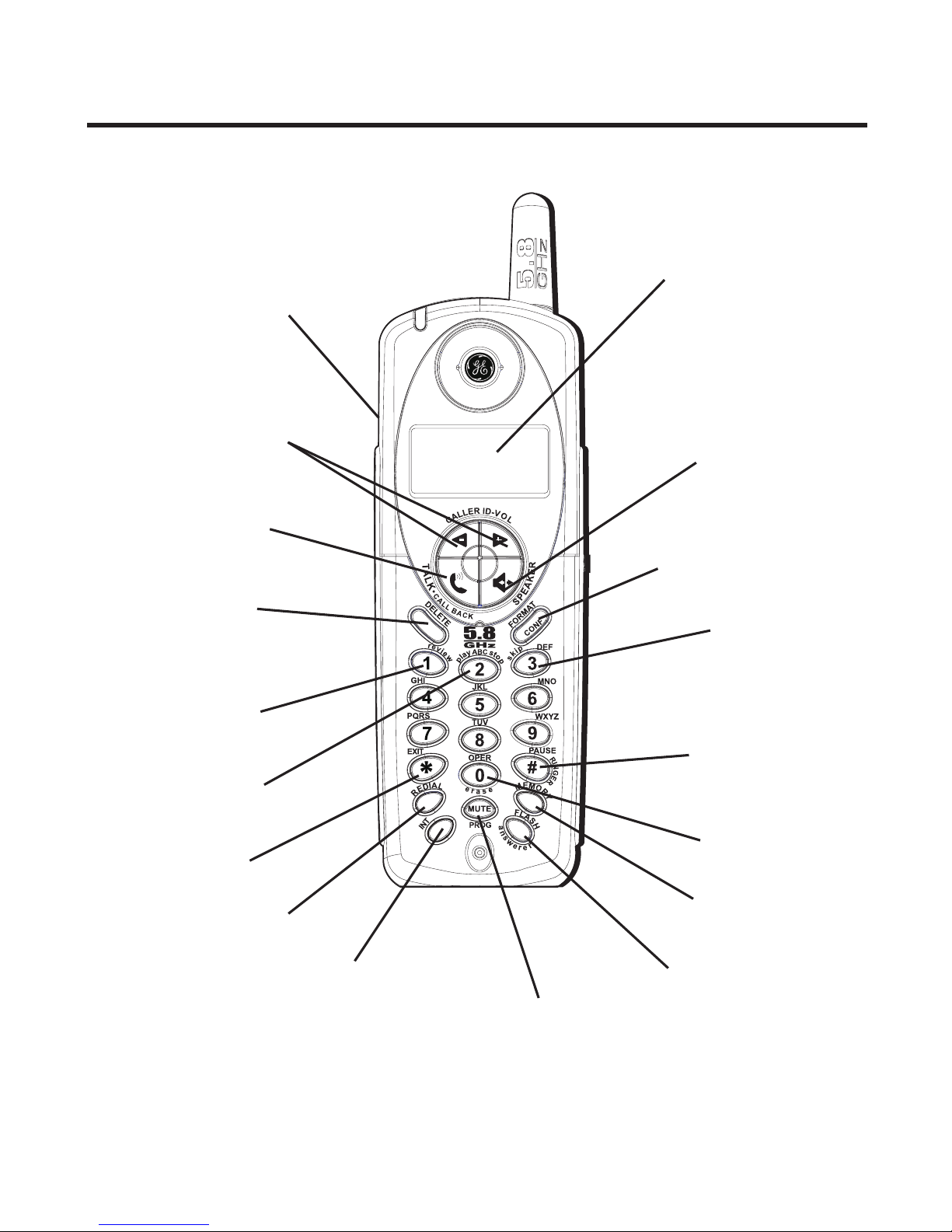4
SAVE THESE INSTRUCTIONS
SPEAKERPHONE OPERATION .......................... 26
ANSWERING A CALL WITH SPEAKERPHONE .. 26
MAKING A CALL WITH SPEAKERPHONE ........ 26
CALL TIMER ............................................ 27
PRE-DIALING .......................................... 27
AUTO STANDBY ...................................... 27
RINGER HI/LOW/OFF SHORTCUT ............ 27
FLASH/CALL WAITING .............................. 27
NUMBER REDIAL ..................................... 28
EXIT ..................................................... 28
PAGE .................................................... 28
HANDSET TO HANDSET PAGING ............ 28
PAGING FROM THE BASE/GROUP PAGE ... 29
MUTE ................................................... 29
RECEIVER VOLUME CONTROL ..................... 29
DO NOT DISTURB (DND) ........................ 29
INTERCOM OPERATION ................................. 30
MAKING AN INTERCOM CALL ................. 30
RECEIVING AN INTERCOM CALL .............. 30
ADVANCED INTERCOM FEATURES ................ 30
RECEIVING AN INCOMING TELEPHONE CALL
DURING AN INTERCOM CALL .................. 30
USING INTERCOM WITH EXTERNAL TELEPHONE
CALLS ............................................... 30
TWO-WAY CALLING ............................. 31
THREE-WAY CALLING .......................... 31
TRANSFERRING EXTERNAL CALLS TO OTHER
HANDSETS ......................................... 31
MEMORY ................................................... 32
STORING A NAME AND NUMBER IN MEMORY 32
STORING THE LAST NUMBER DIALED .......... 32
INSERTING A PAUSE IN THE DIALING SEQUENCE
(OF A STORED NUMBER) .......................... 33
REVIEWING RECORDS STORED IN MEMORY .. 33
CHANGING RECORDS STORED IN MEMORY .. 33
DELETING RECORDS STORED IN MEMORY ... 33
DIALING A NUMBER FROM MEMORY ........... 34
CHAIN DIALING FROM MEMORY ................. 34
CALLER ID (CID) ....................................... 35
CID ERROR CODES ................................. 35
RECEIVING CID RECORDS ......................... 35
STORING CID RECORDS (IN CALLER ID
MEMORY) .............................................. 35
REVIEWING CID RECORDS ........................ 36
STORING CID RECORDS IN INTERNAL MEMORY
36
DIALING A CID NUMBER ......................... 37
DELETING A CID RECORD ........................ 37
DELETING ALL CID RECORDS ................... 38
REMOTE ACCESS ......................................... 38
CORDLESS HANDSET ............................... 38
SCREENING CALLS FROM THE HANDSET ...... 38
ACCESSING THE ANSWERING SYSTEM FROM
ANOTHER LOCATION ................................ 39
MEMORY FULL ....................................... 39
CHANGING THE BATTERY .............................. 39
BATTERY SAFETY PRECAUTIONS ................. 40
BELT CLIP AND OPTIONAL HEADSET ............... 40
CONNECTING THE BELT CLIP ..................... 40
CONNECTING AN OPTIONAL HEADSET TO THE
HANDSET ............................................... 40
DISPLAY MESSAGES .................................... 41
HANDSET SOUND SIGNALS ........................... 42
TROUBLESHOOTING GUIDE ............................ 43
GENERAL PRODUCT CARE ............................. 45
CAUSES OF POOR RECEPTION ........................ 45
ACCESSORY INFORMATION ............................ 46
TELEPHONE NETWORK INFORMATION .............. 46
REN NUMBER ........................................... 46
SERVICE .................................................... 47
INDEX ....................................................... 48