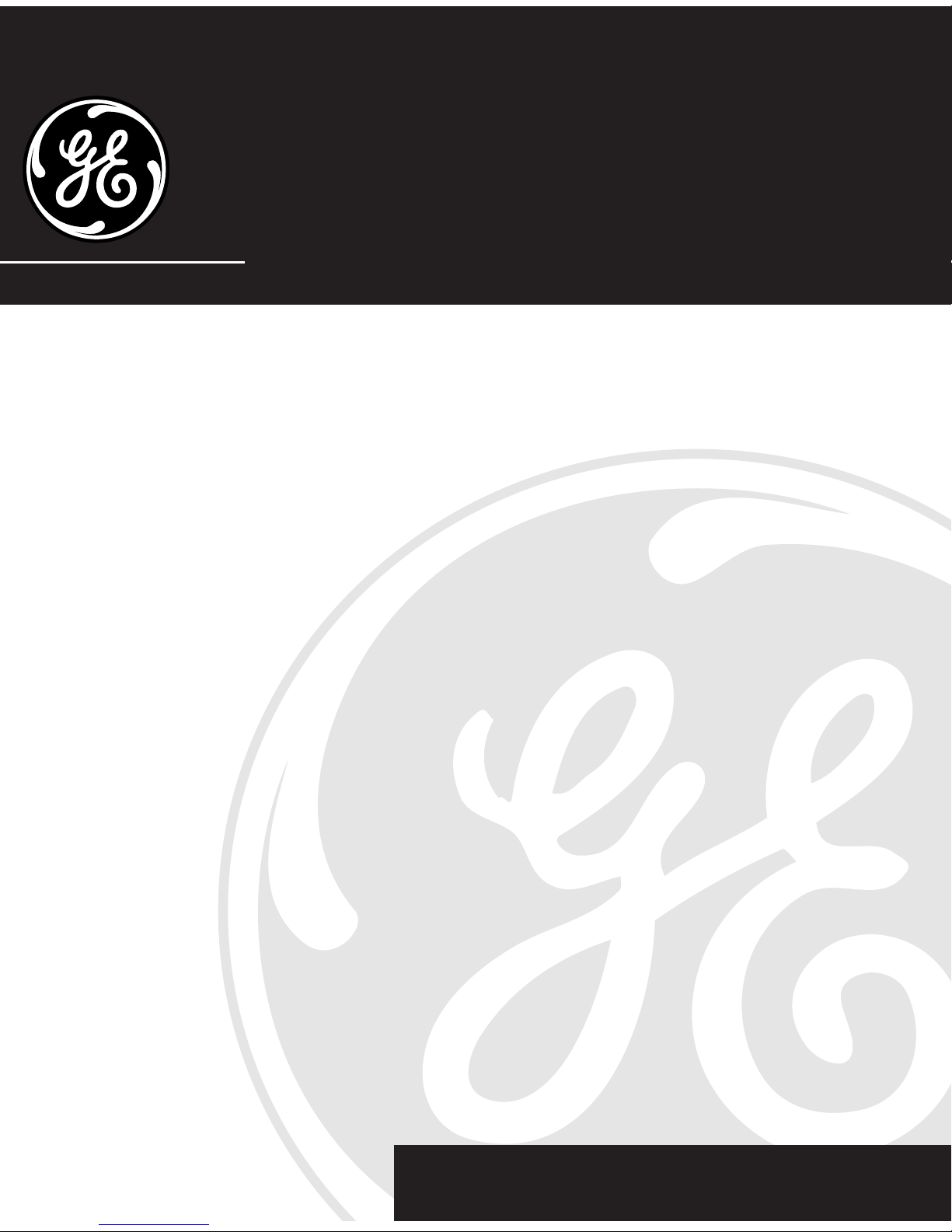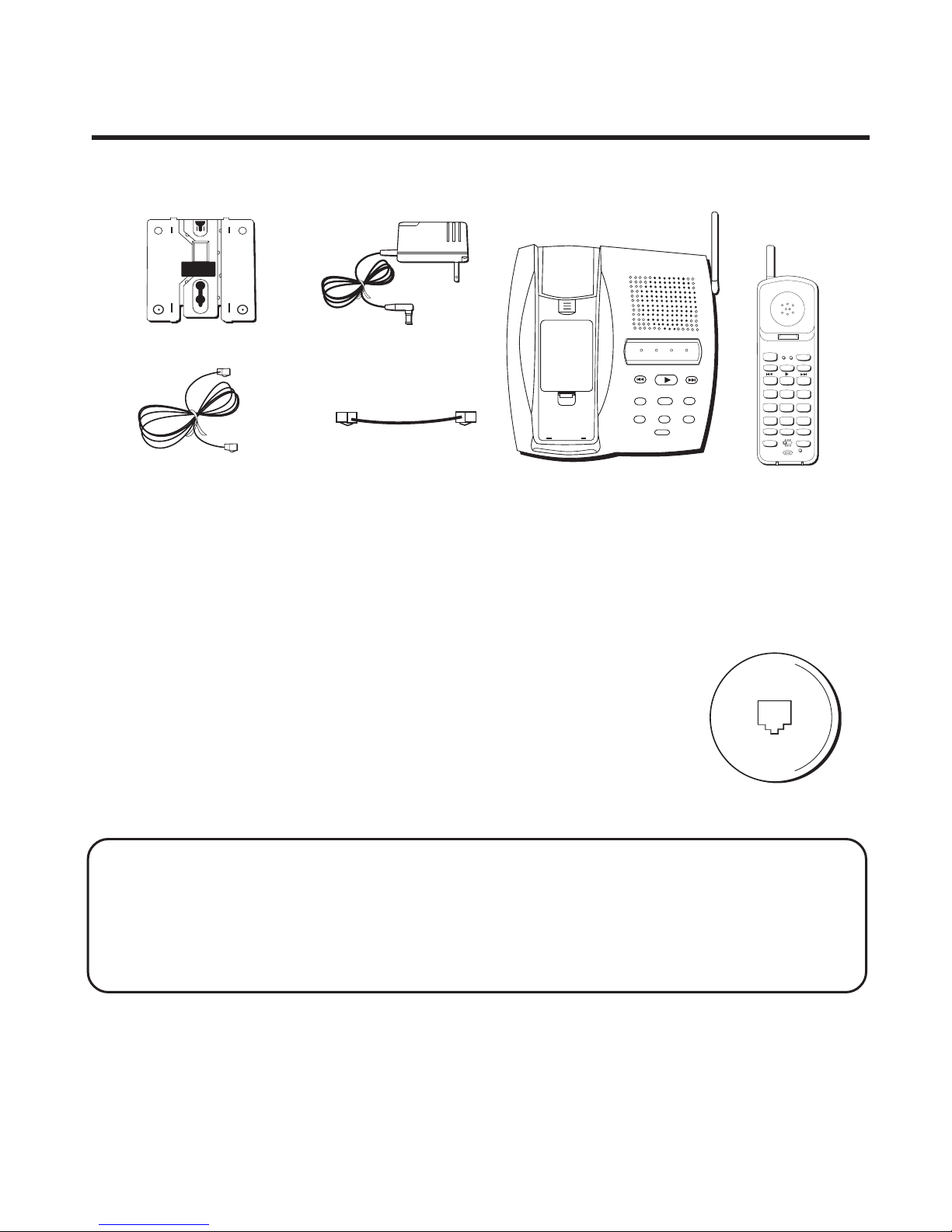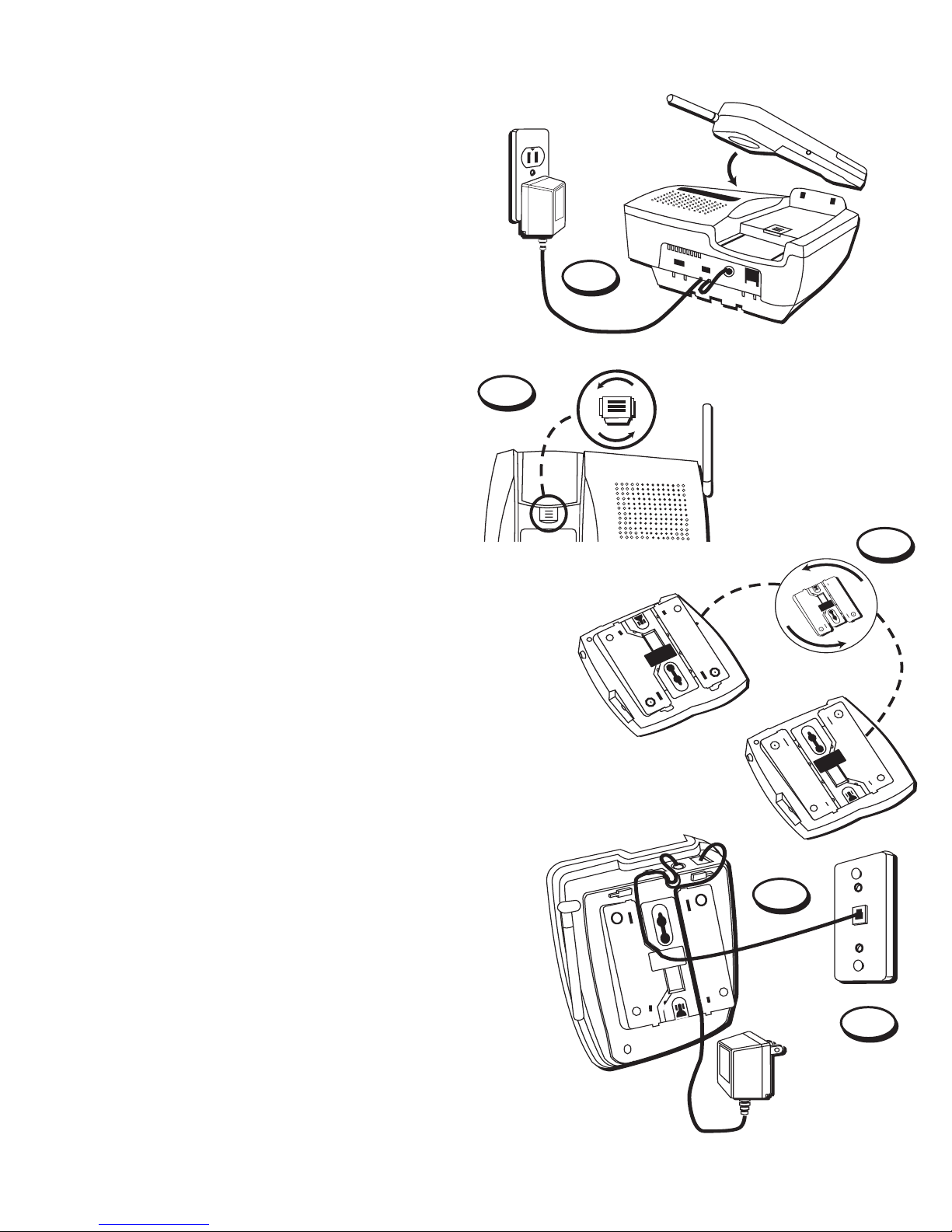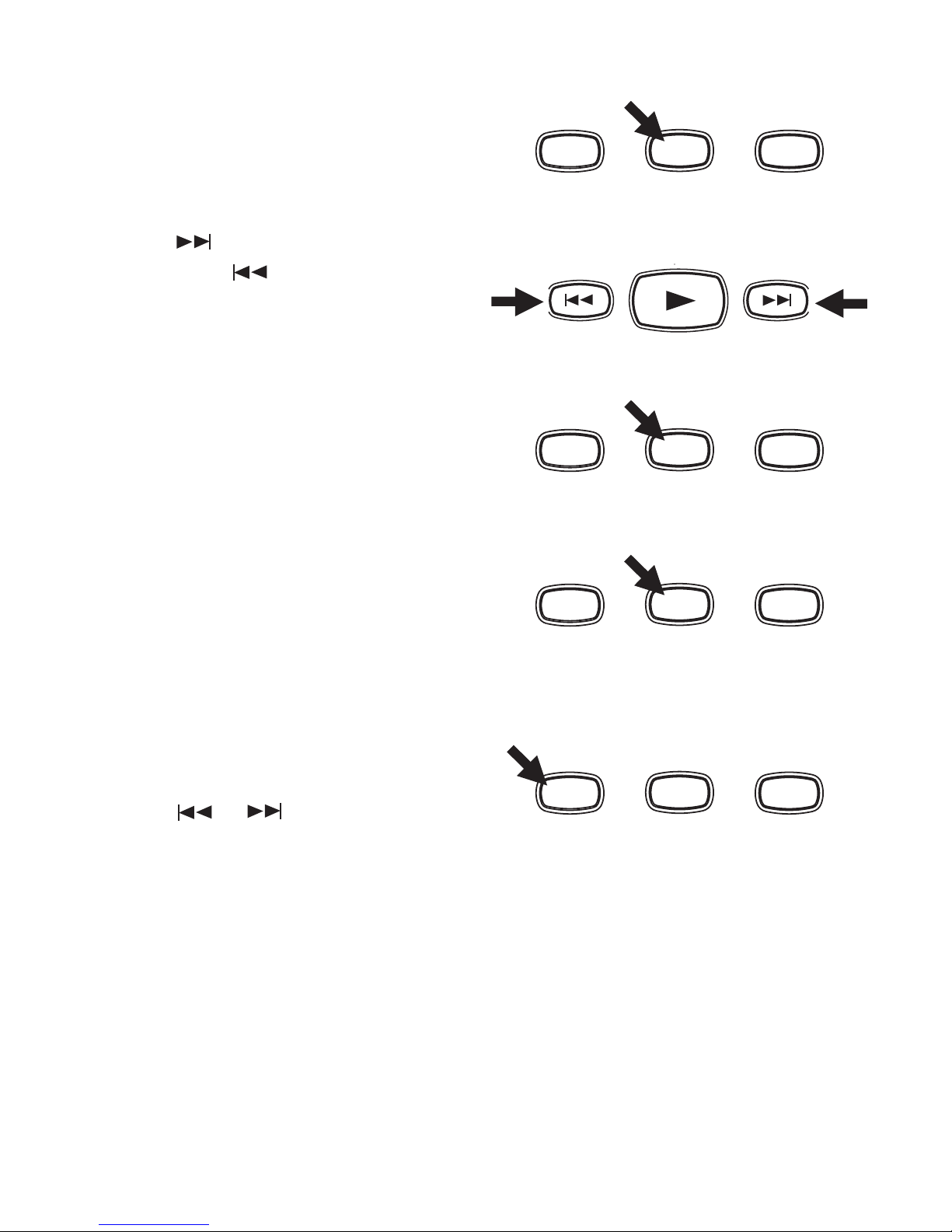4
TABLE OF CONTENTS
FCC REGISTRATION INFORMATION .... 2
INTERFERENCE INFORMATION ............ 3
HEARING AID COMPATIBILITY ........... 3
INTRODUCTION .................................. 4
GETTING STARTED ................................ 5
BEFORE YOU BEGIN .......................... 5
MODULAR JACK REQUIREMENTS ...... 5
DESKTOP INSTALLATION ...................... 6
WALL MOUNT INSTALLATION .............. 7
SETUP ............................................ 8
SETTING DAY AND TIME .................... 8
TOCHECK DAY AND TIME ................ 9
BASE RINGER ON/OFF ...................... 9
SETTING NUMBER OF RINGS ............. 10
SETTING REMOTE ACCESS CODE ....... 10
INDICATORS ........................................ 12
BASE UNIT .................................... 12
HANDSET ....................................... 12
CORDLESS PHONE BASICS .................... 13
MAKING ACALL ............................. 13
INUSE INDICATOR ....................... 13
REDIAL ...................................... 13
RECEIVING ACALL .......................... 13
FLASH ....................................... 13
VOLUME SWITCH ......................... 14
RING/PWR SWITCH ....................... 14
SELECTING ARING SOUND ............... 15
MUTE BUTTON ............................... 15
TEMPORARY TONE .......................... 15
PAGING THE HANDSET ..................... 16
CHAN (CHANNEL) ............................ 16
PHONE RECORD .............................. 17
ROOM MONITOR ............................. 17
HANDSET CALL SCREENING .............. 18
HELP ............................................ 18
REMOTE ACCESS ............................ 19
ANSWERING INCOMING CALLS DURING
PLAYBACK .................................. 19
THE MEMORY FEATURE ....................... 20
STORING ANUMBER IN MEMORY ... 20
STORING APAUSE IN MEMORY ..... 20
STORING AREDIAL NUMBER ........... 20
CHANGING ASTORED NUMBER ...... 21
DIALING ASTORED NUMBER ......... 21
CHAIN DIALING FROM MEMORY ..... 22
DIGITAL ANSWERING BASICS ................ 23
POWER ON/OFF ............................. 23
STATUS CHECK ............................... 23
RECORDING OUTGOING
ANNOUNCEMENTS ....................... 23
CHECKING ANNOUNCEMENTS (FROM
BASE ONLY)............................. 24
MEMO RECORDING ......................... 25
MESSAGE PLAYBACK ....................... 25
PAUSING PLAYBACK ..................... 26
CANCELING PLAYBACK .................. 26
REVIEWING MESSAGES ................. 26
SKIPPING MESSAGES ................... 26
ERASING MESSAGES ....................... 27
TO ERASE ASINGLE MESSAGE:........ 27
TO ERASE OLD MESSAGES: ............. 27
REMOTE OPERATIONS .......................... 28
CHANGING THE BATTERY ...................... 29
BATTERY SAFETY PRECAUTIONS ..... 29
TROUBLESHOOTING GUIDE ................... 30
GENERAL PRODUCT CARE .................... 32
CAUSES OF POOR RECEPTION ............... 32
SERVICE ............................................ 33
INDEX ............................................... 34
ACCESSORY ORDER FORM ................... 35
LIMITED W ARRANTY ............................ 37
INTRODUCTION
Your GE 900 MHz Cordless Telephone is designed to give you flexibility in use and
high quality performance. To get the most from your new cordless telephone, we
suggest that you take a few minutes right now to read through this instruction
manual.