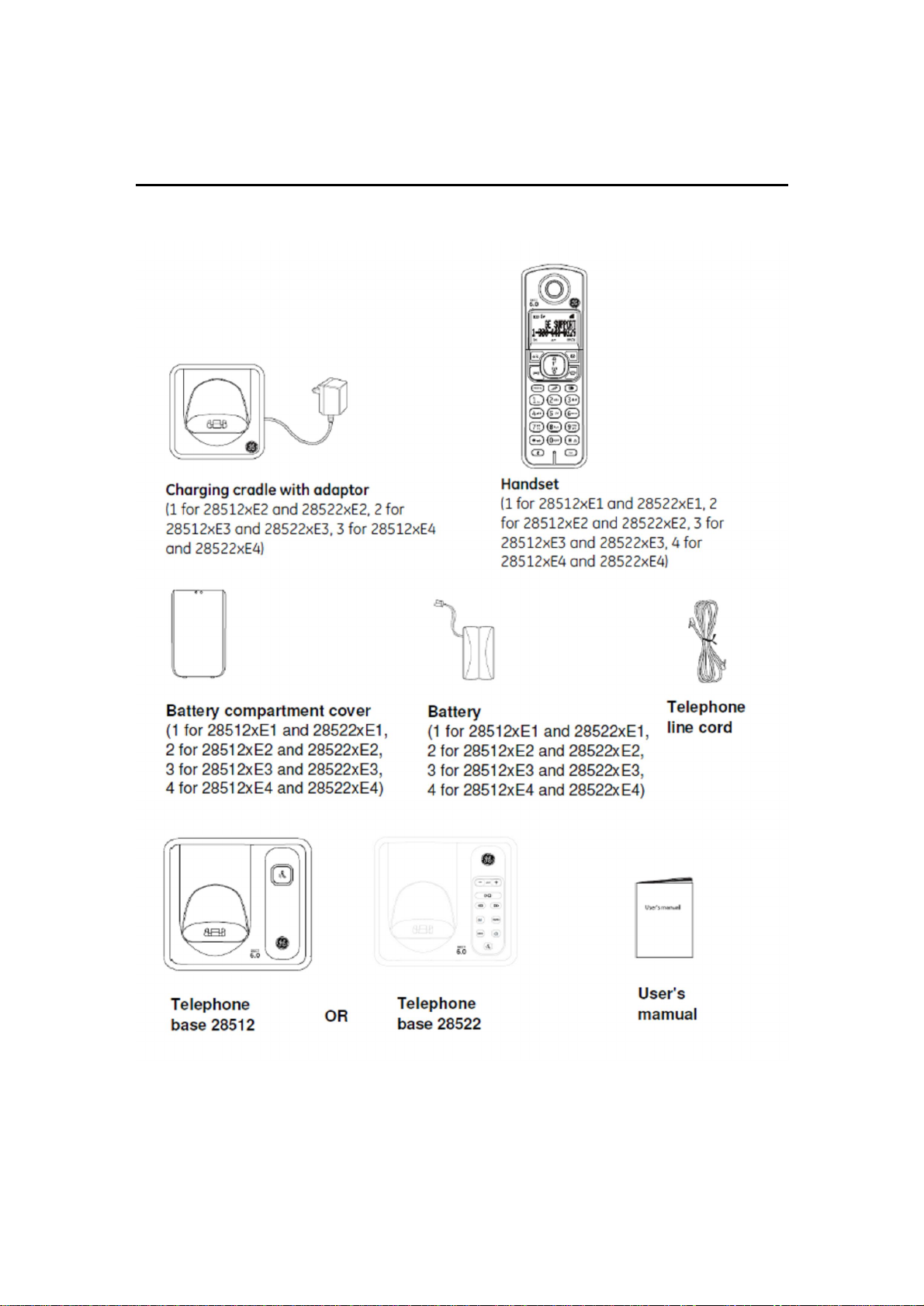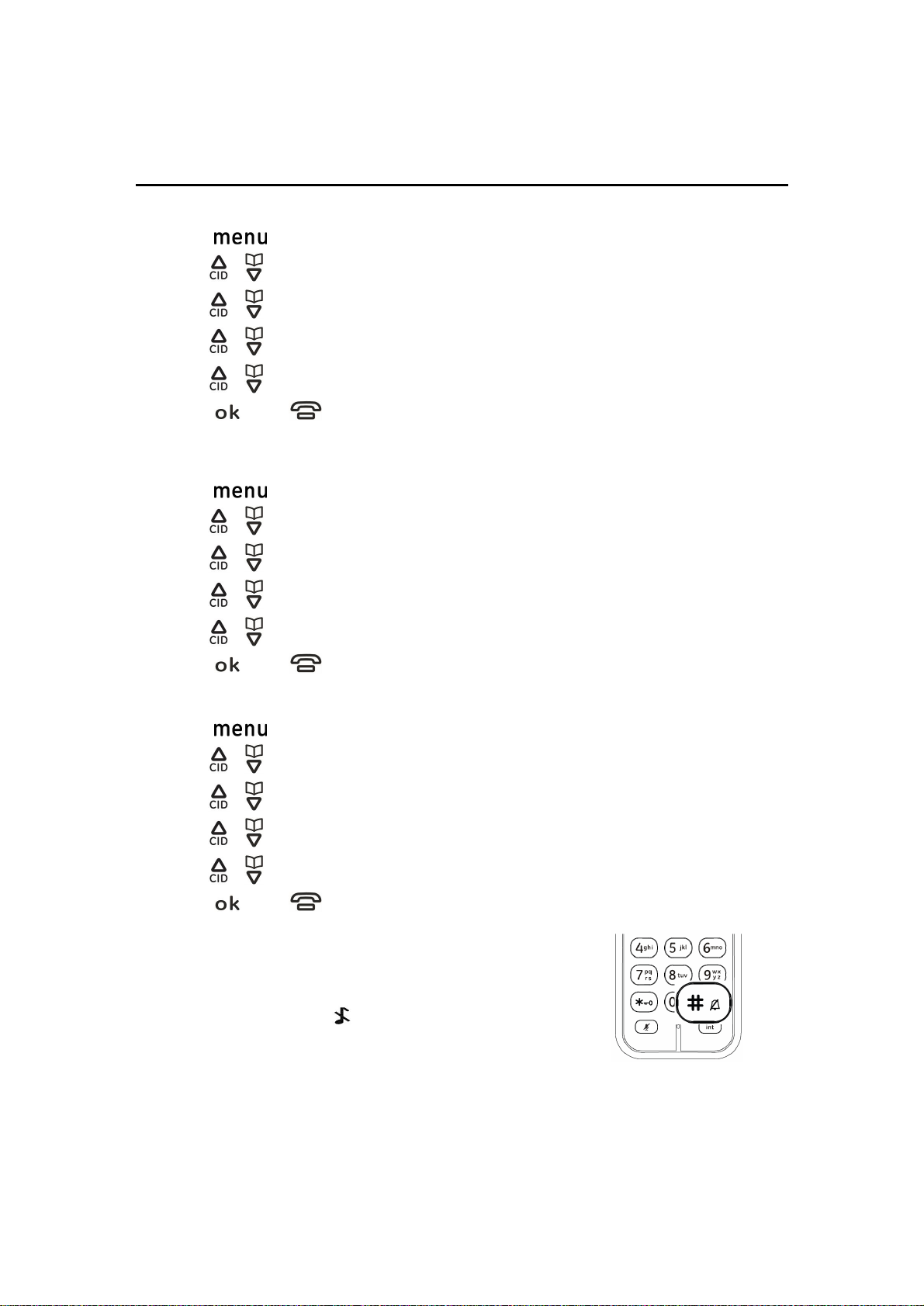Getting started
Handset layout OK: Press to select an item, or save an
entry or settings.
Delete: Press to delete the last input
number or letter.
While in a menu, press to return the
upper level without making changes.
Up/CID: Press to review the call log
when the telephone is not in use.
While in a menu, press to scroll up.
During a call, press to increase the
listening volume.
Down/Phonebook: Press to review the
phonebook when the telephone is not in
use.
While in a menu, press to scroll down.
During a call, press to increase the
listening down.
Talk/Flash: Press to make or answer a
call.
During a call, press to answer an
incoming call when you receive a call
waiting alert.
End: During a call, press to hang up.
During a programming, press to exit without making changes.
Menu: Press to show menu.
Speaker: Press to make or answer a call though speakerphone.
During a call, press to switch between speakerphone and handset.
Redial: Press to review redial list.
*/Format: Press to hidden or display the international code or area code in call log.
#/Ringer off: Press and hold to set the Ringer off when the telephone is not in use.
Mute: While on a call, press to mute the microphone.
Intercom: Set up the intercom between handset to handset.